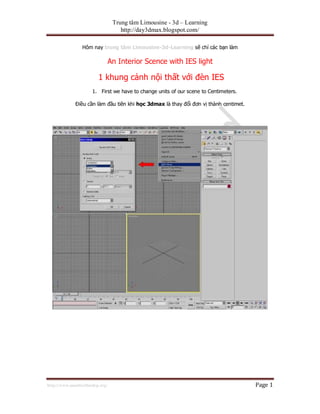Day hoc 3dmax vray 1 khung canh noi that voi den ies - an interior scence with ies light
- 1. Trung t?m Limousine - 3d ©C Learning http://day3dmax.blogspot.com/ H?m nay trung t?m Limousine-3d-Learning s? ch? c©óc b?n l©żm An Interior Scence with IES light 1 khung c?nh n?i th?t v?i ?©©n IES 1. First we have to change units of our scene to Centimeters. ?i?u c?n l©żm ??u ti©║n khi h?c 3dmax l©ż thay ??i ??n v? th©żnh centimet. http://www.maubietthudep.org/ Page 1
- 2. Trung t?m Limousine - 3d ©C Learning http://day3dmax.blogspot.com/ 2. Next we set Grid Spacing. Sau ?©«, ch©▓ng ta thay ??i k©¬ch th??c l??i: http://www.maubietthudep.org/ Page 2
- 3. Trung t?m Limousine - 3d ©C Learning http://day3dmax.blogspot.com/ 3. In top view we create the shape of room - using basic Line. Tr©║n khung nh©¼n top, ch©▓ng ta t?o h©¼nh d©óng c?n ph©░ng dung ???ng n©”t c? b?n http://www.maubietthudep.org/ Page 3
- 4. Trung t?m Limousine - 3d ©C Learning http://day3dmax.blogspot.com/ 4. Next we have to add Extrude modifier to our new object with Amount = 260 cm. Sau ?©« ch©▓ng ta d©┤ng l?nh modifier ?? exutrude chi?u cao kh?i l©║n 260 cm. http://www.maubietthudep.org/ Page 4
- 5. Trung t?m Limousine - 3d ©C Learning http://day3dmax.blogspot.com/ 5. Now, lets convert our object to editable poly. To make this we have to clik right mous button and choose Convert To: Convert To Editable Poly. B?y gi?, d©┤ng l?nh convert v?t th? v?a extrude sang editable poly. D?y 3d max h??ng d?n b?n nh? sau ch?n v?t th? sau ?©« click chu?t ph?i ch?ng convert to Editable Poly http://www.maubietthudep.org/ Page 5
- 6. Trung t?m Limousine - 3d ©C Learning http://day3dmax.blogspot.com/ 6. Now select all polygons and invers them using Flip function. B?y gi? h?y ch?n t?t c? c©óc m?t sau ?©« d©┤ng ch?c n?ng Flip ?? ??o m?t. http://www.maubietthudep.org/ Page 6
- 7. Trung t?m Limousine - 3d ©C Learning http://day3dmax.blogspot.com/ 7. With all polygons selected we have to cut our object - red arrows - using Quick Slice tool. V?i t?t c? polygons ???c ch?n, ch©▓ng ta ph?i c?t nh?ng v?t th?- b?n h?y nh©¼n m?i t©║n m©żu ??d©┤ng c?ng c? Quick ║▌║▌▀Ż tool. http://www.maubietthudep.org/ Page 7
- 8. Trung t?m Limousine - 3d ©C Learning http://day3dmax.blogspot.com/ 8. Now choose marked polygon. Sau ?©« ch?n Polygon ???c ?©ónh d?u http://www.maubietthudep.org/ Page 8
- 9. Trung t?m Limousine - 3d ©C Learning http://day3dmax.blogspot.com/ 9. Use Extrude tool with Extrusion Height set on -25 cm. After extrusion we have to delete this polygon. Thanks to this we made a place for some basic window. Sau ?©« h?c 3dmax d©┤ng c?ng c?, Extrude v?i chi?u cao v?t th? l©ż -25cm . Sau khi extrude, ch©▓ng ta x©«a m?t n©ży. Ch©▓ng ta ?ang t?o ? c?a s? cho c?n ph©░ng. http://www.maubietthudep.org/ Page 9
- 10. Trung t?m Limousine - 3d ©C Learning http://day3dmax.blogspot.com/ 10. In front view, using rectangle 3 times, we have to draw our primitive window. Remember to turn Start New Shape option off - thanks to this our 3 objects will be connected. Trong khung nh©¼n view, ch©▓ng ta s? d?ng h©¼nh ch? nh?t 3 l?n, ch©▓ng ta v? c?a s?. ??u ti©║n l©ż v? 1 h©¼nh ch? nh?t l?n, sau ?©« nh? l©ż b?t Start New Shape option off, sau ?©« v? ti?p h©¼nh ch? nh?t th? 2 v©ż th? 3. http://www.maubietthudep.org/ Page 10
- 11. Trung t?m Limousine - 3d ©C Learning http://day3dmax.blogspot.com/ 11. Now we add a simple Plane - it will be our glass - and we place it exactly like it is shown on the image below. Sau ?©« v? 1 c©ói Plan ??n gi?n l©żm k©¬nh cho c?n ph©░ng. http://www.maubietthudep.org/ Page 11
- 12. Trung t?m Limousine - 3d ©C Learning http://day3dmax.blogspot.com/ 12. Create a Camera. K? ?©« l©ż t?o Camera . ( ho?c ch?n view nh©¼n r©┤i b?m Ctrl + C) http://www.maubietthudep.org/ Page 12
- 13. Trung t?m Limousine - 3d ©C Learning http://day3dmax.blogspot.com/ 13. Now, we have to add correct material ID to applicable polygons - everything is shown on next 3 images. B?y gi? ch©▓ng ta ??t ID v?t li?u t?i t?ng m?t Polygon. Xem 3 h©¼nh b©║n d??i: http://www.maubietthudep.org/ Page 13
- 14. Trung t?m Limousine - 3d ©C Learning http://day3dmax.blogspot.com/ http://www.maubietthudep.org/ Page 14
- 15. Trung t?m Limousine - 3d ©C Learning http://day3dmax.blogspot.com/ 14. Now, it is time to create some materials" ID 1 is a simple vray material with diffuse color RGB=250, this same with ID 2 but with diffuse color RGB=150. B?y gi?, h?y t?o v?t li?u ID 1 b?ng v?t li?u vray v?i m©żu diffuse l©ż RBG 250, ID 2 v?i RBG 150 http://www.maubietthudep.org/ Page 15
- 16. Trung t?m Limousine - 3d ©C Learning http://day3dmax.blogspot.com/ 15. Window frame is made wit this same material as walls. Glass material you can see below. Khung c?a ???c s? d?ng v?t li?u c©┤ng v?i v?t li?u s?n t??ng. V?t li?u k©¬nh b?n xem b?n b©║n d??i http://www.maubietthudep.org/ Page 16
- 17. Trung t?m Limousine - 3d ©C Learning http://day3dmax.blogspot.com/ 16. Now it is time to add some furniture to our scene:) I do not want to lose time for modeling them so I'll use already made models from Evermotion collections: Armchairs and table are from Archmodels vol.1 collection, vases, cups, window-blind and sculpture come from Archmodels vol.2 collection and lamps from upcomming Archmodels vol.4 collection. B?y gi? ch©▓ng ta h?y th©║m furniture v©żo cho c?n ph©░ng. ? ??y ch©▓ng t?i kh?ng mu?n m?t th?i gian cho vi?c t?o v?t th?, t?i ?? d©┤ng t? ??a evermotion vol.1 ch?n m©żn, b©¼nh hoa, ly, ch©”n, b©ót, ?©©nĪŁ http://www.maubietthudep.org/ Page 17
- 18. Trung t?m Limousine - 3d ©C Learning http://day3dmax.blogspot.com/ 17. some materials: V©żi v?t li?u c?n thi?t. http://www.maubietthudep.org/ Page 18
- 19. Trung t?m Limousine - 3d ©C Learning http://day3dmax.blogspot.com/ 18. To light our scene we will use photometrical lights. You will need web file that can be downloaded HERE . So place some light in the scene and give correct path to the web file. ?? chi?u s©óng cho c?n ph©░ng trong d?y 3dmax, ch©▓ng ta s? d©┤ng ?©©n photometrical. B?n s? c?n file web c?a ?©©n ?? s? d?ng cho khung c?nh. Down file Ies c?a ?©©n v? sau ?©«, d?n ???ng v? ?©©n photometric http://www.maubietthudep.org/ Page 19
- 20. Trung t?m Limousine - 3d ©C Learning http://day3dmax.blogspot.com/ 19. We want our light to be placed exactly like halogen, so we have to use Align tool. To make it we have to select our light and clik on Align icon or press Alt+A keys on the keyboard. Next we have to choose one of lamp elements (in that case glass of halogen). On the sceenshot you can see all parameters that should be set. N©║u mu?n m? ph?ng ch©¬nh x©óc nh? ?©©n Halogen r?i ra , d?y 3dmax h??ng d?n d©┤ng c?ng c? Align. http://www.maubietthudep.org/ Page 20
- 21. Trung t?m Limousine - 3d ©C Learning http://day3dmax.blogspot.com/ 20. It could happend that you will have to rotate the light for 180 deegree. In that case remember to change coordinate system to Local. Sau ?©« xoay ?©©n 180 ?? , nh? thay ??i h? tr?c t?a ?? . Tr?c t?a ?? quan tr?ng trong vi?c h?c 3dmax. http://www.maubietthudep.org/ Page 21
- 22. Trung t?m Limousine - 3d ©C Learning http://day3dmax.blogspot.com/ 21. Next we have to make this same for all other halogens and lamps in the room. Ti?p t?c v?i c©óc ?©©n halogen kh©óc trong ph©░ng. http://www.maubietthudep.org/ Page 22
- 23. Trung t?m Limousine - 3d ©C Learning http://day3dmax.blogspot.com/ 22. Now it is time fo rendering options. Press F10, and choose Vray as a renderer (I used version no.1.47.03). On the screens below you can find all rendering settings. B?y gi?, ?i?u quan tr?ng trong vi?c h?c v©ż d?y 3dmax l©ż render, ch©▓ng ta c©« th? render ???c r?i ?©« c©óc b?n b?m F10 sau ?©« ch?n Vray l©ż plugin ?? render. http://www.maubietthudep.org/ Page 23
- 24. Trung t?m Limousine - 3d ©C Learning http://day3dmax.blogspot.com/ http://www.maubietthudep.org/ Page 24
- 25. Trung t?m Limousine - 3d ©C Learning http://day3dmax.blogspot.com/ http://www.maubietthudep.org/ Page 25
- 26. Trung t?m Limousine - 3d ©C Learning http://day3dmax.blogspot.com/ 23. And here you can see our final results. V©ż sau ??y l©ż k?t qu? h?c vray http://www.maubietthudep.org/ Page 26
- 27. Trung t?m Limousine - 3d ©C Learning http://day3dmax.blogspot.com/ >> DOWNLOAD SCENE HERE <<< Ngu?n : s?u t?m Internet http://www.maubietthudep.org/ Page 27