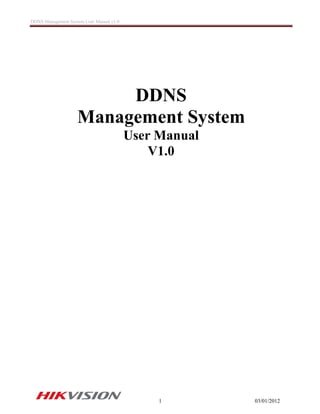Ddns management system user's manual v1.0 20120301
- 1. DDNS Management System User Manual v1.0 1 03/01/2012 DDNS Management System User Manual V1.0
- 2. DDNS Management System User Manual v1.0 2 03/01/2012 Table of Contents 1. Introduction ŌĆ”ŌĆ”ŌĆ”ŌĆ”ŌĆ”ŌĆ”ŌĆ”ŌĆ”ŌĆ”ŌĆ”ŌĆ”ŌĆ”ŌĆ”ŌĆ”ŌĆ”ŌĆ”ŌĆ”ŌĆ”ŌĆ”ŌĆ”ŌĆ”ŌĆ”ŌĆ”ŌĆ”ŌĆ”ŌĆ”ŌĆ”ŌĆ”ŌĆ”ŌĆ”ŌĆ”ŌĆ”ŌĆ”ŌĆ”ŌĆ”.3 2. Network ConfigurationŌĆ”ŌĆ”ŌĆ”ŌĆ”ŌĆ”ŌĆ”ŌĆ”ŌĆ”ŌĆ”ŌĆ”ŌĆ”ŌĆ”ŌĆ”ŌĆ”ŌĆ”ŌĆ”ŌĆ”ŌĆ”ŌĆ”ŌĆ”ŌĆ”ŌĆ”ŌĆ”ŌĆ”ŌĆ”ŌĆ”ŌĆ”ŌĆ”ŌĆ”ŌĆ”ŌĆ”3 2.1. Configuring DDNS locally through DVR MenuŌĆ”ŌĆ”ŌĆ”ŌĆ”ŌĆ”ŌĆ”ŌĆ”ŌĆ”ŌĆ”ŌĆ”ŌĆ”ŌĆ”.ŌĆ”ŌĆ”ŌĆ”ŌĆ”ŌĆ”ŌĆ”.3 2.2. Configuring DDNS through Internet ExplorerŌĆ”ŌĆ”ŌĆ”ŌĆ”ŌĆ”ŌĆ”ŌĆ”ŌĆ”ŌĆ”ŌĆ”ŌĆ”ŌĆ”ŌĆ”ŌĆ”...ŌĆ”ŌĆ”ŌĆ”ŌĆ”..3 2.3. Login to DeviceŌĆ”ŌĆ”ŌĆ”ŌĆ”ŌĆ”ŌĆ”ŌĆ”ŌĆ”...ŌĆ”ŌĆ”ŌĆ”ŌĆ”ŌĆ”ŌĆ”ŌĆ”ŌĆ”ŌĆ”ŌĆ”ŌĆ”ŌĆ”ŌĆ”ŌĆ”ŌĆ”.ŌĆ”...ŌĆ”ŌĆ”ŌĆ”ŌĆ”ŌĆ”..4 3. Device ConfigurationŌĆ”ŌĆ”ŌĆ”ŌĆ”ŌĆ”ŌĆ”ŌĆ”ŌĆ”ŌĆ”ŌĆ”ŌĆ”ŌĆ”ŌĆ”ŌĆ”ŌĆ”ŌĆ”ŌĆ”ŌĆ”ŌĆ”ŌĆ”ŌĆ”ŌĆ”ŌĆ”ŌĆ”ŌĆ”ŌĆ”ŌĆ”ŌĆ”ŌĆ”ŌĆ”ŌĆ”..5 3.1 Getting Device serial number..ŌĆ”ŌĆ”ŌĆ”ŌĆ”ŌĆ”ŌĆ”ŌĆ”ŌĆ”ŌĆ”ŌĆ”ŌĆ”ŌĆ”ŌĆ”ŌĆ”...ŌĆ”ŌĆ”ŌĆ”ŌĆ”ŌĆ”ŌĆ”ŌĆ”ŌĆ”ŌĆ”ŌĆ”.ŌĆ”5 4. DDNS Management System....ŌĆ”ŌĆ”ŌĆ”ŌĆ”ŌĆ”ŌĆ”ŌĆ”ŌĆ”ŌĆ”ŌĆ”ŌĆ”ŌĆ”ŌĆ”ŌĆ”ŌĆ”ŌĆ”ŌĆ”ŌĆ”ŌĆ”ŌĆ”ŌĆ”ŌĆ”ŌĆ”ŌĆ”ŌĆ”ŌĆ”ŌĆ”..6 4.1 Login Page.......ŌĆ”ŌĆ”ŌĆ”ŌĆ”ŌĆ”ŌĆ”ŌĆ”ŌĆ”ŌĆ”ŌĆ”ŌĆ”ŌĆ”ŌĆ”ŌĆ”ŌĆ”ŌĆ”ŌĆ”ŌĆ”ŌĆ”ŌĆ”ŌĆ”ŌĆ”ŌĆ”ŌĆ”ŌĆ”ŌĆ”ŌĆ”ŌĆ”ŌĆ”ŌĆ”....6 4.2 Register User.......ŌĆ”ŌĆ”ŌĆ”ŌĆ”ŌĆ”...ŌĆ”ŌĆ”ŌĆ”ŌĆ”ŌĆ”ŌĆ”ŌĆ”ŌĆ”ŌĆ”ŌĆ”ŌĆ”ŌĆ”ŌĆ”ŌĆ”ŌĆ”ŌĆ”ŌĆ”ŌĆ”ŌĆ”ŌĆ”ŌĆ”ŌĆ”ŌĆ”ŌĆ”..6 4.3 Device Management....ŌĆ”ŌĆ”ŌĆ”ŌĆ”ŌĆ”ŌĆ”ŌĆ”ŌĆ”ŌĆ”ŌĆ”ŌĆ”ŌĆ”ŌĆ”ŌĆ”ŌĆ”ŌĆ”ŌĆ”ŌĆ”ŌĆ”ŌĆ”ŌĆ”ŌĆ”ŌĆ”ŌĆ”ŌĆ”ŌĆ”ŌĆ”...6 4.4 Device Status.....ŌĆ”ŌĆ”ŌĆ”ŌĆ”ŌĆ”...ŌĆ”ŌĆ”ŌĆ”ŌĆ”ŌĆ”ŌĆ”ŌĆ”ŌĆ”ŌĆ”ŌĆ”ŌĆ”ŌĆ”ŌĆ”ŌĆ”ŌĆ”ŌĆ”ŌĆ”ŌĆ”ŌĆ”ŌĆ”ŌĆ”ŌĆ”ŌĆ”ŌĆ”...7 4.5 Access device.....ŌĆ”ŌĆ”ŌĆ”ŌĆ”...ŌĆ”ŌĆ”ŌĆ”ŌĆ”ŌĆ”ŌĆ”ŌĆ”ŌĆ”ŌĆ”ŌĆ”ŌĆ”ŌĆ”ŌĆ”ŌĆ”ŌĆ”ŌĆ”ŌĆ”ŌĆ”ŌĆ”ŌĆ”ŌĆ”ŌĆ”ŌĆ”ŌĆ”ŌĆ”..7
- 3. DDNS Management System User Manual v1.0 3 03/01/2012 1. Introduction DDNS Management System is the Dynamic Domain Name Server of Hikvision. It provides DDNS service to all Hikvision devices such as DVRŌĆÖs, DVS and IP cameras. 2. Network Configuration 2.1 Configuring DDNS locally through DVR Menu Hikvision products use the default IP address of 192.0.0.64 You can configure your network settings directly on your DVR menu. ’éĘ Enter Main Menu, ’éĘ Click : System Configuration, ’éĘ Then: Network Configuration Manually enter in a valid IP address, Subnet Mask, Default Gateway and preferred DNS Server. When assigning the DVR an IP address, make sure itŌĆÖs in the same network as your local computer. Note: For United States Customers, DDNS Server address is 173.200.91.74. For non U.S. customers, please contact your corresponding Hikvision Branch for more information. Default ports are 8000 for client Port and 80 for HTTP Port. These ports need to be forwarded on your router. Click on link for assistance on port forwarding. http://www.hikvisionusa.com/tech_tips/Remote%20Access%20Via%20Internet.pdf 2.2 Configuring DDNS through Internet Explorer Click on Internet Explorer (32 bit). In the address bar type in the IP address of the device Example PC/Laptop DVR IP Address 172.3.250.10 172.3.250.91 Subnet Mask 255.255.255.0 255.255.255.0
- 4. DDNS Management System User Manual v1.0 4 03/01/2012 If prompted for ActiveX, allow the installation of the Hikvision application Note: If you are experiencing problems installing the ActiveX control. The manual ActiveX installation file is available at http://www.hikvision.com/en/us/download_more.asp?id=944 2.3 Login to Device After successfully installing ActiveX, you will be able to login to the device by entering the correct username, password and port number of the device. After you login to the device: ’éĘ Click on the Config tab ’éĘ Click on Remote Config ’éĘ Click on Parameters Config (Lower Right Corner) Note: If using NVR or HYBRID, skip this step
- 5. DDNS Management System User Manual v1.0 5 03/01/2012 For United States customers, the Hikvision DDNS Server address is 173.200.91.74. For non U.S. Hikvision customers please contact your local Hikvision Branch. 3. Device Configuration 3.1 Getting Device Serial Number ’éĘ Click on Network Settings Input the correct LAN IP address and Default Gateway. ’éĘ Click on DDNS Settings ’éĘ Click Enable DDNS checkbox ’éĘ For Protocol Type, choose IpServer ’éĘ In the Server Name field, enter the IP address of the DDNS server. ’éĘ Click on Save ’éĘ Still in Remote setting, click on Device Information Note: Write down the Device Serial No. or highlight the number and copy to clipboard. This information will be required during the DDNS setup. Note: We can use a short serial number as well. A Short serial number is partial complete serial number. For example, (403904864) is part of 2DF1- 5140020110624BCCH403904864WC Short serial number can also be found in the label on the box.
- 6. DDNS Management System User Manual v1.0 6 03/01/2012 4. DDNS Management System 4.1 Login Page 4.2 Register New User If you donŌĆÖt have an account, click register new user to create a new user. (Remember your information for future reference) After creating a user, enter in User name and password. Then click Login to enter DDNS Management System. 4.3 Device Management Click on Internet Explorer (32 bit) In the address bar, type IP address of DDNS Management Server http://www.hik-online.com/ ’éĘ Enter User Name, ’éĘ Password, ’éĘ Confirm Password, ’éĘ Real Name and ’éĘ Email, ’éĘ Click OK to save After login ’éĘ Click on Device Management ’éĘ Then click on Add button
- 7. DDNS Management System User Manual v1.0 7 03/01/2012 Enter Device Alias name and Device Serial No. (Refer to 3.1) By default, Http Port is 80. If http port of device was changed from 80, please enter new port in Http Port field Note: Make sure Device Serial No. and port number you input are exactly correct, otherwise device cannot register to DDNS server successfully. Device alias names should follow: 1) numeric, character and ŌĆ£-ŌĆ£; 2) start with character, cannot end with ŌĆ£-ŌĆ£; 3) more than 2 characters. Serial number will self adjust after device is added. If user wants to modify device alias, check the box in the left and click Modify. 4.4 Device Status Click on Device Status to show all information of added devices such as Serial number, Dynamic IP, HTTP port, DDNS IP address. (Device Status should display Device Link URL, a Dynamic IP and a Port number. As shown above) 4.5 Access device To access your device: ’éĘ Type in http://www.hik-online.com in IE address bar to access device. ’éĘ Login into DDNS Management System, then click device name. or ’éĘ Type in http://www.hik-online.com/alias or http://alias.hik-online.com to login directly into your device Note: Alias is your device name