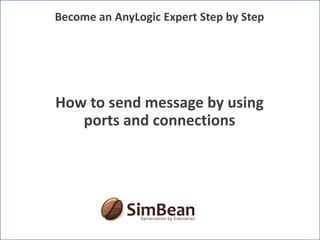AnyLogic - Free AnyLogic basic lessions - Learning AnyLogic by examples - Demo simpleMessagePassing
- 1. How to send message by using ports and connections Become an AnyLogic Expert Step by Step
- 2. About me khoi.tran@simbean.com 2 My name is Khoi Tran and I’m living in beautiful Stuttgart, Germany. As a 12-years expert in the software industry and 6-years expert in simulation with AnyLogic, I would like to share my experiences with you on a simple and fast path.
- 3. Learning subjects khoi.tran@simbean.com 3 In this example you can learn, • Understand message passing mechanism with port • Port connection: one to one • Port connection: one to many You can see the demo in action first http://simbean.com/en/knowhow/become-an-anylogic-expert.html If you like to know, how I built this model, this presentation may help you.
- 4. Simple messaging mechanism khoi.tran@simbean.com 4 Active objects can exchange information in form of messages by using port communication • Messages can be moving objects e.g. vehicles, human-beings, animals in the models • With ports active objects can be connected and created a network Active object Station e.g. station A Active object Station e.g. station B PortsPorts Line as connectionInformation e.g. Object car Car can be animated as moving object from station A to station B by message passing using ports and its connections.
- 5. Simple message passing mechanism khoi.tran@simbean.com 5 • Ports are bidirectional, ports can send and receive message • Ports ob the same active object cannot be connected Active object Station e.g. station A Active object Station e.g. station B Send message: object car Receive message: object car
- 6. Active object Parklot e.g. Parklot 02 Active object Parklot e.g. Parklot 01 Simple message passing mechanism khoi.tran@simbean.com 6 Message is forwarded to direct connected port Active object Station e.g. station A Active object Station e.g. station B Receive message: object car Send message e.g. Object car Send message: object car Receive message: object car
- 7. Create port in an active object khoi.tran@simbean.com 7 Create active object Station Create a port by drag & drop
- 8. Specify message type khoi.tran@simbean.com 8 The variable of in coming message is ”msg”. The String message is shown on the console, when the message arrives Message is of type String e.g., for out going and in coming type Message is of type String e.g., for out going and in coming type
- 9. Connecting ports and send message khoi.tran@simbean.com 9 On the Main active object, we create two ports and connect them together The String message “Car“ is sent by method call activeObjectName.portName.send(“messageText“)
- 10. Result khoi.tran@simbean.com 10 Event triggers the sending message process at the station_A and station_B received the message and show it on the console
- 11. Forwarding message to embedded object khoi.tran@simbean.com 11 String type for in comming and out going message Create an active object “ParkingLot” and create a port within this active object String type for in comming and out going message Show the message on the console, when a “Car“ message is arrived
- 12. Forwarding message to embedded object khoi.tran@simbean.com 12 Connect the port with the port of active object parking_lot Create an active object “StationWithParkingLot” and create a port within this active object, then create an embedded active object parking_lot This station show the receiving message first, then forward it to the parking_lot active object
- 13. Forwarding message to embedded object khoi.tran@simbean.com 13 Message “Car “ is sent from the station_A One message can be sent to multiple receivers. This scenario can be built on the main active object Station_B receives the message and show it on the console StationWithParkingLot receives the message and show it on the console, then forward this message to its embedded parking_lot active object
- 14. Result khoi.tran@simbean.com 14 1. First text line is the message from the station_B 2. Second text line is the message from stationWithParkingLot 3. Third text line is the message from embedded active object park_lot inside active object stationWithParkingLot
- 15. Run the model khoi.tran@simbean.com Click on the run button and choose the simulation 15 1. You can run the model and see the result 2. Try to change or set properties to see some small effects e.g. 1. Test the message with different message types 2. Create a chain active object stations for forwarding messages 3. You need to restart the model to see the effects
- 16. Thank You khoi.tran@simbean.com 16 IF YOU HAVE ANY QUESTION, IDEA, FEEDBACK or FIND ANY MISTAKE, PLEASE SEND ME an EMAIL khoi.tran@simbean.com BECAUSE I WOULD LIKE to IMPROVE this SLIDE CONTINUOUSLY. I APPRECIATE a lot YOUR TIME.