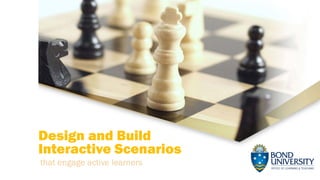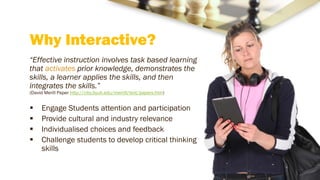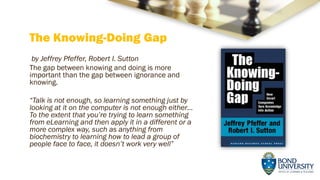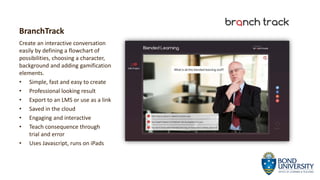Design and build interactive scenarios that engage learners
- 1. Design and Build Interactive Scenarios that engage active learners
- 2. COMMONWEALTH OF AUSTRALIA WARNING This material has been reproduced and communicated to you by or on behalf of Bond University under Part VB of the Copyright Act 1968 (the Act). The material in this communication may be subject to copyright under the Act. Any further reproduction or communication of this material by you may be the subject of copyright protection under the Act. Do not remove this notice. ŌĆó Images used under license from eLearning Brothers and eLearning Art. ŌĆó Creative Commons images used courtesy of Photosforclass.com and Pixabay.com ŌĆó Icons made by flaticon.com licensed under Creative Commons BY 3.0
- 3. Why Interactive? ŌĆ£Effective instruction involves task based learning that activates prior knowledge, demonstrates the skills, a learner applies the skills, and then integrates the skills.ŌĆØ (David Merill Paper http://cito.byuh.edu/merrill/text/papers.htm) ’é¦ Engage Students attention and participation ’é¦ Provide cultural and industry relevance ’é¦ Individualised choices and feedback ’é¦ Challenge students to develop critical thinking skills
- 5. The Knowing-Doing Gap by Jeffrey Pfeffer, Robert I. Sutton The gap between knowing and doing is more important than the gap between ignorance and knowing. ŌĆ£Talk is not enough, so learning something just by looking at it on the computer is not enough eitherŌĆ” To the extent that youŌĆÖre trying to learn something from eLearning and then apply it in a different or a more complex way, such as anything from biochemistry to learning how to lead a group of people face to face, it doesnŌĆÖt work very wellŌĆØ
- 6. Linear Interactive Course 1 ŌĆó Content (Info dump) 2 ŌĆó Quiz about content 3 ŌĆó Summarise content
- 9. Decision Making Weighted Scoring Each path has unique consequences Combined choices lead to one of four possible endings
- 10. The Three Cs 1. Challenge 2. Choice 3. Consequence
- 12. Scenario Design Process ŌĆóInstructional Design ŌĆóCharacters/Scenes ŌĆóStory/Script ŌĆóInterface Design ŌĆóStoryboard 1. Plan ŌĆóMap all decisions ŌĆóCheck logic/flow ŌĆóAssess Cognitive load/Challenge 2. Flowchart ŌĆóCreate/source template, graphics and audio ŌĆóAdd content ŌĆóLink Choices 3. Build ŌĆó Ensure all links work ŌĆó Fine tune ŌĆó Ensure a Quality Learning Experience 4. Test
- 13. 1. Plan ’é¦ Write a Script that covers the scenario (include characters, setting etc.)
- 14. 1. Plan ’é¦ Create a rough storyboard to help visualise the scenario
- 15. 2. Flowchart Use a flowcharting program like Microsoft Visio, Mindmeister, PowerPoint or a large sheet of paper
- 16. 3. Build Tool Complexity Branchtrack * PowerPoint ** iSpring *** Articulate Storyline **** Lectora and Adobe Captivate are other options, but I havenŌĆÖt tried those yet!
- 17. BranchTrack Create an interactive conversation easily by defining a flowchart of possibilities, choosing a character, background and adding gamification elements. ŌĆó Simple, fast and easy to create ŌĆó Professional looking result ŌĆó Export to an LMS or use as a link ŌĆó Saved in the cloud ŌĆó Engaging and interactive ŌĆó Teach consequence through trial and error ŌĆó Uses Javascript, runs on iPads
- 18. iSpring Suite 7 Add interactivity to any PowerPoint without leaving the program. Convert and save the result to an LMS as an interactive course ŌĆó Support all platforms all devices ŌĆó Integrates with an LMS ŌĆó Responsive design ŌĆó Create quizzes and courses ŌĆó Character library included ŌĆó Create video lectures ŌĆó Supports 98% of PowerPoint features
- 19. Articulate Storyline Create highly engaging interactive content. ŌĆó Supports videos, audio, images and includes templates and pre-built content ŌĆó Supports importing content from PowerPoint ŌĆó Add a range of quizzes, interactions and branching scenarios ŌĆó iPad and HTML5 support (some bugs) ŌĆó Export to an LMS ŌĆó Great support community and resources
- 20. Creating Graphics ’é¦ Edit existing Clip Art ’é¦ Use free or paid image sites ’é¦ Use iSpring or Articulate Characters ’é¦ Green Screen Photography
- 21. Editing ClipArt ’é¦ Ungroup the images ’é¦ Remove unwanted elements ’é¦ Change colours ’é¦ Select the entire image and regroup it. http://blogs.articulate.com/rapid-elearning/15-interesting-clip-art-styles-for-your-e-learning-courses/
- 22. Image Sites ’é¦ Freepik.com ’é¦ Flaticon.com ’é¦ Pixabay.com ’é¦ elearningbrothers.com ’é¦ elearningart.com
- 23. Audio Sites ’é¦ Freesound.org ’é¦ AudioBlocks.com ’é¦ Ivona.com
- 24. Green Screen Photography ’é¦ OLT have an equipped production room with a green screen ’é¦ We can provide cameras, lights and expertise to help academics create characters
- 25. 4. Testing ’é¦ Ensure quality control and professionalism ’é¦ Ensure that students are demonstrating they can reach the learning outcomes ’é¦ Prevent student stress and confusion Build Test
- 26. Some Best Practices Decisions ŌĆóAim for 7 decision points Draft and Test ŌĆóTest a draft version as often as possible with students/ academics Do Go Back ŌĆóAllow students to go back in a scenario to rectify a mistake or explore a different option Shades of Grey ŌĆóAvoid obvious black or white decisions, hard decisions make students stop and think about the topic Controversial ŌĆóUse controversy to encourage discussion
- 27. A Great Resource Cathy Moore's blog: http://blog.cathy-moore.com/
- 29. Lifesaver CPR training http://www.unit9.com/project/lifesaver- cpr/ One Excellent Example
- 32. Quizlet A interactive social study tool that enables students to compete and share lists of terms and definitions. ŌĆó Games automatically generated with a high scores table. ŌĆó Copy and paste any list into Quizlet ŌĆó Integrated text to speech tools great for ESL students ŌĆó Mobile version (reduced functionality) ŌĆó Paid account includes custom audio, image uploading and class progress reports
- 33. COMMONWEALTH OF AUSTRALIA WARNING This material has been reproduced and communicated to you by or on behalf of Bond University under Part VB of the Copyright Act 1968 (the Act). The material in this communication may be subject to copyright under the Act. Any further reproduction or communication of this material by you may be the subject of copyright protection under the Act. Do not remove this notice. ŌĆó Images used under license from eLearning Brothers and eLearning Art. ŌĆó Creative Commons images used courtesy of Photosforclass.com and Pixabay.com ŌĆó Icons made by flaticon.com licensed under Creative Commons BY 3.0
- 34. Thank You CRICOS CODE 00017B