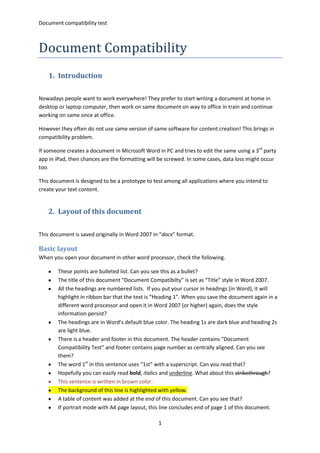docx
- 1. Document compatibility test 1 Document Compatibility 1. Introduction Nowadays people want to work everywhere! They prefer to start writing a document at home in desktop or laptop computer, then work on same document on way to office in train and continue working on same once at office. However they often do not use same version of same software for content creation! This brings in compatibility problem. If someone creates a document in Microsoft Word in PC and tries to edit the same using a 3rd party app in iPad, then chances are the formatting will be screwed. In some cases, data loss might occur too. This document is designed to be a prototype to test among all applications where you intend to create your text content. 2. Layout of this document This document is saved originally in Word 2007 in ˇ°docxˇ± format. Basic layout When you open your document in other word processor, check the following. These points are bulleted list. Can you see this as a bullet? The title of this document ˇ°Document Compatibiltyˇ± is set as ˇ°Titleˇ± style in Word 2007. All the headings are numbered lists. If you put your cursor in headings (in Word), it will highlight in ribbon bar that the text is ˇ°Heading 1ˇ±. When you save the document again in a different word processor and open it in Word 2007 (or higher) again, does the style information persist? The headings are in WordˇŻs default blue color. The heading 1s are dark blue and heading 2s are light blue. There is a header and footer in this document. The header contains ˇ°Document Compatibility Testˇ± and footer contains page number as centrally aligned. Can you see them? The word 1st in this sentence uses ˇ°1stˇ± with a superscript. Can you read that? Hopefully you can easily read bold, italics and underline. What about this strikethrough? This sentence is written in brown color. The background of this line is highlighted with yellow. A table of content was added at the end of this document. Can you see that? If portrait mode with A4 page layout, this line concludes end of page 1 of this document.
- 2. Document compatibility test 2 This bullet point starts at page 2 in original document. The font used in this document is ˇ°Calibriˇ± (except headings). However, this very sentence is written in Courier New with 12 font size. This is a hyperlink ¨C www.microsoft.com Advanced layout Now we shall examine tables and images. Following is a 2-column and 5-row table (including header) with some color formatting. Can you add additional row/column to this table? Format Application .doc, docx Microsoft Word .page Apple Pages .xls,xlsx Microsoft Excel .number Apple Numbers There is an image after this line. Can you see it? If not, when you save the document in different word processor and re-open in Word 2007, do you see the image or it is gone? It is a 256x256 PNG image pasted in the document as centrally aligned as in line with text with no text wrapping option. Below this paragraph there is a rectangle drawn using WordˇŻs own drawing editor. I shall be surprised if any other word processor can show this!
- 3. Document compatibility test 3 I think this is enough for compatibility test! Yes, there is a ˇ°table of contentˇ± after this line. Contents 1. Introduction ....................................................................................................................................1 2. Layout of this document.................................................................................................................1 Basic layout.........................................................................................................................................1 Advanced layout .................................................................................................................................2 We are on page 3 of the document. A PDF version of this document is provided along with for verification. The document ends here.