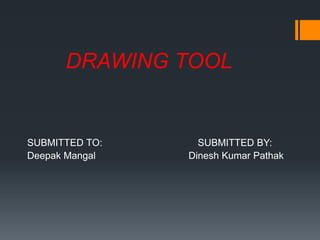Drawing Tool
- 1. DRAWING TOOL SUBMITTED TO: SUBMITTED BY: Deepak Mangal Dinesh Kumar Pathak
- 2. SYNOPSIS ÔÇßThe objective is to build a drawing editor having all required operations that a normal drawing editor should offer. ÔÇßThe coding is implemented for a single svg drawing editor. ÔÇß It is developed in Eclipse with Java, JavaScript and html pages. ÔÇßVector graphics do not lose any quality if they are zoomed or resized. Vector graphics are composed of paths. ÔÇßAfter Drawing we are generate the png image.
- 3. About Project: ÔÇßThe aim of this project is to develop a SVG vector graphics. ÔÇßThe project must also have a user-friendly interface that contains buttons for all operations. ÔÇßYou can make any type of shape from these buttons. ÔÇßAfter shape creation you can select any shape. And then after that you can perform operations on these shapes like resize or drag. ÔÇß We have one more element that is eraser by which we can erase the pencil content and any shape. ÔÇß We have select any element and can delete any shape from the drawing tool with the help of delete button.
- 4. Cont.:- ÔÇß You can change the color of any element. ÔÇßYou also can change the stroke width and stroke color of the element. ÔÇßYou can change the color of any element. ÔÇß You also can change the stroke width and stroke color of the element. ÔÇßIn final when you create the drawing that you what so just click on the extract button that button cut the used portion by the drawing and then convert it into the PNG image. ÔÇßAfter the extraction we can get png image in our browser.
- 5. Technology Used: ÔÇßJava:-Java is defined by a specification and consists of a programming language, a compiler, core libraries and a runtime (Java virtual machine) The Java runtime allows software developers to write program code in other languages than the Java programming language which still runs on the Java virtual machine. The Java platform is usually associated with the Java virtual machine and the Java core libraries. Java programs use the Java virtual machine as abstraction and do not access the operating system directly. Java is Platform independent.
- 6. Tools Used Cont.: ÔÇßGWT:- Google Web Toolkit is a development toolkit to create Rich Internet Application(RIA). GWT provides developers option to write client side application in JAVA. GWT compiles the code written in JAVA to JavaScript code. Application written in GWT is cross- browser compliant. GWT automatically generates JavaScript code suitable for each browser. GWT is open source, completely free, and used by thousands of developers around the world. It is licensed under the Apache License version 2.0. Being Java based, you can use JAVA IDEs like Eclipse to develop GWT application.
- 7. Technology Used Cont. ÔÇßHTML:- (Hyper text markup language) It is the standard markup language used to create web pages. . Web browsers can read html files and compose them into visible or audible web pages. ÔÇßCSS:- CSS is a cascading style sheet which is used to give designer look to html using the external file. It is used for describing the look and formatting of a document written in markup language.
- 8. Technology Used Cont. ÔÇßJAVASCRIPT:- Java Script is used for client side scripting which can help in using validation on the website and many more other functions. It is a dynamic computer programming language. It is most commonly used as a part of web browsers, whose implementation allow client side scripts to interact with the user. This allows you to make parts of your web pages appear or disappear or move around on the page. JavaScript only execute on the page that are on your browser window at any set time.
- 9. Tools Used: ÔÇßECLIPSE- Eclipse is an integrated development environment (IDE) used in computer programming, and is the most widely used Java IDE. It contains a base workspace and an extensible plug-in system for customizing the environment. It is a general purpose open platform that facilitates and encourages the development of third party plug-ins. Originally designed for Java, now supports many other languages . Good support for C, C++, Python, PHP, Ruby etc.
- 10. MODULE DESCRIPTION The Project involves one major module: ÔÇßCircle ÔÇßRectangle ÔÇßTriangle ÔÇßPencil ÔÇßRubber ÔÇßLine ÔÇßSVG Image convert into PNG Image
- 11. Functionality: ÔÇß 1.Creation:- Firstly we have to move our cursor to any button and click on the button then that particular shape is select and then wherever we click our cursor on svg panel, the shape is created and the creation of that shape is continue till we further click on other button or the same button. If we click on other button then the shape who is selected is being created.
- 12. ÔÇß2.Selection:- If we click on the shape that is appeared on svg panel, the shape is selected. Four lines are created inscribed that shape and four circles on those four corner are created. If we click on other than that shape, the previous shape will be deselected and the new shape is selected.
- 13. . ÔÇß3. Deselection:- If we click on other than that shape, the previous shape will be deselected and the new shape is selected. And if we click on svg panel except the elements then also the current selected element is deselected. ÔÇß4.Resize:- We can resize our selected shape in any dimension which we want. Mouse down on any circle and move to anywhere on the svg panel. After resizing our shape will be selected.
- 14. . ÔÇß5.Drag:- We can drag our shape to anywhere in our svg panel, just mouse down on that shape and move to any place in svg panel. After dragging our shape will be selected. ÔÇß6.Delete an Element:- This tool can be used for delete an element from the svg panel. ÔÇß7.Change Element Color:- This tool can be used to fill any closed object with selected color. ÔÇß8.Change Element Stroke Color:- This tool can be used for change stroke color of element with selected color. ÔÇß9.Change Element Stroke Width:- This tool can be used for change stroke width of element with selected new width for the element. ÔÇß10.Extract used svg portion:- In our svg panel there are many shapes that we are created at different different locations. If we want to select only that portion on which all the shapes are created then this tool can be used for cut the minimum portion which is used by the svg elements.
- 15. SYSTEM CONFIGURATION ÔÇßJava: Oracle Java 2 Runtime Environment 1.5. ÔÇßOperating system: Windows Vista/XP/2000, Mac OS X 10.4+ (Tiger or Leopard), or Linux with GTK+ 2.2.1+ ÔÇßHardware: 100MB of free disk space, 512MB RAM
- 16. Cont…. Front-End Design: Eclipse Luna. RAM: 2GB.
- 18. 1.Main Page .
- 19. 2. CHOOSE AN ELEMENT
- 20. 3. CREATION OF ELEMENTS
- 21. 4. SELECTION OF AN ELEMENT
- 22. 5. RESIZING OF ELEMENTS
- 24. 7. COLOR PALETTE
- 25. 8. CHANGE ELEMENT COLOR
- 26. 9. SVG TO PNG IMAGE GENERATION
- 28. Graph Representation of Neo4j
- 29. Thankyou