Orion Context Broker Exercises (Part 1)
- 1. Orion Context Broker Exercises (PART I) Contact twitter @marivibriz Contact email mariavirtudes.brizruiz@telefonica.com
- 2. Outline ŌĆó CB-1. Create entities using standard ops ŌĆó CB-2. Query entities using standard ops ŌĆó CB-3. Update entity using standard ops ŌĆó CB-4. Create entities using conv ops ŌĆó CB-5. Query entities using conv ops ŌĆó CB-6. Update entity using conv ops ŌĆó CB-7. Browsing entity types ŌĆó CB-8. Basic subscription/notifications 2
- 3. CB-1. Create entities using standard ops ŌĆó Steps ŌĆō Create the following entities in your Orion instance ŌĆó See table in next slide ŌĆó Hints ŌĆō Orion User Manual section 3.3.1.1 (UpdateContext & APPEND) Easy
- 4. CB-1 . Create entities using standard ops Easy Entity Entity Type Bedroom1 Room Bedroom2 Room Kitchen Room Frontdoor Door Backdoor Door Entity Type Attr. Name Attr. Type Example value Room Temperature float 27.8 Presence boolean true Status string OK Door Locked boolean false Closed boolean false
- 5. CB-2. Query entities using standard ops ŌĆó Prerequisites ŌĆō Exercise CB-1 ŌĆó Steps ŌĆō Write a program (or web/mobile application) that does the following queries and prints the result ŌĆó Obtain all attributes of Bedroom1 entity ŌĆó Obtain only the Temperature attribute of Kitchen entity ŌĆó Obtain all attributes of Kitchen and Bedroom2 entities in one query ŌĆó Obtain all attributes of entities that match the pattern Bedroom.* ŌĆó Find out whether the doors are closed using the pattern .*door and the Closed attribute ŌĆō Run and test your program/application ŌĆó Hints ŌĆō Orion User Manual section 3.3.1.2 (queryContext) Easy
- 6. CB-3. Update entity using standard ops ŌĆó Prerequisites ŌĆō Exercise CB-2 ŌĆó Steps ŌĆō Write a program (or web/mobile application) that ŌĆó Asks for user input (one value) ŌĆó Updates Looked attribute of Frontdoor entity using that input ŌĆó Queries the entity and check the result ŌĆō Run and test your program/application ŌĆó Hints ŌĆō Orion User Manual section 3.3.1.2 and 3.3.1.3 (updateContext & UPDATE) Easy
- 7. CB-4. Create entities using conv ops ŌĆó Prerequisites ŌĆō Exercise CB-3 ŌĆó Steps ŌĆō Create the following entities in your Orion instance ŌĆó See table in next slide ŌĆó Hints ŌĆō Similar to exercise CB-2 in the standard ops set ŌĆō Orion User Manual section 3.3.2.1 (contextEntities/entityID) Easy
- 8. CB-4. Create entities using conv ops Easy Entity Entity Type Garage Room Bathroom Room Light1 Light Light2 Light Light3 Light Entity Type Attr. Name Attr. Type Example value Room Temperature float 27.8 Presence boolean true Status string OK Light Intensity Percent 0.25
- 9. CB-5. Query entities using conv ops ŌĆó Prerequisites ŌĆō Exercise CB-4 ŌĆó Steps ŌĆō Write a program (or web/mobile application) that does the following queries using convenience operations and print the result ŌĆó Obtain all attributes of the Garage entity ŌĆó Find out whether there is anyone in the Bathroom entity ŌĆó Obtain all entities created so far ŌĆó Obtain all entities of type Room ŌĆó Obtain the temperature attribute of all entities of type Room ŌĆō Run and test your program/application ŌĆó Hints ŌĆō Similar to exercise CB-2 in the standard ops set ŌĆō To get all entities of a given type, you can use the ŌĆ£contextEntityTypeŌĆØ resource ŌĆō Orion User Manual section 3.3.2.2 (contextEntities/entityID and contextEntities/type/XX/id/XX) Easy
- 10. CB-6. Update entity using conv ops ŌĆó Prerequisites ŌĆō Exercise CB-5 ŌĆó Steps ŌĆō Write a program (or web/mobile application) that ŌĆó Asks for user input (one value) ŌĆó Updates Intensity attribute of Light1 entity using that input using a convenience operation ŌĆó Queries the entity and check the result ŌĆō Run and test your program/application ŌĆó Hints ŌĆō Similar to exercise CB-3 in the std ops set ŌĆō Orion User Manual section 3.3.2.2 and 3.3.2.3 (contextEntities/entityID and contextEntities/type/XX/id/XX) Easy
- 11. CB-7. Browsing entity types ŌĆó Prerequisites ŌĆō Exercise CB-6 ŌĆó Steps ŌĆō Write a program (or web/mobile application) that ŌĆó Lists all entity types ŌĆó Provides detailed information of type Door ŌĆō Run and test your program/application ŌĆó Hints ŌĆō Orion User Manual section 3.5.6 (contextTypes) Easy
- 12. CB-8. Basic subscription/notifications ŌĆó Prerequisites ŌĆō Exercise CB-7 ŌĆó Steps ŌĆō Write a program that ŌĆó Starts a REST server to receive notifications from Orion ŌĆó Prints the value of the Temperature attribute of Bedroom1 entity each time a notification is received ŌĆō Subscribe your program to changes in the Temperature attribute of Bedroom1 entity ŌĆō Update the Temperature attribute of Bedroom1 entity and check that your program prints the updated value ŌĆó Hints ŌĆō Orion User Manual section 3.3.1.4 (specially subsection on ONCHANGE, i.e. 3.3.1.4.2) ŌĆō Your program has to run in a VM to which your Orion instance may send notifications (e.g. the same VM in which Orion is running) Medium
- 13. Orion Context Broker Exercises (PART II) Contact twitter @marivibriz Contact email mariavirtudes.brizruiz@telefonica.com
- 14. Outline ŌĆó CB-1. Pagination ŌĆó CB-2. Geolocation (factory) ŌĆó CB-3. Compound attributes ŌĆó CB-4. Query entities with compound attributes ŌĆó CB-5. Update entities with compound attributes ŌĆó CB-6. Custom metadata 14
- 15. CB-1. Pagination ŌĆó Prerequisites ŌĆō Access to Orion instance running in workshop.tidnode.cl port 1026 ŌĆó Steps ŌĆō Check how many entities of type Sensor are stored in that Orion instance ŌĆō Write a program (or web/mobile application) that ŌĆó Asks for a limit and a page number ŌĆó Returns the name IDs the entities of type Sensor in the corresponding page ŌĆō Run and test your program/application ŌĆó Hints ŌĆō Orion User Manual section 3.5.1 (queryContext?limit=100&details=on) Medium
- 16. CB-2. Geolocation (factory) ŌĆó Prerequisites ŌĆō Access to Orion instance running in workshop.tidnode.cl port 1026 ŌĆó Steps ŌĆō Write a program (or web/mobile application) that ŌĆó Gets all existing types ŌĆó Gets all entities of each type in areas Red, Green and Blue (see next slide), printing entity IDs and their attributes which their values ŌĆō Run and test your program/application ŌĆó Hints ŌĆō Orion User Manual section 3.5.20 Medium
- 17. 17 -33.596620, -70.666825 -33.607682, -70.670730 -33.6100089, -70.643231 -33.599194, -70.640200 CB-2. Geolocation (factory) Medium
- 18. 18 -33.596620, -70.666825 -33.607682, -70.670730 -33.6100089, -70.643231 -33.599194, -70.640200 -33.603458, -70.652788 -33.606123, -70.653790 -33.604231, -70.646032 -33.607108, -70.646781 -33.602391, -70.661781 x 200m CB-2. Geolocation (factory) Medium
- 19. CB-3. Compound attributes ŌĆó Prerequisites ŌĆō Exercise CB-1 ŌĆó Steps ŌĆō Create the following entities in your Orion instance ŌĆó See table in next slide ŌĆó Hints ŌĆō Orion User Manual section 3.5.19 Medium
- 20. CB-3. Compound attributes Entity Type Attr. Name Attr. Type Example value Character Name string Fooy Hitpoints integer 110 Class string Barbarian Abilities compound { "STR": "2", "DEX": "4", "CON": "3", "INT": "1", "WIS": "1", "CHA": "2" } Inventory compound { "weapons": [ "sword", "dagger" ], "potions": { "life": "1", "mana": "0" }, "other": ["shield"] } Entity name Entity Type Gandalf Character Aragorn Character Frodo Character Medium
- 21. CB-4. Query entities with compound attributes ŌĆó Prerequisites ŌĆō Exercise CB-1 ŌĆó Steps ŌĆō Write a program (or web/mobile application) that does the following queries and print the result ŌĆó Obtain all attributes of Aragorn entity ŌĆó Obtain only the Abilities attribute of Frodo entity ŌĆō Run and test your program/application ŌĆó Hints ŌĆō Orion User Manual section 3.5.19 Medium
- 22. CB-5. Update entities with compound attributes ŌĆó Prerequisites ŌĆō Exercise CB-1 ŌĆó Steps ŌĆō Write a program (or web/mobile application) that ŌĆó Asks for an object name (e.g. ŌĆ£staffŌĆØ, ŌĆ£hatŌĆØ, etc.) ŌĆó Updates Gandalf's Inventory attribute to reflect that he now has a that object test your program ŌĆō Run and test your program/application ŌĆó Query the Gandalf's Inventory after that, in order to check that the object has been successfully added ŌĆó Hints ŌĆō Orion User Manual section 3.5.19 Medium
- 23. CB-6. Custom metadata Medium ŌĆó Prerequisites ŌĆō Exercise CB-1 ŌĆó Steps ŌĆō Update the Gandalf entity so that the inventory attribute has two new metadatas: ŌĆó name="Weight", type="float", value="1.2" ŌĆó name="MaxWeight", type="float", value="20" ŌĆō Query Gandalf again to see the new metadata atached to the corresponding attribute ŌĆó Hints ŌĆō Orion User Manual section 3.5.7
- 24. Thanks!Thanks! (Number to manuals sections in this presentation are valid at time of writing this ŌĆōMarch 9th 2015-, but they may change along time)




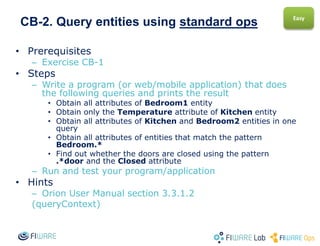














![CB-3. Compound attributes
Entity Type Attr. Name Attr. Type Example value
Character Name string Fooy
Hitpoints integer 110
Class string Barbarian
Abilities compound {
"STR": "2",
"DEX": "4",
"CON": "3",
"INT": "1",
"WIS": "1",
"CHA": "2"
}
Inventory compound {
"weapons": [ "sword", "dagger" ],
"potions": { "life": "1", "mana": "0" },
"other": ["shield"]
}
Entity name Entity Type
Gandalf Character
Aragorn Character
Frodo Character
Medium](https://image.slidesharecdn.com/ejerciciosocb-150511214911-lva1-app6892/85/Orion-Context-Broker-Exercises-Part-1-20-320.jpg)



