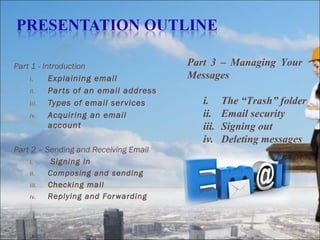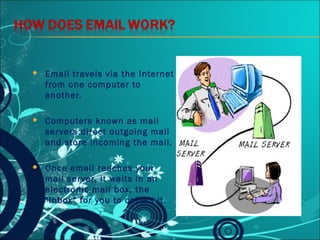Email Basics
- 1. Presented By Sarthak,Adesh,Ketan ,Aman VIII A1 GONDIA PUBLIC SCHOOL
- 2. Part 1 - Introduction i. Explaining email ii. Par ts of an email address iii. Types of email ser vices iv. Acquiring an email account Part 2 â Sending and Receiving Email i. Signing in ii. Composing and sending iii. Checking mail iv. Replying and Forwarding Part 3 â Managing Your Messages i. The âTrashâ folder ii. Email security iii. Signing out iv. Deleting messages
- 3. ïShort for electronic mail ïSend & receive messages over the internet
- 4. ïAn electronic message sent from one computer to another. ïEmail saves money and time compared to regular mail. ïAn email message takes seconds to reach destination.
- 5. ïŽ Email travels via the Internet from one computer to another. ïŽ Computers known as mail servers direct outgoing mail and store incoming the mail. ïŽ Once email reaches your mail server, it waits in an electronic mail box, the "Inboxâ for you to collect it.
- 6. ï A computer with internet access ï An email account with a service provider such as Yahoo, Gmail, Hotmail, Rediffmail , etc ï note: Microsoft Outlook and Apple Mail, are NOT email providers (which is why you canât email from library computers without an account)
- 7. ï Most common are Hotmail (Microsoft), Gmail (Google), Yahoo Mail (Yahoo!) ï For this class, weâll be using gmail.
- 8. ï Parts of an email address: sarthakdongre@gmail.com ï An email address consists of 3 par ts : Unique User Name chosen by the email account owner Domain Name company/organization providing the email service sarthakdongre@gmail.com âAtâ sign
- 9. ï Something easy to remember, but difficult to guess ï Do NOT use sensitive information, such as SSN, bank PIN, etc. ï Usually a combination of letters and numbers is best ï Verification questions in case you forget your password
- 10. Should I provide accurate person information or is it OK to lie? Uni que l ogi n name Pa s s wor d r e gi s t r a t i on boxe s a nd pa s s wor d s t r e ngt h De s c r i pt i on of Googl e â s We b Hi s t or y Se c ur i t y que s t i on Ans we r t o t he s e c ur i t y que s t i on
- 11. Three Exercises 1. Signing in (âLogging Inâ) to Gmail 2. Sending a message to your class partner 3. Reading new messages in your âInboxâ
- 12. 1. Go to www.gmail.com 2. Type in your username and password 3. Click on the âsign inâ button
- 13. To: Type f ul l ema i l a ddr e s s of your c l a s s pa r t ne r Subj e c t : Type a t i t l e f or your me s s a ge Me s s a ge : Type your me s s a ge i n t hi s box Se nd: Us e d t o s e nd ema i l s
- 14. ï Once an email is sent, you cannot stop it or take it back ï Spell-check & proofread! ï Check your SENT box now.
- 15. Doubl e c l i ck on a subj ec t t o read a mes sage DATE SENDER
- 16. Replying to a Message âReplyingâ to a message sends it back to the person who sent it to you. Exercise: ï View the message from your par tner ï Click on the âReply Buttonâ ï Type in a Reply ï Click on Send
- 17. 1. Click on the delete button while viewing a message OR 2. Click on the small arrow next to âReplyâ and select âDelete Messageâ OR 3. From the âInboxâ 1. Click on the check box beside a message you want to delete 2. Click on the delete button
- 18. By âforwardingâ you can pass a message on to other friends. Exercise: ï View the message from your partner ï Click on the âForwardâ button ï Type an address into the âToâ box ï Click on âSendâ
- 19. ï Always sign out, especially if you are using a public computer! ï Never send your SIN or bank account number by email. ï Beware of messages that: ï Ask for your bank account information, even if they say they want to put money into your account (e.g. The Nigerian Scam) ï Ask you to click on a link, login and verify personal information (e.g. Phishing bank scams) ï inform you that you have won a prize/money and ask for personal information in order to give you your prize
- 21. Always Remember to Sign Out!
- 22. THANKS & ENJOY THE TECHNOLOGY