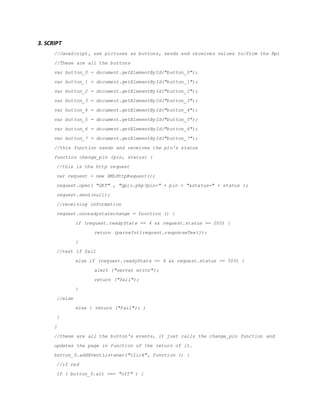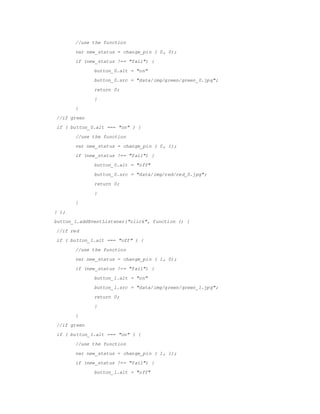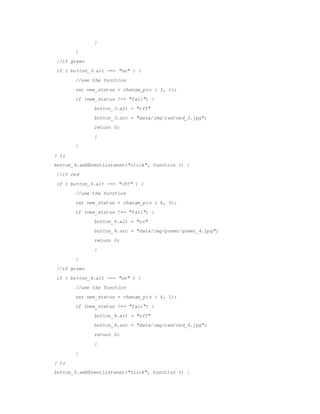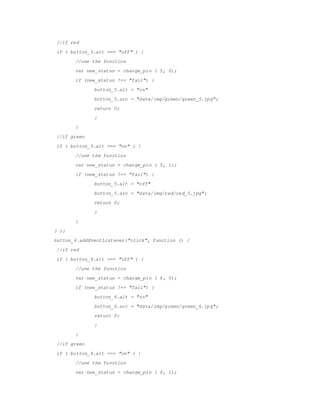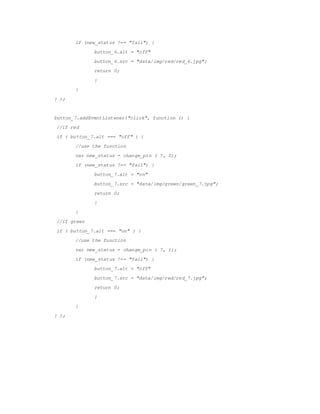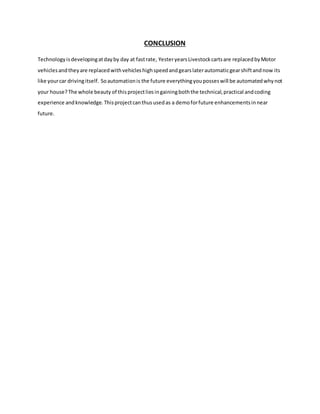embedded report
- 2. ABSTRACT Raspberry Pi is a credit card sized computer that plugs into a computer monitor or TV, and uses a standard keyboard and mouse. It is a capable little device that enables people of all ages to explore computing and to learn how to program in languages like java and python. It is capable of doing everything you would expect a desktop computer to do, from browsing the internet, playing high definitionvideo,makingspreadsheets,wordprocessingandplayinggames. Inthisproject,we are using the raspberrypi controllertomonitorany deviceswirelesslyoveranetwork.We have chosenwifi as we can directlyinterface themwithyourcomputer.Itmeansthatyoudonât need any additional module or antenna. We needtodesigna webpage usinghtml,phpandjavascriptwhichisthe displayingscreenfor thisproject.We write the maincode using the java scriptand phpand html for calling the code which is in java script. We need LEDs to check the output if itâs working right and few resistors to support the LEDs. We inputthe code inthe raspberrypi itself sothatwe can use the controlleranywhere andwe can getthe outputbysimplyconnecting it to any external display device. We can even control the devices on laptops and even on mobile phones. This would help a lot for the home automation.
- 3. ACKNOWLEDGEMENT We, group #8: Kushal Singampalli (FS3620), Prandurangarao Challagundla (FQ8137) and Gopikanth Srikar Manoj Tatavarthi (FR5950) have completed our project, âWiPi home, a wifi based home control unitâ as our main project for the course ECE 5620 for winter 2015 semester, under the supervision of our professor Dr.Syed Masud Mahmud in Wayne state university. We thank our instructor for all the help and for the course he taught us.
- 4. CONTENTS 1. Components 2. Projectdescription 3. Hardware connections 4. Configuringthe raspberrypi 5. Writingthe code 6. Inputtingthe code 7. Testing
- 5. INTRODUCTION We wantedtodo somethingtocontrol devices wirelessly. Upon some research, we chose raspberry pi controller as it is compatible for wireless transfer of data. A raspberry pi controller, though it is compatible forwirelessdatatransfer,itdoesnothave a wirelessadapteronboard. Soa simple wireless adapter plugged in to it through a usb port would add an additional feature. Then we start the project by configuringthe raspberrypi,enablingthe wirelessadapterbycodingand then deploying the written code in javascript forcallingthe functions. We have usedhttp andphp languagesfordesigning the web page and a web server is required to interface the device and the web page. So we have used a web serverbyname Apache webserver that interfaces both the raspberry pi and the web page as well. We thenconnectthe hardware to testthe code.We donâthave to connectthe whole circuitbutjusta single connectionwoulddo.If the testgivesoutpositive result,we thenscriptthe maincode for calling all the 8 LEDs. Then comes the main task of globalizing this wireless network from local to control the device from any device that has Internet in it. By using a port forwarding on the router, we can achieve this. Thus we can make this project work.
- 6. BACKGROUND: Our project has so much to deal with. Beginning from the controller, we had many challenges to be facedduringthe processof beginningtill finishing it. We wanted to control the devices wirelessly, but we do not really know which controller to use. There were a variety of controllers to choose from like PICmicro controller,ArduinoUno,Raspberrypi andothers.Butwe chose Raspberry pi as our controller as we found that itâs features enables to explore more in our project. We basically wanted to do something wirelessly, as the raspberry pi has this feature of being compatible for wireless transfer of data, we thoughtthiswouldbe the bestforus. So we boughtan external wirelessadapterthatconnects the raspberry pi through USB. Thus we can enable the wireless feature on our raspberry pi. Then choosing the hardware like LEDs, resistors to support LEDs were the next two tasks that we did. We chose 270 ohmsresistorsastheyglowthe LEDs brightenough.We used a router that we have at home, so we dinthave any trouble creatingalocal within our raspberrypi and our laptop. The toughest part is coding.We are not savvywithcodinga raspberrypi. So we went through few instructions and tutorials on youtube andotherwebsiteswhere theytaughtusthe basic commands and other commands for the desiredoperations.Andaswe wantedtouse a website as an interface instead of an application, as it is difficultforusat thispointof time to getexpertiseincomputerlanguagestobuildanapp.So we chose a website as basic http would be enough to design the skeleton and CSS for the page style, PHP for the page interactions with the server and Java script for the interactions with the user. Thus just the basic knowledge in these four languages can help us in building a website for our project.
- 7. REPORT: HARDWARE USED: 1. Raspberry pi controller 2. WiPi wireless adapter 3. Wireless router
- 8. 4. Bread board 5. LEDs 6. Resistors
- 9. 7. Connecting wires 8. Display device 9. HDMI cable
- 10. 10. Key board 11. Mouse LANGUAGES USED: 1. HTTP 2. CSS 3. PHP 4. JAVA SERVER USED: 1. Apache web server
- 11. PROCEDURE: 1. Configuring the raspberry pi: 2. Configuring the wireless adapter 3. Testing the Wireless connectivity 4. Writing the raspberry code 5. Installing a webserver 6. Creating an interface a. HTML b. PHP c. JavaScript d. CSS 7. Deploying the written codes to Raspberry pi 8. Connecting the hardware 9. Testing the project 10. Globalizing the interface PROCESS IN DETAIL: 1. Configuring the raspberry pi: Raspberry pi comes with many features but we have to configure it as per our requirements like creating directories and other files which we need for our project. Firstpart is installingaWiPi library.Itsimplifiesalotusingthe raspberry pi GPIOs that is general input/output, a single command instead of a long process. It also means that youcan use itin anyof our C codes.But,howeverwe dintuse Cprogrammingas we felt that programmingandcontrolling our raspberry pi with GPIOs would help us deal with the controller to some more extent and would even help us in debugging the errors if we get any. This is a software that was made by Gordan that with a library. It allows us to control the GPIOs directlyinasingle commandline. Buthowever,this processisa lot slower than using a C program. We first need to install it on our RasPi using a ./build command which enables us to use the GPIO utility. Now we type âgpio mode 0 outâ
- 12. commandto testit and if no errorpops up,then itâs fine else we have to build a library again. 2. Testing the GPIO We can simply connect any LED to any gpio pins(##) on the raspberry pi and select it as an output. We input a command âgpio mode ## outâ for it, where ## is the pin number and out is for output. Now, we use âgpio âg write ## 1â to turn on the LED and âgpio âg write ## 0â to turn it off. Thus we can make sure that the wipi library is installed correctly on our raspberry pi. 3. Configuring the wireless adapter We are using an external wireless adapter to enable the wireless connectivity feature of our raspberry pi. We bought a wipi, as told before, we connected it to a usb slotgivenonraspi.Now,we needtoconfigure itandevenconnectitto our local.Before doing this, we have turn on our wireless router and make sure that our devices are connected to it other than the raspi as we are configuring it now. Initially, we turn on our raspi and log in to it using our credentials. We have to configure our wireless adapter and connect it to our local. We need to know the network SSID and the passwordto connectit.Afterloginginourraspi,we thengive the command âsudo nano /etc/network/interfacesâ which takes us to the interfaces page where we can see a program for it. In it, we can observe some space for the local credentials written as âwpa-ssidâ where we give our local SSID and âwpa-pskâ where we enter our local password in a double inverted commas â â. Then we have to hit control+x to exit the page where âxâ represents exiting the page. It will ask us if we want to save it, we will save it. Then we have to restart our raspi, so we give a command âsudo shutdown ânowâ ârâ where ârâ represents the restart function. 4. Testing the Wireless connectivity Once the raspi issuccessfullyrebootedafterconfiguringthe wirelessinterfaces, we check its connectivity with our local. So after logging in, we give a command
- 13. âifconfig âaâ whichgivesusthe detailedlistof raspi connections. In the wlan section we can find the inet address for our raspi and even we can observe that the raspi is communicatingwiththe local bysendingandreceivingpackets. If the local isconnected to internet though Ethernet cable, we can check the internet connectivity by opening our browserandcheckingsome randomwebsite andwaittosee if itâs loading. Thus we can configure the wireless adapter on a raspberry pi. 5. Installing a web server Controlling the LEDs remotely with SSH is pretty good but the interface isnât veryuserfriendlyandtypingthe gpiocommandsisannoying.Sowe thought a graphical interface would be better for project. First thing that came up was designing an application, but we it takes a lot of time for us to learn the languages required for designinganapplication.We went looking for alternatives for it on internet and found that creating a website is the best and little easier way to create an interface as it is compatible withall devicesandwe onlyneedfour basic languages. But before that, we need to install a web server on our raspberry pi. We donât need any database for it, other than just the HTTP server and itâs PHP extension. Letâs get to installing the web server on the raspberry pi. Give in a command âsudo apt-get updateâ which updates the present server on the raspberry pi. And once itâs done, type âsudo apt-get install apache2 php5 liapache2-mod-php5â which installs the apache webserver with its php extension. It will take sometime to install, and when it finishes, open the browser and type the IP address of the raspberry pi or simply localhost in the address bar of the browser. It should show us a message saying âit works!â which means that the web server is installed correctly without any errors. Now, we create a index.php page with the installed php extension by giving a command âsudo nano index.phpâ where nanoisthe command usedtocreate somethingandindex.php is the file that we are going to use in future.
- 14. 6. Creating an interface a. HTML: We are using the html to design the basic skeleton of the page. This is what design the page that we are going to see and all the other calling functions. b. PHP: The interactions with the server and the pages generation are done using the PHP language. This is the page that contains 8 buttons that we are going to use for controlling 8 devices; here LEDs are our devices for this project. This is the code that turns on or turns off the LEDs. c. JavaScript:Nowwe have to detectwhenand what the user is clicking on out of these 8 buttons. And thatâs where the Java script is useful. Here, we have simply added calling events to all the 8 buttons. So when each time any of these buttons are pressed,itusesafunction that asks gpio.php file for it and returns the answer. To be clear,the functionof Java scripthere isto simply change the color of the button from red to green. d. CSS: We have used the CSS just for the basic black background. Thatâs it. 7. Deploying the written codes to Raspberry pi Whenthe interface isready,we needtodeployit to our raspi for the interface to work. We need to transfer the written codes from our laptop to our device i.e. raspberry pi. We have used a software for windows operating system by name WinSCP for transferringfiles.Thisisone of the mostefficient and easiest software to use. We have
- 15. gone through internet for this and decided to use this software. We can fine the inet address of our raspi by opening the wireless routersâ home page. Now, in WinSCP we enterthe inetaddressasthe hostidand our raspi login id as the user and the password as password. And before transferring the files, we have to create a new directory, we named it as www. So command it as âsudo chown âR pi /var/wwwâ where âR means a recursive call andwwwisthe folderthatwe are planningtocreate.Thenwe have to get access to transferfilesfromortothe raspi.Thuswe deploythe files to our raspberry pi. 8. Connecting the hardware The above circuitshowsthe diagram forconnectingthe raspberrypi,LEDs and resistors. We have randomly used gpio pins 27, 25, 24, 23,22, 18, 17 and 4. We connect the GND to the ground of the bread board and the LEDs and resistors are connected in series with each other and in parallel among each other. The above picture is the circuit that we made with 8 different LEDs.
- 16. 9. Testing the project Thus, after all the above steps, we test our project by connecting the raspberry pi and the laptop or the mobile phone, that we want to use to test the project, be connected to the same local network. Now, we turn on the raspberry pi which directs us to page that asks for login id and password. The above picture is the page that gets displayed when we turn on the raspberry Pi. Now we have to check itâs connectivity with the local network, so we input the command and check the wlan status.
- 17. Thenwe start our raspi and check forour index page andthe output. The below picture isthe screenshotof the real time view of our projectsâ index page on a mobile phone. We can observe the feedback in the picture, i.e. LEDs 0, 2, 5, 7 are turned on, so they are green in color and LEDs 1, 3, 6, 8 are in off state, so they are red in color where 192.168.1.101 is the inet address of the raspberry pi. The below picture is the real time output of our project. 10. Globalizing the interface Our projectisnowworkingona local networkwhere the operatingmobilephone orthe laptop has to be connected to the same local network to which the raspberry pi is connected. In order to globalize it, we have to do the port forwarding so that we can operate our raspberry pi device from anywhere and from any network connected to
- 18. Internet.Forthis,we triedtoopena port on our router, port 80 to be specific as itâs the http port.We triedaddingourraspberrypisâinetaddressto the port forwarding so that when we type the ip to which raspberry pi is connected colon the forwarding port number slash index.php redirects it to the raspberry pisâ inet address. For suppose, 214.256.219.147 is our IP and we are using port 8080 for forwarding it, then we can simplytype â214.256.219.147:8080/index.phpâ for controllingthe raspberrypi fromany device thathas Internetinit. Butwe faileddoingitaswe openedaport in our routerfor forwarding it but we could not open a port in the gateway and as itâs the ultimate one for the data transfer, we can globalize it but if the university gives us an open port.
- 19. CODE: 1. INDEX File <!DOCTYPE html> <html> <head> <meta charset="utf-8" /> <title>Raspberry Pi Gpio</title> </head> <body style="background-color: black;"> <!-- On/Off button's picture --> <?php //this php script generate the first page in function of the gpio's status $status = array (0, 0, 0, 0, 0, 0, 0, 0); for ($i = 0; $i < count($status); $i++) { //set the pin's mode to output and read them system("gpio mode ".$i." out"); exec ("gpio read ".$i, $status[$i], $return ); //if off if ($status[$i][0] == 0 ) { echo ("<img id='button_".$i."' src=/slideshow/embedded-report-56029777/56029777/& alt='off'/>"); } //if on if ($status[$i][0] == 1 ) { echo ("<img id='button_".$i."' src='data/img/green/green_".$i.".jpg' alt='on'/>"); } } ?> <!-- javascript --> <script src="script.js"></script> </body> </html>
- 20. 2. GPIO <!-- This page is requested by the JavaScript, it updates the pin's status and then print it --> <?php //Getting and using values if (isset ($_GET["pin"]) && isset($_GET["status"]) ) { $pin = strip_tags($_GET["pin"]); $status = strip_tags($_GET["status"]); //Testing if values are numbers if ( (is_numeric($pin)) && (is_numeric($status)) && ($pin <= 7) && ($pin >= 0) && ($status == "0") || ($status == "1") ) { //set the gpio's mode to output system("gpio mode ".$pin." out"); //set the gpio to high/low if ($status == "0" ) { $status = "1"; } else if ($status == "1" ) { $status = "0"; } system("gpio write ".$pin." ".$status ); //reading pin's status exec ("gpio read ".$pin, $status, $return ); //printing it echo ( $status[0] ); } else { echo ("fail"); } } //print fail if cannot use values else { echo ("fail"); } ?>
- 21. 3. SCRIPT //JavaScript, use pictures as buttons, sends and receives values to/from the Rpi //These are all the buttons var button_0 = document.getElementById("button_0"); var button_1 = document.getElementById("button_1"); var button_2 = document.getElementById("button_2"); var button_3 = document.getElementById("button_3"); var button_4 = document.getElementById("button_4"); var button_5 = document.getElementById("button_5"); var button_6 = document.getElementById("button_6"); var button_7 = document.getElementById("button_7"); //this function sends and receives the pin's status function change_pin (pin, status) { //this is the http request var request = new XMLHttpRequest(); request.open( "GET" , "gpio.php?pin=" + pin + "&status=" + status ); request.send(null); //receiving information request.onreadystatechange = function () { if (request.readyState == 4 && request.status == 200) { return (parseInt(request.responseText)); } //test if fail else if (request.readyState == 4 && request.status == 500) { alert ("server error"); return ("fail"); } //else else { return ("fail"); } } } //these are all the button's events, it just calls the change_pin function and updates the page in function of the return of it. button_0.addEventListener("click", function () { //if red if ( button_0.alt === "off" ) {
- 22. //use the function var new_status = change_pin ( 0, 0); if (new_status !== "fail") { button_0.alt = "on" button_0.src = /slideshow/embedded-report-56029777/56029777/"data/img/green/green_0.jpg"; return 0; } } //if green if ( button_0.alt === "on" ) { //use the function var new_status = change_pin ( 0, 1); if (new_status !== "fail") { button_0.alt = "off" button_0.src = "data/img/red/red_0.jpg"; return 0; } } } ); button_1.addEventListener("click", function () { //if red if ( button_1.alt === "off" ) { //use the function var new_status = change_pin ( 1, 0); if (new_status !== "fail") { button_1.alt = "on" button_1.src = "data/img/green/green_1.jpg"; return 0; } } //if green if ( button_1.alt === "on" ) { //use the function var new_status = change_pin ( 1, 1); if (new_status !== "fail") { button_1.alt = "off"
- 23. button_1.src = /slideshow/embedded-report-56029777/56029777/"data/img/red/red_1.jpg"; return 0; } } } ); button_2.addEventListener("click", function () { //if red if ( button_2.alt === "off" ) { //use the function var new_status = change_pin ( 2, 0); if (new_status !== "fail") { button_2.alt = "on" button_2.src = "data/img/green/green_2.jpg"; return 0; } } //if green if ( button_2.alt === "on" ) { //use the function var new_status = change_pin ( 2, 1); if (new_status !== "fail") { button_2.alt = "off" button_2.src = "data/img/red/red_2.jpg"; return 0; } } } ); button_3.addEventListener("click", function () { //if red if ( button_3.alt === "off" ) { //use the function var new_status = change_pin ( 3, 0); if (new_status !== "fail") { button_3.alt = "on" button_3.src = "data/img/green/green_3.jpg"; return 0;
- 24. } } //if green if ( button_3.alt === "on" ) { //use the function var new_status = change_pin ( 3, 1); if (new_status !== "fail") { button_3.alt = "off" button_3.src = /slideshow/embedded-report-56029777/56029777/"data/img/red/red_3.jpg"; return 0; } } } ); button_4.addEventListener("click", function () { //if red if ( button_4.alt === "off" ) { //use the function var new_status = change_pin ( 4, 0); if (new_status !== "fail") { button_4.alt = "on" button_4.src = "data/img/green/green_4.jpg"; return 0; } } //if green if ( button_4.alt === "on" ) { //use the function var new_status = change_pin ( 4, 1); if (new_status !== "fail") { button_4.alt = "off" button_4.src = "data/img/red/red_4.jpg"; return 0; } } } ); button_5.addEventListener("click", function () {
- 25. //if red if ( button_5.alt === "off" ) { //use the function var new_status = change_pin ( 5, 0); if (new_status !== "fail") { button_5.alt = "on" button_5.src = /slideshow/embedded-report-56029777/56029777/"data/img/green/green_5.jpg"; return 0; } } //if green if ( button_5.alt === "on" ) { //use the function var new_status = change_pin ( 5, 1); if (new_status !== "fail") { button_5.alt = "off" button_5.src = "data/img/red/red_5.jpg"; return 0; } } } ); button_6.addEventListener("click", function () { //if red if ( button_6.alt === "off" ) { //use the function var new_status = change_pin ( 6, 0); if (new_status !== "fail") { button_6.alt = "on" button_6.src = "data/img/green/green_6.jpg"; return 0; } } //if green if ( button_6.alt === "on" ) { //use the function var new_status = change_pin ( 6, 1);
- 26. if (new_status !== "fail") { button_6.alt = "off" button_6.src = /slideshow/embedded-report-56029777/56029777/"data/img/red/red_6.jpg"; return 0; } } } ); button_7.addEventListener("click", function () { //if red if ( button_7.alt === "off" ) { //use the function var new_status = change_pin ( 7, 0); if (new_status !== "fail") { button_7.alt = "on" button_7.src = "data/img/green/green_7.jpg"; return 0; } } //if green if ( button_7.alt === "on" ) { //use the function var new_status = change_pin ( 7, 1); if (new_status !== "fail") { button_7.alt = "off" button_7.src = "data/img/red/red_7.jpg"; return 0; } } } );
- 27. CONCLUSION Technologyisdevelopingatdayby day at fastrate, YesteryearsLivestockcartsare replacedbyMotor vehiclesandtheyare replacedwithvehicleshighspeedandgearslaterautomaticgearshiftandnow its like yourcar drivingitself. Soautomationis the future everythingyouposseswill be automatedwhynot your house? The whole beauty of thisprojectliesingainingboththe technical,practical andcoding experience andknowledge. Thisprojectcanthususedas a demoforfuture enhancementsinnear future.

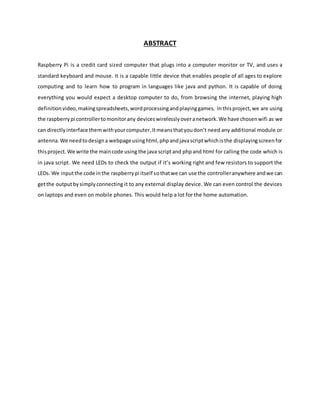
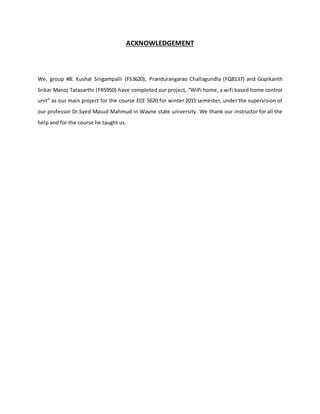
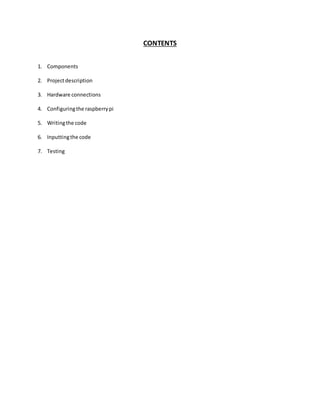
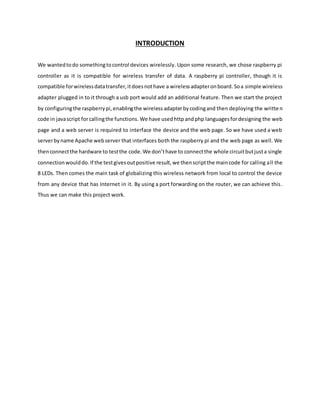
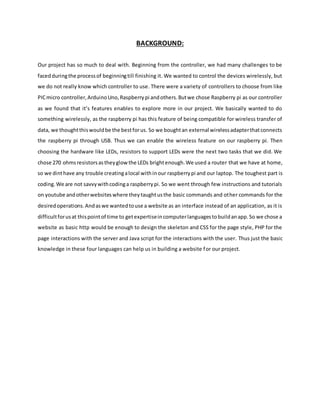
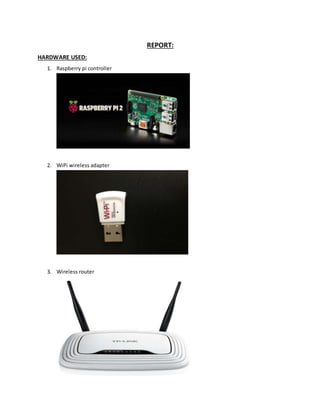
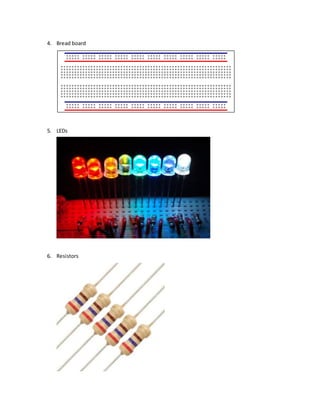

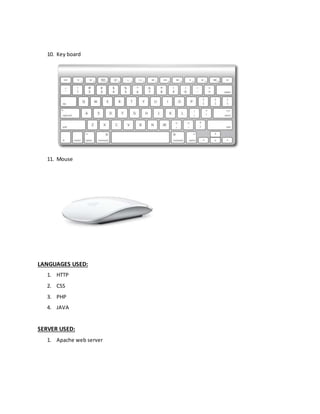
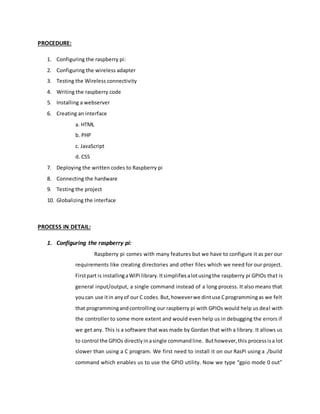
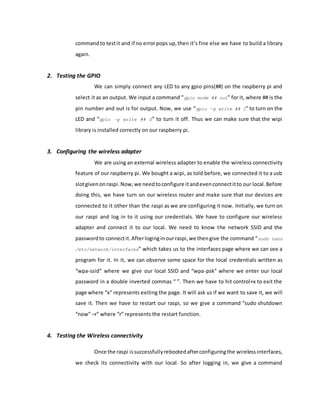
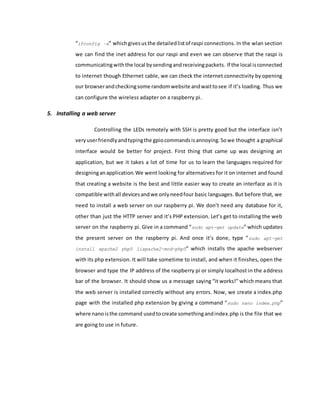
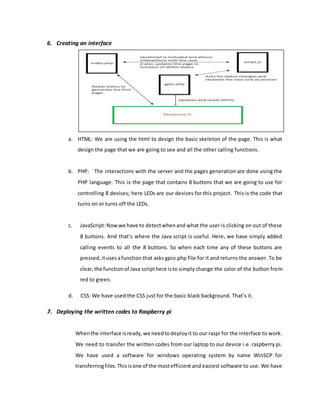
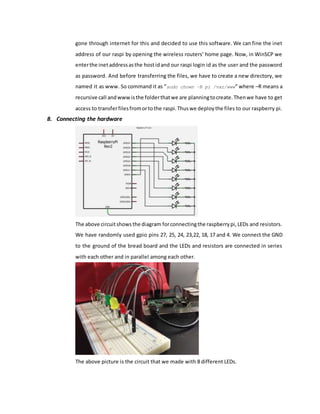
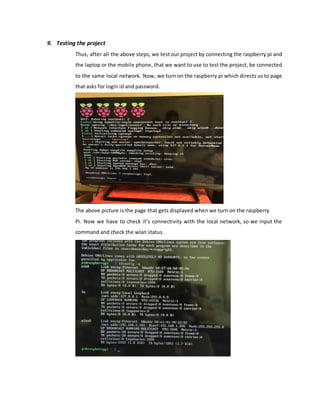
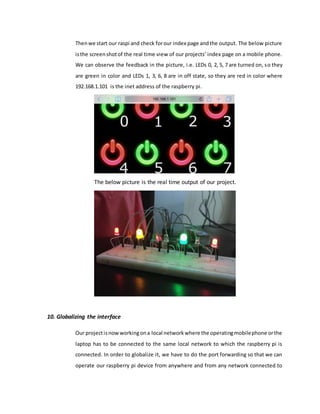
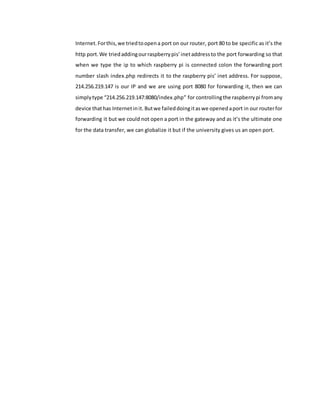
![CODE:
1. INDEX File
<!DOCTYPE html>
<html>
<head>
<meta charset="utf-8" />
<title>Raspberry Pi Gpio</title>
</head>
<body style="background-color: black;">
<!-- On/Off button's picture -->
<?php
//this php script generate the first page in function of the gpio's
status
$status = array (0, 0, 0, 0, 0, 0, 0, 0);
for ($i = 0; $i < count($status); $i++) {
//set the pin's mode to output and read them
system("gpio mode ".$i." out");
exec ("gpio read ".$i, $status[$i], $return );
//if off
if ($status[$i][0] == 0 ) {
echo ("<img id='button_".$i."' src=/slideshow/embedded-report-56029777/56029777/&
alt='off'/>");
}
//if on
if ($status[$i][0] == 1 ) {
echo ("<img id='button_".$i."'
src='data/img/green/green_".$i.".jpg' alt='on'/>");
}
}
?>
<!-- javascript -->
<script src="script.js"></script>
</body>
</html>](https://image.slidesharecdn.com/156c9ca8-a8a9-4fab-a311-27366939987a-151210200721/85/embedded-report-19-320.jpg)
![2. GPIO
<!-- This page is requested by the JavaScript, it updates the pin's status and
then print it -->
<?php
//Getting and using values
if (isset ($_GET["pin"]) && isset($_GET["status"]) ) {
$pin = strip_tags($_GET["pin"]);
$status = strip_tags($_GET["status"]);
//Testing if values are numbers
if ( (is_numeric($pin)) && (is_numeric($status)) && ($pin <= 7) && ($pin
>= 0) && ($status == "0") || ($status == "1") ) {
//set the gpio's mode to output
system("gpio mode ".$pin." out");
//set the gpio to high/low
if ($status == "0" ) { $status = "1"; }
else if ($status == "1" ) { $status = "0"; }
system("gpio write ".$pin." ".$status );
//reading pin's status
exec ("gpio read ".$pin, $status, $return );
//printing it
echo ( $status[0] );
}
else { echo ("fail"); }
} //print fail if cannot use values
else { echo ("fail"); }
?>](https://image.slidesharecdn.com/156c9ca8-a8a9-4fab-a311-27366939987a-151210200721/85/embedded-report-20-320.jpg)