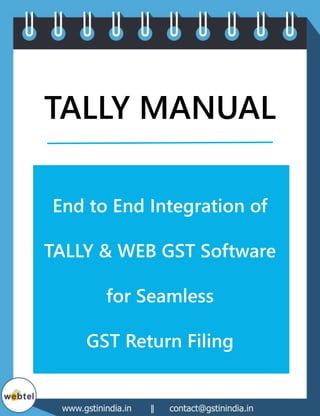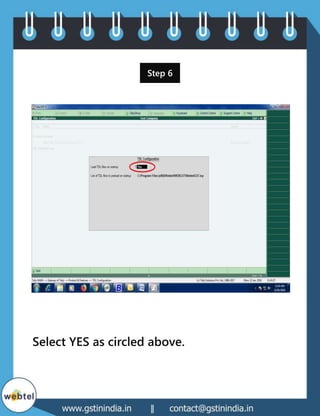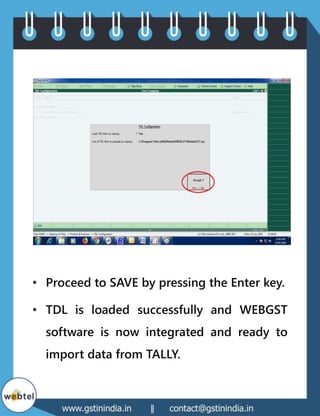End to End Integration of TALLY & WEB GST Software for Seamless GST Return Filing
- 1. www.webtel.in, www.gstinindia.in || contact@webtel.in, contact@gstinindia.in TALLY MANUAL End to End Integration of TALLY & WEB GST Software for Seamless GST Return Filing
- 2. www.webtel.in, www.gstinindia.in || contact@webtel.in, contact@gstinindia.in Step 1 #New User - Create a Company with valid GSTIN OR #Existing User - Open the respective Company
- 3. www.webtel.in, www.gstinindia.in || contact@webtel.in, contact@gstinindia.in Note: GSTIN of the company which needs to be imported and GSTIN of the Business Vertical (Steps to create is mentioned below) should be same. Step 2
- 4. www.webtel.in, www.gstinindia.in || contact@webtel.in, contact@gstinindia.in Open WEBGST software and create an Assessee and a Business Vertical of the company for which data needs to be imported.
- 5. www.webtel.in, www.gstinindia.in || contact@webtel.in, contact@gstinindia.in Steps to Create Assessee and Business Vertical: ŌĆó Go to MASTER ŌĆō ASSESSEE MASTER ŌĆō NEW ASSESSEE. ŌĆó Fill up the necessary details and click on SAVE. Step 3
- 6. www.webtel.in, www.gstinindia.in || contact@webtel.in, contact@gstinindia.in Select the Business Vertical which is created and click on REGULAR DEALER ŌĆō IMPORT DATA FROM ACCOUNTING PACKAGE. Step 4
- 7. www.webtel.in, www.gstinindia.in || contact@webtel.in, contact@gstinindia.in Click ŌĆ£Change Accounting PackageŌĆØ and select TALLY as the Accounting Package as shown above
- 8. www.webtel.in, www.gstinindia.in || contact@webtel.in, contact@gstinindia.in Step 5 Open TALLY Software and click on the area marked in Red or press ŌĆ£F12ŌĆØ key on the keyboard and select Product & Features.
- 9. www.webtel.in, www.gstinindia.in || contact@webtel.in, contact@gstinindia.in Press ŌĆ£F4ŌĆØ key on the keyboard or click on the area marked in Red.
- 10. www.webtel.in, www.gstinindia.in || contact@webtel.in, contact@gstinindia.in Step 6 Select YES as circled above.
- 11. www.webtel.in, www.gstinindia.in || contact@webtel.in, contact@gstinindia.in ŌĆó Proceed to SAVE by pressing the Enter key. ŌĆó TDL is loaded successfully and WEBGST software is now integrated and ready to import data from TALLY.
- 12. www.webtel.in, www.gstinindia.in || contact@webtel.in, contact@gstinindia.in Step 7 We need to click on the ŌĆ£RefreshŌĆØ button(marked red in above image) and then
- 13. www.webtel.in, www.gstinindia.in || contact@webtel.in, contact@gstinindia.in another window (image given below) appears in which we need to save the company for which data needs to be imported
- 14. www.webtel.in, www.gstinindia.in || contact@webtel.in, contact@gstinindia.in Step 8 Select the respective company from the drop down menu and click on ŌĆ£ContinueŌĆØ to import the data successfully into the software.
- 15. www.webtel.in, www.gstinindia.in || contact@webtel.in, contact@gstinindia.in Office- 110-114, 1st Floor Rattan Jyoti Building,18, Rajendra Place, New Delhi-110008 E-mail: contact@gstinindia.in Phone: 9711619083 Electrosoft Pvt. Ltd. IndiaŌĆÖs Leading ŌĆśeŌĆÖ Compliance Solutions Company