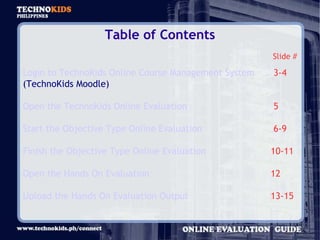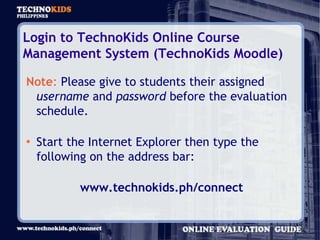Evaluation Instructions Ppt
- 1. General Instructions for Technokids Online Evaluation
- 2. Table of Contents ║▌║▌▀Ż # Login to TechnoKids Online Course Management System 3-4 (TechnoKids Moodle) Open the TechnoKids Online Evaluation 5 Start the Objective Type Online Evaluation 6-9 Finish the Objective Type Online Evaluation 10-11 Open the Hands On Evaluation 12 Upload the Hands On Evaluation Output 13-15
- 3. Login to TechnoKids Online Course Management System (TechnoKids Moodle) Note : Please give to students their assigned username and password before the evaluation schedule. Start the Internet Explorer then type the following on the address bar: www.technokids.ph/connect
- 4. To login, type the assigned username and password then click .
- 5. Open the TechnoKids Online Evaluation From the list of Online Evaluation, click the assigned TechnoProject. For example: TechnoPoet Evaluation
- 6. Start the Objective Type Online Evaluation Click the TechnoProject Evaluation. For example: TechnoPoet Evaluation
- 7. Note : The objective type online evaluation has a total of 30 questions with 40 minutes time limit . Click ŌĆ£ Attempt quiz now ŌĆØ.
- 8. Note : Each question has four (4) choices. Read the question and select the answer by clicking one of the radio buttons. Scroll down to see the other questions. TIMER
- 9. At the bottom of each page you will find the following buttons: Display the next page. Save the answers for the current page and FINISH the test. Note: Make sure that you have answered all the questions before you click this button. Save the answers for the current page . Note : DO NOT forget to click this button before proceeding to next page.
- 10. Finish the Objective Type Online Evaluation Click the button . Click ŌĆ£ OK ŌĆØ on the dialog box to appear.
- 11. On the next page, you will see the date and time you completed the objective type online evaluation. Click ŌĆ£C ontinue ŌĆØ to return to the homepage. If you are done, click ŌĆ£ Logout ŌĆØ before closing the Internet Explorer.
- 12. Click the TechnoProject Hands On Evaluation. For example: TechnoPoet Hands On Evaluation Read and follow the instructions displayed on the page to appear. Open the Hands-On Evaluation Note : You will need to download the resource file/s for each technoproject hands-on evaluation.
- 13. Upload the Hands-On Evaluation Output Go back to the technoproject online evaluation homepage by clicking any of the following: Click ŌĆ£ Upload Hands On Evaluation Output ŌĆØ.
- 14. On the next page, click ŌĆ£ Browse ŌĆØ and locate the file to upload. Click ŌĆ£ Upload this file ŌĆØ. You should see the message below after uploading. Click ŌĆ£ Continue ŌĆØ.
- 15. On the next page, you should see the uploaded file. If you are already done, click ŌĆ£LogoutŌĆØ before closing the Internet Explorer.