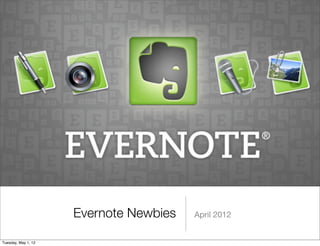Evernote Newbies
- 1. Evernote Newbies April 2012 Tuesday, May 1, 12
- 2. Why Evernote? • Evernote's promise is that through its use, you will remember everything • Desktop, web, mobile • Instantaneous synch Tuesday, May 1, 12
- 3. Evernote to the Rescue Tuesday, May 1, 12
- 4. What You Will Learn: • Download • Create & Edit Notes • Create a Notebook • Using Tags • Search • Use the Clipper Tuesday, May 1, 12
- 5. Evernote for 1:1 schools • Evernote at The Montclair Kimberley Academy Tuesday, May 1, 12
- 6. Step 1: Sign in to Evernote • www.evernote.com Tuesday, May 1, 12
- 7. Tuesday, May 1, 12
- 8. Tuesday, May 1, 12
- 9. Tuesday, May 1, 12
- 10. Step 2: Create & Edit Notes • Can contain text, PDFs, audio & images • Web pages clips • Photos of whiteboards and blackboards • Emails • Resources via social media • Tasks & To Do lists • Business card snapshots • Ink scribbles or handwritten graphic organizers in a notepad • Camera phone snapshots Tuesday, May 1, 12
- 11. How to create a note . . . • Click on New Note button on the menu bar • Ctrl + N to create a new note • Give your note a title • Tag your note • Type your note • Add an attachment Tuesday, May 1, 12
- 12. How to edit a note. . . • Tap on the pencil Tuesday, May 1, 12
- 13. Tuesday, May 1, 12
- 14. Step 3: Create a Notebook • Create • Share • Stack Tuesday, May 1, 12
- 15. Create a new notebook Tuesday, May 1, 12
- 16. Name your notebook Tuesday, May 1, 12
- 17. Default Notebook Public Notebook Tuesday, May 1, 12
- 18. Share your notebook with someone in the room Tuesday, May 1, 12
- 19. Tuesday, May 1, 12
- 20. Add to Stack Tuesday, May 1, 12
- 21. Step One: Create a New Stack Step Two: It will look like this Tuesday, May 1, 12
- 22. Step 4: Using Tags Tuesday, May 1, 12
- 23. Tuesday, May 1, 12
- 24. Step 5: Search Tuesday, May 1, 12
- 25. Step 6: Use the Clipper Tuesday, May 1, 12
- 26. Tuesday, May 1, 12
- 27. Tuesday, May 1, 12