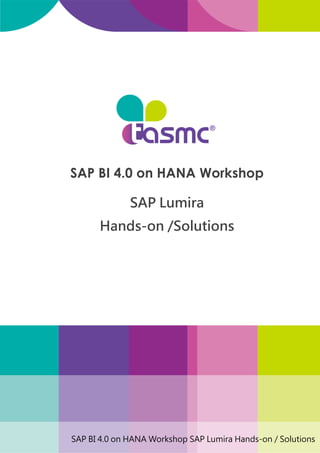Ex03 Lumira
- 1. SAP BI 4.0 on HANA Workshop SAP Lumira Hands-on / Solutions SAP BI 4.0 on HANA Workshop SAP Lumira Hands-on /Solutions
- 2. P. 01 2013. June 28 本篇文章版權為台灣應用管理顧問股份有限公司所有,未經書面同意,嚴禁複製、轉載! Overview of the Business Case SAP Lumira is a breakthrough solution redefines the notion of self-service information by giving you direct connectivity to enterprise data in relational databases, SAP BusinessObjects and personal data such as spreadsheets. By combining data from different sources and lines of business into a single view, you can answer questions quickly, without depending on IT. We will learn how to use Lumira connect HANA as data source. Importing data from HANA, manipulating data, and doing visual analysis by applying appropriate graphs to support our decision-making. Exercise 1:Acquire Data from HANA Objective: In this exercise, you will learn how to select data from HANA DB and semantically enrich data. Steps: 1. Start the application and click on “continue” in the trial pop-up window. 2. Click “New Document” and select the data source. Select HANA Offline.
- 3. P. 02 2013. June 28 本篇文章版權為台灣應用管理顧問股份有限公司所有,未經書面同意,嚴禁複製、轉載! 3. Enter HANA logon Information as below and Connect HANA instance. HANA Server:10.0.1.1 HANA Server Instance:00 User Name:SYSTEM User Password:P@ssw0rd 4. Click SYSTEM and select DVD_RENTAL_ANALYSIS and click Acquire.
- 4. P. 03 2013. June 28 本篇文章版權為台灣應用管理顧問股份有限公司所有,未經書面同意,嚴禁複製、轉載! 5. Do measure semantic enrichment. a. Hover and click the arrow icon on margin_gross then select “Create a Measure”. After creation, you will see a margin_gross_sum in measures area. b. Continue to do other 9 measures enrichment, margin_gross_percent, retal_count, retal_price, retailer_split, retailer_split_percent, revenue, split_percent, studio_split, target.
- 5. P. 04 2013. June 28 本篇文章版權為台灣應用管理顧問股份有限公司所有,未經書面同意,嚴禁複製、轉載! 6. Do time semantic enrichment. Hover and click the arrow icon on date then select “Create a Time Hierarchy”. You will see that a time hierarchy has been created.
- 6. P. 05 2013. June 28 本篇文章版權為台灣應用管理顧問股份有限公司所有,未經書面同意,嚴禁複製、轉載! 7. Geographic semantic enrichment. Hover and click the arrow icon on city then select “Create a Geographic Hierarchy” and “By Names”. a. Note that the system has suggested a match between “city” category and the “city” column, click OK. b. Adjust ambiguous cities as needed and click OK.
- 7. P. 06 2013. June 28 本篇文章版權為台灣應用管理顧問股份有限公司所有,未經書面同意,嚴禁複製、轉載! c. Note that a Geographic Hierarchy was created. 8. Save the document. Click File -> Save As… Exercise 2:Data Manipulations Objective: In this exercise, you will learn to discover and use available transformations and calculations, filter your data and refresh your data. Exercise 2.1:Data Transformations-Correct Error values Objective: In this exercise, you will learn how to prepare data such as correcting data.
- 8. P. 07 2013. June 28 本篇文章版權為台灣應用管理顧問股份有限公司所有,未經書面同意,嚴禁複製、轉載! Steps: 1. Click “type” dimension column, and open manipulation tool panel on the right side. 2. In this dimension, we can see there are 6 types of products and two types are actually the same, XBOX 360 and XBX 360. The next step is to correct error of value XBOX 360 and XBX 360. a. Press Ctrl to select XBOX 360 and XBX 360.
- 9. P. 08 2013. June 28 本篇文章版權為台灣應用管理顧問股份有限公司所有,未經書面同意,嚴禁複製、轉載! b. Use GROUP bucket, enter new name:XBOX 360. c. You successfully change type. Exercise 2.2:Data Transformations-Duplicate, Rename and Modify values Objective: In this exercise, you will learn how to duplicate dimensions for additional use, rename dimension and the values of dimension for easier to understand.
- 10. P. 09 2013. June 28 本篇文章版權為台灣應用管理顧問股份有限公司所有,未經書面同意,嚴禁複製、轉載! Steps: 1. Click “rating” dimension column, and open manipulation tool panel on the right side. 2. Duplicate the column “rating”. You will see the new column “rating(2)”. 3. Rename “rating(2)” column. Go to RENAME column then enter Rating Description and Do it. 4. After change the name of column, now modify each code in the column with following values: (1) E->Everyone (2) T->Teenager
- 11. P. 010 2013. June 28 本篇文章版權為台灣應用管理顧問股份有限公司所有,未經書面同意,嚴禁複製、轉載! (3) PG-13->Parents Strongly Cautioned (4) R->Restricted (5) M->Mature (6) PG->Parent Guidance Suggested (7) NR->Not Rated Go to REPLACE bucket, select each value, enter new value and Do it. 5. The description of each rating is modified.
- 12. P. 011 2013. June 28 本篇文章版權為台灣應用管理顧問股份有限公司所有,未經書面同意,嚴禁複製、轉載! Exercise 2.3:Data Transformations-Filter Datasets Objective: In this exercise, you will learn how filter specific data you need to analyze. Steps: 1. Select “rating” dimension column. From header menu, click Filter icon. 2. Select values “Walmart” and “Circle K” and add them in selected values bucket then Close.
- 13. P. 012 2013. June 28 本篇文章版權為台灣應用管理顧問股份有限公司所有,未經書面同意,嚴禁複製、轉載! 3. Filter data by select a range from column “rental_count” between 20 and 120. 4. Use sliders to fix range values to be filtered. 5. Above the data set, the applied filters are listed in a breadcrumb. 6. You can click them and edit them again.
- 14. P. 013 2013. June 28 本篇文章版權為台灣應用管理顧問股份有限公司所有,未經書面同意,嚴禁複製、轉載! Exercise 3:Data Visualization Objective: In this exercise, you will learn to create simple chart, filter a chart, rank and sort a chart and navigate in a hierarchy in a scenario. Steps: 1. Clear global filters by click the button. 2. Click on Visualize button on the top. a. Drag & Drop “Revenue” in the chart (or Y Axis feed). b. Drag & Drop “Genre” in the chart (or X Axis feed).
- 15. P. 014 2013. June 28 本篇文章版權為台灣應用管理顧問股份有限公司所有,未經書面同意,嚴禁複製、轉載! c. Save the chart. You get a bar chart representing the Revenue per Genre below. 3. Turn to another chart. Click on pie family button and choose Donut Chart.
- 16. P. 015 2013. June 28 本篇文章版權為台灣應用管理顧問股份有限公司所有,未經書面同意,嚴禁複製、轉載! 4. You get a Donut chart with Revenue per Genre. 5. You are a manager director of your company. Today is the end of this month. You want to know the revenue of each state and to identify the worst retailers. a. Choose a bar chart. b. Drag & Drop revenue measure in the Y Axis feed. c. Drag & Drop Region (Geography) in the X Axis feed. 6. In this graph, we can know the retailers of California State have the highest revenue. Next, you need to take a deeper look at retailers of other 2 states why they have lowest revenue.
- 17. P. 016 2013. June 28 本篇文章版權為台灣應用管理顧問股份有限公司所有,未經書面同意,嚴禁複製、轉載! a. Filter on Hawaii and North Dakota. b. We can see Hawaii State has the lowest revenue. But if we add retailer in our dimension, we found that the retailers of North Dakota have lower revenue than the retailer of Hawaii State.
- 18. P. 017 2013. June 28 本篇文章版權為台灣應用管理顧問股份有限公司所有,未經書面同意,嚴禁複製、轉載! 7. We want to analyze why Hornbachers and Walmart in North Dakota State have the lowest revenue to help us change our decision or promotion strategies. a. Filter on Hornbachers and Walmart b. Change to City level. 8. These 2 retailers in Bismarck have the lowest value. This graph tells us we need to focus more on this city such as changing our marketing strategies or adjusting promotion plans to gain more revenue.