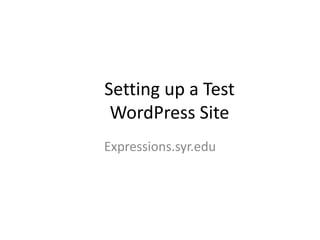Expressions
- 1. Setting up a Test WordPress Site Expressions.syr.edu
- 2. What is WordPress? • Free blogging software that runs on any standard web server. • Fully “reskinnable” without need for much HTML knowledge at all. • Can extend way beyond simple blogging through plugins.
- 3. What is Expressions? • A free way for every Syracuse University student to create a WordPress site. • Same tools, same functionality, but … • It’s on the expressions.syr.edu domain.
- 4. Good for … • Expressions is good for testing out a WordPress site and getting to know the WordPress tools. • It’s not a good fit your final public site for a few reasons: – It’s on an syr.edu domain rather than your own domain name. – You can’t upload plugins, etc. directly into the FTP (although there is a workaround). • We will go over how to set up WordPress on your own domain in a future class. For now, learn using Expressions.
- 5. Getting started • Go to expressions.syr.edu. Note: you must be on the campus OrangeX network. • Log in with SU ID. • Click Sign Up.
- 6. Name it • Create a name. You can change it later. • Description (short is better for SEO).
- 8. Admin URL • From this … • To this … Just put /wp-admin/ at end of URL Not working? Include a / at the end.
- 9. Admin interface Blog posts that you add to the blog. Usually appear on the home page, too.
- 10. Admin interface Any media you upload will show up here so you can use it again. Or, you can upload media that you think you will want to add to posts in the future.
- 11. Admin interface Static links that appear in “widgets,” usually in your sidebar. For example …
- 12. Admin interface Static pages (different from blog posts) that are usually standard navigation in your site. A few examples: • About Us • Contact Us • Editorial Policies • Advertising Rates
- 13. Admin interface Anything below this line changes your entire site, not just individual contents. And these tools are where all the power lies!
- 14. Change Theme • Go to Appearance > Manage Themes. Then “Install Themes” tab. Click Install for one you like.
- 15. Find a new theme
- 16. If successful …. • Look for “successful” message. If not there, find another theme.
- 17. Activate theme • Click Themes again on left, and you will see the theme in list. • Click “Activate” next to it.
- 19. Remove all demo content • Demo content will be throughout in posts, pages, and elsewhere. • Let’s walk through all of the places you need to look and customize …. (Show in real time in class)
- 20. Widgets
- 21. Plugins