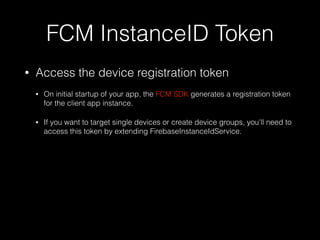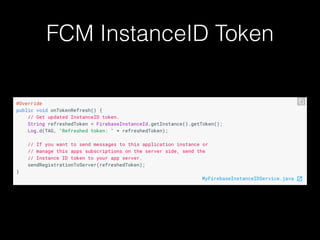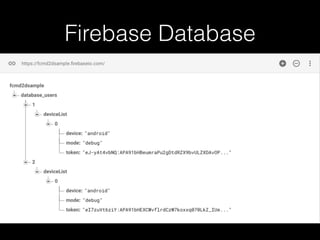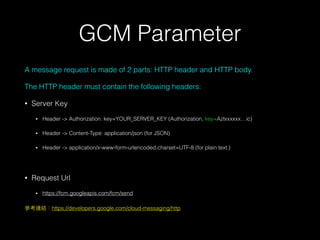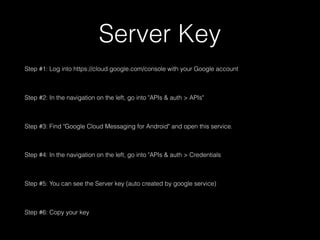Firebase Cloud Messaging Device to Device
- 1. FCM Device to Device Takuma@Android Study Group
- 2. Takuma Lee@Android Study Group vmgsahm1@gmail.com Individual App Developer@MangaChat TodayˇŻs source code https://github.com/TakumaMochizuki/FcmD2D Download APK: http://bit.ly/2d75nfx Licensed under the Charlie Tsai
- 3. Agenda ? FCM InstanceID token ? Firebase Database ? Firebase RemoteCon?g ? GCM Parameter ? Live Debugging & Demo
- 4. FCM InstanceID Token ? Access the device registration token ? On initial startup of your app, the FCM SDK generates a registration token for the client app instance. ? If you want to target single devices or create device groups, you'll need to access this token by extending FirebaseInstanceIdService.
- 5. FCM InstanceID Token ? The registration token may change when ? The app deletes Instance ID ? The app is restored on a new device ? The user uninstalls/reinstall the app ? The user clears app data.
- 7. Firebase Database ? Rule ? No setting, database will return ˇ°Permission denied.ˇ± ? Code in FirebaseManager.java
- 10. GCM Parameter A message request is made of 2 parts: HTTP header and HTTP body. The HTTP header must contain the following headers: ? Server Key ? Header -> Authorization: key=YOUR_SERVER_KEY (Authorization, key=Azlxxxxxxˇic) ? Header -> Content-Type: application/json (for JSON) ? Header -> application/x-www-form-urlencoded;charset=UTF-8 (for plain text.) ? Request Url ? https://fcm.googleapis.com/fcm/send https://developers.google.com/cloud-messaging/http
- 11. Server Key Step #1: Log into https://cloud.google.com/console with your Google account Step #2: In the navigation on the left, go into "APIs & auth > APIs" Step #3: Find "Google Cloud Messaging for Android" and open this service. Step #4: In the navigation on the left, go into "APIs & auth > Credentials Step #5: You can see the Server key (auto created by google service) Step #6: Copy your key
- 14. Question?
- 15. Live Debugging & Demo
- 16. Extending ? Awesome Chat (https://github.com/TADSG/my-awesome-chat) ? Gitbook (https://www.gitbook.com/book/cateyeslin/ myawesomechat/details)
- 17. Thanks