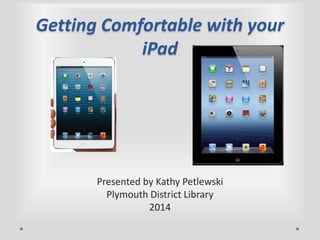Getting Comfortable With Your iPad
- 1. Getting Comfortable with your iPad Presented by Kathy Petlewski Plymouth District Library 2014
- 2. Topics We’ll Cover ? ? ? ? ? ? ? Various Makes and Models of iPads Operating Systems for iPads Looking at the Desktop Making sense of the Settings Enabling WiFi Shopping in the App Store Downloading ebooks to your device.
- 3. First Look at your iPad – IOS 7
- 4. iPad with IOS version 4
- 5. Getting to Your Basic Settings
- 6. Basic Settings for old IOS 4
- 7. Looking at the Settings
- 8. Let’s Go Through General Settings
- 9. Learning “About” your iPad
- 10. Enabling up your Wi-Fi
- 12. Changing or Setting Wallpaper
- 15. The iCloud
- 16. iCloud Storage & Backup
- 17. Mail, Contacts & Calendars
- 18. Safari Settings
- 20. iTunes and App Store
- 21. Photos & Camera
- 23. Sharing One or More Photos
- 27. All about Apps
- 28. Choosing An App Category
- 29. Choose Overdrive App Your OverDrive Media Console should say “Free”. If you already have it on your device, it will say “Open.”
- 30. Add A Library to Your App. You can find a library by name, city or postal zip code. Plymouth belongs to a consortium called “Midwest Collaborative for Library Services”, or MCLS for short.
- 31. Going to the MCLS Site Please sign in first to see full catalog of materials available to Plymouth residents!
- 32. Sign In First
- 33. Choose Settings to set Loan Periods.
- 34. Looking at all fiction ebooks Click to show only titles currently available. Click on the bookmarks to add to your wish list!
- 35. Ebook fiction currently available
- 37. Download Options
- 39. Your ebook is now dowloaded
- 40. Things to Remember ? You must have your Wi-Fi enabled to surf web, download ebooks and get to the App Store. ? You will have to a username and password for Adobe Digital Editions the first time you download from OverDrive. This is a free registration. ? Not all printers will work wirelessly with iPads. Apple maintains a list on their web site. ? Don’t forget your Apple id and password. You will need it to download apps and upgrade your IOS. ? It’s a “Use it or Lose it” set of skills. The more you use it, the more comfortable you will become with it.
- 41. Time for Questions & Comments Thanks for attending !