Getting started with dropbox
0 likes94 views
1. The document provides instructions for using various Dropbox features on different devices and platforms, including keeping files safe by automatically backing them up, accessing files from any device, and sharing or collaborating on files with others. 2. It explains how to install Dropbox on computers and mobile devices, add files to Dropbox from those platforms, and share files and folders by generating links or setting up shared folders. 3. Features covered include automatic syncing of files across devices, sending large files, and collaborating with others in real-time by editing shared folders on Dropbox.
1 of 10
Download to read offline
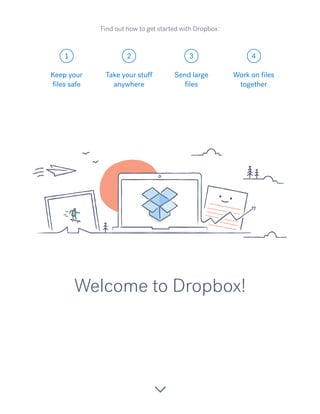
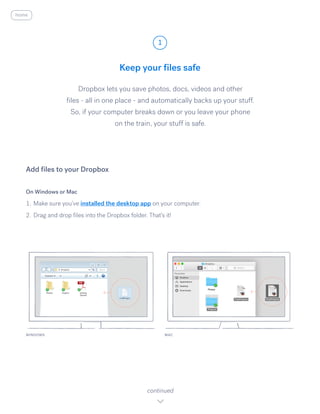
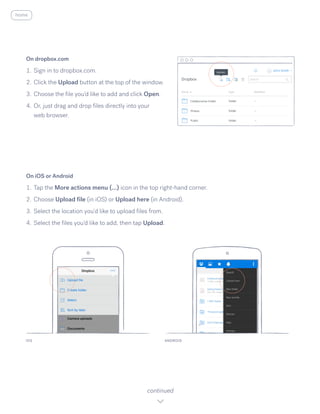
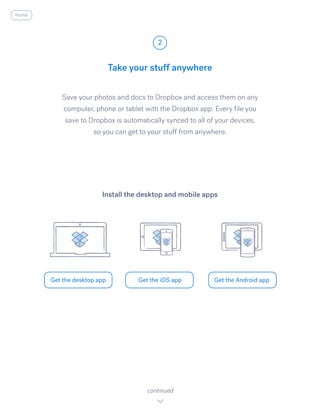
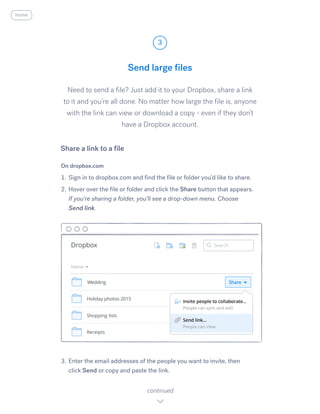
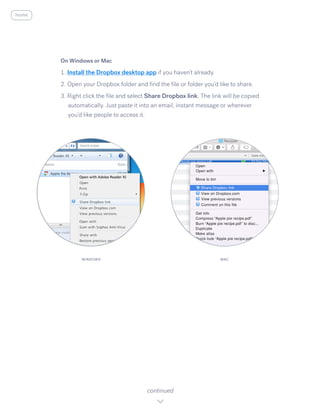
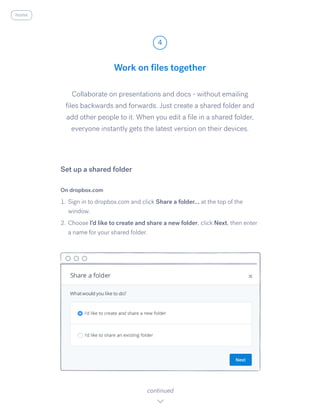
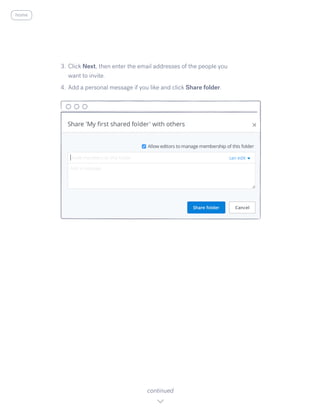
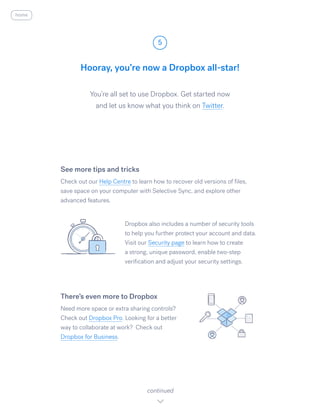

Ad
Recommended
Getting started with dropbox
Getting started with dropboxAvishek Kumar Singh
Ěý
1. The document provides instructions for using Dropbox to keep files safe by automatically backing them up across devices, take files anywhere by accessing them from any computer or mobile device, and send large files by sharing links without size limits.
2. It explains how to install the Dropbox desktop and mobile apps, add files by dragging and dropping or uploading, and share files and folders by generating links or setting up shared folders where multiple people can collaborate on files in real-time.
3. Dropbox users can keep photos, documents and other files safe by saving them to their Dropbox folder which syncs and backs up the files across all their linked devices, allowing them to access their files from any computer, phone or tablet using theGet started with dropbox
Get started with dropboxMinami Joy Paulo
Ěý
1. The document provides instructions for using various Dropbox features on different devices and platforms, including keeping files safe by automatically backing them up, accessing files from any device, sending large files by sharing links, and collaborating by setting up shared folders.
2. Key Dropbox features covered include automatically backing up and syncing files across devices, sharing links to large files without size limits, and setting up shared folders to collaborate on files in real-time.
3. Instructions are given for installing Dropbox apps, dragging and dropping files, uploading files, sharing links from the Dropbox website or desktop app, and setting up shared folders to invite collaborators and edit files together.Philippine Elementary Learning Competencies Filipino
Philippine Elementary Learning Competencies FilipinoRhea Aspril
Ěý
1. The document provides instructions for using Dropbox to store and share files across devices. It explains how to install Dropbox on computers and mobile devices, upload and access files from any device, and share files and folders with links.
2. The instructions also cover how to collaborate on documents by setting up shared folders that allow multiple users to work on files simultaneously and see edits in real-time.
3. Additional tips are provided for recovering file versions, managing file storage, and strengthening security settings for the Dropbox account.Pur4932 audiencepersona
Pur4932 audiencepersonaRachel Mack
Ěý
This document profiles Rachel, a high school senior who is undecided on which college to attend. Rachel has a 4.0 GPA, is head cheerleader, and was voted most likely to succeed. She wants to graduate high school, attend college, get a secure job, and make her UF alum parents proud. The University of Florida can help by providing Rachel an academic scholarship, advising her on career choices, and ensuring she completes her degree.Water cycle bad
Water cycle badtgarlock
Ěý
The water cycle describes the continuous movement of water on, above, and below the surface of the Earth. The sun's energy drives the water cycle by evaporating water which rises into the atmosphere. Water vapor then condenses to form clouds and precipitation falls back to Earth through processes like rain or snow. The water is then collected in bodies of water like oceans, lakes, and rivers, where it can evaporate again and restart the cycle, ensuring a constant supply of fresh water for living things.RENZ CV
RENZ CVrenz amon
Ěý
Renz Donmell A. Amon is seeking a position that allows him to use his experience and education. He has worked as a research intern for the Senate Economic Planning Office providing policy analysis and as a liaison officer reviewing legal documents. He is currently studying for a Bachelor of Science in Business Economics at Pamantasan ng Lungsod ng Maynila and has published works on various economic topics. His skills include proficiency in Microsoft Office, research, and communications.02 AR ABHISHEK NAVALE
02 AR ABHISHEK NAVALEAbhishek Navale
Ěý
Ar. Abhishek S. Navale is an architect based in Kolhapur, India who received his Bachelor's in architecture from Shivaji University and Master's from Bedfordshire University in the UK. He works as an architectural designer, interior designer, and project manager for residential and commercial developments. Some of his current projects include a 3-star hotel in Goa, a commercial/residential complex in Islampur, and several residential apartment buildings in Kolhapur.Water cycle good
Water cycle goodtgarlock
Ěý
The water cycle involves several key processes that replenish the Earth's water supply. The sun provides energy to drive the evaporation of water from oceans, lakes, and rivers. Water vapor then condenses in the atmosphere to form clouds. Precipitation occurs when moisture falls from clouds as rain, snow, sleet or hail, collecting in bodies of water below. This continuous process of evaporation, condensation, precipitation, and collection sustains life on Earth by recycling the planet's finite water supply.National Convention Sponsorship Packet 2017
National Convention Sponsorship Packet 2017Jesenia Vargas Diaz
Ěý
The document is a sponsorship packet for the 27th Annual National Convention of Hermandad de Sigma Iota Alpha, Inc. (SIA) to be held in Tampa, Florida from July 21-22, 2017. SIA is a Latina sorority founded in 1990 that aims to promote leadership, education, and cultural awareness among women. The convention will feature workshops, speakers, and an awards banquet to recognize members' achievements. The packet outlines sponsorship opportunities at different levels, from $50 to $500, that provide benefits like logo placement and advertisements. It also requests donations to help fund the convention and SIA's scholarship program.Project Business Analyst
Project Business Analystvenkatesh r
Ěý
Venkatesh R is a business analyst currently working at ANZ Support Services India Pvt Limited. He has over 10 years of experience in roles involving data analysis, automation, report generation, and risk modeling. His technical skills include SAS, SQL Server, QlikView, and Excel VBA. He aims to identify data anomalies, develop automated solutions, and prepare dashboards and reports to improve efficiency, accuracy, and decision making.Commas in a series
Commas in a seriestgarlock
Ěý
This document discusses proper comma usage, specifically in lists and dates. It provides examples of using commas in a series of three or more items. Readers are instructed to practice identifying where commas should be added in sample sentences. They are then asked to create their own examples on a worksheet labeling correct comma usage in series, dates, and original sentences. A rubric is provided to self-evaluate comma knowledge and application.RENZ CV
RENZ CVrenz amon
Ěý
Renz Donmell A. Amon is seeking a position that allows him to use his experience and education. He has worked as a research intern for the Senate Economic Planning Office providing policy analysis and as a liaison officer reviewing legal documents. He is currently studying for a Bachelor of Science in Business Economics at Pamantasan ng Lungsod ng Maynila and has published works on various economic topics. His skills include proficiency in Microsoft Office, research, and communications.Cost Management
Cost ManagementVidit Desai
Ěý
This document provides an overview of cost management for projects. It discusses key aspects of cost management including planning, estimating, determining budgets, and controlling costs. Estimating techniques like rough order of magnitude, budgetary, and definitive estimates are covered. The importance of cost management in project success and some case studies on both successful and unsuccessful cost management are summarized. Popular project management software options and considerations for software selection are also reviewed. Finally, the document discusses strategies for becoming an expert in cost management like relevant certifications.Fb5 3 a
Fb5 3 atheonlysameera
Ěý
This document lists various page numbers without any context or explanation. It mentions pages 33 through 42 of some unknown work, and includes the words "discuss", "finished", "gone", "read", "been", and "hasn't spoken" without additional details. The document provides very little meaningful information to summarize.Game show ppt
Game show ppt040615
Ěý
The document contains questions and answers about the K to 12 program in the Philippines. Specifically:
- Two years have been added to high school with the Senior High School program.
- Students who finish 10th grade but do not enroll in Senior High School are called "Grade 10 Completers".
- Senior High School is free in public schools. Grade 10 completers from public schools automatically get vouchers to enroll in private Senior High Schools.
- There are four tracks in Senior High School: Academic, Technical-Vocational Livelihood, Sports, and Arts/Design. Water: A Turn to Drought Resistant Landscaping
Water: A Turn to Drought Resistant LandscapingNavmit Dhesi
Ěý
The document discusses the global water crisis, particularly emphasizing California's ongoing drought and its impact on water resources, especially the reliance on rapidly depleting groundwater. It advocates for decreasing water usage through methods like xeriscaping and government rebate programs aimed at promoting drought-resistant landscaping. Personal experiences with implementing drought-tolerant lawns highlight the communal push towards sustainable water use practices.implanon
implanonNirmeen Saad
Ěý
Dropbox allows users to save files to the cloud and access them from any device. It automatically backs up files so they are safe even if a device is lost. Files can be shared with others by linking or adding people to shared folders where multiple users can collaborate on documents in real-time. Dropbox makes it easy to keep files secure while allowing access from any computer, phone, or tablet.implanon
implanonNirmeen Saad
Ěý
Dropbox allows users to save files to the cloud and access them from any device. It automatically backs up files so they are safe even if a device is lost. Files can be shared with others by generating a link and pasting it in messages or emails. Multiple people can collaborate on documents in shared folders by editing files that are instantly synced across all devices.Get started with dropbox
Get started with dropboxAri MadridiSta
Ěý
Dropbox allows users to save files to the cloud and access them from any device. It automatically backs up files so they are safe even if a device is lost. Files can be shared with others by linking or adding people to a shared folder where multiple users can collaborate on documents in real-time. Dropbox makes it easy to keep files secure while allowing access from any computer, phone, or tablet.breedert seedGet started with dropbox
breedert seedGet started with dropboxMUDEYI Yves
Ěý
Dropbox allows users to save files to the cloud and access them from any device. It automatically backs up files so they are safe even if a device is lost. Files can be shared with others by linking or adding people to a shared folder where multiple users can collaborate on documents in real-time. Dropbox makes it easy to keep files secure while allowing access from any computer, phone, or tablet.Get started with dropbox
Get started with dropboxReygoldauh
Ěý
Dropbox allows users to save files to the cloud and access them from any device. It automatically backs up files so they are safe even if a device is lost. Files can be shared with others by generating a link and pasting it in messages or emails. Multiple people can collaborate on documents in shared folders by editing files that are instantly synced across all devices.Get started with dropbox
Get started with dropboxUniversity Management and Economics
Ěý
Dropbox allows users to save files to the cloud and access them from any device. It automatically backs up files so they are safe even if a device is lost. Files can be shared with others by linking or adding people to a shared folder where multiple users can collaborate on documents in real-time. Dropbox makes it easy to keep files secure while allowing access from any computer, phone, or tablet.About Dropbox
About DropboxArushi Agrawal
Ěý
The document provides an overview of Dropbox, detailing how to save, share, and collaborate on files across various devices. Users can install the desktop and mobile apps, easily upload files, and share them via links, even with those who do not have a Dropbox account. It also highlights tips for advanced features, security options, and additional services like Dropbox Pro and Dropbox for Business.Get started with dropbox
Get started with dropboxzeroblank1
Ěý
Dropbox allows users to save files to the cloud and access them from any device. It automatically backs up files so they are safe even if a device is lost. Files can be shared with others by generating a link and access is given to anyone who receives the link, even if they don't have a Dropbox account. Multiple people can collaborate on files by creating shared folders and editing documents together in real-time.shahrukh khan
shahrukh khanaliratish
Ěý
Dropbox allows users to save files to the cloud and access them from any device. It automatically backs up files so they are safe even if a device is lost. Files can be shared with others by generating a link and pasting it in messages or emails. Multiple people can collaborate on documents in shared folders by editing files that are instantly synced across all devices.Get started with dropbox
Get started with dropboxengineyer
Ěý
Dropbox is a file hosting service that allows users to store and share files across devices. It automatically backs up files to the cloud so they are safe even if a device is lost or damaged. Files can be accessed from any device by installing the Dropbox desktop or mobile apps. Dropbox also allows users to easily share files and folders with others by generating links or setting up shared folders for collaboration.Min Travel Egypt & Tours
Min Travel Egypt & ToursEgypt Tours
Ěý
Dropbox allows users to safely store and access files from any device, automatically syncing all saved items. Users can easily upload files via desktop apps or the web, share large files through links, and collaborate effortlessly by creating shared folders. Additional features include security tools, storage upgrades, and resources for advanced usage.Get started with dropbox
Get started with dropboxNur Yunani Yuna
Ěý
Dropbox allows users to save files to the cloud and access them from any device. It automatically backs up files so they are safe even if a device is lost. Files can be shared with others by generating a link and pasting it in messages or emails. Multiple people can collaborate on documents in shared folders by editing files that are instantly synced across all devices.Get started with dropbox
Get started with dropboxAarav Sinha
Ěý
Dropbox allows users to save files to the cloud and access them from any device. It automatically backs up files so they are safe even if a device is lost. Files can be shared with others by generating a link and pasting it in messages or emails. Multiple people can collaborate on documents in shared folders by editing files that are instantly synced across all devices.woiwor dropbox
woiwor dropboxG. Alphonso W. Woiwor
Ěý
Dropbox is a file hosting service that allows users to store and share files across devices. It automatically backs up files to the cloud so they are safe even if a device is lost or damaged. Files can be accessed from any device by installing the Dropbox desktop or mobile apps. Dropbox also allows users to easily share files and folders with others by generating links or setting up shared folders for collaboration.More Related Content
Viewers also liked (8)
National Convention Sponsorship Packet 2017
National Convention Sponsorship Packet 2017Jesenia Vargas Diaz
Ěý
The document is a sponsorship packet for the 27th Annual National Convention of Hermandad de Sigma Iota Alpha, Inc. (SIA) to be held in Tampa, Florida from July 21-22, 2017. SIA is a Latina sorority founded in 1990 that aims to promote leadership, education, and cultural awareness among women. The convention will feature workshops, speakers, and an awards banquet to recognize members' achievements. The packet outlines sponsorship opportunities at different levels, from $50 to $500, that provide benefits like logo placement and advertisements. It also requests donations to help fund the convention and SIA's scholarship program.Project Business Analyst
Project Business Analystvenkatesh r
Ěý
Venkatesh R is a business analyst currently working at ANZ Support Services India Pvt Limited. He has over 10 years of experience in roles involving data analysis, automation, report generation, and risk modeling. His technical skills include SAS, SQL Server, QlikView, and Excel VBA. He aims to identify data anomalies, develop automated solutions, and prepare dashboards and reports to improve efficiency, accuracy, and decision making.Commas in a series
Commas in a seriestgarlock
Ěý
This document discusses proper comma usage, specifically in lists and dates. It provides examples of using commas in a series of three or more items. Readers are instructed to practice identifying where commas should be added in sample sentences. They are then asked to create their own examples on a worksheet labeling correct comma usage in series, dates, and original sentences. A rubric is provided to self-evaluate comma knowledge and application.RENZ CV
RENZ CVrenz amon
Ěý
Renz Donmell A. Amon is seeking a position that allows him to use his experience and education. He has worked as a research intern for the Senate Economic Planning Office providing policy analysis and as a liaison officer reviewing legal documents. He is currently studying for a Bachelor of Science in Business Economics at Pamantasan ng Lungsod ng Maynila and has published works on various economic topics. His skills include proficiency in Microsoft Office, research, and communications.Cost Management
Cost ManagementVidit Desai
Ěý
This document provides an overview of cost management for projects. It discusses key aspects of cost management including planning, estimating, determining budgets, and controlling costs. Estimating techniques like rough order of magnitude, budgetary, and definitive estimates are covered. The importance of cost management in project success and some case studies on both successful and unsuccessful cost management are summarized. Popular project management software options and considerations for software selection are also reviewed. Finally, the document discusses strategies for becoming an expert in cost management like relevant certifications.Fb5 3 a
Fb5 3 atheonlysameera
Ěý
This document lists various page numbers without any context or explanation. It mentions pages 33 through 42 of some unknown work, and includes the words "discuss", "finished", "gone", "read", "been", and "hasn't spoken" without additional details. The document provides very little meaningful information to summarize.Game show ppt
Game show ppt040615
Ěý
The document contains questions and answers about the K to 12 program in the Philippines. Specifically:
- Two years have been added to high school with the Senior High School program.
- Students who finish 10th grade but do not enroll in Senior High School are called "Grade 10 Completers".
- Senior High School is free in public schools. Grade 10 completers from public schools automatically get vouchers to enroll in private Senior High Schools.
- There are four tracks in Senior High School: Academic, Technical-Vocational Livelihood, Sports, and Arts/Design. Water: A Turn to Drought Resistant Landscaping
Water: A Turn to Drought Resistant LandscapingNavmit Dhesi
Ěý
The document discusses the global water crisis, particularly emphasizing California's ongoing drought and its impact on water resources, especially the reliance on rapidly depleting groundwater. It advocates for decreasing water usage through methods like xeriscaping and government rebate programs aimed at promoting drought-resistant landscaping. Personal experiences with implementing drought-tolerant lawns highlight the communal push towards sustainable water use practices.Similar to Getting started with dropbox (20)
implanon
implanonNirmeen Saad
Ěý
Dropbox allows users to save files to the cloud and access them from any device. It automatically backs up files so they are safe even if a device is lost. Files can be shared with others by linking or adding people to shared folders where multiple users can collaborate on documents in real-time. Dropbox makes it easy to keep files secure while allowing access from any computer, phone, or tablet.implanon
implanonNirmeen Saad
Ěý
Dropbox allows users to save files to the cloud and access them from any device. It automatically backs up files so they are safe even if a device is lost. Files can be shared with others by generating a link and pasting it in messages or emails. Multiple people can collaborate on documents in shared folders by editing files that are instantly synced across all devices.Get started with dropbox
Get started with dropboxAri MadridiSta
Ěý
Dropbox allows users to save files to the cloud and access them from any device. It automatically backs up files so they are safe even if a device is lost. Files can be shared with others by linking or adding people to a shared folder where multiple users can collaborate on documents in real-time. Dropbox makes it easy to keep files secure while allowing access from any computer, phone, or tablet.breedert seedGet started with dropbox
breedert seedGet started with dropboxMUDEYI Yves
Ěý
Dropbox allows users to save files to the cloud and access them from any device. It automatically backs up files so they are safe even if a device is lost. Files can be shared with others by linking or adding people to a shared folder where multiple users can collaborate on documents in real-time. Dropbox makes it easy to keep files secure while allowing access from any computer, phone, or tablet.Get started with dropbox
Get started with dropboxReygoldauh
Ěý
Dropbox allows users to save files to the cloud and access them from any device. It automatically backs up files so they are safe even if a device is lost. Files can be shared with others by generating a link and pasting it in messages or emails. Multiple people can collaborate on documents in shared folders by editing files that are instantly synced across all devices.Get started with dropbox
Get started with dropboxUniversity Management and Economics
Ěý
Dropbox allows users to save files to the cloud and access them from any device. It automatically backs up files so they are safe even if a device is lost. Files can be shared with others by linking or adding people to a shared folder where multiple users can collaborate on documents in real-time. Dropbox makes it easy to keep files secure while allowing access from any computer, phone, or tablet.About Dropbox
About DropboxArushi Agrawal
Ěý
The document provides an overview of Dropbox, detailing how to save, share, and collaborate on files across various devices. Users can install the desktop and mobile apps, easily upload files, and share them via links, even with those who do not have a Dropbox account. It also highlights tips for advanced features, security options, and additional services like Dropbox Pro and Dropbox for Business.Get started with dropbox
Get started with dropboxzeroblank1
Ěý
Dropbox allows users to save files to the cloud and access them from any device. It automatically backs up files so they are safe even if a device is lost. Files can be shared with others by generating a link and access is given to anyone who receives the link, even if they don't have a Dropbox account. Multiple people can collaborate on files by creating shared folders and editing documents together in real-time.shahrukh khan
shahrukh khanaliratish
Ěý
Dropbox allows users to save files to the cloud and access them from any device. It automatically backs up files so they are safe even if a device is lost. Files can be shared with others by generating a link and pasting it in messages or emails. Multiple people can collaborate on documents in shared folders by editing files that are instantly synced across all devices.Get started with dropbox
Get started with dropboxengineyer
Ěý
Dropbox is a file hosting service that allows users to store and share files across devices. It automatically backs up files to the cloud so they are safe even if a device is lost or damaged. Files can be accessed from any device by installing the Dropbox desktop or mobile apps. Dropbox also allows users to easily share files and folders with others by generating links or setting up shared folders for collaboration.Min Travel Egypt & Tours
Min Travel Egypt & ToursEgypt Tours
Ěý
Dropbox allows users to safely store and access files from any device, automatically syncing all saved items. Users can easily upload files via desktop apps or the web, share large files through links, and collaborate effortlessly by creating shared folders. Additional features include security tools, storage upgrades, and resources for advanced usage.Get started with dropbox
Get started with dropboxNur Yunani Yuna
Ěý
Dropbox allows users to save files to the cloud and access them from any device. It automatically backs up files so they are safe even if a device is lost. Files can be shared with others by generating a link and pasting it in messages or emails. Multiple people can collaborate on documents in shared folders by editing files that are instantly synced across all devices.Get started with dropbox
Get started with dropboxAarav Sinha
Ěý
Dropbox allows users to save files to the cloud and access them from any device. It automatically backs up files so they are safe even if a device is lost. Files can be shared with others by generating a link and pasting it in messages or emails. Multiple people can collaborate on documents in shared folders by editing files that are instantly synced across all devices.woiwor dropbox
woiwor dropboxG. Alphonso W. Woiwor
Ěý
Dropbox is a file hosting service that allows users to store and share files across devices. It automatically backs up files to the cloud so they are safe even if a device is lost or damaged. Files can be accessed from any device by installing the Dropbox desktop or mobile apps. Dropbox also allows users to easily share files and folders with others by generating links or setting up shared folders for collaboration.Get started with dropbox
Get started with dropboxDiamondtv
Ěý
Dropbox allows users to save files to the cloud and access them from any device. It automatically backs up files so they are safe even if a device is lost. Files can be shared with others by generating a link and pasting it in messages or emails. Multiple people can collaborate on documents in shared folders by editing files that are instantly synced across all devices.Get started with dropbox
Get started with dropboxjyoti kumari
Ěý
Dropbox is a file hosting service that allows users to store and share files across devices. It automatically backs up files to the cloud so they are safe even if a device is lost or damaged. Files can be accessed from any device by installing the Dropbox desktop or mobile apps. Dropbox also allows users to easily share files and folders with others by generating links or setting up shared folders for collaboration.Get started with dropbox
Get started with dropboxmaburayyan
Ěý
Dropbox allows users to save files to the cloud and access them from any device. It automatically backs up files so they are safe even if a device is lost. Files can be shared with others by linking or adding people to a shared folder where multiple users can collaborate on documents in real-time. Dropbox makes it easy to keep files secure while allowing access from any computer, phone, or tablet.Get started with dropbox
Get started with dropboxReygoldauh
Ěý
Dropbox is a file hosting service that allows users to store and share files across devices. It automatically backs up files to the cloud so they are safe even if a device is lost or damaged. Files can be accessed from any device by installing the Dropbox desktop or mobile apps. Dropbox also allows users to easily share files and folders with others by generating links or setting up shared folders for collaboration.Get started with dropbox
Get started with dropboxashish gupta
Ěý
Dropbox allows users to save files to the cloud and access them from any device. It automatically backs up files so they are safe even if a device is lost. Files can be shared with others by linking or adding people to a shared folder where multiple users can collaborate on documents in real-time. Dropbox makes it easy to keep files secure while allowing access from any computer, phone, or tablet.Get startedhfg with dropbox
Get startedhfg with dropboxzeroblank1
Ěý
Dropbox allows users to save files to the cloud and access them from any device. It automatically backs up files so they are safe even if a device is lost. Files can be shared with others by linking or adding people to a shared folder where multiple users can collaborate on documents in real-time. Dropbox makes it easy to keep files secure while allowing access from any computer, phone, or tablet.Ad
Getting started with dropbox
- 1. 1 2 3 4 Welcome to Dropbox! Keep your files safe Take your stuff anywhere Send large files Work on files together Find out how to get started with Dropbox:
- 2. Keep your files safe Dropbox lets you save photos, docs, videos and other files - all in one place - and automatically backs up your stuff. So, if your computer breaks down or you leave your phone on the train, your stuff is safe. On Windows or Mac 1. Make sure you’ve installed the desktop app on your computer. 2. Drag and drop files into the Dropbox folder. That’s it! Add files to your Dropbox WINDOWS 1 continued home MAC
- 3. On iOS or Android 1. Tap the More actions menu (...) icon in the top right-hand corner. 2. Choose Upload file (in iOS) or Upload here (in Android). 3. Select the location you’d like to upload files from. 4. Select the files you’d like to add, then tap Upload. IOS ANDROID continued On dropbox.com 1. Sign in to dropbox.com. 2. Click the Upload button at the top of the window. 3. Choose the file you’d like to add and click Open. 4. Or, just drag and drop files directly into your web browser. home
- 4. Save your photos and docs to Dropbox and access them on any computer, phone or tablet with the Dropbox app. Every file you save to Dropbox is automatically synced to all of your devices, so you can get to your stuff from anywhere. Take your stuff anywhere 2 Get the desktop app Get the iOS app Get the Android app continued Install the desktop and mobile apps home
- 5. Need to send a file? Just add it to your Dropbox, share a link to it and you’re all done. No matter how large the file is, anyone with the link can view or download a copy - even if they don’t have a Dropbox account. On dropbox.com 1. Sign in to dropbox.com and find the file or folder you’d like to share. 2. Hover over the file or folder and click the S​hare ​button that appears. If you’re sharing a folder, you’ll see a drop-down menu. Choose S​end link. 3. Enter the email addresses of the people you want to invite, then click Send or copy and paste the link. Send large files 3 continued home Share a link to a file
- 6. On Windows or Mac 1. Install the Dropbox desktop app ​i​f you haven’t already. 2. Open your Dropbox folder and find the file or folder you’d like to share. 3. Right click the file and select S​hare Dropbox link. ​The link will be copied automatically. Just paste it into an email, instant message or wherever you’d like people to access it. continued WINDOWS MAC home
- 7. Collaborate on presentations and docs - without emailing files backwards and forwards. Just create a shared folder and add other people to it. When you edit a file in a shared folder, everyone instantly gets the latest version on their devices. On dropbox.com 1. Sign in to dropbox.com and click Share a folder... ​at the top of the window. 2. Choose I​’d like to create and share a new folder, ​click Next, ​then enter a name for your shared folder. Work on files together 4 continued Set up a shared folder home
- 8. 3. Click N​ext, then enter the email addresses of the people you want to invite. 4. Add a personal message if you like and click Share folder. continued home
- 9. You’re all set to use Dropbox. Get started now and let us know what you think on Twitter.​ Hooray, you’re now a Dropbox all-star! 5 continued home See more tips and tricks Check out our Help Centre to learn how to recover old versions of files, save space on your computer with Selective Sync, and explore other advanced features. Dropbox also includes a number of security tools to help you further protect your account and data. Visit our Security page to learn how to create a strong, unique password, enable two-step verification and adjust your security settings. There’s even more to Dropbox Need more space or extra sharing controls? Check out Dropbox Pro. Looking for a better way to collaborate at work? Check out Dropbox for Business.