Golang
- 1. Let¡¯s Go Lang 1/15 Let¡¯s Go Lang - Startup go lang in windows - 2014/02/25
- 2. Let¡¯s Go Lang 2/15 1 Go lang install 1.1 Download Installer your environment URL : http://code.google.com/p/go/downloads/list 1.2 Execute Installer 1.2.1 Start up dialog [Next] 1.2.2 Agreement license
- 3. Let¡¯s Go Lang 3/15 1.2.3 choice install directory and next 1.2.4 Start install!!
- 4. Let¡¯s Go Lang 4/15 1.2.5 Wait for finish 1.2.6 Congratration!! You Finished Install!!Wellcome golang world!!
- 5. Let¡¯s Go Lang 5/15 1.3 Check environment variables 1.3.1 Variables : GOROOT & GOPATH 1.3.2 Variables : path
- 6. Let¡¯s Go Lang 6/15 2 Let¡¯s hello world!! 2.1 Create ¡°helloworld.go¡± 2.2 Write program 2.3 Execute program 2.4 And Format
- 7. Let¡¯s Go Lang 7/15 3 Setting IDE(GoClipse) 3.1 Install JDK 3.1.1 Open browser and searching ¡°how to install jdk help me¡±. 3.2 Install Eclipse 3.2.1 Open browser and searching ¡°how to install eclipse help me¡±. 3.3 Goclipse Setting 3.3.1 Open Eclipse Help->Install New Software and Site adding Name : goclipse URL : http://goclipse.googlecode.com/svn/trunk/goclipse-update-site/
- 8. Let¡¯s Go Lang 8/15 3.3.2 Check ¡°GoClipse¡± and push Next button. 3.3.3 Push Next button at Install detail dialog.
- 9. Let¡¯s Go Lang 9/15 3.3.4 Check accept license and push finish button. 3.3.5 When showing Security worning then Push OK Button!! GO!! 3.3.6 reboot message showing!!Push Yes Button!! Now!! And wait reboot!!Now!!
- 10. Let¡¯s Go Lang 10/15 4 Setting GoClipse 4.1 Open preference window(Window->Preference) 4.2 Select ¡°Go¡± in left pane.
- 11. Let¡¯s Go Lang 11/15 4.3 Input goroot and gopath and Push OK Button!! Now!! Quickly!!
- 12. Let¡¯s Go Lang 12/15 5 Let¡¯s create Go Project!! 5.1 Open create proejct dialog(Eclipse File->New->Project).and select Go Project. 5.2 Input project name.and push finish button.
- 13. Let¡¯s Go Lang 13/15 5.3 Create new src file.right click src folder and new -> go gile in package manager. 5.4 Input filename and push finish button. 5.5 Edit created file and save
- 14. Let¡¯s Go Lang 14/15 5.6 Debug setting(left click project folder and runas->run configurations¡ in package explorer) 5.7 Seting main source file name. 5.8 choice common tab and checking debug and run in Display favaritosmenu.
- 15. Let¡¯s Go Lang 15/15 5.9 Push run button. 5.10 Awsome!!golover executed !!congratratins!!

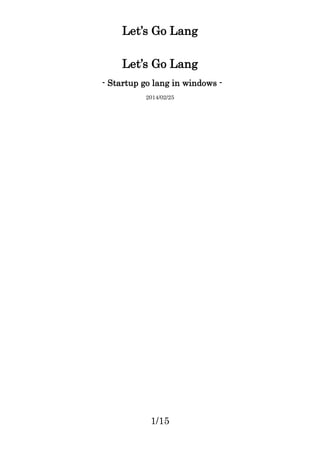
![Let¡¯s Go Lang
2/15
1 Go lang install
1.1 Download Installer your environment
URL : http://code.google.com/p/go/downloads/list
1.2 Execute Installer
1.2.1 Start up dialog [Next]
1.2.2 Agreement license](https://image.slidesharecdn.com/golang-140311031313-phpapp01/85/Golang-2-320.jpg)












