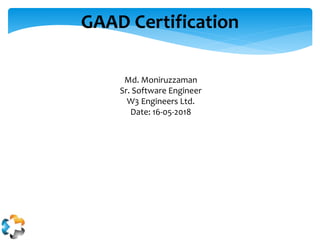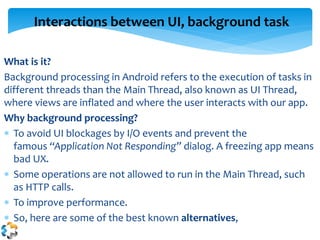Google Associate Android Developer Certification
- 1. GAAD Certification Md. Moniruzzaman Sr. Software Engineer W3 Engineers Ltd. Date: 16-05-2018
- 2. ’ü▒ Mock up the main screens and navigation flow of the application ’ü▒ Describe interactions between UI, background task, and data persistence ’ü▒ Construct a layout using XML or Java code ’ü▒ Create an Activity that displays a layout resource ’ü▒ Fetch local data from disk using a Loader on a background thread ’ü▒ Propagate data changes through a Loader to the UI Agenda
- 3. After attending this session you are expected to be able to ’ü▒ Have a clear idea about last slide mentioned topics Objectives
- 4. Typically mid to high fidelity, mockups reflect the design choices for color schemes, layouts, typography, iconography, the visuals of navigation, and the overall atmosphere of the product. In addition to setting aside time to answer the important visual questions, mockups have several other benefits: ’Ƭ Intuitive to stakeholders ŌĆö Thanks to their higher fidelity, mockups require less context than lo-fi documents like wireframes. Stakeholders can more easily see the final product. ’Ƭ Realistic perspective ŌĆö ItŌĆÖs one thing to have all your visual decisions made, but itŌĆÖs another to see them all working together in a way close to the real thing. Mockups can help reveal problems that arenŌĆÖt so apparent on paper (for example, color clashes, or smaller type crimes going unnoticed). ’Ƭ Early revisions ŌĆö ItŌĆÖs easier to make revisions in a mockup than in the later coding stages (as long as the mockup itself isnŌĆÖt coded). What is a Mockup?
- 5. In the design process, mockups come at the end of the lo-fi phase and the beginning of the hi-fi phase. keep these tips in mind: ’Ƭ Narrow your concepts ŌĆö The reason mockups come after wireframing is that you first need to eliminate other big picture options. If youŌĆÖre unclear about the navigation structure, donŌĆÖt make mockups for both versions ŌĆö decide one first. ’Ƭ Examine competitor products ŌĆö Before deciding your own visuals, take a look at what your competitors are doing. DonŌĆÖt copy them, though ŌĆö look for areas that you can improve upon, or UI patterns that users would want on all products of this type. A quick heuristic review can help quantify your observations. What is a Mockup?
- 6. We can divide mockups tools into three different types ŌĆö graphic design software, mockup apps, and coded mockups ŌĆö each with their own advantages and disadvantages. ’Ƭ Graphic Design Software: Because of the emphasis on visuals, some designers prefer to build mockups in the graphic design software theyŌĆÖre most familiar with. Software like Photoshop is built to create pixel-perfect images. ’Ƭ Mockup Apps: Tools created specifically for digital product design, like our app UXPin or Sketch, build upon existing experience with classic tools like Photoshop. ’Ƭ Code: Coded mockups are an efficient way to save time and resources provided youŌĆÖre technically confident. ThereŌĆÖs also no surprises later on ŌĆö if a visual element cannot be created in code, it is simply fixed right then and there. 3 Types of Mockups
- 7. What is it? Background processing in Android refers to the execution of tasks in different threads than the Main Thread, also known as UI Thread, where views are inflated and where the user interacts with our app. Why background processing? ’Ƭ To avoid UI blockages by I/O events and prevent the famous ŌĆ£Application Not RespondingŌĆØ dialog. A freezing app means bad UX. ’Ƭ Some operations are not allowed to run in the Main Thread, such as HTTP calls. ’Ƭ To improve performance. ’Ƭ So, here are some of the best known alternatives, Interactions between UI, background task
- 8. Thread & Handler ’Ƭ Create a Thread with a Runnable and do the heavy operation, when the heavy operation ends call the handler created earlier on the UI Thread. ’Ƭ By default the views have a handler, so you can do View.post(). The Handler is the means of communication between the heavy task running on the created thread and the UI Thread. Thread thread = new Thread(new Runnable() { @Override public void run() { final String result = performBlockingTask(); runOnUiThread(new Runnable() { @Override public void run() { mTextView.setText(result); } }); }); thread.start(); Activity.runOnUiThread() simply posts to a main thread Handler internally. Interactions between UI, background task
- 9. Other way, final Handler handler = new Handler(); final Runnable uiRunnable = new Runnable() { @Override public void run() { mTextView.setText(mResult); } }; Thread thread = new Thread(new Runnable() { public void run() { mResult = performBlockingTask(); handler.post(uiRunnable); } }); thread.start(); Interactions between UI, background task
- 10. Overview of Data Storing : ŌĆó App data is private to the application Have several mechanism like: ŌĆō State Storage: Ram memory! ŌĆó Mechanism for saving ActivityŌĆÖs state temporarily ŌĆō Preferences ŌĆó Lightweight mechanism to store and retrieve key-value pairs ŌĆō Files ŌĆó Open and save ’¼üles on the device or removable storage ŌĆō SQLite databases ŌĆó Databases ŌĆó Content provider is used to give the data to other apps Data persistence
- 11. Activity State: Using RAM: ŌĆó ActivityŌĆÖs state information can be lost, if itŌĆÖs closed ŌĆō When activity is no longer on the screen and itŌĆÖs closed because of freeing memory ŌĆō When screen rota1on is changed, the activity is destroyed and opened again ’Ƭ How to store and read state information ŌĆó Store state: ŌĆō onSaveInstanceState(Bundle) ŌĆó Read state ŌĆō onRestoreInstanceState(Bundle) ŌĆó This will store data only temporarily: for app life1me! ŌĆó Data will be held in memory until the app is closed! Data persistence
- 12. Store: @Override public void onSaveInstanceState(Bundle savedInstanceState) { String text = tv.getText().toString(); savedInstanceState.putString("someKey", text); super.onSaveInstanceState(savedInstanceState); } Load: @Override protected void onRestoreInstanceState(Bundle savedInstanceState) { super.onRestoreInstanceState(savedInstanceState); if (savedInstanceState != null) { String strValue = savedInstanceState.getString("someKey"); if (strValue != null) { textfield.setText(strValue); } } } Data persistence
- 13. public class MainActivity extends Activity { @Override protected void onCreate(Bundle savedInstanceState) { super.onCreate(savedInstanceState); Button myButton = new Button(this); myButton.setText("Press me"); myButton.setBackgroundColor(Color.YELLOW); RelativeLayout myLayout = new RelativeLayout(this); myLayout.setBackgroundColor(Color.BLUE); EditText myEditText = new EditText(this); myButton.setId(1); myEditText.setId(2); Layout using java code
- 14. RelativeLayout.LayoutParams buttonParams = new RelativeLayout.LayoutParams( RelativeLayout.LayoutParams.WRAP_CONTENT, RelativeLayout.LayoutParams.WRAP_CONTENT); RelativeLayout.LayoutParams textParams = new RelativeLayout.LayoutParams( RelativeLayout.LayoutParams.WRAP_CONTENT, RelativeLayout.LayoutParams.WRAP_CONTENT); textParams.addRule(RelativeLayout.ABOVE, myButton.getId()); textParams.addRule(RelativeLayout.CENTER_HORIZONTAL); textParams.setMargins(0, 0, 0, 80); buttonParams.addRule(RelativeLayout.CENTER_HORIZONTAL); buttonParams.addRule(RelativeLayout.CENTER_VERTICAL); myLayout.addView(myButton, buttonParams); myLayout.addView(myEditText, textParams); setContentView(myLayout); } } Layout using java code
- 15. The ConstraintLayout is a powerful new class, imagine a RelativeLayout on steroids - yea, thatŌĆÖs the ConstraintLayout. It allows us to lay out child views using ŌĆśconstraintsŌĆÖ to define position based relationships between different views found in our layout. The aim of the ConstraintLayout is to help reduce the number of nested views, which will improve the performance of our layout files. For example, the attributes of a relative layout allow us to position a view using: ’Ƭ layout_toRightOf ’Ƭ layout_toLeftOf ’Ƭ layout_toTopOf ’Ƭ layout_toBottomOf ConstraintLayout
- 16. However, the ConstraintLayout features several more attributes: ’Ƭ layout_constraintTop_toTopOfŌĆöAlign the top of the desired view to the top of another. ’Ƭ layout_constraintTop_toBottomOfŌĆöAlign the top of the desired view to the bottom of another. ’Ƭ layout_constraintBottom_toTopOfŌĆöAlign the bottom of the desired view to the top of another. ’Ƭ layout_constraintBottom_toBottomOfŌĆöAlign the bottom of the desired view to the bottom of another. ’Ƭ layout_constraintLeft_toTopOfŌĆöAlign the left of the desired view to the top of another. ’Ƭ layout_constraintLeft_toBottomOfŌĆöAlign the left of the desired view to the bottom of another. ’Ƭ layout_constraintLeft_toLeftOfŌĆöAlign the left of the desired view to the left of another. ’Ƭ layout_constraintLeft_toRightOfŌĆöAlign the left of the desired view to the right of another. ’Ƭ layout_constraintRight_toTopOfŌĆöAlign the right of the desired view to the top of another. ’Ƭ layout_constraintRight_toBottomOfŌĆöAlign the right of the desired view to the bottom of another. ’Ƭ layout_constraintRight_toLeftOfŌĆöAlign the right of the desired view to the left of another. ’Ƭ layout_constraintRight_toRightOfŌĆöAlign the right of the desired view to the right of another. If desired, attributes supporting start and end are also available in place of left and right alignment. ConstraintLayout
- 17. By default, device configuration changes such as rotating your screen involve restarting your whole Activity (one of the many reasons it is so critical not to keep a reference to your Activity or any Views). The best part about Loaders is that Loaders survive configuration changes. But even better: Loaders donŌĆÖt stay around forever. TheyŌĆÖll be automatically cleaned up when the requesting Activity or Fragment is permanently destroyed. That means no lingering, unnecessary loads. Loaders
- 18. How to Use Loaders in Android Class Usage LoaderManager Manages your Loaders for you. Responsible for dealing with the Activity or Fragment lifecycle LoaderManager.LoaderCallbacks A callback interface you must implement Loader The base class for all Loaders AsyncTaskLoader An implementation that uses an AsyncTask to do its work CursorLoader A subclass of AsyncTaskLoader for accessing ContentProvider data The classes and interfaces of the Loader API :
- 19. You do not instantiate the LoaderManager yourself. Instead you simply call getLoaderManager() from within your activity or your fragment to get hold of it. Most often you are only interested in two methods of the manager: ’Ƭ initLoader() and ’Ƭ restartLoader() initLoader() ’Ƭ The initLoader() method adds a Loader to the LoaderManager: getLoaderManager().initLoader(LIST_ID, null, this); restartLoader() * You reset your Loader by using the restartLoader() method. Of course you have to use the same ID you used for initializing. getLoaderManager().restartLoader(LIST_ID, null, this); LoaderManager
- 20. The interface LoaderCallbacks defines methods you must implement to create your Loader, to deal with the results and to clean up resources. Since the interface is parameterized you must specify the type of data your Loader holds. Most often the type will be Cursor: public class YourFragment extends Fragment implements LoaderCallbacks<Cursor> { //... } The methods you have to implement are: ’Ƭ onCreateLoader(), ’Ƭ onLoadFinished() and ’Ƭ onLoadReset() LoaderManager.LoaderCallbacks
- 21. onCreateLoader(): The LoaderManager calls this method when you call initLoader() for the first time. As mentioned, the manager only calls this method if no loader for the given ID exists. A typical example creating a CursorLoader looks like this: public Loader<Cursor> onCreateLoader(int id, Bundle args) { CursorLoader loader = new CursorLoader( this.getActivity(), SOME_CONTENT_URI, projection, selection, selectionArgs, sortOrder); return loader; } LoaderManager.LoaderCallbacks
- 22. onLoadFinished(): This method is the most interesting one. Here you update the UI based on the results of your query. This is how it looks in the sample project: public void onLoadFinished( Loader<Cursor> loader, Cursor cursor) { if (cursor != null && cursor.getCount() > 0) { cursor.moveToFirst(); int idIndex = cursor.getColumnIndex(LentItems._ID); int nameIndex = cursor.getColumnIndex(LentItems.NAME); int borrowerIndex = cursor.getColumnIndex(LentItems.BORROWER); this.itemId = cursor.getLong(idIndex); String name = cursor.getString(nameIndex); String borrower = cursor.getString(borrowerIndex); ((EditText)findViewById(R.id.name)). setText(name); ((EditText)findViewById(R.id.person)). setText(borrower); } } LoaderManager.LoaderCallbacks
- 23. onLoadReset(): This method allows you to release any resources you hold, so that the Loader can free them. You can set any references to the cursor object you hold to null. But do not close the cursor - the Loader does this for you. CursorLoader is default Loader if you want your own load then can create a Custom Loader using AsyncTaskLoader LoaderManager.LoaderCallbacks
- 24. public static class JsonAsyncTaskLoader extends AsyncTaskLoader<List<String>> { private List<String> mData; public JsonAsyncTaskLoader(Context context) { super(context); } @Override protected void onStartLoading() { if (mData != null) { // Use cached data deliverResult(mData); } AsyncTaskLoader
- 25. if (mFileObserver == null) { String path = new File( getContext().getFilesDir(), "downloaded.json").getPath(); mFileObserver = new FileObserver(path) { @Override public void onEvent(int event, String path) { // Notify the loader to reload the data onContentChanged(); // If the loader is started, this will kick off // loadInBackground() immediately. Otherwise, // the fact that something changed will be cached // and can be later retrieved via takeContentChanged() } };mFileObserver.startWatching(); } if (takeContentChanged() || mData == null) { // Something has changed or we have no data, // so kick off loading it forceLoad();}} AsyncTaskLoader
- 26. @Override public List<String> loadInBackground() { // This is on a background thread // Good to know: the Context returned by getContext() // is the application context File jsonFile = new File( getContext().getFilesDir(), "downloaded.json"); List<String> data = new ArrayList<>(); // Parse the JSON using the library of your choice // Check isLoadInBackgroundCanceled() to cancel out early return data; } AsyncTaskLoader
- 27. @Override public void deliverResult(List<String> data) { // WeŌĆÖll save the data for later retrieval mData = data; // We can do any pre-processing we want here // Just remember this is on the UI thread so nothing lengthy! super.deliverResult(data); } } AsyncTaskLoader
- 28. You shouldn't use Loaders if you need the background tasks to complete. Android destroys Loaders together with the Activities/Fragments they belong to. If you want to do some tasks, that have to run until completion, do not use Loaders. You should use services for this kind of stuff instead. Keep in mind that Loaders are special components to help you create responsive UIs and to asynchronously load data that this UI component needs That's the reason why Loaders are tied to the lifecycle of their creating components. Do not try to abuse them for anything else! When not to use Loaders
- 29. ŌĆó https://developer.android.com/training/constraint-layout/ ŌĆó https://medium.com/exploring-android/exploring-the-new-android- constraintlayout-eed37fe8d8f1 ŌĆó https://www.techotopia.com/index.php/Creating_an_Android_User_Interface _in_Java_Code ŌĆó https://www.grokkingandroid.com/using-loaders-in-android/ ŌĆó http://www.androiddesignpatterns.com/2012/08/implementing-loaders.html ŌĆó https://medium.com/google-developers/making-loading-data-on-android- lifecycle-aware-897e12760832 ŌĆó https://medium.com/elevate-by-lateral-view/background-processing-in- android-575fd4ecf769 ŌĆó http://www.theappguruz.com/blog/use-android-cursorloader-example Resources
- 30. Q & A
- 31. Thank You