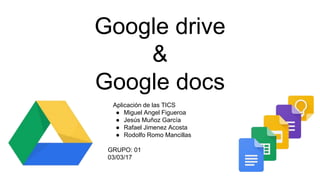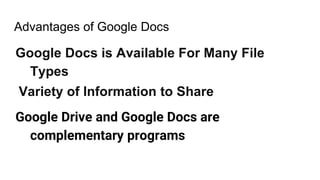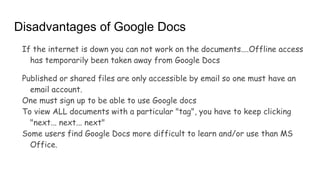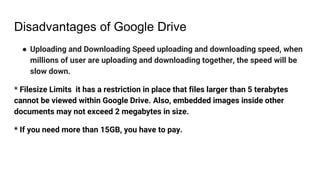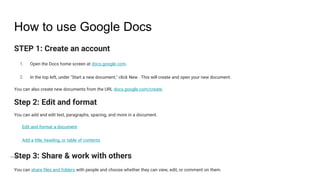Google drive & docs
- 1. Google drive & Google docs Aplicación de las TICS ● Miguel Angel Figueroa ● Jesús Mu?oz García ● Rafael Jimenez Acosta ● Rodolfo Romo Mancillas GRUPO: 01 03/03/17
- 2. What is it? (Google Drive) Google Drive is a file hosting service. It was introduced by Google on April 24, 2012. My Drive is the folder that holds the files and folders you create. To access your files from different devices, sign in to your Google Account. What will I see in My Drive? ● Files and folders you upload or sync. ● Google Docs, Sheets, and 狠狠撸s you create. Each user has 15 gigabytes of free space to store their files, expandable through different payment plans. It is accessible through the website from computers and has Android and iOS applications that allow editing of documents and spreadsheets.
- 3. What is it? (Google Docs) Google Docs is a free Web-based application in which documents and spreadsheets can be created, edited and stored online. Files can be accessed from any computer with an Internet connection and a full- featured Web browser. Google Docs is a part of a comprehensive package of online applications offered by and associated with Google. Users of Google Docs can import, create, edit and update documents and spreadsheets in various fonts and file formats, combining text with formulas, lists, tables and images. Google Docs lends itself to collaborative projects in which multiple authors work together in real time from geographically diverse locations. All participants can see who made specific document changes and when those alterations were done.
- 4. Advantages of Google Drive * Google Drive has its own mobile application which gives you access to your files on your iPhone or smartphone, no matter where you are! * Google Drive allows users to open various types of files, like.ai (Adobe Illustrator) and even .psd (Photoshop) files. *When you join Google Drive, you automatically have 15GB of storage space. *The program is free!
- 5. Advantages of Google Docs Google Docs is Available For Many File Types Variety of Information to Share Google Drive and Google Docs are complementary programs
- 6. Disadvantages of Google Docs If the internet is down you can not work on the documents....Offline access has temporarily been taken away from Google Docs Published or shared files are only accessible by email so one must have an email account. One must sign up to be able to use Google docs To view ALL documents with a particular "tag", you have to keep clicking "next... next... next" Some users find Google Docs more difficult to learn and/or use than MS Office.
- 7. Disadvantages of Google Drive ● Uploading and Downloading Speed uploading and downloading speed, when millions of user are uploading and downloading together, the speed will be slow down. * Filesize Limits it has a restriction in place that files larger than 5 terabytes cannot be viewed within Google Drive. Also, embedded images inside other documents may not exceed 2 megabytes in size. * If you need more than 15GB, you have to pay.
- 8. How to use Google Drive 1. Sign into the Google Drive website with your Google account. If you don’t have a Google account, you can create one for free. Google Drive will allow you to store your files in the cloud, as well as create documents and forms through the Google Drive web interface. 2. Add files to your drive. There are two ways to add files to your drive. You can create Google Drive documents, or you can upload files from your computer. To create a new file, click the CREATE button. To upload a file, click the “Up Arrow” button next to the CREATE button. 3. Change the way your files are displayed. You can choose to display files by large icons (Grid) or as a list (List). The List mode will show you at a glance the owner of the document and when it was last modified. The Grid mode will show each file as a preview of its first page. You can change the mode by clicking the buttons next to the gear icon in the upper right corner of the page. 4. Use the navigation bar on the left side to browse your files. “My Drive” is where all of your uploaded files and folders are stored. “Shared with Me” are documents and files that have been shared with you by other Drive users. “Starred” files are files that you have marked as important, and “Recent” files are the ones you have most recently edited. 5. Search for files. You can search through your Google Drive documents and folders using the search bar at the top of your page. Google Drive will search through titles, content, and owners. If a file is found with the exact term in the title, it will appear under the search bar as you type so that you can quickly select it.
- 9. How to use Google Docs STEP 1: Create an account 1. Open the Docs home screen at docs.google.com. 2. In the top left, under "Start a new document," click New . This will create and open your new document. You can also create new documents from the URL docs.google.com/create. Step 2: Edit and format You can add and edit text, paragraphs, spacing, and more in a document. Edit and format a document Add a title, heading, or table of contents Step 3: Share & work with others You can share files and folders with people and choose whether they can view, edit, or comment on them.