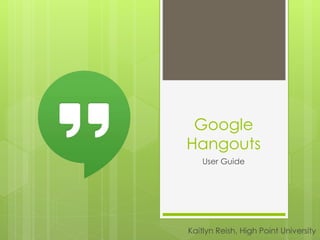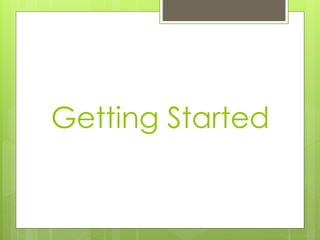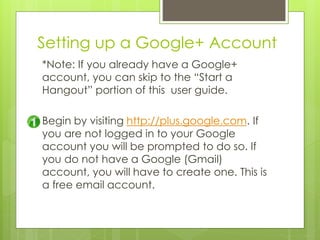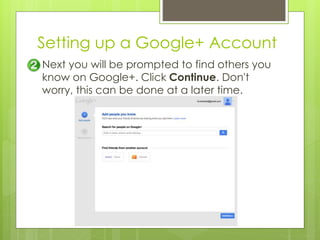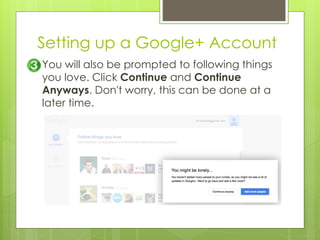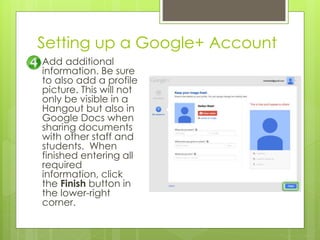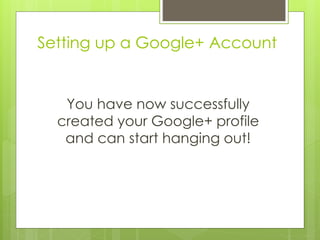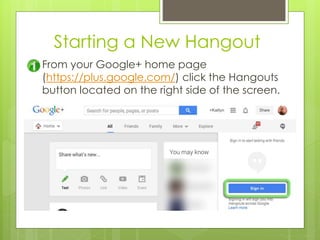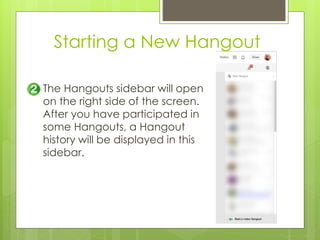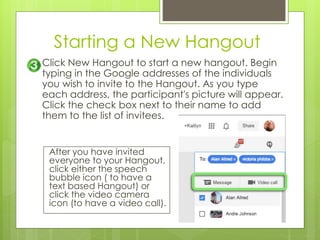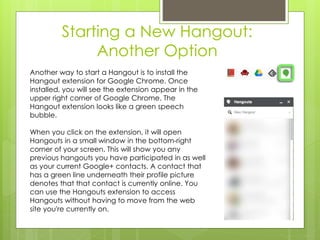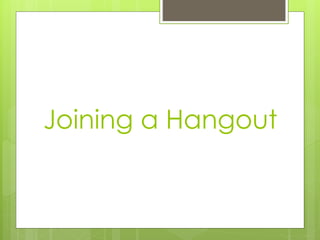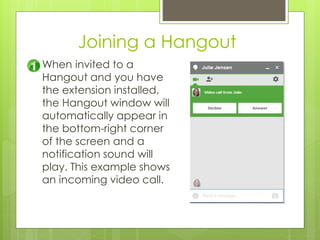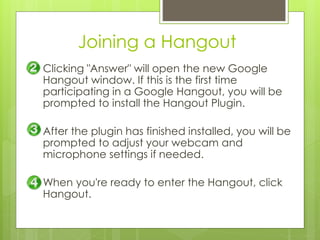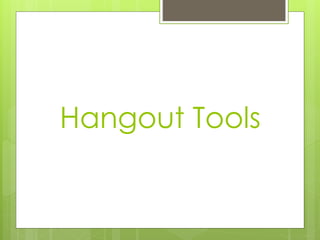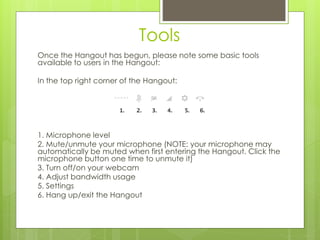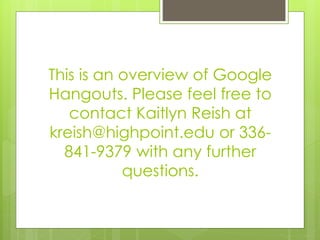Google Hangouts User Guide
- 1. Google Hangouts User Guide Kaitlyn Reish, High Point University
- 3. Setting up a Google+ Account *Note: If you already have a Google+ account, you can skip to the “Start a Hangout” portion of this user guide. Begin by visiting http://plus.google.com. If you are not logged in to your Google account you will be prompted to do so. If you do not have a Google (Gmail) account, you will have to create one. This is a free email account.
- 4. Setting up a Google+ Account Next you will be prompted to find others you know on Google+. Click Continue. Don't worry, this can be done at a later time.
- 5. Setting up a Google+ Account You will also be prompted to following things you love. Click Continue and Continue Anyways. Don't worry, this can be done at a later time.
- 6. Setting up a Google+ Account Add additional information. Be sure to also add a profile picture. This will not only be visible in a Hangout but also in Google Docs when sharing documents with other staff and students. When finished entering all required information, click the Finish button in the lower-right corner.
- 7. Setting up a Google+ Account You have now successfully created your Google+ profile and can start hanging out!
- 9. Starting a New Hangout From your Google+ home page (https://plus.google.com/) click the Hangouts button located on the right side of the screen.
- 10. Starting a New Hangout The Hangouts sidebar will open on the right side of the screen. After you have participated in some Hangouts, a Hangout history will be displayed in this sidebar.
- 11. Starting a New Hangout Click New Hangout to start a new hangout. Begin typing in the Google addresses of the individuals you wish to invite to the Hangout. As you type each address, the participant's picture will appear. Click the check box next to their name to add them to the list of invitees. After you have invited everyone to your Hangout, click either the speech bubble icon ( to have a text based Hangout) or click the video camera icon (to have a video call).
- 12. Starting a New Hangout: Another Option Another way to start a Hangout is to install the Hangout extension for Google Chrome. Once installed, you will see the extension appear in the upper right corner of Google Chrome. The Hangout extension looks like a green speech bubble. When you click on the extension, it will open Hangouts in a small window in the bottom-right corner of your screen. This will show you any previous hangouts you have participated in as well as your current Google+ contacts. A contact that has a green line underneath their profile picture denotes that that contact is currently online. You can use the Hangouts extension to access Hangouts without having to move from the web site you're currently on.
- 14. Joining a Hangout When invited to a Hangout and you have the extension installed, the Hangout window will automatically appear in the bottom-right corner of the screen and a notification sound will play. This example shows an incoming video call.
- 15. Joining a Hangout Clicking "Answer" will open the new Google Hangout window. If this is the first time participating in a Google Hangout, you will be prompted to install the Hangout Plugin. After the plugin has finished installed, you will be prompted to adjust your webcam and microphone settings if needed. When you're ready to enter the Hangout, click Hangout.
- 16. Hangout Tools
- 17. Tools Once the Hangout has begun, please note some basic tools available to users in the Hangout: In the top right corner of the Hangout: 1. Microphone level 2. Mute/unmute your microphone (NOTE: your microphone may automatically be muted when first entering the Hangout. Click the microphone button one time to unmute it) 3. Turn off/on your webcam 4. Adjust bandwidth usage 5. Settings 6. Hang up/exit the Hangout
- 18. This is an overview of Google Hangouts. Please feel free to contact Kaitlyn Reish at kreish@highpoint.edu or 336- 841-9379 with any further questions.