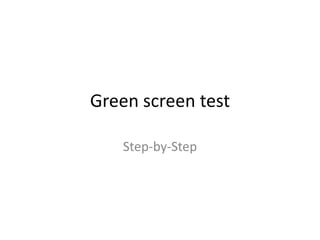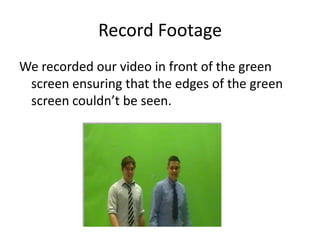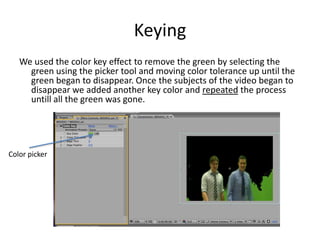Green screen (step-by-step)
- 1. Green screen test Step-by-Step
- 2. Record Footage We recorded our video in front of the green screen ensuring that the edges of the green screen couldn’t be seen.
- 3. Import Footage We then imported the footage into adobe after effects along with the image we were using as the background.
- 4. Keying We used the color key effect to remove the green by selecting the green using the picker tool and moving color tolerance up until the green began to disappear. Once the subjects of the video began to disappear we added another key color and repeated the process untill all the green was gone. Color picker
- 5. Background image Once we had “keyed” all of the green out of the video we dropped the background image onto the composition and enlarged it until it was the size of the screen.
- 6. Finished Video Once all of the following steps had been completed we had our finished green screen test. We then exported it and uploaded it to youtube.