GUI for Redhat Linux
Download as ppsx, pdf0 likes834 views
The document discusses the graphical desktop environment included with Red Hat Enterprise Linux, allowing both new and experienced users to easily access applications, files, and system resources. It describes features like the Nautilus file manager, customizing views and the trash bin, adding application launchers to the desktop, using the top panel, workspaces, and the taskbar.
1 of 17
Download to read offline
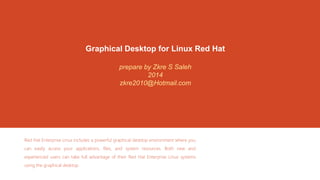
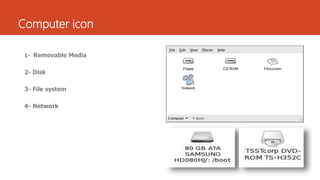
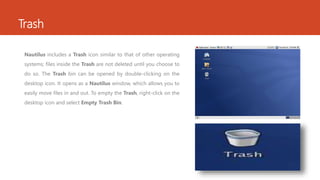
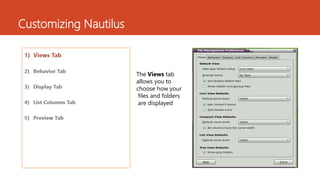
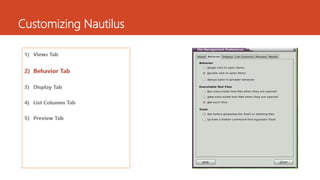
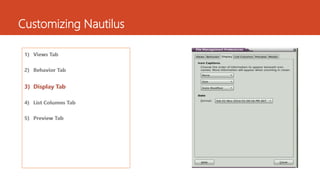
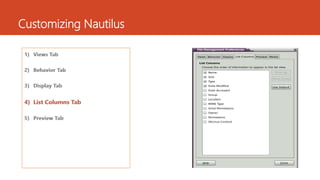
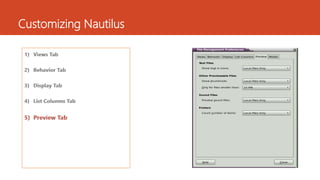
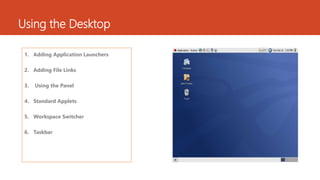
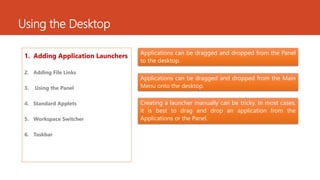
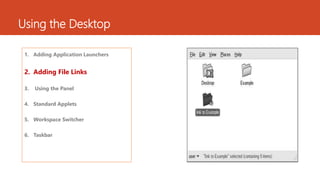
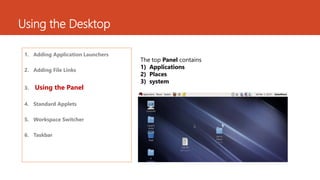
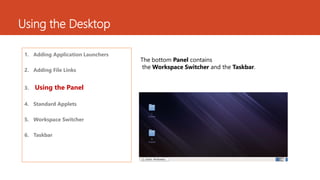
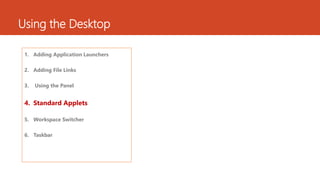
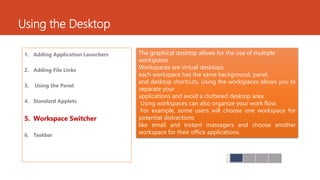
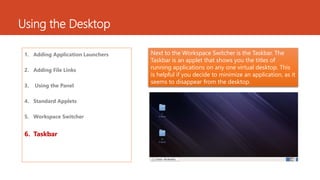
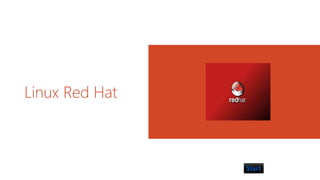
Ad
Recommended
How-to Guide: ES explorer
How-to Guide: ES explorerThecus Technology Corp.,
╠²
The document provides instructions for using the ES File Explorer app to manage files on local and cloud storage as well as connect to network attached storage devices like Thecus NAS. It describes how to download and install the app, connect to a Thecus NAS via FTP, and gives steps for uploading, downloading, sharing, and deleting files. Functions covered include managing files on local, shared, FTP, cloud services like Dropbox and Google Drive, and sharing files to social networks.TEMS Intallation 8.0.3 Guide
TEMS Intallation 8.0.3 GuideTempus Telcosys
╠²
This document provides an 11-step guide to installing TEMS Investigation 8.0.3 without a dongle on a Sony Ericsson K790 phone. It involves installing the TEMS software, patching files, registering the software, installing drivers for the phone, running an emulator to install an Aladdin driver, and using the HASP HL Reader to run TEMS without a dongle. Once installed, the phone should be automatically detected in TEMS, but it also provides instructions for manually adding the phone by identifying its assigned COM ports.Taskbar & start menu properties
Taskbar & start menu propertiesSabiry
╠²
The document discusses properties and customization options for the Windows 7 taskbar and start menu. It describes how to create application instances using keyboard shortcuts, configure the taskbar button appearance, use the notification area and Aero Peek feature. It also explains how to organize and customize the start menu by pinning items, changing the power button action, and adding or removing toolbars from the taskbar.Ch02
Ch02Mike Qaissaunee
╠²
The document discusses the graphical desktop environment in Linux. It describes the X Window System and its components including the X server, X clients, window managers and graphical libraries. It discusses the KDE and GNOME desktop interfaces, their components like panels and taskbars, and how to configure features. It also summarizes popular graphical utilities for file management, text editing, web browsing, productivity apps like OpenOffice, and email clients.intro unix/linux 12
intro unix/linux 12duquoi
╠²
The document discusses accessing and exploring graphical desktops in UNIX/Linux. It describes how to start the X Window system from the terminal using commands like "startx" or "xinit". This launches the window manager and displays the full graphical desktop with icons, menus, windows etc. The desktop environment, including elements like the task bar, main menu, windows, icons and screen customization options are then explored. Exiting a session involves logging out through options in the main menu or pop-up menus.Desktop environment
Desktop environmentVasuamthibaskar Baskar
╠²
KDE and GNOME are the two major Linux desktop environments. KDE was developed in 1996 and provides integrated applications, tools for file/window management, and drag-and-drop functionality. GNOME is the default environment for many Linux distributions like Fedora and Ubuntu. It includes components like the Metacity window manager, Nautilus file manager, and panels for launching applications. Common open source office applications include OpenOffice.org/LibreOffice with Writer, Calc, Impress, Draw and Math as well as alternative suites like KOffice.Linux userguide
Linux userguidelogan159
╠²
This user guide provides instructions for using the Linux desktop environment. It covers logging into the graphical user interface, using a mouse to interact with the desktop's components like menus, windows, workspaces and icons. It also explains how to customize aspects of the desktop like changing the background image, fonts and themes. The guide aims to enable new Linux users to navigate the desktop and perform basic tasks through a self-learning process.Linux
LinuxSivashankari Sivanantham
╠²
In 3 sentences:
This document provides an overview and history of Linux. It discusses how Linux originated from the GNU project and Richard Stallman's goal of creating free software. It then describes how Linus Torvalds developed the initial Linux kernel in 1991 and how thousands of developers have since contributed to Linux, resulting in it being used widely on various computing platforms today both commercially and non-commercially.Linux
Linuxmanikkan
╠²
This document provides an overview and history of Linux. It discusses how Linux originated from earlier operating systems like UNIX and the GNU project. Key events mentioned include Richard Stallman founding the GNU project in 1984 to develop a free UNIX-like operating system, and Linus Torvalds starting development of the Linux kernel in 1991. The document also outlines the growth of Linux over time from hundreds of developers in 1992 to millions of users today. It provides examples of popular Linux distributions and default applications.What's up about Plasma-MID?
What's up about Plasma-MID?OpenBossa
╠²
The document discusses the development of netbook interfaces by the Nokia Research Institute and collaborators, focusing on optimizing user experience through simplified panels and desktop functionalities. It highlights user research indicating that netbooks can be as functional as notebooks for media consumption, and introduces new features like virtual desktops and activities to enhance usability. Key points include the importance of a user-friendly interface that caters to non-experts and integrates various applications for efficient navigation.Desktop 03
Desktop 03Muhammad Ramzan
╠²
The document discusses various aspects of desktop interfaces, including:
- Icons represent programs and files that can be launched by double-clicking. Right-clicking icons provides options.
- Themes change the desktop's appearance with different colors, animations, and graphics.
- Screen savers activate after a period of inactivity to protect monitors from screen burn-in. Settings control activation delays and appearance.2014 - Lumina DE Overview
2014 - Lumina DE OverviewKen Moore
╠²
Lumina DE is a lightweight desktop environment designed for PC-BSD that prioritizes user task efficiency and minimal system overhead. It aims to streamline application management and user interface while complying with freedesktop standards, and it features easy configuration options and support for multiple screens and workspaces. Future developments include advanced system modes, a new UI, and power-saving features, with active participation encouraged from the community.Introduction to Ubuntu
Introduction to UbuntuCzarli Evangelista
╠²
This document provides an introduction to Ubuntu, an open-source Linux operating system. It discusses what Ubuntu is, why users would want to use it, its default applications, and recent Ubuntu releases. It then provides overviews of the Ubuntu desktop, panels, menus, icons, virtual desktops, and the Nautilus file browser. It discusses how files are handled in Ubuntu and basic day-to-day file management tasks. The document concludes with exercises for the reader to complete.Lesson1 windows xp
Lesson1 windows xpguevarra_2000
╠²
The document discusses the Windows XP desktop interface. It can be summarized in 3 sentences:
The Windows XP desktop contains the Start button, Taskbar, icons including the Recycle Bin, and allows multitasking of multiple applications. The Start button opens menus and applications, while the Taskbar is used to switch between open windows. The document outlines what learners should understand about these key parts of the Windows XP desktop by the end of the lesson.NEWHIREEEE
NEWHIREEEEMeredith Ku
╠²
The document is a training manual for new Windows 7 and OS X users. It provides instructions on navigating and customizing the desktop interface, managing windows, configuring system preferences and settings, creating shortcuts, installing and using applications, and searching with Google. The manual covers topics like the start button and menu, desktop icons, the taskbar, opening and closing windows, adjusting volume, display settings, and creating shortcuts on the desktop and taskbar.Fedora
FedoraRealScimonster
╠²
Fedora uses a package manager to install and update software packages. It provides over 20 categories of software and filters to find packages. The terminal provides command line access and can be customized. Workspaces allow organizing open windows and the launch bar provides quick access to applications. Fedora includes default applications like Firefox and LibreOffice and provides several desktop environments to choose from. It prioritizes security with features like SELinux and requires authentication for administrative tasks.Nccp Presentation Ubuntu
Nccp Presentation Ubuntuinternscpu
╠²
The document discusses a presentation on FOSS (Free and Open Source Software) and Ubuntu. It provides information on:
- What FOSS is and the four freedoms associated with it (freedom to run, study, redistribute, and improve the software)
- A brief history of Linux and its founders like Linus Torvalds
- An overview of Ubuntu including its "humanity to others" motto, that it is easy to use and free, and its founder Mark Shuttleworth
- How to install Ubuntu in multiple stages from preparing partitions to inputting login credentials
- Basic comparisons between Windows and Ubuntu functions like the start menu versus applications menuIntro to Linux 101 ver 1.1
Intro to Linux 101 ver 1.1linuxed
╠²
The document provides an overview of an introduction to Linux presentation. It discusses the history and origins of Linux, describes popular Linux distributions like Ubuntu and Linux Mint, covers how to get started with installation and navigation, and highlights resources for help and support. The presentation aims to give attendees an understanding of what Linux is and how it can be used.03 Windows Basics
03 Windows BasicsBuffalo Seminary
╠²
- Windows is a graphical user interface (GUI) operating system developed by Microsoft that was modeled after the Mac OS GUI. It provides basic functions like controlling hardware, running programs, and organizing information.
- The desktop is the main work area in Windows, containing icons, buttons, and elements like the taskbar, system tray, start button, and shortcuts. Common items on the desktop include icons for My Documents, My Computer, and the Recycle Bin.
- The taskbar displays open programs and allows quick switching between them. The start button opens programs and settings. The system tray holds icons for background programs. Shortcuts provide quick access to files and programs.Securely connecting to apps over the internet using rds
Securely connecting to apps over the internet using rdsConcentrated Technology
╠²
This document discusses different ways to deploy RemoteApps using Remote Desktop Services (RDS), including RDP file distribution, RD Web Access, local desktop installation, and client extension re-association. It compares the pros and cons of each approach and how they enable users to access applications remotely in different ways.Operating systems
Operating systemsTapan Khilar
╠²
The document provides information about operating systems including:
- An operating system is software that controls the overall operations of a computer and provides an interface between applications and hardware.
- The main functions of an operating system include memory management, device management, process management, and information management.
- Operating systems are categorized as single-user or multi-user and examples are given such as Windows, MacOS, Linux, Android, and iOS.
- Information about Windows operating systems from Windows 1.0 through Windows 8 is outlined, including system requirements for Windows 7.Linux basic
Linux basicPragyagupta37
╠²
The document provides information about Linux including its history, components, and usage. It can be summarized as follows:
Linux originated in 1991 when Linus Torvalds created the Linux kernel. Since then, thousands of programmers have enhanced Linux, which is now used on millions of computers worldwide. Linux is a fully-networked, multi-user, multi-tasking operating system that provides both command line and graphical interfaces. It includes core utilities like editors, compilers, and networking tools. Common distributions include Red Hat Enterprise Linux and Fedora, which provide commercial support and the latest open source technologies, respectively.LXDE Presentation at FOSDEM 2009
LXDE Presentation at FOSDEM 2009Mario B.
╠²
LXDE is a lightweight desktop environment for Linux that is less resource intensive than other desktop environments like GNOME and Xfce. It was started in 2005 and is developed by an international community. LXDE uses GTK+ and follows standards from freedesktop.org to ensure compatibility. It provides core components like a file manager, panel, task manager, and other applications while keeping low hardware requirements. The LXDE community is growing worldwide with contributors from Asia, Europe and other regions.Fedora
FedoraRealScimonster
╠²
The document discusses several features of the Fedora Linux distribution including its package manager, software update process, terminal interface, workspaces, default applications, desktop environments, and easy installation process. It highlights how Fedora implements security features like SELinux and provides customizable spins beyond the main desktop environments.Linux and Samba in 75 Minutes
Linux and Samba in 75 Minuteswebhostingguy
╠²
The document provides an overview of Linux and how it can interoperate with Microsoft Windows. It discusses why Windows administrators should care about Linux, how the Linux world works with open source licensing, and common uses of Linux as a server for web, mail, DNS, file sharing and more. It also covers using Linux on the desktop, running Microsoft applications on Linux, and interoperability solutions between Linux and Windows like Samba for file sharing and virtual machines.operating system
operating systemela Villarosa
╠²
This document defines and describes key concepts related to operating systems and graphical user interfaces (GUIs). It discusses classifications of operating systems including multi-user, multiprocessing, multitasking, and multithreading. It also defines common GUI elements such as the desktop, icons, notification area, Windows Aero, desktop gadgets, taskbar, and recycle bin. Finally, it provides the basic components of a GUI including pointers, pointing devices, icons, desktops, and menus.2 working with operating system
2 working with operating systemMukesh Thakur
╠²
The document discusses various aspects of operating systems and software. It describes the Windows operating system and how it uses mouse and keyboard as input devices. It then discusses in detail how to use the mouse functions like clicking, double clicking, right clicking, and dragging. It also discusses keyboard shortcuts and functions. The document then covers the different types of operating systems like single-program OS, multi-programming OS, time-sharing OS, real-time OS, and interactive OS. It also defines system software and application software and provides examples. Finally, it discusses the various services provided by operating systems.Part 2 desktop and start menu
Part 2 desktop and start menuGovernment of India
╠²
The document provides instructions on learning basic computer skills, including an overview of the desktop, start menu, and how to open and close programs. It explains the different parts of the desktop like icons, taskbar, and system tray. It also defines common icons like My Computer, My Documents, and Recycle Bin. The start menu is described as providing access to programs, settings, and help. Sub-menus in the start menu are explained. Finally, it outlines three ways to open files and programs: double-clicking icons, highlighting and pressing enter, or right-clicking and selecting open.Artificial Intelligence in the Nonprofit Boardroom.pdf
Artificial Intelligence in the Nonprofit Boardroom.pdfOnBoard
╠²
OnBoard recently partnered with Microsoft Tech for Social Impact on the AI in the Nonprofit Boardroom Survey, an initiative designed to uncover the current and future role of artificial intelligence in nonprofit governance. Mastering AI Workflows with FME - Peak of Data & AI 2025
Mastering AI Workflows with FME - Peak of Data & AI 2025Safe Software
╠²
Harness the full potential of AI with FME: From creating high-quality training data to optimizing models and utilizing results, FME supports every step of your AI workflow. Seamlessly integrate a wide range of models, including those for data enhancement, forecasting, image and object recognition, and large language models. Customize AI models to meet your exact needs with FMEŌĆÖs powerful tools for training, optimization, and seamless integrationMore Related Content
Similar to GUI for Redhat Linux (20)
Linux
Linuxmanikkan
╠²
This document provides an overview and history of Linux. It discusses how Linux originated from earlier operating systems like UNIX and the GNU project. Key events mentioned include Richard Stallman founding the GNU project in 1984 to develop a free UNIX-like operating system, and Linus Torvalds starting development of the Linux kernel in 1991. The document also outlines the growth of Linux over time from hundreds of developers in 1992 to millions of users today. It provides examples of popular Linux distributions and default applications.What's up about Plasma-MID?
What's up about Plasma-MID?OpenBossa
╠²
The document discusses the development of netbook interfaces by the Nokia Research Institute and collaborators, focusing on optimizing user experience through simplified panels and desktop functionalities. It highlights user research indicating that netbooks can be as functional as notebooks for media consumption, and introduces new features like virtual desktops and activities to enhance usability. Key points include the importance of a user-friendly interface that caters to non-experts and integrates various applications for efficient navigation.Desktop 03
Desktop 03Muhammad Ramzan
╠²
The document discusses various aspects of desktop interfaces, including:
- Icons represent programs and files that can be launched by double-clicking. Right-clicking icons provides options.
- Themes change the desktop's appearance with different colors, animations, and graphics.
- Screen savers activate after a period of inactivity to protect monitors from screen burn-in. Settings control activation delays and appearance.2014 - Lumina DE Overview
2014 - Lumina DE OverviewKen Moore
╠²
Lumina DE is a lightweight desktop environment designed for PC-BSD that prioritizes user task efficiency and minimal system overhead. It aims to streamline application management and user interface while complying with freedesktop standards, and it features easy configuration options and support for multiple screens and workspaces. Future developments include advanced system modes, a new UI, and power-saving features, with active participation encouraged from the community.Introduction to Ubuntu
Introduction to UbuntuCzarli Evangelista
╠²
This document provides an introduction to Ubuntu, an open-source Linux operating system. It discusses what Ubuntu is, why users would want to use it, its default applications, and recent Ubuntu releases. It then provides overviews of the Ubuntu desktop, panels, menus, icons, virtual desktops, and the Nautilus file browser. It discusses how files are handled in Ubuntu and basic day-to-day file management tasks. The document concludes with exercises for the reader to complete.Lesson1 windows xp
Lesson1 windows xpguevarra_2000
╠²
The document discusses the Windows XP desktop interface. It can be summarized in 3 sentences:
The Windows XP desktop contains the Start button, Taskbar, icons including the Recycle Bin, and allows multitasking of multiple applications. The Start button opens menus and applications, while the Taskbar is used to switch between open windows. The document outlines what learners should understand about these key parts of the Windows XP desktop by the end of the lesson.NEWHIREEEE
NEWHIREEEEMeredith Ku
╠²
The document is a training manual for new Windows 7 and OS X users. It provides instructions on navigating and customizing the desktop interface, managing windows, configuring system preferences and settings, creating shortcuts, installing and using applications, and searching with Google. The manual covers topics like the start button and menu, desktop icons, the taskbar, opening and closing windows, adjusting volume, display settings, and creating shortcuts on the desktop and taskbar.Fedora
FedoraRealScimonster
╠²
Fedora uses a package manager to install and update software packages. It provides over 20 categories of software and filters to find packages. The terminal provides command line access and can be customized. Workspaces allow organizing open windows and the launch bar provides quick access to applications. Fedora includes default applications like Firefox and LibreOffice and provides several desktop environments to choose from. It prioritizes security with features like SELinux and requires authentication for administrative tasks.Nccp Presentation Ubuntu
Nccp Presentation Ubuntuinternscpu
╠²
The document discusses a presentation on FOSS (Free and Open Source Software) and Ubuntu. It provides information on:
- What FOSS is and the four freedoms associated with it (freedom to run, study, redistribute, and improve the software)
- A brief history of Linux and its founders like Linus Torvalds
- An overview of Ubuntu including its "humanity to others" motto, that it is easy to use and free, and its founder Mark Shuttleworth
- How to install Ubuntu in multiple stages from preparing partitions to inputting login credentials
- Basic comparisons between Windows and Ubuntu functions like the start menu versus applications menuIntro to Linux 101 ver 1.1
Intro to Linux 101 ver 1.1linuxed
╠²
The document provides an overview of an introduction to Linux presentation. It discusses the history and origins of Linux, describes popular Linux distributions like Ubuntu and Linux Mint, covers how to get started with installation and navigation, and highlights resources for help and support. The presentation aims to give attendees an understanding of what Linux is and how it can be used.03 Windows Basics
03 Windows BasicsBuffalo Seminary
╠²
- Windows is a graphical user interface (GUI) operating system developed by Microsoft that was modeled after the Mac OS GUI. It provides basic functions like controlling hardware, running programs, and organizing information.
- The desktop is the main work area in Windows, containing icons, buttons, and elements like the taskbar, system tray, start button, and shortcuts. Common items on the desktop include icons for My Documents, My Computer, and the Recycle Bin.
- The taskbar displays open programs and allows quick switching between them. The start button opens programs and settings. The system tray holds icons for background programs. Shortcuts provide quick access to files and programs.Securely connecting to apps over the internet using rds
Securely connecting to apps over the internet using rdsConcentrated Technology
╠²
This document discusses different ways to deploy RemoteApps using Remote Desktop Services (RDS), including RDP file distribution, RD Web Access, local desktop installation, and client extension re-association. It compares the pros and cons of each approach and how they enable users to access applications remotely in different ways.Operating systems
Operating systemsTapan Khilar
╠²
The document provides information about operating systems including:
- An operating system is software that controls the overall operations of a computer and provides an interface between applications and hardware.
- The main functions of an operating system include memory management, device management, process management, and information management.
- Operating systems are categorized as single-user or multi-user and examples are given such as Windows, MacOS, Linux, Android, and iOS.
- Information about Windows operating systems from Windows 1.0 through Windows 8 is outlined, including system requirements for Windows 7.Linux basic
Linux basicPragyagupta37
╠²
The document provides information about Linux including its history, components, and usage. It can be summarized as follows:
Linux originated in 1991 when Linus Torvalds created the Linux kernel. Since then, thousands of programmers have enhanced Linux, which is now used on millions of computers worldwide. Linux is a fully-networked, multi-user, multi-tasking operating system that provides both command line and graphical interfaces. It includes core utilities like editors, compilers, and networking tools. Common distributions include Red Hat Enterprise Linux and Fedora, which provide commercial support and the latest open source technologies, respectively.LXDE Presentation at FOSDEM 2009
LXDE Presentation at FOSDEM 2009Mario B.
╠²
LXDE is a lightweight desktop environment for Linux that is less resource intensive than other desktop environments like GNOME and Xfce. It was started in 2005 and is developed by an international community. LXDE uses GTK+ and follows standards from freedesktop.org to ensure compatibility. It provides core components like a file manager, panel, task manager, and other applications while keeping low hardware requirements. The LXDE community is growing worldwide with contributors from Asia, Europe and other regions.Fedora
FedoraRealScimonster
╠²
The document discusses several features of the Fedora Linux distribution including its package manager, software update process, terminal interface, workspaces, default applications, desktop environments, and easy installation process. It highlights how Fedora implements security features like SELinux and provides customizable spins beyond the main desktop environments.Linux and Samba in 75 Minutes
Linux and Samba in 75 Minuteswebhostingguy
╠²
The document provides an overview of Linux and how it can interoperate with Microsoft Windows. It discusses why Windows administrators should care about Linux, how the Linux world works with open source licensing, and common uses of Linux as a server for web, mail, DNS, file sharing and more. It also covers using Linux on the desktop, running Microsoft applications on Linux, and interoperability solutions between Linux and Windows like Samba for file sharing and virtual machines.operating system
operating systemela Villarosa
╠²
This document defines and describes key concepts related to operating systems and graphical user interfaces (GUIs). It discusses classifications of operating systems including multi-user, multiprocessing, multitasking, and multithreading. It also defines common GUI elements such as the desktop, icons, notification area, Windows Aero, desktop gadgets, taskbar, and recycle bin. Finally, it provides the basic components of a GUI including pointers, pointing devices, icons, desktops, and menus.2 working with operating system
2 working with operating systemMukesh Thakur
╠²
The document discusses various aspects of operating systems and software. It describes the Windows operating system and how it uses mouse and keyboard as input devices. It then discusses in detail how to use the mouse functions like clicking, double clicking, right clicking, and dragging. It also discusses keyboard shortcuts and functions. The document then covers the different types of operating systems like single-program OS, multi-programming OS, time-sharing OS, real-time OS, and interactive OS. It also defines system software and application software and provides examples. Finally, it discusses the various services provided by operating systems.Part 2 desktop and start menu
Part 2 desktop and start menuGovernment of India
╠²
The document provides instructions on learning basic computer skills, including an overview of the desktop, start menu, and how to open and close programs. It explains the different parts of the desktop like icons, taskbar, and system tray. It also defines common icons like My Computer, My Documents, and Recycle Bin. The start menu is described as providing access to programs, settings, and help. Sub-menus in the start menu are explained. Finally, it outlines three ways to open files and programs: double-clicking icons, highlighting and pressing enter, or right-clicking and selecting open.Recently uploaded (20)
Artificial Intelligence in the Nonprofit Boardroom.pdf
Artificial Intelligence in the Nonprofit Boardroom.pdfOnBoard
╠²
OnBoard recently partnered with Microsoft Tech for Social Impact on the AI in the Nonprofit Boardroom Survey, an initiative designed to uncover the current and future role of artificial intelligence in nonprofit governance. Mastering AI Workflows with FME - Peak of Data & AI 2025
Mastering AI Workflows with FME - Peak of Data & AI 2025Safe Software
╠²
Harness the full potential of AI with FME: From creating high-quality training data to optimizing models and utilizing results, FME supports every step of your AI workflow. Seamlessly integrate a wide range of models, including those for data enhancement, forecasting, image and object recognition, and large language models. Customize AI models to meet your exact needs with FMEŌĆÖs powerful tools for training, optimization, and seamless integrationŌĆ£Addressing Evolving AI Model Challenges Through Memory and Storage,ŌĆØ a Prese...
ŌĆ£Addressing Evolving AI Model Challenges Through Memory and Storage,ŌĆØ a Prese...Edge AI and Vision Alliance
╠²
For the full video of this presentation, please visit: https://www.edge-ai-vision.com/2025/06/addressing-evolving-ai-model-challenges-through-memory-and-storage-a-presentation-from-micron/
Wil Florentino, Senior Segment Marketing Manager at Micron, presents the ŌĆ£Addressing Evolving AI Model Challenges Through Memory and StorageŌĆØ tutorial at the May 2025 Embedded Vision Summit.
In the fast-changing world of artificial intelligence, the industry is deploying more AI compute at the edge. But the growing diversity and data footprint of transformers and models such as large language models and large multimodal models puts a spotlight on memory performance and data storage capacity as key bottlenecks. Enabling the full potential of AI in industries such as manufacturing, automotive, robotics and transportation will require us to find efficient ways to deploy this new generation of complex models.
In this presentation, Florentino explores how memory and storage are responding to this need and solving complex issues in the AI market. He examines the storage capacity and memory bandwidth requirements of edge AI use cases ranging from tiny devices with severe cost and power constraints to edge servers, and he explains how new memory technologies such as LPDDR5, LPCAMM2 and multi-port SSDs are helping system developers to meet these challenges.FME for Good: Integrating Multiple Data Sources with APIs to Support Local Ch...
FME for Good: Integrating Multiple Data Sources with APIs to Support Local Ch...Safe Software
╠²
Have-a-skate-with-Bob (HASB-KC) is a local charity that holds two Hockey Tournaments every year to raise money in the fight against Pancreatic Cancer. The FME Form software is used to integrate and exchange data via API, between Google Forms, Google Sheets, Stripe payments, SmartWaiver, and the GoDaddy email marketing tools to build a grass-roots Customer Relationship Management (CRM) system for the charity. The CRM is used to communicate effectively and readily with the participants of the hockey events and most importantly the local area sponsors of the event. Communication consists of a BLOG used to inform participants of event details including, the ever-important team rosters. Funds raised by these events are used to support families in the local area to fight cancer and support PanCan research efforts to find a cure against this insidious disease. FME Form removes the tedium and error-prone manual ETL processes against these systems into 1 or 2 workbenches that put the data needed at the fingertips of the event organizers daily freeing them to work on outreach and marketing of the events in the community.AI VIDEO MAGAZINE - June 2025 - r/aivideo
AI VIDEO MAGAZINE - June 2025 - r/aivideo1pcity Studios, Inc
╠²
AI VIDEO MAGAZINE - r/aivideo community newsletter ŌĆō Exclusive Tutorials: How to make an AI VIDEO from scratch, PLUS: How to make AI MUSIC, Hottest ai videos of 2025, Exclusive Interviews, New Tools, Previews, and MORE - JUNE 2025 ISSUE -AudGram Review: Build Visually Appealing, AI-Enhanced Audiograms to Engage Yo...
AudGram Review: Build Visually Appealing, AI-Enhanced Audiograms to Engage Yo...SOFTTECHHUB
╠²
AudGram changes everything by bridging the gap between your audio content and the visual engagement your audience craves. This cloud-based platform transforms your existing audio into scroll-stopping visual content that performs across all social media platforms.
OWASP Barcelona 2025 Threat Model Library
OWASP Barcelona 2025 Threat Model LibraryPetraVukmirovic
╠²
Threat Model Library Launch at OWASP Barcelona 2025
https://owasp.org/www-project-threat-model-library/AI vs Human Writing: Can You Tell the Difference?
AI vs Human Writing: Can You Tell the Difference?Shashi Sathyanarayana, Ph.D
╠²
This slide illustrates a side-by-side comparison between human-written, AI-written, and ambiguous content. It highlights subtle cues that help readers assess authenticity, raising essential questions about the future of communication, trust, and thought leadership in the age of generative AI.ŌĆ£Key Requirements to Successfully Implement Generative AI in Edge DevicesŌĆöOpt...
ŌĆ£Key Requirements to Successfully Implement Generative AI in Edge DevicesŌĆöOpt...Edge AI and Vision Alliance
╠²
For the full video of this presentation, please visit: https://www.edge-ai-vision.com/2025/06/key-requirements-to-successfully-implement-generative-ai-in-edge-devices-optimized-mapping-to-the-enhanced-npx6-neural-processing-unit-ip-a-presentation-from-synopsys/
Gordon Cooper, Principal Product Manager at Synopsys, presents the ŌĆ£Key Requirements to Successfully Implement Generative AI in Edge DevicesŌĆöOptimized Mapping to the Enhanced NPX6 Neural Processing Unit IPŌĆØ tutorial at the May 2025 Embedded Vision Summit.
In this talk, Cooper discusses emerging trends in generative AI for edge devices and the key role of transformer-based neural networks. He reviews the distinct attributes of transformers, their advantages over conventional convolutional neural networks and how they enable generative AI.
Cooper then covers key requirements that must be met for neural processing units (NPU) to support transformers and generative AI in edge device applications. He uses transformer-based generative AI examples to illustrate the efficient mapping of these workloads onto the enhanced Synopsys ARC NPX NPU IP family.Edge-banding-machines-edgeteq-s-200-en-.pdf
Edge-banding-machines-edgeteq-s-200-en-.pdfAmirStern2
╠²
ū×ūøūĢūĀū¬ ū¦ūĀūśūÖūØ ūöū×ū¬ūÉūÖū×ūö ū£ūĀūÆū©ūÖūĢū¬ ū¦ūśūĀūĢū¬ ūÉūĢ ūÆūōūĢū£ūĢū¬ (ūøū×ūøūĢūĀū¬ ūÆūÖūæūĢūÖ).
ū×ūōūæūÖū¦ūö ū¦ūĀūśūÖūØ ū×ūÆū£ūÖū£ ūÉūĢ ūżūĪūÖūØ, ūóūō ūóūĢūæūÖ ū¦ūĀūś ŌĆō 3 ū×"ū× ūĢūóūĢūæūÖ ūŚūĢū×ū© ūóūō 40 ū×"ū×. ūæū¦ū© ū×ū×ūĢūŚū®ūæ ūöū×ū¬ū©ūÖūó ūóū£ ū¬ū¦ū£ūĢū¬, ūĢū×ūĀūĢūóūÖūØ ū×ūÉūĪūÖūæūÖūÖūØ ū¬ūóū®ūÖūÖū¬ūÖūÖūØ ūøū×ūĢ ūæū×ūøūĢūĀūĢū¬ ūöūÆūōūĢū£ūĢū¬.Tech-ASan: Two-stage check for Address Sanitizer - Yixuan Cao.pdf
Tech-ASan: Two-stage check for Address Sanitizer - Yixuan Cao.pdfcaoyixuan2019
╠²
A presentation at Internetware 2025.Bridging the divide: A conversation on tariffs today in the book industry - T...
Bridging the divide: A conversation on tariffs today in the book industry - T...BookNet Canada
╠²
A collaboration-focused conversation on the recently imposed US and Canadian tariffs where speakers shared insights into the current legislative landscape, ongoing advocacy efforts, and recommended next steps. This event was presented in partnership with the Book Industry Study Group.
Link to accompanying resource: https://bnctechforum.ca/sessions/bridging-the-divide-a-conversation-on-tariffs-today-in-the-book-industry/
Presented by BookNet Canada and the Book Industry Study Group on May 29, 2025 with support from the Department of Canadian Heritage.National Fuels Treatments Initiative: Building a Seamless Map of Hazardous Fu...
National Fuels Treatments Initiative: Building a Seamless Map of Hazardous Fu...Safe Software
╠²
The National Fuels Treatments Initiative (NFT) is transforming wildfire mitigation by creating a standardized map of nationwide fuels treatment locations across all land ownerships in the United States. While existing state and federal systems capture this data in diverse formats, NFT bridges these gaps, delivering the first truly integrated national view. This dataset will be used to measure the implementation of the National Cohesive Wildland Strategy and demonstrate the positive impact of collective investments in hazardous fuels reduction nationwide. In Phase 1, we developed an ETL pipeline template in FME Form, leveraging a schema-agnostic workflow with dynamic feature handling intended for fast roll-out and light maintenance. This was key as the initiative scaled from a few to over fifty contributors nationwide. By directly pulling from agency data stores, oftentimes ArcGIS Feature Services, NFT preserves existing structures, minimizing preparation needs. External mapping tables ensure consistent attribute and domain alignment, while robust change detection processes keep data current and actionable. Now in Phase 2, weŌĆÖre migrating pipelines to FME Flow to take advantage of advanced scheduling, monitoring dashboards, and automated notifications to streamline operations. Join us to explore how this initiative exemplifies the power of technology, blending FME, ArcGIS Online, and AWS to solve a national business problem with a scalable, automated solution.FIDO Seminar: Targeting Trust: The Future of Identity in the Workforce.pptx
FIDO Seminar: Targeting Trust: The Future of Identity in the Workforce.pptxFIDO Alliance
╠²
FIDO Seminar: Targeting Trust: The Future of Identity in the WorkforceCrypto Super 500 - 14th Report - June2025.pdf
Crypto Super 500 - 14th Report - June2025.pdfStephen Perrenod
╠²
This OrionX's 14th semi-annual report on the state of the cryptocurrency mining market. The report focuses on Proof-of-Work cryptocurrencies since those use substantial supercomputer power to mint new coins and encode transactions on their blockchains. Only two make the cut this time, Bitcoin with $18 billion of annual economic value produced and Dogecoin with $1 billion. Bitcoin has now reached the Zettascale with typical hash rates of 0.9 Zettahashes per second. Bitcoin is powered by the world's largest decentralized supercomputer in a continuous winner take all lottery incentive network.Reducing Conflicts and Increasing Safety Along the Cycling Networks of East-F...
Reducing Conflicts and Increasing Safety Along the Cycling Networks of East-F...Safe Software
╠²
In partnership with the Belgian Province of East-Flanders this project aimed to reduce conflicts and increase safety along a cycling route between the cities of Oudenaarde and Ghent. To achieve this goal, the current cycling network data needed some extra key information, including: Speed limits for segments, Access restrictions for different users (pedestrians, cyclists, motor vehicles, etc.), Priority rules at intersections. Using a 360┬░ camera and GPS mounted on a measuring bicycle, we collected images of traffic signs and ground markings along the cycling lanes building up mobile mapping data. Image recognition technologies identified the road signs, creating a dataset with their locations and codes. The data processing entailed three FME workspaces. These included identifying valid intersections with other networks (e.g., roads, railways), creating a topological network between segments and intersections and linking road signs to segments and intersections based on proximity and orientation. Additional features, such as speed zones, inheritance of speed and access to neighbouring segments were also implemented to further enhance the data. The final results were visualized in ArcGIS, enabling analysis for the end users. The project provided them with key insights, including statistics on accessible road segments, speed limits, and intersection priorities. These will make the cycling paths more safe and uniform, by reducing conflicts between users.MuleSoft for AgentForce : Topic Center and API Catalog
MuleSoft for AgentForce : Topic Center and API Catalogshyamraj55
╠²
This presentation dives into how MuleSoft empowers AgentForce with organized API discovery and streamlined integration using Topic Center and the API Catalog. Learn how these tools help structure APIs around business needs, improve reusability, and simplify collaboration across teams. Ideal for developers, architects, and business stakeholders looking to build a connected and scalable API ecosystem within AgentForce.Security Tips for Enterprise Azure Solutions
Security Tips for Enterprise Azure SolutionsMichele Leroux Bustamante
╠²
Delivering solutions to Azure may involve a variety of architecture patterns involving your applications, APIs data and associated Azure resources that comprise the solution. This session will use reference architectures to illustrate the security considerations to protect your Azure resources and data, how to achieve Zero Trust, and why it matters. Topics covered will include specific security recommendations for types Azure resources and related network security practices. The goal is to give you a breadth of understanding as to typical security requirements to meet compliance and security controls in an enterprise solution.ŌĆ£Addressing Evolving AI Model Challenges Through Memory and Storage,ŌĆØ a Prese...
ŌĆ£Addressing Evolving AI Model Challenges Through Memory and Storage,ŌĆØ a Prese...Edge AI and Vision Alliance
╠²
ŌĆ£Key Requirements to Successfully Implement Generative AI in Edge DevicesŌĆöOpt...
ŌĆ£Key Requirements to Successfully Implement Generative AI in Edge DevicesŌĆöOpt...Edge AI and Vision Alliance
╠²
Ad
GUI for Redhat Linux
- 1. Graphical Desktop for Linux Red Hat prepare by Zkre S Saleh 2014 zkre2010@Hotmail.com Red Hat Enterprise Linux includes a powerful graphical desktop environment where you can easily access your applications, files, and system resources. Both new and experienced users can take full advantage of their Red Hat Enterprise Linux systems using the graphical desktop.
- 2. Computer icon 1- Removable Media 2- Disk 3- File system 4- Network
- 3. Trash Nautilus includes a Trash icon similar to that of other operating systems; files inside the Trash are not deleted until you choose to do so. The Trash bin can be opened by double-clicking on the desktop icon. It opens as a Nautilus window, which allows you to easily move files in and out. To empty the Trash, right-click on the desktop icon and select Empty Trash Bin.
- 4. Customizing Nautilus The Views tab allows you to choose how your files and folders are displayed
- 9. Using the Desktop 1. Adding Application Launchers 2. Adding File Links 3. Using the Panel 4. Standard Applets 5. Workspace Switcher 6. Taskbar
- 10. Using the Desktop 1. Adding Application Launchers 2. Adding File Links 3. Using the Panel 4. Standard Applets 5. Workspace Switcher 6. Taskbar Applications can be dragged and dropped from the Panel to the desktop. Applications can be dragged and dropped from the Main Menu onto the desktop. Creating a launcher manually can be tricky. In most cases, it is best to drag and drop an application from the Applications or the Panel.
- 11. Using the Desktop 1. Adding Application Launchers 2. Adding File Links 3. Using the Panel 4. Standard Applets 5. Workspace Switcher 6. Taskbar
- 12. Using the Desktop 1. Adding Application Launchers 2. Adding File Links 3. Using the Panel 4. Standard Applets 5. Workspace Switcher 6. Taskbar The top Panel contains 1) Applications 2) Places 3) system
- 13. Using the Desktop 1. Adding Application Launchers 2. Adding File Links 3. Using the Panel 4. Standard Applets 5. Workspace Switcher 6. Taskbar The bottom Panel contains the Workspace Switcher and the Taskbar.
- 14. Using the Desktop 1. Adding Application Launchers 2. Adding File Links 3. Using the Panel 4. Standard Applets 5. Workspace Switcher 6. Taskbar
- 15. Using the Desktop 1. Adding Application Launchers 2. Adding File Links 3. Using the Panel 4. Standard Applets 5. Workspace Switcher 6. Taskbar The graphical desktop allows for the use of multiple workspaces. Workspaces are virtual desktops . each workspace has the same background, panel, and desktop shortcuts. Using the workspaces allows you to separate your applications and avoid a cluttered desktop area. Using workspaces can also organize your work flow. For example, some users will choose one workspace for potential distractions like email and instant massagers and choose another workspace for their office applications.
- 16. Using the Desktop 1. Adding Application Launchers 2. Adding File Links 3. Using the Panel 4. Standard Applets 5. Workspace Switcher 6. Taskbar Next to the Workspace Switcher is the Taskbar. The Taskbar is an applet that shows you the titles of running applications on any one virtual desktop. This is helpful if you decide to minimize an application, as it seems to disappear from the desktop.
- 17. Linux Red Hat Start
Editor's Notes
- #18: In ║▌║▌▀Ż Show mode, click the arrow to enter the PowerPoint Getting Started Center.
