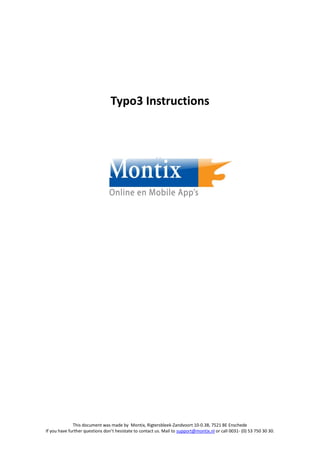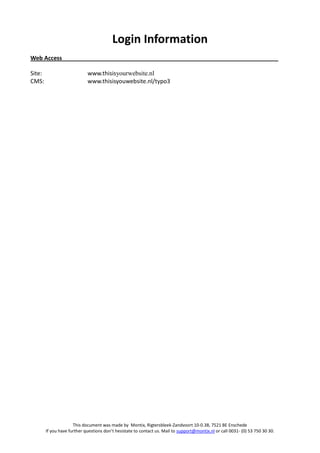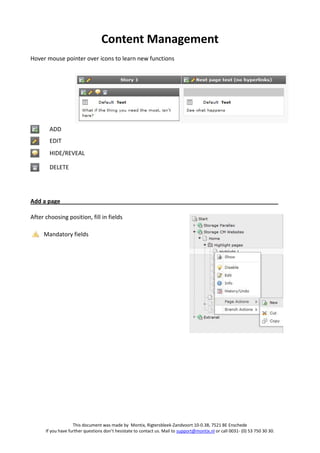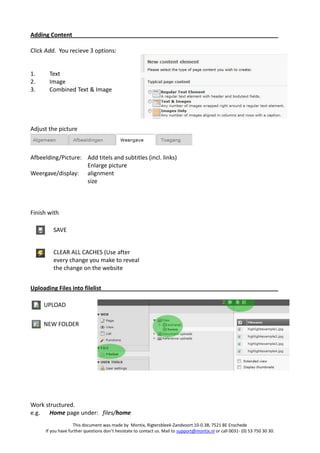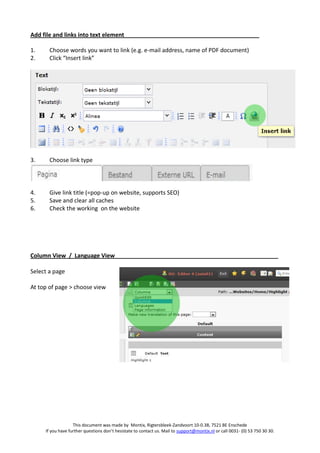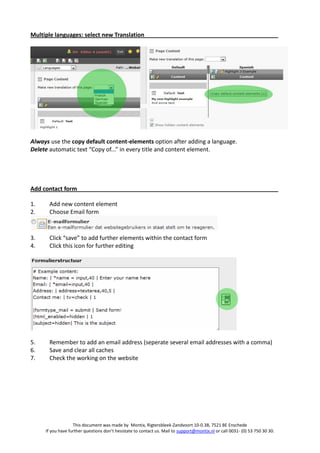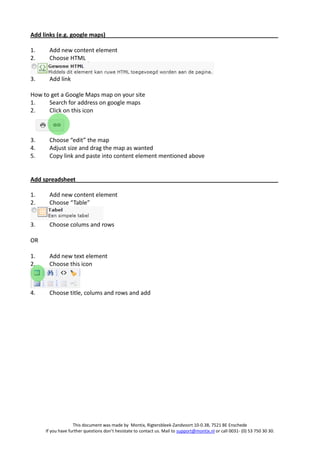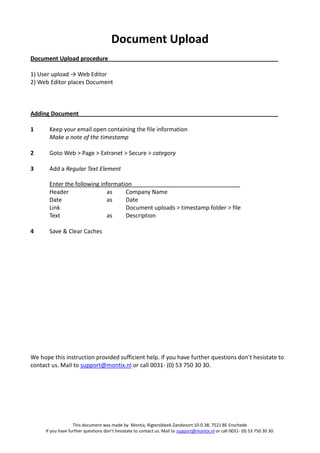Handleiding typo3 en
- 1. Typo3 Instructions This document was made by Montix, Rigtersbleek-Zandvoort 10-0.38, 7521 BE Enschede If you have further questions donŌĆÖt hesistate to contact us. Mail to support@montix.nl or call 0031- (0) 53 750 30 30.
- 2. Login Information Web Access Site: www.thisisyourwebsite.nl CMS: www.thisisyouwebsite.nl/typo3 This document was made by Montix, Rigtersbleek-Zandvoort 10-0.38, 7521 BE Enschede If you have further questions donŌĆÖt hesistate to contact us. Mail to support@montix.nl or call 0031- (0) 53 750 30 30.
- 3. Content Management Hover mouse pointer over icons to learn new functions ADD EDIT HIDE/REVEAL DELETE Add a page After choosing position, fill in fields Mandatory fields This document was made by Montix, Rigtersbleek-Zandvoort 10-0.38, 7521 BE Enschede If you have further questions donŌĆÖt hesistate to contact us. Mail to support@montix.nl or call 0031- (0) 53 750 30 30.
- 4. Adding Content Click Add. You recieve 3 options: 1. Text 2. Image 3. Combined Text & Image Adjust the picture Afbeelding/Picture: Add titels and subtitles (incl. links) Enlarge picture Weergave/display: alignment size Finish with SAVE CLEAR ALL CACHES (Use after every change you make to reveal the change on the website Uploading Files into filelist UPLOAD NEW FOLDER Work structured. e.g. Home page under: files/home This document was made by Montix, Rigtersbleek-Zandvoort 10-0.38, 7521 BE Enschede If you have further questions donŌĆÖt hesistate to contact us. Mail to support@montix.nl or call 0031- (0) 53 750 30 30.
- 5. Add file and links into text element 1. Choose words you want to link (e.g. e-mail address, name of PDF document) 2. Click ŌĆ£Insert linkŌĆØ 3. Choose link type 4. Give link title (=pop-up on website, supports SEO) 5. Save and clear all caches 6. Check the working on the website Column View / Language View Select a page At top of page > choose view This document was made by Montix, Rigtersbleek-Zandvoort 10-0.38, 7521 BE Enschede If you have further questions donŌĆÖt hesistate to contact us. Mail to support@montix.nl or call 0031- (0) 53 750 30 30.
- 6. Multiple languages: select new Translation Always use the copy default content-elements option after adding a language. Delete automatic text ŌĆ£Copy of...ŌĆØ in every title and content element. Add contact form 1. Add new content element 2. Choose Email form 3. Click ŌĆ£saveŌĆØ to add further elements within the contact form 4. Click this icon for further editing 5. Remember to add an email address (seperate several email addresses with a comma) 6. Save and clear all caches 7. Check the working on the website This document was made by Montix, Rigtersbleek-Zandvoort 10-0.38, 7521 BE Enschede If you have further questions donŌĆÖt hesistate to contact us. Mail to support@montix.nl or call 0031- (0) 53 750 30 30.
- 7. Add links (e.g. google maps) 1. Add new content element 2. Choose HTML 3. Add link How to get a Google Maps map on your site 1. Search for address on google maps 2. Click on this icon 3. Choose ŌĆ£editŌĆØ the map 4. Adjust size and drag the map as wanted 5. Copy link and paste into content element mentioned above Add spreadsheet 1. Add new content element 2. Choose ŌĆ£TableŌĆØ 3. Choose colums and rows OR 1. Add new text element 2. Choose this icon 4. Choose title, colums and rows and add This document was made by Montix, Rigtersbleek-Zandvoort 10-0.38, 7521 BE Enschede If you have further questions donŌĆÖt hesistate to contact us. Mail to support@montix.nl or call 0031- (0) 53 750 30 30.
- 8. Document Upload Document Upload procedure 1) User upload ŌåÆ Web Editor 2) Web Editor places Document Adding Document 1 Keep your email open containing the file information Make a note of the timestamp 2 Goto Web > Page > Extranet > Secure > category 3 Add a Regular Text Element Enter the following information Header as Company Name Date as Date Link Document uploads > timestamp folder > file Text as Description 4 Save & Clear Caches We hope this instruction provided sufficient help. If you have further questions donŌĆÖt hesistate to contact us. Mail to support@montix.nl or call 0031- (0) 53 750 30 30. This document was made by Montix, Rigtersbleek-Zandvoort 10-0.38, 7521 BE Enschede If you have further questions donŌĆÖt hesistate to contact us. Mail to support@montix.nl or call 0031- (0) 53 750 30 30.