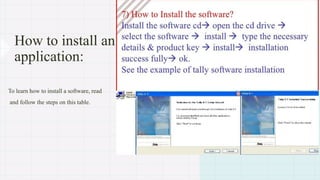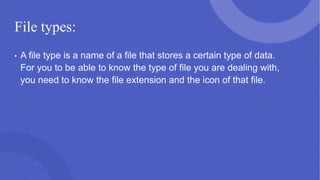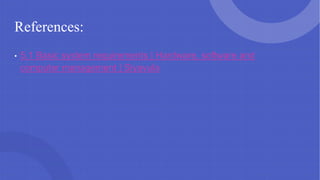Hardware, Software and computer management.pptx
- 1. Hardware, Software and Computer management Grade 11
- 2. What does the above chapter mean? • This chapter is all about knowing what your hardware needs to operate well, how to install and uninstall software applications and how to manage files on your computer.
- 3. Objectives • At the end of this chapter you must be able to: • List and describe basic system requirements and how they relate to software. • Discuss the difference between installing software from an online. download and a portable storage medium. • Describe the installation process. • Explain how to manage files and folders on a computer.
- 4. Basic system requirements Basic system requirements are the specifications that a hardware must meet for the software to function effectively. If the hardware does not meet those specifications, then the software might be slow or stop working. One would make an example of a laptop needing 19v from its charger, this means that if you buy a charger that has a voltage less or greater than 19 then the software might not function properly because the basic needs of it are not met.
- 5. Here is an ±đłć˛ąłľ±č±ô±đ…
- 6. Software installation • Software installation refers to all the processes of downloading an application and preparing it to work on your device. This is usually done to assist the user in performing a certain task on using the device. • For you to be able to get an application to work on device, you need to download that application, store and install it.
- 7. How to download a software: • 1. To download a software or an application, you first need to search the application on the relevant platform and one of the most popular platforms is the play store. • 2. After searching the application, you will find a lot of applications doing the same or more work than the specific one you need. You can then choose the one you specifically want and click install download or install (depending on the platform). • 3. After downloading it, follow the installation instructions.
- 8. How to install an application: • To learn how to install a software, read • and follow the steps on this table.
- 9. How to uninstall a software: • It sometimes happens that an application is infected by a various to the point that it starts to malfunction or you just do not need it anymore or you have found a better one. In cases like this, one would consider uninstalling the software. • What does uninstalling the application mean? To uninstall an application means to delete an application permanently from your device.
- 10. Uninstalling continued… • 1. Click on the windows button from the keyboard or its icon on your laptop and from there go to settings. • 2. Click on Apps and from there go to Apps & features. • 3. Click on the application you want to uninstall and click the uninstall tab. • 4. Click on uninstall in the pop-up that will appear.
- 11. Portable storage medium installation • Some software can be installed using hard disks live CDs and DVDs and for you to get those hard disks, you will need to go and buy them from a store and insert them in your computer. For you to be able to use them, you can insert them and they will work automatically while others need you to follow the installation guidelines on them for them to work.
- 12. File Management • The process of organising, storing, naming, and removing files is known as file management. You need to know the type of files, the properties, file attributes, how to import and export and how to search to be able to manage all your files.
- 13. File types: • A file type is a name of a file that stores a certain type of data. For you to be able to know the type of file you are dealing with, you need to know the file extension and the icon of that file.
- 14. Below are file types, names, file extensions and file icons (pictures).
- 15. Properties: • The properties of an application are the details of an application (file name, file size, file type, the location, the camera and the time when the picture was taken etc). Under file properties, you can also manipulate a file (maybe rename it and compress it to name a few).
- 17. File Attributes: • File attributes are the settings attached to a file to determine the way a user will access the file. There are many attributes but the ones we are going to focus on are read-only and hidden. • Read-only files can only be opened and read only but not edited, changed or saved. • Hidden files are files where the hidden tab is activated on them. These files are not visible unless you change the settings.
- 18. Import and export: • To export a file means you are converting a file from the format you are using to another format for your own benefits. A good example would be converting a word document to a pdf maybe because you are supposed to submit a pdf of your essay. • To import a file means to convert a file from another format to the one you are using. A good example would be to convert a pdf document to a word document maybe to edit it.
- 19. Search: • In this chapter, search refers to the search bar on explorer used to search the particular file you want instead of scrolling for a huge amount of time looking for a file. You can use the file name, file size or the file extension to search for a file.
- 21. To increase your understanding of this chapter, click on the link below: • https://youtu.be/gIs-BSX2Spw?si=_EPX2Sdkhwen7URm
- 22. References: • 5.1 Basic system requirements | Hardware, software and computer management | Siyavula