How to Create a Fantastic Facebook Page
- 1. 1 How to Create a Fantastic Facebook Page Sid Macatol Sid Macatol - How to Create a Fantastic Facebook Page 18-Nov 2010
- 2. 2 What is a Facebook Page? Sid Macatol - How to Create a Fantastic Facebook Page 18-Nov 2010
- 3. 3 Your News Feed is NOT a Page! Sid Macatol - How to Create a Fantastic Facebook Page 18-Nov 2010
- 4. 4 Your Profile is NOT a Page! Sid Macatol - How to Create a Fantastic Facebook Page 18-Nov 2010
- 5. 5 Someone’s Profile is NOT a Page. Sid Macatol - How to Create a Fantastic Facebook Page 18-Nov 2010
- 6. 6 This is a Facebook Page Sid Macatol - How to Create a Fantastic Facebook Page 18-Nov 2010
- 7. 7 See the Difference? Personal Facebook Account Facebook Page Sid Macatol - How to Create a Fantastic Facebook Page 18-Nov 2010
- 8. Again, this is a Facebook 8 Page Sid Macatol - How to Create a Fantastic Facebook Page 18-Nov 2010
- 9. This is a Fantastic Facebook 9 Page Sid Macatol - How to Create a Fantastic Facebook Page 18-Nov 2010
- 10. 10 Study the Two Pages Sid Macatol - How to Create a Fantastic Facebook Page 18-Nov 2010
- 11. Where Would You Most 11 Likely Click “Like”? Sid Macatol - How to Create a Fantastic Facebook Page 18-Nov 2010
- 12. 12 Enticing promo Sid Macatol - How to Create a Fantastic Facebook Page 18-Nov 2010
- 13. 13 Pictures of prizes you can win Sid Macatol - How to Create a Fantastic Facebook Page 18-Nov 2010
- 14. 14 Faces of People you may know Sid Macatol - How to Create a Fantastic Facebook Page 18-Nov 2010
- 15. 15 A Call to Action Sid Macatol - How to Create a Fantastic Facebook Page 18-Nov 2010
- 16. 16 Disclaimer: It is YOUR job to develop your own promo Sid Macatol - How to Create a Fantastic Facebook Page 18-Nov 2010
- 17. 17 All I’m saying is, image is power Sid Macatol - How to Create a Fantastic Facebook Page 18-Nov 2010
- 18. 18 With these slides, learn how to do the following … Sid Macatol - How to Create a Fantastic Facebook Page 18-Nov 2010
- 19. 19 [1] Your promo name here Sid Macatol - How to Create a Fantastic Facebook Page 18-Nov 2010
- 20. 20 [2] Your fantastic profile here Sid Macatol - How to Create a Fantastic Facebook Page 18-Nov 2010
- 21. [3] Your Welcome Message 21 here Sid Macatol - How to Create a Fantastic Facebook Page 18-Nov 2010
- 22. 22 Are the expectations clear? Sid Macatol - How to Create a Fantastic Facebook Page 18-Nov 2010
- 23. 23 OK Let’s proceed Sid Macatol - How to Create a Fantastic Facebook Page 18-Nov 2010
- 24. 24 1 PREPARE YOUR PROFILE PICTURE Creating a Fantastic Facebook Page Sid Macatol - How to Create a Fantastic Facebook Page 18-Nov 2010
- 25. 25 This is the profile picture Sid Macatol - How to Create a Fantastic Facebook Page 18-Nov 2010
- 26. WIDTH 26 Width = 180 pixels HEIGHT YOUR Height = 540 pixels max FANTASTIC Image Resolution = 300 dpi PROFILE PICTURE Sid Macatol - How to Create a Fantastic Facebook Page 18-Nov 2010
- 27. 27 What is Image Resolution? Google it! Sid Macatol - How to Create a Fantastic Facebook Page 18-Nov 2010
- 28. 28 DPI means DOT PER INCH Sid Macatol - How to Create a Fantastic Facebook Page 18-Nov 2010
- 29. 29 300 dpi is good for your image Sid Macatol - How to Create a Fantastic Facebook Page 18-Nov 2010
- 30. 30 Less than 300 dpi is bad for your image Sid Macatol - How to Create a Fantastic Facebook Page 18-Nov 2010
- 31. 31 So, don’t kid around. Use 300 dpi. Sid Macatol - How to Create a Fantastic Facebook Page 18-Nov 2010
- 32. 32 ‘ YOUR We use this part FANTASTIC PROFILE as thumbnail PICTURE later Sid Macatol - How to Create a Fantastic Facebook Page 18-Nov 2010
- 33. 33 This is a thumbnail Sid Macatol - How to Create a Fantastic Facebook Page 18-Nov 2010
- 34. 34 That came from here Sid Macatol - How to Create a Fantastic Facebook Page 18-Nov 2010
- 35. 35 ‘ YOUR Thumbnail. FANTASTIC PROFILE Keep this in PICTURE mind Sid Macatol - How to Create a Fantastic Facebook Page 18-Nov 2010
- 36. 36 ‘ YOUR Its location in the FANTASTIC PROFILE picture profile PICTURE does not matter Sid Macatol - How to Create a Fantastic Facebook Page 18-Nov 2010
- 37. 37 2 PREPARE YOUR WELCOME IMAGE Creating a Fantastic Facebook Page Sid Macatol - How to Create a Fantastic Facebook Page 18-Nov 2010
- 38. 38 This is the Welcome Image Sid Macatol - How to Create a Fantastic Facebook Page 18-Nov 2010
- 39. 39 Width = 510 pixels Height is up to you WELCOME MESSAGE Image Resolution = 300 dpi Sid Macatol - How to Create a Fantastic Facebook Page 18-Nov 2010
- 40. 40 Tell people to click “Like” here Click “Like” and I’ll Fly You to the Moon Sid Macatol - How to Create a Fantastic Facebook Page 18-Nov 2010
- 41. 41 Put your promo here Sid Macatol - How to Create a Fantastic Facebook Page 18-Nov 2010
- 42. 42 Tell people who you are here Sid Macatol - How to Create a Fantastic Facebook Page 18-Nov 2010
- 43. 43 In this demo, we use this Sid Macatol - How to Create a Fantastic Facebook Page 18-Nov 2010
- 44. 44 Save the images in a folder Sid Macatol - How to Create a Fantastic Facebook Page 18-Nov 2010
- 45. 45 3 CREATE YOUR FACEBOOK PAGE Creating a Fantastic Facebook Page Sid Macatol - How to Create a Fantastic Facebook Page 18-Nov 2010
- 46. 46 Type this on your browser Sid Macatol - How to Create a Fantastic Facebook Page 18-Nov 2010
- 47. 47 Ignore this Sid Macatol - How to Create a Fantastic Facebook Page 18-Nov 2010
- 48. 48 Pay attention to this Sid Macatol - How to Create a Fantastic Facebook Page 18-Nov 2010
- 49. 49 Choose what applies to you Sid Macatol - How to Create a Fantastic Facebook Page 18-Nov 2010
- 50. 50 Sid Macatol - How to Create a Fantastic Facebook Page 18-Nov 2010
- 51. 51 Sid Macatol - How to Create a Fantastic Facebook Page 18-Nov 2010
- 52. 52 Sid Macatol - How to Create a Fantastic Facebook Page 18-Nov 2010
- 53. For this demonstration we 53 choose this Sid Macatol - How to Create a Fantastic Facebook Page 18-Nov 2010
- 54. 54 Type your page name here Sid Macatol - How to Create a Fantastic Facebook Page 18-Nov 2010
- 55. 55 Click this button Sid Macatol - How to Create a Fantastic Facebook Page 18-Nov 2010
- 56. 56 Click this button Sid Macatol - How to Create a Fantastic Facebook Page 18-Nov 2010
- 57. 57 Click this button Sid Macatol - How to Create a Fantastic Facebook Page 18-Nov 2010
- 58. 58 You land on this page Sid Macatol - How to Create a Fantastic Facebook Page 18-Nov 2010
- 59. 59 You see the Page Name? Sid Macatol - How to Create a Fantastic Facebook Page 18-Nov 2010
- 60. 60 I’m done with Expectation #1 Sid Macatol - How to Create a Fantastic Facebook Page 18-Nov 2010
- 61. 61 There’s your “Like” button Sid Macatol - How to Create a Fantastic Facebook Page 18-Nov 2010
- 62. 62 DO NOT click “Like” yet Sid Macatol - How to Create a Fantastic Facebook Page 18-Nov 2010
- 63. 63 Click “Like” Once Page is Done Sid Macatol - How to Create a Fantastic Facebook Page 18-Nov 2010
- 64. 64 At this point it isn’t done yet Sid Macatol - How to Create a Fantastic Facebook Page 18-Nov 2010
- 65. 65 4 UPLOAD YOUR PROFILE PICTURE Creating a Fantastic Facebook Page Sid Macatol - How to Create a Fantastic Facebook Page 18-Nov 2010
- 66. 66 Click this Sid Macatol - How to Create a Fantastic Facebook Page 18-Nov 2010
- 67. 67 Click this Sid Macatol - How to Create a Fantastic Facebook Page 18-Nov 2010
- 68. 68 Select profile picture from your folder Sid Macatol - How to Create a Fantastic Facebook Page 18-Nov 2010
- 69. 69 Click “Open” or “OK” Sid Macatol - How to Create a Fantastic Facebook Page 18-Nov 2010
- 70. 70 There’s your profile picture Sid Macatol - How to Create a Fantastic Facebook Page 18-Nov 2010
- 71. 71 I’m done with Expectation #2 Sid Macatol - How to Create a Fantastic Facebook Page 18-Nov 2010
- 72. Profile Picture Stays in the 72 Wall Tab Sid Macatol - How to Create a Fantastic Facebook Page 18-Nov 2010
- 73. 73 This is the Photos Tab Sid Macatol - How to Create a Fantastic Facebook Page 18-Nov 2010
- 74. 74 Wait a minute! Sid Macatol - How to Create a Fantastic Facebook Page 18-Nov 2010
- 75. Thumbnail needs some 75 fixing! Sid Macatol - How to Create a Fantastic Facebook Page 18-Nov 2010
- 76. 76 Click this Sid Macatol - How to Create a Fantastic Facebook Page 18-Nov 2010
- 77. 77 Click ‘Edit Page’ Sid Macatol - How to Create a Fantastic Facebook Page 18-Nov 2010
- 78. LATER . . . fill this up as 78 completely as you can Sid Macatol - How to Create a Fantastic Facebook Page 18-Nov 2010
- 79. 79 MEANTIME … click this Sid Macatol - How to Create a Fantastic Facebook Page 18-Nov 2010
- 80. 80 Scroll Down Sid Macatol - How to Create a Fantastic Facebook Page 18-Nov 2010
- 81. 81 Click this Sid Macatol - How to Create a Fantastic Facebook Page 18-Nov 2010
- 82. 82 Drag the image to adjust ? Sid Macatol - How to Create a Fantastic Facebook Page 18-Nov 2010
- 83. 83 There we go! Sid Macatol - How to Create a Fantastic Facebook Page 18-Nov 2010
- 84. 84 Click this Sid Macatol - How to Create a Fantastic Facebook Page 18-Nov 2010
- 85. 85 Click this Sid Macatol - How to Create a Fantastic Facebook Page 18-Nov 2010
- 86. 86 Click Photos Sid Macatol - How to Create a Fantastic Facebook Page 18-Nov 2010
- 87. 87 Looks like we fixed it ? Sid Macatol - How to Create a Fantastic Facebook Page 18-Nov 2010
- 88. 88 5 UPLOAD YOUR WELCOME TAB Creating a Fantastic Facebook Page Sid Macatol - How to Create a Fantastic Facebook Page 18-Nov 2010
- 89. 89 Click ‘Create a Photo Album’ Sid Macatol - How to Create a Fantastic Facebook Page 18-Nov 2010
- 90. 90 Click ‘Select Photos’ Sid Macatol - How to Create a Fantastic Facebook Page 18-Nov 2010
- 91. Select the Welcome Image 91 file Sid Macatol - How to Create a Fantastic Facebook Page 18-Nov 2010
- 92. Click ‘Open’ (Mac) or 92 ‘OK’ (Windows) Sid Macatol - How to Create a Fantastic Facebook Page 18-Nov 2010
- 93. 93 Give it a name Sid Macatol - How to Create a Fantastic Facebook Page 18-Nov 2010
- 94. 94 You can ignore ‘Location’ Sid Macatol - How to Create a Fantastic Facebook Page 18-Nov 2010
- 95. 95 Click ‘Create Album’ Sid Macatol - How to Create a Fantastic Facebook Page 18-Nov 2010
- 96. 96 Click this album Sid Macatol - How to Create a Fantastic Facebook Page 18-Nov 2010
- 97. 97 Click this thumbnail Sid Macatol - How to Create a Fantastic Facebook Page 18-Nov 2010
- 98. 98 Right Click on the Image Sid Macatol - How to Create a Fantastic Facebook Page 18-Nov 2010
- 99. Click ‘Copy Image URL’ (Mac) or 99 its equivalent in Windows Sid Macatol - How to Create a Fantastic Facebook Page 18-Nov 2010
- 100. Paste the URL in a text file or 100 Notepad Sid Macatol - How to Create a Fantastic Facebook Page 18-Nov 2010
- 101. 101 You will need this later! Sid Macatol - How to Create a Fantastic Facebook Page 18-Nov 2010
- 102. 102 Click your Page Profile Sid Macatol - How to Create a Fantastic Facebook Page 18-Nov 2010
- 103. 103 Click ‘Edit Page’ Sid Macatol - How to Create a Fantastic Facebook Page 18-Nov 2010
- 104. 104 Click ‘Applications’ Sid Macatol - How to Create a Fantastic Facebook Page 18-Nov 2010
- 105. 105 Scroll Down Sid Macatol - How to Create a Fantastic Facebook Page 18-Nov 2010
- 106. 106 Add ‘Static FBML’ Sid Macatol - How to Create a Fantastic Facebook Page 18-Nov 2010
- 107. 107 There it is! Sid Macatol - How to Create a Fantastic Facebook Page 18-Nov 2010
- 108. 108 Click ‘Go to Application’ Sid Macatol - How to Create a Fantastic Facebook Page 18-Nov 2010
- 109. Change Box Title to 109 ‘WELCOME’ Sid Macatol - How to Create a Fantastic Facebook Page 18-Nov 2010
- 110. 110 We will put some text here Sid Macatol - How to Create a Fantastic Facebook Page 18-Nov 2010
- 111. 111 This is the text: <img src=/slideshow/how-to-create-a-fantastic-facebook-page/6834678/“xxxxxx” width=“510”> Sid Macatol - How to Create a Fantastic Facebook Page 18-Nov 2010
- 112. 112 Easy to type, right? <img src=/slideshow/how-to-create-a-fantastic-facebook-page/6834678/“xxxxxx” width=“510”> Sid Macatol - How to Create a Fantastic Facebook Page 18-Nov 2010
- 113. 113 But wait, let’s complete it first <img src=/slideshow/how-to-create-a-fantastic-facebook-page/6834678/“xxxxxx” width=“510”> Sid Macatol - How to Create a Fantastic Facebook Page 18-Nov 2010
- 114. We replace /slideshow/how-to-create-a-fantastic-facebook-page/6834678/“xxxxxx” with this 114 code Sid Macatol - How to Create a Fantastic Facebook Page 18-Nov 2010
- 115. 115 Remember this? Sid Macatol - How to Create a Fantastic Facebook Page 18-Nov 2010
- 116. URL of our Welcome Image that 116 we copied earlier Sid Macatol - How to Create a Fantastic Facebook Page 18-Nov 2010
- 117. 117 This is now our code <img src=/slideshow/how-to-create-a-fantastic-facebook-page/6834678/“http:/ sphotos.ak.fbcdn.net/ hphotos-ak-snc4/ hs1203.snc4/155593_1703650 76325844_170198059675879_4 63148_7667217_n.jpg” width=“510”> Sid Macatol - How to Create a Fantastic Facebook Page 18-Nov 2010
- 118. 118 Copy and Paste Code Here Sid Macatol - How to Create a Fantastic Facebook Page 18-Nov 2010
- 119. 119 There it is . . . Sid Macatol - How to Create a Fantastic Facebook Page 18-Nov 2010
- 120. 120 Let’s zoom in Sid Macatol - How to Create a Fantastic Facebook Page 18-Nov 2010
- 121. 121 Click ‘Save Changes’ Sid Macatol - How to Create a Fantastic Facebook Page 18-Nov 2010
- 122. 122 Changes saved Sid Macatol - How to Create a Fantastic Facebook Page 18-Nov 2010
- 123. 123 Click . . . Sid Macatol - How to Create a Fantastic Facebook Page 18-Nov 2010
- 124. 124 See the Welcome Tab? Sid Macatol - How to Create a Fantastic Facebook Page 18-Nov 2010
- 125. 125 That’s what we just created Sid Macatol - How to Create a Fantastic Facebook Page 18-Nov 2010
- 126. Now, hold your breath and 126 click it Sid Macatol - How to Create a Fantastic Facebook Page 18-Nov 2010
- 127. 127 Here’s your Fantastic Page Sid Macatol - How to Create a Fantastic Facebook Page 18-Nov 2010
- 128. 128 You can make this clickable Sid Macatol - How to Create a Fantastic Facebook Page 18-Nov 2010
- 129. Just add the right HTML code 129 here Sid Macatol - How to Create a Fantastic Facebook Page 18-Nov 2010
- 130. One more thing, click and 130 hold here Sid Macatol - How to Create a Fantastic Facebook Page 18-Nov 2010
- 131. 131 Then drag towards here Sid Macatol - How to Create a Fantastic Facebook Page 18-Nov 2010
- 132. 132 Click ‘Wall’ tab Sid Macatol - How to Create a Fantastic Facebook Page 18-Nov 2010
- 133. 133 Click ‘Settings’ Sid Macatol - How to Create a Fantastic Facebook Page 18-Nov 2010
- 134. 134 Click ‘Default Landing Tab’ Sid Macatol - How to Create a Fantastic Facebook Page 18-Nov 2010
- 135. 135 Choose ‘WELCOME’ Sid Macatol - How to Create a Fantastic Facebook Page 18-Nov 2010
- 136. This Page will now greet all first 136 time visitors Sid Macatol - How to Create a Fantastic Facebook Page 18-Nov 2010
- 137. 137 I’m done with Expectation #3 Sid Macatol - How to Create a Fantastic Facebook Page 18-Nov 2010
- 138. 138 You may now click ‘Like’ Sid Macatol - How to Create a Fantastic Facebook Page 18-Nov 2010
- 139. 139 Thanks for watching the slides. Polite comments are welcome at http://virtualsidekick.blogspot.com You may follow me at: http://www.google.com/profiles/sid.macatol Dream a Life! Live your Dreams! Sid Macatol Sid Macatol - How to Create a Fantastic Facebook Page 18-Nov 2010

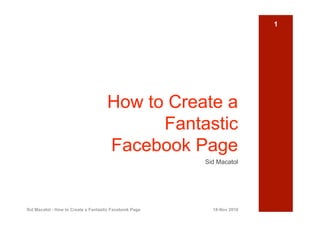

















![19
[1] Your promo name here
Sid Macatol - How to Create a Fantastic Facebook Page 18-Nov 2010](https://image.slidesharecdn.com/sidmacatol-howtocreateafantasticfacebookpage-110206210146-phpapp02/85/How-to-Create-a-Fantastic-Facebook-Page-19-320.jpg)
![20
[2] Your fantastic profile here
Sid Macatol - How to Create a Fantastic Facebook Page 18-Nov 2010](https://image.slidesharecdn.com/sidmacatol-howtocreateafantasticfacebookpage-110206210146-phpapp02/85/How-to-Create-a-Fantastic-Facebook-Page-20-320.jpg)
![[3] Your Welcome Message 21
here
Sid Macatol - How to Create a Fantastic Facebook Page 18-Nov 2010](https://image.slidesharecdn.com/sidmacatol-howtocreateafantasticfacebookpage-110206210146-phpapp02/85/How-to-Create-a-Fantastic-Facebook-Page-21-320.jpg)





















































































































