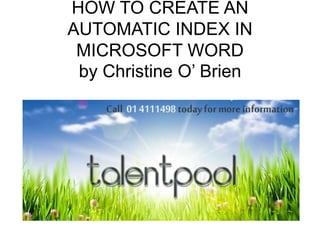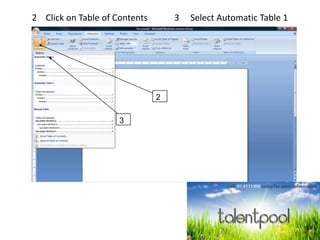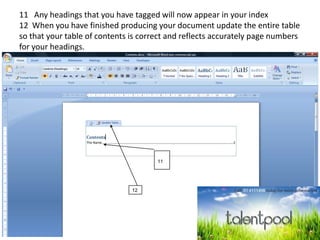How to create an automatic index in microsoft
- 1. HOW TO CREATE AN AUTOMATIC INDEX IN MICROSOFT WORD by Christine O’ Brien
- 2. 1 Click on the References tool bar at the top of the screen 1
- 3. 2 Click on Table of Contents 3 Select Automatic Table 1 2 3
- 4. 5 You will now have a table of contents on your page 5
- 5. 6 Select the home tab and start typing your text 7 Highlight with your cursor any text you want as a heading 8 Click the “Heading 1” tab 6 6 7 8
- 6. 9 Go back on to the page with the index and click on the Contents 10 When the update table button appears click on update table 9 10
- 7. 11 Any headings that you have tagged will now appear in your index 12 When you have finished producing your document update the entire table so that your table of contents is correct and reflects accurately page numbers for your headings. 11 12
- 8. Brought to you by