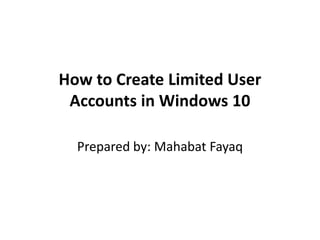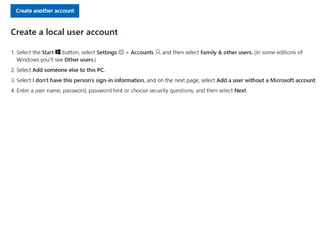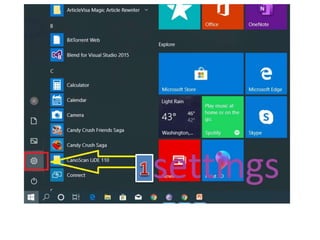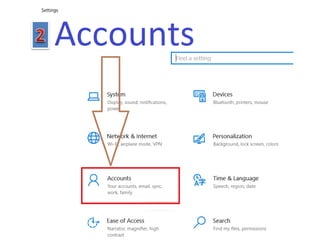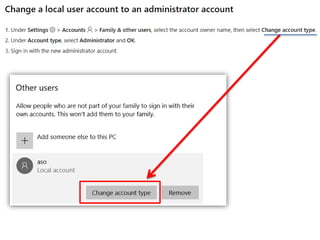How to create limited user accounts in windows 10
- 1. How to Create Limited User Accounts in Windows 10 Prepared by: Mahabat Fayaq
- 5. ŌĆó Select Family & other users ŌĆó Tap "Add someone else to this PC
- 6. Select "I don't have this person's sign-in information
- 7. Select "Add a user without a Microsoft account
- 8. ŌĆó Enter a username, type the account's password twice, enter a clue and select Next ŌĆó Select the new user. You'll then sign into your account with your password
- 10. Under Account type, select Administrator and OK Finally ŌĆ£Sign in with the new administrator accountŌĆØ