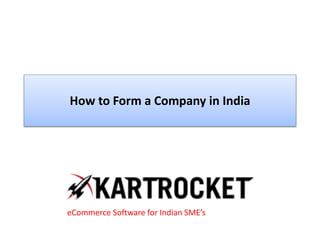How to get Zopim Live Chat on your KartRocket Store
- 1. How to Form a Company in India eCommerce Software for Indian SME’s
- 3. If you are looking to integrate live chat software into KartRocket then we have a great recommendation for you. It is a live chat service called Zopim. We are proud to call them a KartRocket partner and have strategically chosen them to help you build your e-commerce business. This service will empower you to see who is on your site, and track what products they are viewing. You can also customize the look and feel of the chat box to help it match your store’s design. It also integrates with several instant messaging platforms like Gtalk, or AIM.
- 4. You can sign up for a free plan or a trial plan here. 1.) Go to the Zopim website. 2.) Click on the Sign Up Now! link
- 6. 3.) Fill out the information requested, and choose the button called Gimme My Account!
- 8. 4.) You will then receive an email that contains your login information.
- 10. 5.) Login with the account information provided above. 6.) Here you should click on Embed widget on my site in the left navigation menu.
- 12. 7.) Then you will be provided with the code that needs to be placed with your KartRocket store. You need to copy the code below by double-clicking inside the box highlighted in yellow.
- 14. 8.) Make a note of these settings so you can provide these to your RocketBuddy. If you would like to set this up yourself, please read on. 9.) Go to your Apps section, and find the Zopim Live Chat App
- 16. 10) Click on Setting and enter your user ID and password to activate Zopim on your store
- 18. 11) Fill out the other settings and then pick on which pages you want to display the live chat widget:
- 20. 12.) Click Save and that should be all that you need to do to make the Zopim live chat appear on your KartRocket storefront! Now, remember to go back and configure other things like Gtalk integration within your Zopim account.
- 22. Click to create your eCommerce store For enquiries, call at +91-9015644441