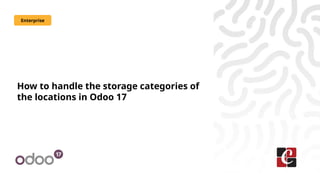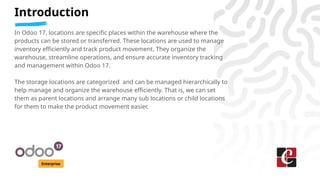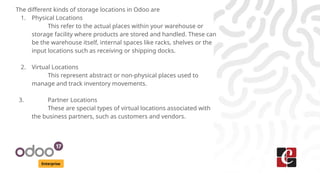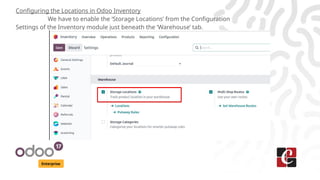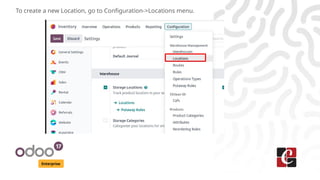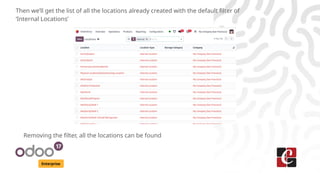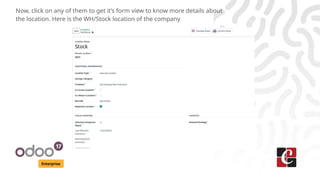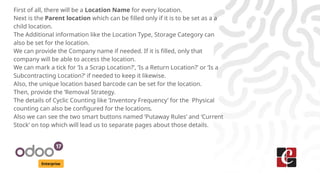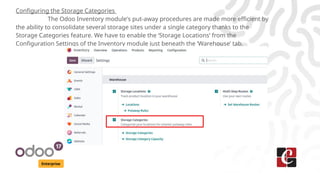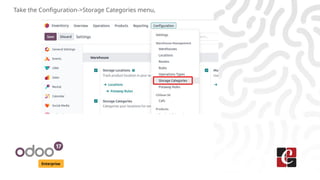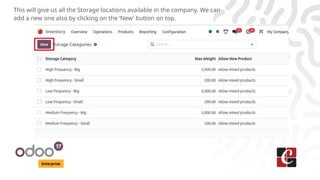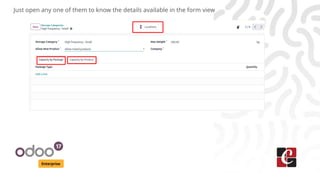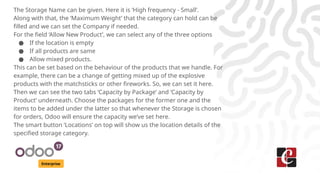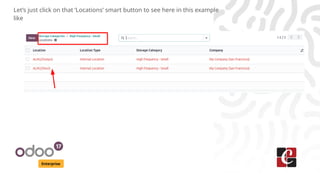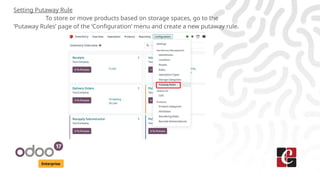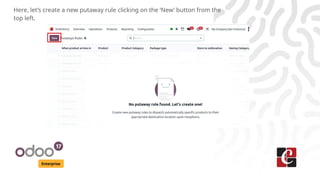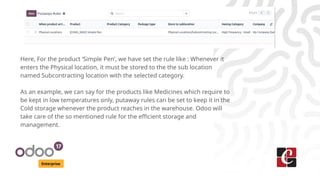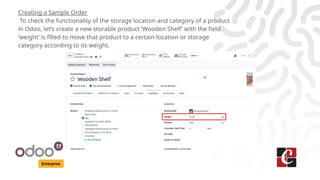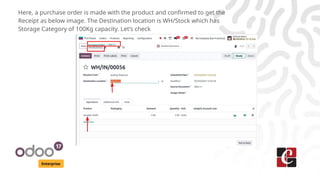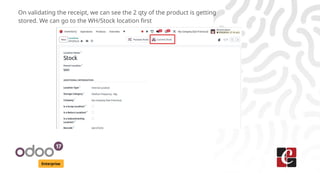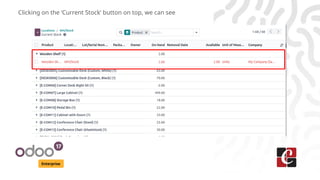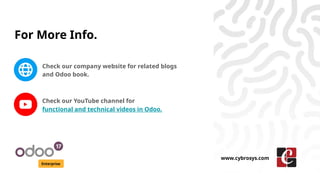How to handle the storage categories of the locations in Odoo 17
- 1. How to handle the storage categories of the locations in Odoo 17 Enterprise
- 2. Introduction Enterprise In Odoo 17, locations are specific places within the warehouse where the products can be stored or transferred. These locations are used to manage inventory efficiently and track product movement. They organize the warehouse, streamline operations, and ensure accurate inventory tracking and management within Odoo 17. The storage locations are categorized and can be managed hierarchically to help manage and organize the warehouse efficiently. That is, we can set them as parent locations and arrange many sub locations or child locations for them to make the product movement easier.
- 3. Enterprise The different kinds of storage locations in Odoo are 1. Physical Locations This refer to the actual places within your warehouse or storage facility where products are stored and handled. These can be the warehouse itself, internal spaces like racks, shelves or the input locations such as receiving or shipping docks. 2. Virtual Locations This represent abstract or non-physical places used to manage and track inventory movements. 3. Partner Locations These are special types of virtual locations associated with the business partners, such as customers and vendors.
- 4. Enterprise Configuring the Locations in Odoo Inventory We have to enable the ŌĆśStorage LocationsŌĆÖ from the Configuration Settings of the Inventory module just beneath the ŌĆśWarehouseŌĆÖ tab.
- 5. Enterprise To create a new Location, go to Configuration->Locations menu.
- 6. Enterprise Then weŌĆÖll get the list of all the locations already created with the default filter of ŌĆśInternal LocationsŌĆÖ Removing the filter, all the locations can be found
- 7. Enterprise Now, click on any of them to get itŌĆÖs form view to know more details about the location. Here is the WH/Stock location of the company
- 8. Enterprise First of all, there will be a Location Name for every location. Next is the Parent location which can be filled only if it is to be set as a a child location. The Additional information like the Location Type, Storage Category can also be set for the location. We can provide the Company name if needed. If it is filled, only that company will be able to access the location. We can mark a tick for ŌĆśIs a Scrap Location?ŌĆÖ, ŌĆśIs a Return Location?ŌĆÖ or ŌĆśIs a Subcontracting Location?ŌĆÖ if needed to keep it likewise. Also, the unique location based barcode can be set for the location. Then, provide the ŌĆśRemoval Strategy. The details of Cyclic Counting like ŌĆśInventory FrequencyŌĆÖ for the Physical counting can also be configured for the locations. Also we can see the two smart buttons named ŌĆśPutaway RulesŌĆÖ and ŌĆśCurrent StockŌĆÖ on top which will lead us to separate pages about those details.
- 9. Enterprise Configuring the Storage Categories The Odoo Inventory module's put-away procedures are made more efficient by the ability to consolidate several storage sites under a single category thanks to the Storage Categories feature. We have to enable the ŌĆśStorage LocationsŌĆÖ from the Configuration Settings of the Inventory module just beneath the ŌĆśWarehouseŌĆÖ tab.
- 10. Enterprise Take the Configuration->Storage Categories menu,
- 11. Enterprise This will give us all the Storage locations available in the company. We can add a new one also by clicking on the ŌĆśNewŌĆÖ button on top.
- 12. Enterprise Just open any one of them to know the details available in the form view
- 13. Enterprise The Storage Name can be given. Here it is ŌĆśHigh frequency - SmallŌĆÖ. Along with that, the ŌĆśMaximum WeightŌĆÖ that the category can hold can be filled and we can set the Company if needed. For the field ŌĆśAllow New ProductŌĆÖ, we can select any of the three options ŌŚÅ If the location is empty ŌŚÅ If all products are same ŌŚÅ Allow mixed products. This can be set based on the behaviour of the products that we handle. For example, there can be a change of getting mixed up of the explosive products with the matchsticks or other fireworks. So, we can set it here. Then we can see the two tabs ŌĆśCapacity by PackageŌĆÖ and ŌĆśCapacity by ProductŌĆÖ underneath. Choose the packages for the former one and the items to be added under the latter so that whenever the Storage is chosen for orders, Odoo will ensure the capacity weŌĆÖve set here. The smart button ŌĆśLocationsŌĆÖ on top will show us the location details of the specified storage category.
- 14. Enterprise LetŌĆÖs just click on that ŌĆśLocationsŌĆÖ smart button to see here in this example like
- 15. Enterprise Setting Putaway Rule To store or move products based on storage spaces, go to the ŌĆśPutaway RulesŌĆÖ page of the ŌĆśConfigurationŌĆÖ menu and create a new putaway rule.
- 16. Enterprise Here, letŌĆÖs create a new putaway rule clicking on the ŌĆśNewŌĆÖ button from the top left.
- 17. Enterprise Here, For the product ŌĆśSimple PenŌĆÖ, we have set the rule like : Whenever it enters the Physical location, it must be stored to the the sub location named Subcontracting location with the selected category. As an example, we can say for the products like Medicines which require to be kept in low temperatures only, putaway rules can be set to keep it in the Cold storage whenever the product reaches in the warehouse. Odoo will take care of the so mentioned rule for the efficient storage and management.
- 18. Enterprise Creating a Sample Order To check the functionality of the storage location and category of a product in Odoo, letŌĆÖs create a new storable product ŌĆśWooden ShelfŌĆÖ with the field ŌĆśweightŌĆÖ is filled to move that product to a certain location or storage category according to its weight.
- 19. Enterprise Here, a purchase order is made with the product and confirmed to get the Receipt as below image. The Destination location is WH/Stock which has Storage Category of 100Kg capacity. LetŌĆÖs check
- 20. Enterprise On validating the receipt, we can see the 2 qty of the product is getting stored. We can go to the WH/Stock location first
- 21. Enterprise Clicking on the ŌĆśCurrent StockŌĆÖ button on top, we can see
- 22. For More Info. Check our company website for related blogs and Odoo book. Check our YouTube channel for functional and technical videos in Odoo. Enterprise www.cybrosys.com