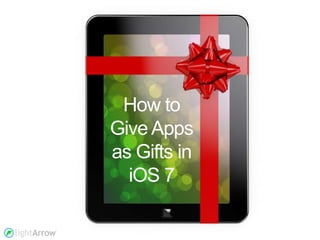How to Send an iPhone or iPad App as a Gift in iOS 7
- 1. How to Give Apps as Gifts in iOS 7
- 2. 1) Launch the App Store App on your iPhone or iPad and tap Search on the bottom bar. Locate the app you wish to send as a gift and tap it. Search Here
- 3. 1) Tap Here 2) Tap anywhere on the screen and then tap the Share icon on the top bar. Then tap the gift icon. 2) Tap Here
- 4. 3) Choose a recipient from your Contacts or add an email address. Next, type a gift message. Then choose a date for delivery. Click Next to continue. 1) Choose a recipient 2) Add a message 3) Choose a date
- 5. 4) Swipe to view the themes that Apple provides to make the the recipient’s email gift message attractive and appropriate for the holiday. Choose a theme and click Next. 1) Swipe
- 6. 5) Confirm that you completed the fields correctly. If so, tap Buy. If not, tap Back to return to the previous screens.
- 7. 6) After you enter your iTunes credentials and complete your purchase, the recipient will receive an email to download the app from the Apple App Store. Recipient Redeems
- 8. MORE PRODUCTIVITY TIPS AT: WWW.LIGHTARROW.COM LifeTopix Give the gift of productivity. My.Agenda My.Notes Pro.Notes My.Shopping Apple, the Apple logo, iPhone, iPod and iPad are registered trademarks of Apple Inc. in the U.S. and/or other countries.