How to Skew, Warp, Bevel and Emboss.
Download as pptx, pdf0 likes249 views
This document provides instructions for warping, skewing, beveling, and embossing text in Photoshop to create the appearance of a CD cover. The steps include placing text in a Photoshop window, rasterizing the layer, warping or skewing the text using the transform menu, duplicating the layer and adding a color overlay, downloading a brush to create cracks on the text layer, adjusting the layer style to add bevel and emboss, adding a background photo and placing it under the text layer.
1 of 7
Download to read offline
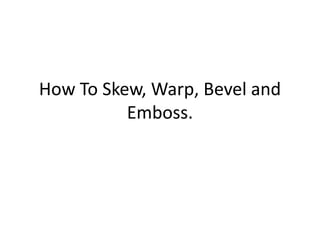
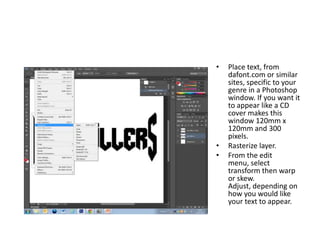
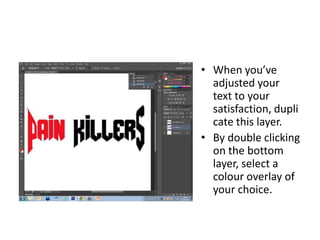
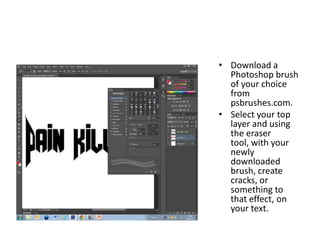
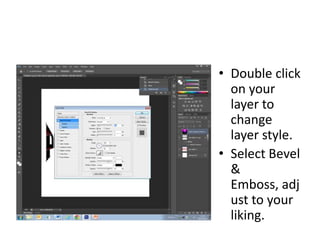
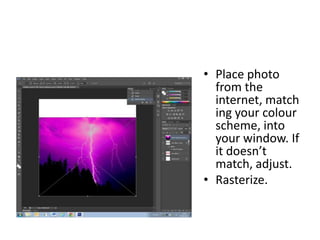

Ad
Recommended
Using photoshop templates
Using photoshop templatesbonierin
╠²
This document provides instructions for using Photoshop templates to create a gift with multiple photos. The steps include:
1. Selecting a template design from the Q drive and clicking on the bitmap layer.
2. Using the magic wand tool to select boxes for photos, then copying the layer.
3. Placing and resizing photos so they fit in the boxes using the transform and clipping mask tools.
4. Repeating for each photo box and adding a background color. Finally, adding text above all layers before saving and sharing the completed design.Photoshop Layer Styles
Photoshop Layer StylesMichael Soliday
╠²
This tutorial provides instructions for using Photoshop to make objects appear to pop out of images in 3 steps:
1. Cut the selected object from the background layer and place it on its own layer.
2. Apply layer styles like strokes and drop shadows to the object layer to make it stand out.
3. Edit the drop shadow layer separately to ensure shadows only appear outside the image area.Screen space Techniques
Screen space TechniquesJavier Cant├│n Ferrero
╠²
This document discusses various screen space techniques including post-processing effects like filters, glow, bloom, HDR, depth of field, cell shading, stereo rendering, and motion blur. It also covers volumetric clouds, god rays, volumetric light scattering, screen space shadow maps, and deferred rendering. For each technique, it provides a brief description and images to illustrate the "how to" implementation in 3 sentences or less.Sherlock
Sherlock BigCheese1
╠²
Salford City College's Eccles Centre offers creative media production services including title screens, end credits, animated captions, and web banners. Techniques used include color rendering to make images look old, visual effects like pencil sketches, and sharp camera movements. Advanced techniques include sharpening images when sketched, adding blur and distortion, and changing opacity. Technical considerations include YouTube resolution of 480x360 pixels at a 4:3 aspect ratio, video compression in WMV format, and support for common video formats like MPEG4, MPEG, and VOB.Ad4 mmo prezentacja
Ad4 mmo prezentacjaAdrian Guzinski
╠²
This document provides guidance for publishers on advertising formats and best practices for placing ads on websites to maximize profits. It recommends using standard formats like billboards and skyscrapers as well as custom formats like site skins, footer ads, and corner ads. The document also explains how to access statistics and payouts through the ad network's panel and provides contact information for questions.Fajardo, winfreya m. 11 caritas, abm
Fajardo, winfreya m. 11 caritas, abmshanneprincesspanamb
╠²
The document provides a tutorial on using the GIMP software to edit and manipulate images. It outlines several steps to take a plain text layer and transform it into an image with added colors, textures and effects. These steps include blurring the image, adding new layers, using plugins to add colors and textures, adjusting levels to sharpen edges, creating a duplicate layer for a drop shadow, and more. The overall tutorial guides the reader through a full process of designing an image starting from simple text.Sherlock
SherlockBigCheese1
╠²
Salford City College's Eccles Centre offers creative media production services including title screens, end credits, animated captions, and web banners. Techniques used include color rendering to make images look old, visual effects like pencil sketches, and sharp camera movements. Advanced techniques include sharpening images when sketched, adding blur and distortion, and changing opacity. Technical considerations include YouTube resolution of 480x360 pixels at a 4:3 aspect ratio, video compression in WMV format, and accepted video formats of MPEG4, MPEG, VOB and WMV.Double Exposure Skills Development
Double Exposure Skills DevelopmentHayleyMcCarthy
╠²
This document discusses various double exposure techniques used in video editing. It evaluates both successful and unsuccessful elements of each technique. Some techniques create high contrast between the figure and background through overlaying footage or adjusting colors. However, techniques relying on specific footage may have inconsistent results. Subtle techniques blending the figure into the background are also discussed. Overall, the document explores different double exposure variations and how to effectively create contrast while maintaining visual interest.Making a Digital Layout with a Narrative Page using Adobe Photoshop Elements
Making a Digital Layout with a Narrative Page using Adobe Photoshop ElementsLaura Hedgecock
╠²
The document provides a step-by-step guide for creating a digital scrapbook layout using Adobe Photoshop Elements. It covers establishing a background, adding narrative text, selecting photos, managing layers, and applying effects such as a torn edge. The final steps involve adding embellishments to complete the project.Inserting Shapes DEMO IN INFORMATION TECHNOLOGY
Inserting Shapes DEMO IN INFORMATION TECHNOLOGYJulieBinwag
╠²
The document provides instructions on how to manipulate page backgrounds in a word processor, including changing text watermarks and page colors. Additionally, it offers guidance on customizing watermarks with text or images and describes border settings options. A prayer of gratitude is also included, emphasizing thankfulness for divine acceptance and eternal salvation.Skills development journal
Skills development journalSofia Morana
╠²
The document provides instructions for using Photoshop to create color splashes, add text to images, add and edit writing, style writing, and open a double page spread. It outlines steps such as selecting colors, adjusting brightness/contrast, dragging layers, printing screenshots, and using tools to transform, fill, and edit text and layers. The instructions include selecting fonts, pasting images, and using adjustment tools to customize writing, text, and layouts in Photoshop projects.Digital storytelling with photo story 3
Digital storytelling with photo story 3jgilmartin
╠²
Digital storytelling with Photo Story 3 allows users to create slideshow stories with photos, text, and audio narration. Key features include adding titles and text to photos, recording narration for each slide, customizing transitions and motions between slides, adding background music, and saving the completed story. The process involves importing photos, editing and arranging them, adding titles and text, recording narration, customizing transitions and music, and saving the final story.Digital storytelling with photo story 3
Digital storytelling with photo story 3jgilmartin
╠²
This document provides instructions for creating a digital photo story using Photo Story 3. It discusses how to add titles and text to pictures, narrate pictures, customize motions and transitions between pictures, add background music, and save the completed story. The summary highlights the key features covered: adding titles/text, narrating pictures, customizing motions and transitions, adding background music, and saving the completed story.Digital storytelling with photo story 3
Digital storytelling with photo story 3jgilmartin
╠²
This document provides instructions for creating a digital photo story using Photo Story 3. It discusses how to add titles and text to pictures, narrate pictures, customize motions and transitions between pictures, add background music, and save the completed story. The summary highlights the key features covered: adding titles/text, narrating pictures, customizing motions and transitions, adding background music, and saving the completed story.How To Colour Splash
How To Colour SplashAlbertine Fraser
╠²
The document provides instructions for creating a "color splash" effect in Photoshop. The steps are to take a photo with an accent color, duplicate the layer and convert one to black and white. Use the color range select tool to select and delete all color but the accent color, leaving it isolated. Add text, remove its background color, and add an outer glow matched to the accent color. Transform the text layer into position to create a final color-accented image.SnowFox photo collage maker tutorial
SnowFox photo collage maker tutorialsnowfoxsoft
╠²
SnowFox Photo Collage Maker is a photo collage software that allows users to create collages on Windows and Mac computers. It offers different layout styles like grid, classic, freeform and circular. Users can add and arrange photos, set photo sizes, add borders and shadows. Additional features include adding text, adjusting background color or patterns, and saving or setting the collage as the desktop wallpaper. The software aims to make photo collage creation easy with options for automatic filling, arranging, and editing photos.Photoshop basics
Photoshop basicsJanani Satheshkumar
╠²
This document provides an overview of the photo editing software Photoshop. It covers basic topics like opening and saving images, using panels and layers, and viewing and zooming. It also covers editing techniques like cropping, resizing, rotating, blending, cloning and sharpening images. Additionally, it discusses fixing lighting issues, using histograms to evaluate tones, and applying filters. The document is intended as a tutorial for beginners to learn the basics of using Photoshop.Microsoftpaint2009 090923013045-phpapp02
Microsoftpaint2009 090923013045-phpapp02Mary Gracelyn Bagasbas
╠²
Microsoft Paint allows users to create simple drawings and edit photos. Key features include tools for drawing lines, shapes, text and using colors. Pictures can be created from scratch or imported. Edits can include resizing, stretching, flipping and rotating images. Sections of images can be selected, copied and pasted. Gridlines and zoom options help with precision. Images can be printed, used as desktop backgrounds, or shared via email. Saving work frequently is recommended.Dtp
DtpRai Saheb Bhanwar Singh College Nasrullaganj
╠²
This document provides an overview of desktop publishing using Microsoft Publisher. It discusses how to set up a publication by selecting the page size and layout guides. It describes how to insert and format text, tables, graphics, and WordArt. It also covers arranging objects using layers and groups. Background elements that appear on all pages and inserting page numbers are also summarized. Layer management3
Layer management3kerbong_15
╠²
The document discusses layer management in Photoshop. It describes the layers pane and how to add, select, arrange, and perform actions on layers. Key points include: the layers pane lets you control how artwork is displayed and edited; you can add new layers to build up an image; layers can be arranged and merged; and common actions like duplicating, rasterizing, and clearing layer styles are described. Layer management3
Layer management3kerbong_15
╠²
The document discusses layer management in Photoshop. It describes the layers pane and how to add, select, arrange, and perform actions on layers. Key points include: the layers pane lets you control how artwork is displayed and edited; you can add new layers to build up an image; layers can be arranged and merged; and common actions like duplicating, rasterizing, and clearing layer styles are described.Website image editing tutorial: WordPress, Paint.NET and PowerPoint(!)
Website image editing tutorial: WordPress, Paint.NET and PowerPoint(!)Jukka Niiranen
╠²
This tutorial outlines how to effectively edit images for WordPress using Paint.NET and PowerPoint, aimed at novices in web content publishing. It covers resizing images, basic editing functions, and combining elements, providing specific dimensions for WordPress themes and suggesting optimal image formats. The guide emphasizes maintaining image quality for faster page downloads and offers step-by-step instructions for various editing tasks.Commercial blue minivan top view power point slides and ppt diagram templates
Commercial blue minivan top view power point slides and ppt diagram templates ║▌║▌▀ŻTeam.net
╠²
This document provides instructions for editing objects in PowerPoint. It describes how to ungroup objects so they can be edited individually and how to change the color of shapes by right clicking to open formatting options and selecting a new fill color. The document is from a website that provides templates and images for use in PowerPoint presentations.Create Business Cards that Look Fantastic in Minutes
Create Business Cards that Look Fantastic in MinutesSP Design House
╠²
This document provides instructions for creating professional-looking business cards using Microsoft PowerPoint. It outlines steps such as setting up a slide with the correct size and orientation, importing a logo, adding contact information using text boxes and WordArt, saving the slide as a PNG graphic, creating an A4 template with a table to import the graphic into, and finishing touches like changing the theme style. The overall process allows users to design customized, high-quality business cards without expensive graphic design software.Advanced PhotoShop Magazine Tutorial
Advanced PhotoShop Magazine Tutorialmrballantyne
╠²
The document provides a detailed tutorial for creating a magazine cover using Photoshop, starting with setting up the document size and applying a radial gradient. It includes steps for adding images, creating effects like lens flares and clouds, and incorporating text elements such as mastheads and coverlines. Additionally, it suggests including various magazine conventions like barcodes and promotional elements for a polished final design.How To Do Desktop Publishing
How To Do Desktop PublishingEastern New Mexico University
╠²
The document provides tips for desktop publishing including having a plan, choosing a template, setting up the document, placing and formatting text and graphics, tweaking graphic placement, applying design rules, proofreading a draft, and finally printing the project. Key steps are to have an initial sketch, select a template or start from scratch, import or type text and graphics, align and style text, move graphics for proper wrapping, and proof before final printing.Web designing training
Web designing trainingKarmatechnologies Pvt. Ltd.
╠²
This document outlines a 4-week training program in web design, covering both Adobe Photoshop and Adobe Dreamweaver. It details topics such as photo manipulation, layer management, HTML/CSS usage, and multimedia integration. The guide provides an extensive breakdown of tools, techniques, and best practices necessary for creating effective web layouts and interfaces.Photoshop tutorial
Photoshop tutorialAnkita Shinde
╠²
This document is a tutorial on getting started with Adobe Photoshop, detailing how to create a new document, select color formats (RGB, CMYK, Grayscale, Bitmap, Lab), and save options. It also covers basic editing techniques like using the rubber stamp tool for retouching, cutting out images with the magnetic lasso and mask mode, and layering images. Additionally, it provides resources for further learning, including websites and live courses.More Related Content
Similar to How to Skew, Warp, Bevel and Emboss. (20)
Making a Digital Layout with a Narrative Page using Adobe Photoshop Elements
Making a Digital Layout with a Narrative Page using Adobe Photoshop ElementsLaura Hedgecock
╠²
The document provides a step-by-step guide for creating a digital scrapbook layout using Adobe Photoshop Elements. It covers establishing a background, adding narrative text, selecting photos, managing layers, and applying effects such as a torn edge. The final steps involve adding embellishments to complete the project.Inserting Shapes DEMO IN INFORMATION TECHNOLOGY
Inserting Shapes DEMO IN INFORMATION TECHNOLOGYJulieBinwag
╠²
The document provides instructions on how to manipulate page backgrounds in a word processor, including changing text watermarks and page colors. Additionally, it offers guidance on customizing watermarks with text or images and describes border settings options. A prayer of gratitude is also included, emphasizing thankfulness for divine acceptance and eternal salvation.Skills development journal
Skills development journalSofia Morana
╠²
The document provides instructions for using Photoshop to create color splashes, add text to images, add and edit writing, style writing, and open a double page spread. It outlines steps such as selecting colors, adjusting brightness/contrast, dragging layers, printing screenshots, and using tools to transform, fill, and edit text and layers. The instructions include selecting fonts, pasting images, and using adjustment tools to customize writing, text, and layouts in Photoshop projects.Digital storytelling with photo story 3
Digital storytelling with photo story 3jgilmartin
╠²
Digital storytelling with Photo Story 3 allows users to create slideshow stories with photos, text, and audio narration. Key features include adding titles and text to photos, recording narration for each slide, customizing transitions and motions between slides, adding background music, and saving the completed story. The process involves importing photos, editing and arranging them, adding titles and text, recording narration, customizing transitions and music, and saving the final story.Digital storytelling with photo story 3
Digital storytelling with photo story 3jgilmartin
╠²
This document provides instructions for creating a digital photo story using Photo Story 3. It discusses how to add titles and text to pictures, narrate pictures, customize motions and transitions between pictures, add background music, and save the completed story. The summary highlights the key features covered: adding titles/text, narrating pictures, customizing motions and transitions, adding background music, and saving the completed story.Digital storytelling with photo story 3
Digital storytelling with photo story 3jgilmartin
╠²
This document provides instructions for creating a digital photo story using Photo Story 3. It discusses how to add titles and text to pictures, narrate pictures, customize motions and transitions between pictures, add background music, and save the completed story. The summary highlights the key features covered: adding titles/text, narrating pictures, customizing motions and transitions, adding background music, and saving the completed story.How To Colour Splash
How To Colour SplashAlbertine Fraser
╠²
The document provides instructions for creating a "color splash" effect in Photoshop. The steps are to take a photo with an accent color, duplicate the layer and convert one to black and white. Use the color range select tool to select and delete all color but the accent color, leaving it isolated. Add text, remove its background color, and add an outer glow matched to the accent color. Transform the text layer into position to create a final color-accented image.SnowFox photo collage maker tutorial
SnowFox photo collage maker tutorialsnowfoxsoft
╠²
SnowFox Photo Collage Maker is a photo collage software that allows users to create collages on Windows and Mac computers. It offers different layout styles like grid, classic, freeform and circular. Users can add and arrange photos, set photo sizes, add borders and shadows. Additional features include adding text, adjusting background color or patterns, and saving or setting the collage as the desktop wallpaper. The software aims to make photo collage creation easy with options for automatic filling, arranging, and editing photos.Photoshop basics
Photoshop basicsJanani Satheshkumar
╠²
This document provides an overview of the photo editing software Photoshop. It covers basic topics like opening and saving images, using panels and layers, and viewing and zooming. It also covers editing techniques like cropping, resizing, rotating, blending, cloning and sharpening images. Additionally, it discusses fixing lighting issues, using histograms to evaluate tones, and applying filters. The document is intended as a tutorial for beginners to learn the basics of using Photoshop.Microsoftpaint2009 090923013045-phpapp02
Microsoftpaint2009 090923013045-phpapp02Mary Gracelyn Bagasbas
╠²
Microsoft Paint allows users to create simple drawings and edit photos. Key features include tools for drawing lines, shapes, text and using colors. Pictures can be created from scratch or imported. Edits can include resizing, stretching, flipping and rotating images. Sections of images can be selected, copied and pasted. Gridlines and zoom options help with precision. Images can be printed, used as desktop backgrounds, or shared via email. Saving work frequently is recommended.Dtp
DtpRai Saheb Bhanwar Singh College Nasrullaganj
╠²
This document provides an overview of desktop publishing using Microsoft Publisher. It discusses how to set up a publication by selecting the page size and layout guides. It describes how to insert and format text, tables, graphics, and WordArt. It also covers arranging objects using layers and groups. Background elements that appear on all pages and inserting page numbers are also summarized. Layer management3
Layer management3kerbong_15
╠²
The document discusses layer management in Photoshop. It describes the layers pane and how to add, select, arrange, and perform actions on layers. Key points include: the layers pane lets you control how artwork is displayed and edited; you can add new layers to build up an image; layers can be arranged and merged; and common actions like duplicating, rasterizing, and clearing layer styles are described. Layer management3
Layer management3kerbong_15
╠²
The document discusses layer management in Photoshop. It describes the layers pane and how to add, select, arrange, and perform actions on layers. Key points include: the layers pane lets you control how artwork is displayed and edited; you can add new layers to build up an image; layers can be arranged and merged; and common actions like duplicating, rasterizing, and clearing layer styles are described.Website image editing tutorial: WordPress, Paint.NET and PowerPoint(!)
Website image editing tutorial: WordPress, Paint.NET and PowerPoint(!)Jukka Niiranen
╠²
This tutorial outlines how to effectively edit images for WordPress using Paint.NET and PowerPoint, aimed at novices in web content publishing. It covers resizing images, basic editing functions, and combining elements, providing specific dimensions for WordPress themes and suggesting optimal image formats. The guide emphasizes maintaining image quality for faster page downloads and offers step-by-step instructions for various editing tasks.Commercial blue minivan top view power point slides and ppt diagram templates
Commercial blue minivan top view power point slides and ppt diagram templates ║▌║▌▀ŻTeam.net
╠²
This document provides instructions for editing objects in PowerPoint. It describes how to ungroup objects so they can be edited individually and how to change the color of shapes by right clicking to open formatting options and selecting a new fill color. The document is from a website that provides templates and images for use in PowerPoint presentations.Create Business Cards that Look Fantastic in Minutes
Create Business Cards that Look Fantastic in MinutesSP Design House
╠²
This document provides instructions for creating professional-looking business cards using Microsoft PowerPoint. It outlines steps such as setting up a slide with the correct size and orientation, importing a logo, adding contact information using text boxes and WordArt, saving the slide as a PNG graphic, creating an A4 template with a table to import the graphic into, and finishing touches like changing the theme style. The overall process allows users to design customized, high-quality business cards without expensive graphic design software.Advanced PhotoShop Magazine Tutorial
Advanced PhotoShop Magazine Tutorialmrballantyne
╠²
The document provides a detailed tutorial for creating a magazine cover using Photoshop, starting with setting up the document size and applying a radial gradient. It includes steps for adding images, creating effects like lens flares and clouds, and incorporating text elements such as mastheads and coverlines. Additionally, it suggests including various magazine conventions like barcodes and promotional elements for a polished final design.How To Do Desktop Publishing
How To Do Desktop PublishingEastern New Mexico University
╠²
The document provides tips for desktop publishing including having a plan, choosing a template, setting up the document, placing and formatting text and graphics, tweaking graphic placement, applying design rules, proofreading a draft, and finally printing the project. Key steps are to have an initial sketch, select a template or start from scratch, import or type text and graphics, align and style text, move graphics for proper wrapping, and proof before final printing.Web designing training
Web designing trainingKarmatechnologies Pvt. Ltd.
╠²
This document outlines a 4-week training program in web design, covering both Adobe Photoshop and Adobe Dreamweaver. It details topics such as photo manipulation, layer management, HTML/CSS usage, and multimedia integration. The guide provides an extensive breakdown of tools, techniques, and best practices necessary for creating effective web layouts and interfaces.Photoshop tutorial
Photoshop tutorialAnkita Shinde
╠²
This document is a tutorial on getting started with Adobe Photoshop, detailing how to create a new document, select color formats (RGB, CMYK, Grayscale, Bitmap, Lab), and save options. It also covers basic editing techniques like using the rubber stamp tool for retouching, cutting out images with the magnetic lasso and mask mode, and layering images. Additionally, it provides resources for further learning, including websites and live courses.How to Skew, Warp, Bevel and Emboss.
- 1. How To Skew, Warp, Bevel and Emboss.
- 2. ŌĆó Place text, from dafont.com or similar sites, specific to your genre in a Photoshop window. If you want it to appear like a CD cover makes this window 120mm x 120mm and 300 pixels. ŌĆó Rasterize layer. ŌĆó From the edit menu, select transform then warp or skew. Adjust, depending on how you would like your text to appear.
- 3. ŌĆó When youŌĆÖve adjusted your text to your satisfaction, dupli cate this layer. ŌĆó By double clicking on the bottom layer, select a colour overlay of your choice.
- 4. ŌĆó Download a Photoshop brush of your choice from psbrushes.com. ŌĆó Select your top layer and using the eraser tool, with your newly downloaded brush, create cracks, or something to that effect, on your text.
- 5. ŌĆó Double click on your layer to change layer style. ŌĆó Select Bevel & Emboss, adj ust to your liking.
- 6. ŌĆó Place photo from the internet, match ing your colour scheme, into your window. If it doesnŌĆÖt match, adjust. ŌĆó Rasterize.
- 7. ŌĆó Place your image layer, underne ath your text. ŌĆó Voila.
