How To Use Windows Live Movie Maker.pdf
6 likes13,372 views
This document provides step-by-step instructions for installing and using Windows Live Movie Maker on Windows 7 and other Windows operating systems that do not have the application pre-installed. It describes downloading the installer from Microsoft, running it to install Movie Maker, signing into a Windows Live account, adding photos and music to create a video project, editing and saving the project, and finally uploading the finished movie to YouTube so it can be viewed by others.
1 of 53

























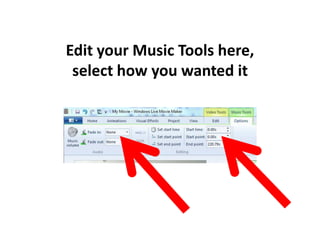



























Recommended
Windows Live Movie Maker Tutorial



Windows Live Movie Maker TutorialMindy McAdams
Ěý
A basic how-to for journalism students and journalism educators for using this basic video editing program. Windows Movie Maker Tutorial



Windows Movie Maker TutorialMindy McAdams
Ěý
New & updated June 2009. This screen-by-screen tutorial shows you how to begin using the free Windows Movie Maker video editing program.Windows Movie Maker 2012 basic tutoral



Windows Movie Maker 2012 basic tutoralsanzochan
Ěý
This document provides a basic tutorial for using movie maker to edit video clips. It outlines several key steps in the editing process including:
1) Adding video clips and audio to the project timeline.
2) Trimming clips by setting in and out points to select the best parts of each take.
3) Rearranging and adjusting clips by moving, adding transitions, and muting audio as needed.
4) Exporting the finished edited video project.Movie maker



Movie makerLincoln School
Ěý
This document provides instructions for using Windows Movie Maker to create videos. It discusses importing media like photos and video clips, editing them on the timeline, adding effects, transitions, titles and credits. It also covers adding audio, previewing the movie, saving the final video in different formats, and includes additional resources for learning more about Movie Maker.How to Use Windows Movie Maker for Creating Videos?



How to Use Windows Movie Maker for Creating Videos?mikelmindsetmaster
Ěý
One of the free tools for Windows Users is the Movie Maker — a great tool for creating and editing videos.How To Use Movie Maker



How To Use Movie MakerMike Hasley
Ěý
This document provides instructions for using Windows Movie Maker to create movies. It describes how to import and edit video, audio, and pictures. Key tools explained include the timeline for arranging content, storyboard for organizing slides, and effects and transitions. The document also covers adding titles and credits, adjusting audio, and exporting the finished movie file.Moviemaker report



Moviemaker reportMarlon Gajana
Ěý
Windows Movie Maker is freeware video editing software from Microsoft that allows users to create and edit home movies on their computer. It has various panes for importing and organizing media clips, creating a timeline of clips, transitions, and effects, and previewing and exporting the final video. The timeline and storyboard allow arranging clips in order and previewing transitions and effects between clips. Various menus, toolbars, and panels provide options for importing, editing, and sharing finished videos.Movie maker (for beginners)



Movie maker (for beginners)Proinsias MacAmhlaigh
Ěý
This document provides steps for using Windows Movie Maker to create presentations. It outlines three skill levels for students - beginner, apprentice, and master - and describes the abilities of each level. It then lists 20 steps to guide users through the movie maker interface and tools for making a title slide, importing videos, photos, and audio, editing a timeline, and publishing a finished presentation.Windows live movie maker level 1 2014



Windows live movie maker level 1 2014JACKSON YEO
Ěý
This document provides instructions for basic video editing using Windows Live Movie Maker. It outlines steps to open the program, add a title, photos and video clips, credits, music, and auto theme. It then guides saving the edited video for high-definition display and playing the completed movie before closing the program.Windows Movie Maker 



Windows Movie Maker mrgruich
Ěý
This document provides an overview of Windows Movie Maker, including its history, layout, features, and applications. It describes the basic process of creating a movie in 3 steps: 1) designing and importing content, 2) arranging the storyboard, 3) playing the finished movie. Details are given on importing pictures and sound, adding effects and transitions, and publishing the final movie. The overall document aims to demonstrate how easily Movie Maker can be used to create professional-looking movies.Windows Moviemake Tutorial Guide Presenation



Windows Moviemake Tutorial Guide PresenationCHERRY CHUA
Ěý
WINDOWS MOVIE MAKER A Tutorial Guide Presented by Cherry K. Chua
-provides you to create video presentationsExploring Movie Maker



Exploring Movie Makercpashke
Ěý
This document provides an overview of Windows Movie Maker, including how to open it, explore the different parts of the interface, set default settings, preview videos, and access help. The key parts of the Movie Maker window include the title bar, menu bar, toolbar, tasks pane, collections pane, contents pane, storyboard, timeline, and preview monitor. Users can create movies by adding photos, video clips, sounds, effects and transitions.Windows movie maker



Windows movie makerhlkline
Ěý
Windows Movie Maker is video editing software included with older versions of Windows. It allows users to import video clips, photos, and audio, arrange them on a timeline, and add titles, transitions and effects. The software supports common file formats and can export finished videos to share online or on devices.Windows Movie Maker



Windows Movie MakerAmy Chadwell
Ěý
Windows Movie Maker is a free video editing software that can be downloaded from Microsoft's website. It has options for importing video and photos as well as tools for editing, adding text, animations, and music. Once a project is complete, it can be exported as a Windows Media Video file or published directly to YouTube, as a digital file, or DVD. Additional help resources are available on the Microsoft site or through contacting media support staff.Introduction to Movie Maker



Introduction to Movie MakerFatima AlSaadi
Ěý
Objectives:
• Understand what is movie maker
• Understand what is the benefit of using movie maker
• Understand the interface components of Movie MakerLesson 2 pp tutorial



Lesson 2 pp tutorialsamr300
Ěý
This document provides a step-by-step tutorial for using the Windows Movie Maker software to create films. It outlines the basic features of the software like adding videos, images, text, music and transitions. The tutorial walks through each step, from opening the program, importing content, editing clips, adding effects and finally saving the completed film. The goal is to teach students how to use the various tools in Movie Maker to be able to design and produce their own movies.7464 Movie Maker How To Guide Mtl



7464 Movie Maker How To Guide Mtlmlofton62
Ěý
The document provides instructions for using Microsoft Movie Maker, a free video editing software that comes with Windows. It explains that Movie Maker allows users to import and edit together videos, photos, and audio to create digital stories and movies. The instructions then outline the Movie Maker workspace and provide step-by-step guidance on how to add and edit various media, apply effects and transitions, add titles and credits, and save or publish finished movies.Nathaniel reyes howtousemoviemaker



Nathaniel reyes howtousemoviemakerkingfunchum
Ěý
This document provides instructions for editing videos using Windows Movie Maker. It explains that Windows Movie Maker is a basic video editing software that allows users to enhance video presentations. It then outlines the three simple steps to make a video with Movie Maker: 1) capture video by importing clips, photos or audio, 2) edit the movie by adding effects, transitions and titles, and 3) finish the movie by saving and sharing the final video online or to other devices.Final exam



Final examIlesiuglam
Ěý
This document provides steps for converting a PowerPoint presentation into a movie file using Microsoft Movie Maker. The steps include saving the PowerPoint slides as JPEG images, importing them into Movie Maker, adding transitions between slides by dragging and dropping effects, adjusting the display time of each slide, importing audio such as music or narration, and saving the project and final movie file. The purpose is to create unique, personal presentations that can be shared online.Creating videos



Creating videosMonica Brinkman
Ěý
This document provides step-by-step instructions for creating a movie using Windows Movie Maker. It details how to add videos, photos, music and narration to the project. It also explains how to animate images, add titles, captions and credits. Useful tips are included such as free audio and image sources that can be used to create the movie without attribution or cost. The full instructions provide a comprehensive guide for novice users on utilizing all of the basic features in Movie Maker.How To Use Movie Maker



How To Use Movie Makerrodish
Ěý
This document provides instructions for creating a movie using Windows Movie Maker. It describes how to import video, audio, and picture files, add them to the timeline, trim clips, add titles and credits, insert transitions between clips, and then publish the finished movie. The key steps are importing media files, dragging items to the storyboard to set the order, adding music to the timeline, using trim handles to adjust clip lengths, and selecting a title and credits option before publishing the completed movie.Windows Movie Maker



Windows Movie Makeru2818660
Ěý
This document provides an overview of Windows Movie Maker, including its history and key features. It details the three main tasks in Movie Maker: import/capture, edit, and finish. It describes the timeline/storyboard with five tracks for video, transitions, audio, music, and titles. It provides step-by-step instructions for importing media, arranging clips on the timeline, adjusting clip lengths, adding video effects and transitions, and including titles/credits to create a movie.Windows Movie Maker



Windows Movie MakerNick Jordan
Ěý
Windows Movie Maker is a free program that allows users to create and edit movies on their computer. It has simple drag and drop functionality to import pictures, videos, and audio files and arrange them on a timeline. Pictures can be photographs, drawings, maps or clip art imported from the user's computer or found online with consideration of copyright laws. The tutorial explains how to import various media files into the program, adjust their duration on the timeline, and save the movie project.Button Movie Maker Training Aid



Button Movie Maker Training Aidabutton1
Ěý
This document provides step-by-step instructions for creating a documentary using Windows Movie Maker. It describes how to import videos, images, and audio clips, edit them together on a timeline or storyboard, add titles and effects, record narration, and export the finished movie. The key panels and views of the Movie Maker interface are also explained, including the collection pane, video preview pane, timeline view, and storyboard view.Diary for promotional film



Diary for promotional filmbenhendersoncmedia
Ěý
The document summarizes the steps taken to create a promotional film using Adobe Premiere Elements and After Effects software. Key steps included:
1) Importing video files into Premiere Elements for editing.
2) Creating splash screens and effects like color corrections, text overlays, and sound mixing in the timeline.
3) Rendering and exporting the edited video file for uploading to YouTube.Youtube studio complete study



Youtube studio complete studyKANARAMSaini1
Ěý
Youtube studio complete profile and study provid in this book and also in esay way so dounload it and inside book also provide instagram program link in 2 page you also try it for your best intagram and you make femus I Shot A Video....Now What?



I Shot A Video....Now What?edzimmerle
Ěý
Many of our teachers have Flip cameras and struggle with editing and burning to DVD. Here are some simple steps to accomplish this using Windows software.Creating a Video for Prezi



Creating a Video for PreziTN DEN LC
Ěý
This document provides instructions for creating a simple video with images and sound using Photo Story 3. The steps include finding an image and sound file, importing them into Photo Story 3, editing the image transitions to be stationary, adding the sound file to each slide, exporting the finished video, and converting it to an FLV file for uploading to Prezi.Lesson 7 – trailer wmm



Lesson 7 – trailer wmmJohn Iona
Ěý
This document provides instructions for students to create a book trailer using PowerPoint and Windows Movie Maker. It outlines the steps to import slideshow pictures and music, arrange the slides and music on a timeline in Movie Maker, add video transitions between slides, preview and save the finished trailer. The overall goal is for students to develop their independent reading skills and learn how to create and share book recommendations in a new format.Noah’S Ark New Computer Technology Class 6, 2010



Noah’S Ark New Computer Technology Class 6, 2010Joe Boisvert Adjunct Professor of History, Gulf Coast State College Encore Program, Director of Compassionate Care, Amherst First Baptist Church, NH, Stephen Minister, Instructor Noah's Ark, Panama City, Florida
Ěý
The document provides information about using Windows Live Movie Maker to create movies from photos and videos, including adding media, customizing movies with effects and music, and sharing movies by publishing them to YouTube, saving to the computer, or burning to a DVD. Key features covered include easily making an auto-generated movie, previewing at any time, and installing additional plug-ins to publish movies to other websites.More Related Content
What's hot (20)
Windows live movie maker level 1 2014



Windows live movie maker level 1 2014JACKSON YEO
Ěý
This document provides instructions for basic video editing using Windows Live Movie Maker. It outlines steps to open the program, add a title, photos and video clips, credits, music, and auto theme. It then guides saving the edited video for high-definition display and playing the completed movie before closing the program.Windows Movie Maker 



Windows Movie Maker mrgruich
Ěý
This document provides an overview of Windows Movie Maker, including its history, layout, features, and applications. It describes the basic process of creating a movie in 3 steps: 1) designing and importing content, 2) arranging the storyboard, 3) playing the finished movie. Details are given on importing pictures and sound, adding effects and transitions, and publishing the final movie. The overall document aims to demonstrate how easily Movie Maker can be used to create professional-looking movies.Windows Moviemake Tutorial Guide Presenation



Windows Moviemake Tutorial Guide PresenationCHERRY CHUA
Ěý
WINDOWS MOVIE MAKER A Tutorial Guide Presented by Cherry K. Chua
-provides you to create video presentationsExploring Movie Maker



Exploring Movie Makercpashke
Ěý
This document provides an overview of Windows Movie Maker, including how to open it, explore the different parts of the interface, set default settings, preview videos, and access help. The key parts of the Movie Maker window include the title bar, menu bar, toolbar, tasks pane, collections pane, contents pane, storyboard, timeline, and preview monitor. Users can create movies by adding photos, video clips, sounds, effects and transitions.Windows movie maker



Windows movie makerhlkline
Ěý
Windows Movie Maker is video editing software included with older versions of Windows. It allows users to import video clips, photos, and audio, arrange them on a timeline, and add titles, transitions and effects. The software supports common file formats and can export finished videos to share online or on devices.Windows Movie Maker



Windows Movie MakerAmy Chadwell
Ěý
Windows Movie Maker is a free video editing software that can be downloaded from Microsoft's website. It has options for importing video and photos as well as tools for editing, adding text, animations, and music. Once a project is complete, it can be exported as a Windows Media Video file or published directly to YouTube, as a digital file, or DVD. Additional help resources are available on the Microsoft site or through contacting media support staff.Introduction to Movie Maker



Introduction to Movie MakerFatima AlSaadi
Ěý
Objectives:
• Understand what is movie maker
• Understand what is the benefit of using movie maker
• Understand the interface components of Movie MakerLesson 2 pp tutorial



Lesson 2 pp tutorialsamr300
Ěý
This document provides a step-by-step tutorial for using the Windows Movie Maker software to create films. It outlines the basic features of the software like adding videos, images, text, music and transitions. The tutorial walks through each step, from opening the program, importing content, editing clips, adding effects and finally saving the completed film. The goal is to teach students how to use the various tools in Movie Maker to be able to design and produce their own movies.7464 Movie Maker How To Guide Mtl



7464 Movie Maker How To Guide Mtlmlofton62
Ěý
The document provides instructions for using Microsoft Movie Maker, a free video editing software that comes with Windows. It explains that Movie Maker allows users to import and edit together videos, photos, and audio to create digital stories and movies. The instructions then outline the Movie Maker workspace and provide step-by-step guidance on how to add and edit various media, apply effects and transitions, add titles and credits, and save or publish finished movies.Nathaniel reyes howtousemoviemaker



Nathaniel reyes howtousemoviemakerkingfunchum
Ěý
This document provides instructions for editing videos using Windows Movie Maker. It explains that Windows Movie Maker is a basic video editing software that allows users to enhance video presentations. It then outlines the three simple steps to make a video with Movie Maker: 1) capture video by importing clips, photos or audio, 2) edit the movie by adding effects, transitions and titles, and 3) finish the movie by saving and sharing the final video online or to other devices.Final exam



Final examIlesiuglam
Ěý
This document provides steps for converting a PowerPoint presentation into a movie file using Microsoft Movie Maker. The steps include saving the PowerPoint slides as JPEG images, importing them into Movie Maker, adding transitions between slides by dragging and dropping effects, adjusting the display time of each slide, importing audio such as music or narration, and saving the project and final movie file. The purpose is to create unique, personal presentations that can be shared online.Creating videos



Creating videosMonica Brinkman
Ěý
This document provides step-by-step instructions for creating a movie using Windows Movie Maker. It details how to add videos, photos, music and narration to the project. It also explains how to animate images, add titles, captions and credits. Useful tips are included such as free audio and image sources that can be used to create the movie without attribution or cost. The full instructions provide a comprehensive guide for novice users on utilizing all of the basic features in Movie Maker.How To Use Movie Maker



How To Use Movie Makerrodish
Ěý
This document provides instructions for creating a movie using Windows Movie Maker. It describes how to import video, audio, and picture files, add them to the timeline, trim clips, add titles and credits, insert transitions between clips, and then publish the finished movie. The key steps are importing media files, dragging items to the storyboard to set the order, adding music to the timeline, using trim handles to adjust clip lengths, and selecting a title and credits option before publishing the completed movie.Windows Movie Maker



Windows Movie Makeru2818660
Ěý
This document provides an overview of Windows Movie Maker, including its history and key features. It details the three main tasks in Movie Maker: import/capture, edit, and finish. It describes the timeline/storyboard with five tracks for video, transitions, audio, music, and titles. It provides step-by-step instructions for importing media, arranging clips on the timeline, adjusting clip lengths, adding video effects and transitions, and including titles/credits to create a movie.Windows Movie Maker



Windows Movie MakerNick Jordan
Ěý
Windows Movie Maker is a free program that allows users to create and edit movies on their computer. It has simple drag and drop functionality to import pictures, videos, and audio files and arrange them on a timeline. Pictures can be photographs, drawings, maps or clip art imported from the user's computer or found online with consideration of copyright laws. The tutorial explains how to import various media files into the program, adjust their duration on the timeline, and save the movie project.Button Movie Maker Training Aid



Button Movie Maker Training Aidabutton1
Ěý
This document provides step-by-step instructions for creating a documentary using Windows Movie Maker. It describes how to import videos, images, and audio clips, edit them together on a timeline or storyboard, add titles and effects, record narration, and export the finished movie. The key panels and views of the Movie Maker interface are also explained, including the collection pane, video preview pane, timeline view, and storyboard view.Diary for promotional film



Diary for promotional filmbenhendersoncmedia
Ěý
The document summarizes the steps taken to create a promotional film using Adobe Premiere Elements and After Effects software. Key steps included:
1) Importing video files into Premiere Elements for editing.
2) Creating splash screens and effects like color corrections, text overlays, and sound mixing in the timeline.
3) Rendering and exporting the edited video file for uploading to YouTube.Youtube studio complete study



Youtube studio complete studyKANARAMSaini1
Ěý
Youtube studio complete profile and study provid in this book and also in esay way so dounload it and inside book also provide instagram program link in 2 page you also try it for your best intagram and you make femus I Shot A Video....Now What?



I Shot A Video....Now What?edzimmerle
Ěý
Many of our teachers have Flip cameras and struggle with editing and burning to DVD. Here are some simple steps to accomplish this using Windows software.Creating a Video for Prezi



Creating a Video for PreziTN DEN LC
Ěý
This document provides instructions for creating a simple video with images and sound using Photo Story 3. The steps include finding an image and sound file, importing them into Photo Story 3, editing the image transitions to be stationary, adding the sound file to each slide, exporting the finished video, and converting it to an FLV file for uploading to Prezi.Similar to How To Use Windows Live Movie Maker.pdf (20)
Lesson 7 – trailer wmm



Lesson 7 – trailer wmmJohn Iona
Ěý
This document provides instructions for students to create a book trailer using PowerPoint and Windows Movie Maker. It outlines the steps to import slideshow pictures and music, arrange the slides and music on a timeline in Movie Maker, add video transitions between slides, preview and save the finished trailer. The overall goal is for students to develop their independent reading skills and learn how to create and share book recommendations in a new format.Noah’S Ark New Computer Technology Class 6, 2010



Noah’S Ark New Computer Technology Class 6, 2010Joe Boisvert Adjunct Professor of History, Gulf Coast State College Encore Program, Director of Compassionate Care, Amherst First Baptist Church, NH, Stephen Minister, Instructor Noah's Ark, Panama City, Florida
Ěý
The document provides information about using Windows Live Movie Maker to create movies from photos and videos, including adding media, customizing movies with effects and music, and sharing movies by publishing them to YouTube, saving to the computer, or burning to a DVD. Key features covered include easily making an auto-generated movie, previewing at any time, and installing additional plug-ins to publish movies to other websites.JING



JINGMichelle Cruz
Ěý
This document provides instructions for installing and using the screen capturing software Jing. It is a 3 step process:
1. Download and install Jing by selecting the appropriate version for your operating system (Windows or Mac) from the Jing website. Follow the on-screen instructions to complete the installation.
2. Create a Jing account by providing your email address and other required information. Verify your email to complete the signup process.
3. Learn to use Jing's basic features which are accessed through the Sun Launcher icon. You can take screenshots or record videos using the Capture tool and save/share them through your Jing History. Settings are available through the More icon.Lab1



Lab1fthrailkill77
Ěý
This document is a tutorial that teaches how to use Windows Live Movie Maker to create videos. It discusses importing videos and photos, adding titles and credits, editing video clips by splitting or changing speed, and exporting the finished video. The target audience is educators who want to engage students with technology. It contains questions to test understanding and guides the user through the movie making process in Windows Live Movie Maker.How to use animoto



How to use animotozennia
Ěý
Animoto is an online video creation service that allows users to create videos using their own photos, video clips, text, and music. It is free to create 30-second videos, or users can subscribe for as low as $5 per month for longer videos. The steps to create a video include signing up, choosing a video style, adding photos and text, selecting background music, adding a title and description, previewing the video, and producing the final video for sharing on social media sites. Users can also edit their video by changing the style, rearranging photos, and adjusting the music.Jing Tutorial



Jing TutorialIvanKennethCruz
Ěý
This document provides step-by-step instructions for installing and using the screen capturing software Jing. It outlines downloading and installing Jing for Windows or Mac, creating an account, finding the Jing icon on your computer, and how to use the basic functions like taking screenshots, recording videos, adding annotations, and saving or copying captures. The tutorial concludes by emphasizing that Jing allows for easy screen capturing and video recording whenever needed.Story



StoryGail Potratz
Ěý
The document provides an overview of the Animoto video creation tool, including its features for creating short videos from photos and music. It outlines the steps for getting started, adding photos and text, choosing music, finalizing the video, and sharing or remixing videos. Suggested uses for Animoto in the classroom are also discussed.Story



StoryGail Potratz
Ěý
The document provides an overview of the Animoto video creation tool, including its features for creating short videos from photos and music. It outlines the steps for getting started, adding photos and text, choosing music, finalizing the video, and sharing or remixing videos. Suggested uses for Animoto in the classroom are also discussed.Using free_make_video_downloader



Using free_make_video_downloaderAgnes Regio
Ěý
Freemake Video Downloader grabs online videos in any format available, extract original audio tracks without any quality loss, or convert videos in batch to a certain video/audio format like AVI, MP3, 3GP, MKV, or for portable devices, such as iPod, iPhone, iPad, PSP and Android and you can also edit the video from this tool.Notes



Noteshyssittrainer
Ěý
Windows Movie Maker allows users to edit videos by adding photos, videos, music, titles, captions, subtitles, credits, transitions and visual effects. It provides tools to trim clips, set start and end points, split videos, and add text with customizable fonts, sizes, colors and durations. The finished video can be saved to the computer or shared online by publishing to websites.Animoto 



Animoto Gail Potratz
Ěý
The document provides an overview of the Animoto video creation service, including its features for education use. It outlines the steps to create a video, such as choosing images from sources like Picasa and Flickr, adding text, selecting background music while following copyright guidelines, setting the length and pacing, and publishing the final video. Tips are given on using Animoto in the classroom by having students create videos and on remixing existing videos.Using Windows Movie Maker Bj



Using Windows Movie Maker Bju083133
Ěý
The document provides instructions for connecting a digital video camera to a PC, downloading video from the camera to the computer, and editing the video using Windows Movie Maker. Key steps include connecting the camera to the computer with an iLink cable, using the Video Capture Wizard to download footage to the computer, and then using tools in Movie Maker to add transitions between clips, apply effects to clips, insert titles, and add background music. The instructions provide details on how to perform each of these editing tasks.Using Windows Movie Maker



Using Windows Movie Makeru083133
Ěý
The document provides instructions for downloading and using Windows Movie Maker to create movies. It outlines five main sections: 1) Downloading Movie Maker, 2) Connecting a video camera, 3) Importing images, audio and video, 4) Editing the movie by adding titles, music, effects and transitions, and 5) Saving the finished movie. The document includes detailed steps for each section along with tips for using different Movie Maker features effectively. It concludes with sample lesson objectives and activities for using Movie Maker to augment classroom instruction.7464 Movie Maker Presentation Show Mtl



7464 Movie Maker Presentation Show Mtlmlofton62
Ěý
The document provides an overview of how to use Movie Maker software to create digital stories and movies. It discusses how teachers and students can use Movie Maker to enhance learning. Movie Maker allows users to import video, audio, and images, edit them together on a timeline, and add titles, transitions, and other effects. The document gives step-by-step instructions for performing tasks in Movie Maker like adding media, editing clips, and publishing finished movies. It also suggests that teachers discuss with students how Movie Maker could be used in different subject areas.Presentation assignment



Presentation assignmentwmtrecartin
Ěý
Windows Movie Maker allows users to edit videos and add narration. It can import video files, photos, and audio. Users can rearrange and edit clips on the timeline or storyboard. Features include splitting and combining clips, adding narration, and adjusting volume. Movies can be saved to a computer or sent to a video hosting website to share online.How to Use Loom



How to Use LoomFairy Sarrondo
Ěý
This document provides instructions on how to use Loom, a free screencasting software. It explains that Loom allows you to record your screen, camera, and audio simultaneously. It then outlines how to download and install Loom on different devices like Mac, Windows, Chromebooks, and iOS. It demonstrates how to set up a Loom account and navigate the recording options. Finally, it shows how to record, edit, and share videos created with Loom by embedding them, downloading, or sending a sharing link via email. Loom can be used across different industries and teams to improve communication through video.How to Use Animoto



How to Use AnimotoGail Potratz
Ěý
The document provides instructions for creating a video slideshow using the Animoto website. It outlines the steps to get started, including choosing a background, signing up for a free or educator account, arranging images from photo sources, adding text, choosing music while following copyright guidelines, setting the start point and length of the music, choosing an image for the cover, entering video info, and allowing Animoto to create the video. It then discusses options for sharing, remixing, and using Animoto videos in the classroom to enhance existing lessons and activities.How to use Jing



How to use JingMarie Eustaquio
Ěý
Jing is a screencasting software that allows users to capture images and videos of their computer screen and share them online or save them locally. It can be used to demonstrate and teach software features. The document provides step-by-step instructions on how to download, install, and use basic functions of Jing such as capturing screenshots, adding annotations, sharing screenshots online, and saving screenshots locally.Presentation



Presentationmonica
Ěý
This document provides a 7-step process for creating and editing video using a Dell webcam and Windows Media Maker: 1) Capture video using a webcam, camera, or other device; 2) Import the captured video file into a movie editor; 3) Place the video file in the timeline of the editor; 4) Choose sections of the video to edit out by splitting clips; 5) Save the edited movie file; 6) Optionally add effects, titles, and transitions; 7) Preview and save the finished video file for uploading online.Animoto Tutorial



Animoto TutorialEdilyn Mena
Ěý
This document provides step-by-step instructions for creating a video slideshow using Animoto. It explains what Animoto is, walks through signing up for an account, choosing a template and uploading photos/videos. It then demonstrates how to add text, choose a song, preview and produce the video. Minor edits can be made after production and there is an option to upgrade to a paid version to remove watermarks.How To Use Windows Live Movie Maker.pdf
- 1. HOW TO USE AND INSTALL WINDOWS LIVE MOVIE MAKER Nonie Fernandez © 2012
- 2. There are certain Windows OS that have no Windows Movie Maker Application Windows XP, Vista and other Windows 7 versions have no WMM application yet like my Windows 7, so I need to install one for my pc. You can follow me how to do it.
- 3. First, search in Google and select this for Vista and Windows 7 users
- 4. Select this for Windows XP users
- 5. Because I’m using Windows 7 this will appear
- 6. Next click here to download the installer
- 8. Wait for Download to finish
- 9. Click twice to run the installer
- 10. Wait to finish
- 11. Click the recommended installation
- 12. Your Windows Live now is installing, wait to finish
- 13. Installation is complete click Close
- 14. Windows Live Movie Maker will now appear on your Start Menu Click here to get started
- 15. This will appear on your screen, click here to start browsing your photos
- 16. Select photos from your computer to be used in making video Then click here
- 17. Your photos were already added to your project
- 18. You need to Sign-in first before going further with your project
- 19. If you already have a Windows Live account just Sign-in No account yet? You need to Sign-up
- 20. You cannot go to the next steps if you are not Signed In
- 21. You can now add music to your project by clicking here
- 22. Select Add Music to browse from your MP3 folder
- 23. Select your favorite music then click Open
- 24. Your music has been added
- 25. You can edit your Video Tools here, like the duration of photo changing or background
- 26. Edit your Music Tools here, select how you wanted it
- 27. Choose your theme here depending on your taste
- 28. You can check your work every time you edit by clicking here
- 29. When everything is done save your project as Recommended
- 30. Save your project on your folder
- 31. Wait Saving to complete
- 32. You can choose to Play your movie or Open folder, but I will open first to check my work
- 33. Open your movie to view and check
- 34. If you want to add caption to your movie
- 35. Click Caption
- 36. And write text here
- 37. You can put a title of your movie here
- 38. This will appear
- 39. Or you can put credits of your movie here
- 40. And this will appear
- 41. Don’t ever forget to save your movie every time you edit
- 42. Your movie is ready for viewing
- 43. Let us now broadcast your movie to be viewed by every one
- 44. Sign In to YouTube now or Create an Account
- 45. Click here to upload
- 46. Click here to upload files from your computer
- 47. Select from your folder and click open
- 48. Start uploading your movie
- 49. You can edit your settings here while waiting
- 50. Be patient..for it takes hours to upload a video
- 51. Upload is now complete, be ready to view your movie, click here
- 52. CONGRATS! You can now view your own movie in YouTube
- 53. I hope you enjoyed learning!! - THE END - Photo Credit: http://www.flickr.com/photos/34653106@N00/64368770
