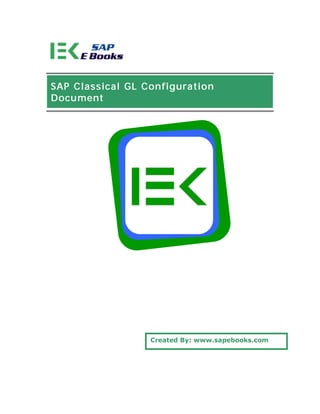Http _www.sapebooksgl
- 1. SAP Classical GL Configuration Docu ment Created By: www.sapebooks.com
- 2. Copyright © sapebooks.com All rights reserved. Neither this document nor any part thereof may be copied or reproduced in any form or by any means, or translated into another language, without the prior consent of sapebooks.com. The information contained in this document is subject to change and supplement without prior notice. All rights reserved. www.sapebooks.com
- 3. Presented By Author : sapebooks.com Doc Code : SEBK100290 Description : SAP Classical GL Configuration Document Subject : SAP Concept and Configuration Book For : SAP FI CO Consultants Language : English SAP Version: Up to ECC 6.0 Version History Version : Release V 1.0 : 10th Feb 2009 Contact Us For any suggestion / improvement / feedback / correction / error write us At admin@sapebooks.com www.sapebooks.com
- 4. Disclaimer 1. Sapebooks.com is not linked with SAP AG. 2. It is advisable that first test these solution / explanation in your quality environment. After getting satisfactory results you should apply these solutions in your production environment. 3. sapebooks.com doesn’t take any responsibility for loss / damages caused because of the solution / answer proposed in this document. www.sapebooks.com
- 6. Table of Content Create Company Code ......................................................................................3 Define company .............................................................................................12 Assign company code to company ....................................................................14 Display / Maintain Company Code Global Setting................................................15 Create Chart of Account ..................................................................................17 Assign Company Code to Chart of Accounts .......................................................20 Define Account Group .....................................................................................22 Define Retained Earnings Account ....................................................................26 Maintain Fiscal Year Variant (Maintain Shortened Fisc. Year)................................28 Assign Company Code to a Fiscal Year Variant ...................................................32 Define Posting Periods Variant .........................................................................35 Open and Close Posting Periods .......................................................................37 Assign Variants to Company Code ....................................................................39 Document Number Ranges ..............................................................................40 Define Document Number Ranges ....................................................................41 Number Range Copy to Company Code .............................................................44 Number Range Copy to Fiscal Year ...................................................................47 Define Document Types ..................................................................................50 Default Values for Document Processing............................................................53 Define Field Status Variants.............................................................................57 Assign Company Code to Field Status Variants...................................................61 Screen Variants for Document Entry .................................................................62 Define Tolerance Groups for Employees ............................................................64 Assign User/Tolerance Groups .........................................................................68 Define Maximum Exchange Rate Difference per Company Code ...........................69 Define Maximum Exchange Rate Difference per Foreign Currency.........................71 Define Additional Local Currencies ....................................................................72 Define Additional Local Currencies for Ledgers ...................................................75 Define GL Account..........................................................................................77 Prepare Automatic Clearing .............................................................................83 Create Accounts for Clearing Differences ...........................................................85 Foreign Currency Valuation..............................................................................87 Configuration for Reclassify / Regroup ..............................................................93 Define Financial Statement Versions .................................................................95 Integration with Other Modules ...................................................................... 100 www.sapebooks.com Page 2 of 100
- 7. Create Company Code For Learning purpose we will create company code SD01 : SAP Demo Company Code Description: Create Company Code Transaction Code: EC01 Menu Path: IMG > Enterprise Structure > Definition > Financial Accounting > Edit, Copy, Delete, Check Company Code In this activity you create your company codes. The company code is an organizational unit used in accounting. It is used to structure the business organization from a financial accounting perspective. We recommend that you copy a company code from an existing company code. This has the advantage that you also copy the existing company code-specific parameters. If necessary, you can then change certain data in the relevant application. This is much less time-consuming than creating a new company code. See "Recommendations" for more details about copying a company code. If you do not wish to copy an existing company code, you can create a new company code and make all the settings yourself. You define your company codes by specifying the following information: Company code key You can select a four-character alpha-numeric key as the company code key. This key identifies the company code and must be entered when posting business transactions or creating company code-specific master data, for example. Company code name Address data The address data is necessary for correspondence and is printed on reports, such as the advance return for tax on sales/purchases. Country currency Your accounts must be managed in the national currency. This currency is also known as the local currency or the company code currency. Amounts that are posted in foreign currency are translated into local currency. Country key www.sapebooks.com Page 3 of 100
- 8. The country key specifies which country is to be seen as the home country; all other countries are interpreted as "abroad". This is significant for business and payment transactions because different forms are used for foreign payment transactions. This setting also enables you to use different address formatting for foreign correspondence. Language key The system uses the language key to determine text automatically in the language of the relevant country. This is necessary when creating checks, for example. Execute www.sapebooks.com Page 4 of 100
- 9. Select : Copy, delete, check company code www.sapebooks.com Page 5 of 100
- 10. Now Press System will show After Finishing this it will show copy from and copy to, Here we are going to create company code SD01 : SAP Demo Company Code Note : You need to fill the SAP standard deliver company code for reference to copy. It may be 0001 or 1000. You need to fill the company code which you have to create in the place of "To company code" System ask whether you want to copy GL account or not. You can choose option as per your requirement. For Learning purpose select "Yes" System will start creating company code and it shows as www.sapebooks.com Page 6 of 100
- 11. Wait for some time till it complete. System will ask you to create a transport request for the change in configuration. Do it accordingly. On the completion of Activity it will show success message as below www.sapebooks.com Page 7 of 100
- 12. Now we need Maintain Name and other parameter of this company code Now come back from the screen and Choose : Edit Company Code Data www.sapebooks.com Page 8 of 100
- 13. Select your company code and press on change data and Display data in change mode Fill you appropriate address and other details for the company code www.sapebooks.com Page 9 of 100
- 14. Press Button to add detail contact for the company code www.sapebooks.com Page 10 of 100
- 15. Press Save www.sapebooks.com Page 11 of 100
- 16. Define company Description: Define company Transaction Code: SPRO Menu Path: IMG > Enterprise Structure > Definition > Financial Accounting > Define company In this step you can create companies. A company is an organizational unit in Accounting which represents a business organization according to the requirements of commercial law in a particular country. You store basic data for each company in company definition. You only specify particular functions when you customize in Financial Accounting. Company G0000 is preset in all foreign key tables. In the SAP system, consolidation functions in financial accounting are based on companies. A company can comprise one or more company codes. When you create a company you should bear in mind the following points relating to group accounting: If your organization uses several clients, the companies which only appear as group-internal business partners, and are not operational in each system, must be maintained in each client. This is a precondition for the account assignment of a group-internal trading partner. Companies must be cataloged in a list of company IDs which is consistent across the group. The parent company usually provides this list of company IDs. It is also acceptable to designate legally dependent branches 'companies' and join them together as a legal unit by consolidation. Recommendation SAP recommends that you keep the preset company ID G00000 if you only require one company. In this way you reduce the number of tables which you need to adjust. Activities Create your companies. Further notes All company codes for a company must work with the same operational chart of accounts and fiscal year. The currencies used can be different. www.sapebooks.com Page 12 of 100
- 17. www.sapebooks.com Page 13 of 100
- 18. Assign company code to company Description: Assign company code to company Transaction Code: SPRO Menu Path: IMG > Enterprise Structure > Assignment > Financial Accounting > Assign company code to company In this step you assign the company codes which you want to include in the group accounting to a company. Requirements You must have first completed the steps Create company code and Create company. Activities Assign the company codes to a company. www.sapebooks.com Page 14 of 100
- 19. WWW.SAPEBOOKS.COM Created By: www.sapebooks.com
- 20. This is a sample document for demo purpose only. To get the full version of document please visit www.sapebooks.com Making SAP Simple www.sapebooks.com