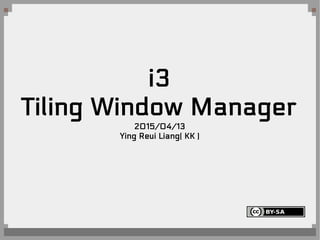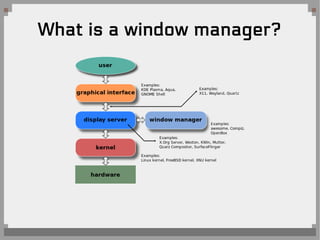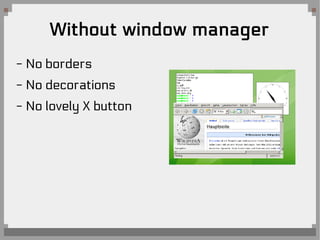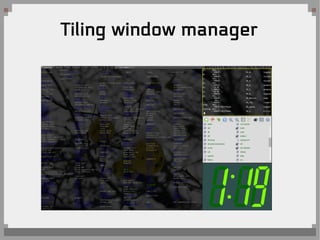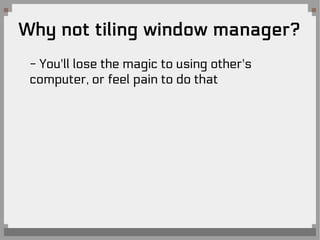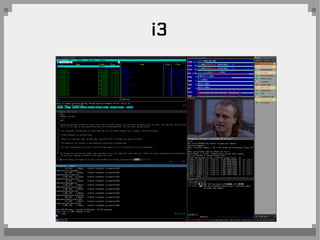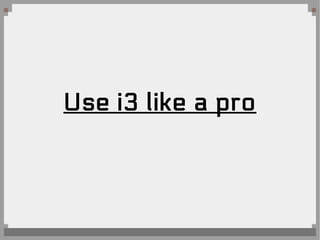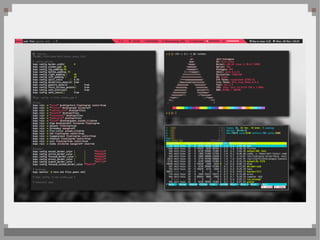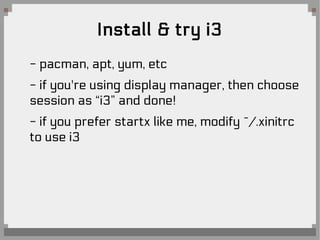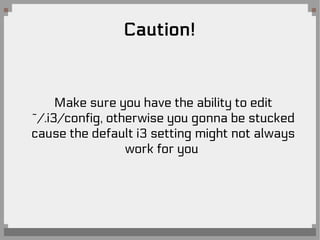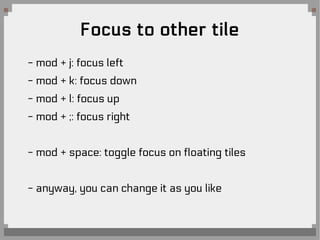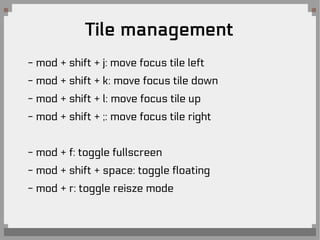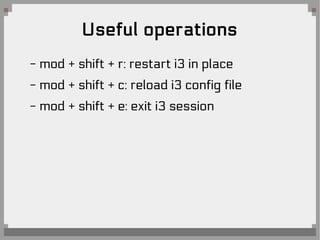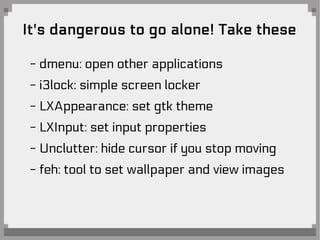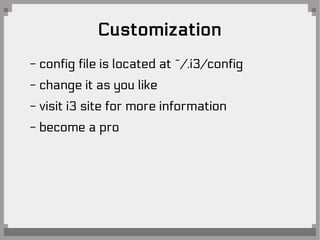i3 tiling window manager
- 1. i3 Tiling Window Manager 2015/04/13 Ying Reui Liang( KK )
- 2. What is a window manager?
- 3. Without window manager - No borders - No decorations - No lovely X button
- 7. Why tiling window manager? - All windows are in their own tile - Always uses entire screen - Waste none of piece of space - Control everything with keyboard - Fun to configure your own environment - Feel like you're a hacker in the movie - Beautiful! - Prevent people who tring to use your PC
- 8. Why not tiling window manager? - You'll lose the magic to using other's computer, or feel pain to do that
- 9. Time for i3
- 10. i3
- 12. Use i3 like a pro
- 16. Learn i3 from scratch
- 17. Install & try i3 - pacman, apt, yum, etc - if you're using display manager, then choose session as Ą°i3Ąą and done! - if you prefer startx like me, modify ~/.xinitrc to use i3
- 18. Caution! Make sure you have the ability to edit ~/.i3/config, otherwise you gonna be stucked cause the default i3 setting might not always work for you
- 19. Controlling with mod key
- 20. Controlling with mod and shift key
- 21. Open & close applications - mod + return: open terminal - mod + d: open dmenu - dmenu is an application launcher - mod + shift + q: close a tile - same as the X button - that's all, simple right?
- 22. Focus to other tile - mod + j: focus left - mod + k: focus down - mod + l: focus up - mod + ;: focus right - mod + space: toggle focus on floating tiles - anyway, you can change it as you like
- 23. Tile structure
- 24. Tile management - mod + shift + j: move focus tile left - mod + shift + k: move focus tile down - mod + shift + l: move focus tile up - mod + shift + ;: move focus tile right - mod + f: toggle fullscreen - mod + shift + space: toggle floating - mod + r: toggle reisze mode
- 25. Change workspace - mod + 1: to workspace 1 - so on - mod + n: to next workspace - mod + p: to previous workspace
- 26. Useful operations - mod + shift + r: restart i3 in place - mod + shift + c: reload i3 config file - mod + shift + e: exit i3 session
- 27. It's dangerous to go alone! Take these - dmenu: open other applications - i3lock: simple screen locker - LXAppearance: set gtk theme - LXInput: set input properties - Unclutter: hide cursor if you stop moving - feh: tool to set wallpaper and view images
- 28. Customization - config file is located at ~/.i3/config - change it as you like - visit i3 site for more information - become a pro
- 29. Questions?
- 30. References - https://en.wikipedia.org/wiki/File:Windowmanager_ohne.png - https://www.gnome.org/ - http://openbox.org/wiki/File:Openbox_screenshot.jpg - https://en.wikipedia.org/wiki/Tiling_window_manager#/media/File:Dwm-screenshot.png - https://en.wikipedia.org/wiki/File:Schema_of_the_layers_of_the_graphical_user_interface.svg - http://i3wm.org/screenshots/i3-5.png - http://i3wm.org/docs/userguide.html