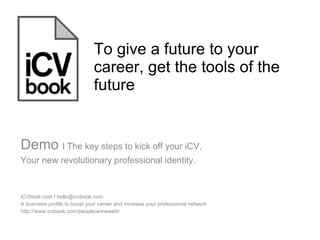iCVbook, just a few steps to the success
- 1. To give a future to your career, get the tools of the future iCVbook.com l hello@icvbook.com A business profile to boost your career and increase your professional network http://www.icvbook.com/people/annewehr Demo l The key steps to kick off your iCV, Your new revolutionary professional identity.
- 2. We give you access to a real website┬Ā: a personal link, multimedia albums, Web links and personalized applications. This innovation includes the latest technologies and developments that Internet can give you access to. Some people might not be familiar with them yet. Here is a quick demo to help you along the first steps in this new business world iCVbook.com l hello@icvbook.com A business profile to boost your career and increase your professional network http://www.icvbook.com/people/annewehr
- 3. Step 1 : Configure GO to the menu Configure (top left section) Choose your personal link to your iCV : www.icvbook.com/people/ ? 3. Fill in your personal info (status, title, location...) 4. Go to the section ŌĆ£Business cardŌĆØ 1 2 3 4
- 4. Step 1 : Configure You can display your personal info in the top right section > section ŌĆ£business cardŌĆØ (tick/ untick the info). Add a picture by clicking on the thumbnail 1 2
- 5. Step 2 : Personalize 1. Go to the section Customize 2. Choose the wallpaper colour 3. Select the tools and applications useful fo ryour own iCV (tick) (place your mouse on any of them to get more details) 4 Click on ŌĆ£See allŌĆØ for a general overview Info : The left column of your iCV is private (gray background), the right one is public. 1 2 3 4
- 6. Step 3 : Fill in your iCV 1. It means editing your sections (widget), personalized application You can modify the content and the look&feel of it. It look slike a window (title part + content). 2. A sub-menu appears when you pass your mouse on it. Then you can change the title and the color 3. To start writing every section, click on the link ŌĆ£Edit contentŌĆØ. (For the Portfolio, check out the Portfolio demo on the blog) 1 2 3
- 7. Step 4 : Showcase your iCV Click on the section Showcase A new window will be opening with a preview of your public iCV 3. At the top, you can see your personal address 1 2 3 1
- 8. Step 5 : Add contacts to your network Click on the section ŌĆ£InviteŌĆØ Type in the email addresses of your personal contacts, separated by a comma You can also add a personal message Your contacts will be automatically added to your private Address Book 2 3 1
- 9. Step 5 : Add contacts to your network You can also add contacts from the network 1. Meet the first members of the iCV community on www.icvbook.me 2. Check the existing iCVs (add, contact, save an iCV through the top black menu) 3. Type the name/surname of someone in the section ŌĆ£Search forŌĆØ of your iCV 2 1 3
- 10. Step 6 : Communicate, connect yourself You can use your personal real-time Inbox 1. Go to your Inbox (dialog between you and someone) 2. Send a message : click on Compose message 3. Click to consult the messages you received (in bold means ŌĆ£new message/ non readŌĆØ) 4. Click to consult the messages you sent 2 1 3 4
- 11. Step 7: Share, Save 1. In the menu > section ŌĆ£ShareŌĆØ 2. Send your iCV to external contacts by typing their email addresses or by looking through your personal Address Book 2 1
- 12. Step 7: Share, Save 3. In the menu > section ŌĆ£SaveŌĆØ 4. Keep a copy of your iCV as a pdf on your desktop (including your Web links, imagesŌĆ”) 4 3
- 13. Help Bubble hotline iCV : updates the latest news and tools et outils added daily on your iCV and on the website icvbook.com. You can chek it out, add it to your contacts and send it a message if needed. Clik on the link below to have a look: Bottom page menu > sections Langue , Opinion, Demo, About, ContactŌĆ” http://www.icvbook.com/people/hotline The purpose of the blog is keep you inform of the News and tools added as the Hotline. It also means you can add comments or suggestions. To access, go to: http://www. icvbook.blogspot.com Or on the portal < section Blog. You can add this link to your bookmarks to make sure you keep up-to-date.