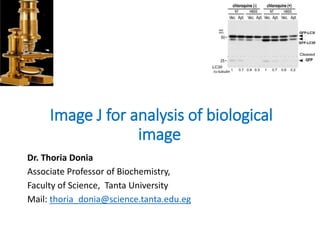Image J for analysis of biological image and nanoparticle size distribution
- 1. Image J for analysis of biological image Dr. Thoria Donia Associate Professor of Biochemistry, Faculty of Science, Tanta University Mail: thoria_donia@science.tanta.edu.eg
- 2. Scientific image ? Is different than a regular digital photograph of a beautiful scene you shot. ? Digital images are samples of information Thoria Donia
- 3. What is Digital Image Analysis? ? Using the numbers in digital pictures to get useful information ? REMEMBER: ? Start with an image -- end with an answer Thoria Donia
- 4. How can you download image J ? https://www.embl.de/services/core_facilities/almf/serv ices/downloads/imageJ/imageJ_setup/ You just double click with EMBL ImageJ setup v1_0f, and then file downloading will be start. ? You have to download Java using this link ? https://java.com/en/ ? If you have any message concerning Javaw.exe just open the setuped version in program files and click that file then complete setup steps and open image J Thoria Donia
- 5. When opening the program you will get this window just choose allow access Thoria Donia
- 6. Some information about the program ? 1- Runs everywhere: it is written in Java, It to run on Linux, Mac OS X and Windows, in both 32-bit and 64-bit modes. ? 2- Open source: ImageJ and its Java source code are freely available and in the public domain. No license is required. ? 3- ImageJ has a large and knowledgeable worldwide user community. ? 4- Data types: 8-bit grayscale or indexed color, 16- bit unsigned integer, 32-bit floating-point and RGB color Thoria Donia
- 7. Some information about the program ? 5- File Formats: Open and save all supported data types as TIFF ? 6- All analysis and processing functions work at any magnification factor. ? 7-Selections: ? Create rectangular, elliptical or irregular area selections. Create line and point selections. Edit selections and automatically create them using the wand tool. Draw, fill, clear, filter or measure selections. Save selections and transfer them to other images. ? 8- Image Enhancement: ? Supports smoothing, sharpening, edge detection, median filtering and thresholding on both 8-bit grayscale and RGB color images. Interactively adjust brightness and contrast of 8, 16 and 32-bit images. Thoria Donia
- 8. To know about the program after setup help then about image J Thoria Donia
- 9. Different bars of the program Thoria Donia
- 10. Common tools in image J Thoria Donia
- 11. Adjusting image contrast and brightness Thoria Donia
- 12. Important notes ? Adjusting contrast and brightness is just for pictures you take for demonstration and not in captured photo for analysis because when you capture it you adjust settings in all groups. ? It is not a tool to change anything about analyzed image. Thoria Donia
- 13. Analysis done by image J ?Measure area, mean, standard deviation, min and max of selection or entire image. ?Measure lengths and angles. Use real world measurement units such as millimeters. Thoria Donia
- 14. Topics that will be covered today ? 1- Analysis of gel and western blot images ? 2- Analysis of fluorescence and colocalization signal of immunofluorescence images ? 3-Analysis of nanoparticle size distribution ? 4- Analysis of stained liver tissue ? 5-Counting the cells Thoria Donia
- 15. Analysis of DNA gel using image J
- 16. Steps you can follow as screen shot ? 1- open image J software from its setuped icon Thoria Donia
- 17. This is the image Thoria Donia
- 18. Open the image of gel you want to analyze By clicking file menu then open Thoria Donia
- 19. As image J can not read the white bands so invert colors in image by edit ĪŁ.invert Thoria Donia
- 20. Photo after color inversionĪŁĪŁbands will appear in black Thoria Donia
- 21. Select the area of bands using rectangular selection Thoria Donia
- 22. Analyze ĪŁ.gels ĪŁ..select the first lane Thoria Donia
- 24. Thoria Donia
- 25. Use straight line tool and shift to detect bands Thoria Donia
- 26. Another option to select area of each band separately Thoria Donia
- 27. Use wand tool to detect areas of bands Thoria Donia
- 28. Click analyze gel ----label peaks Thoria Donia
- 29. You can save your results by clicking file ĪŁ.save as in results window Thoria Donia
- 30. Then open in excel and analyze the results Thoria Donia
- 31. In this case which is semiquantitative analysis of DNA in gel image ? You can calculate the fold change by dividing over the area or percent of each group or band on that of control ? You can add the values on each band in the image that will be added in paper. Something like in this Thoria Donia PLOS ONE | www.plosone.org 1 January 2014 | Volume 9 | Issue 1 | e79795
- 32. Analysis of western blot image
- 33. Western blot overview Thoria Donia Harry Towbin, in Encyclopedia of Immunology (Second Edition), 1998
- 34. Image for western blot Thoria Donia
- 35. Open the image in image J Thoria Donia
- 36. As there is too much free space crop the image Thoria Donia
- 37. Rectangular selection then image crop Thoria Donia
- 38. Image became as in view Thoria Donia
- 39. As in this image select one lane and the last one which is internal control as following Thoria Donia
- 40. It will be selected with no. 1 in the middle Thoria Donia
- 41. Move the selection to the last lane and analyze gel select next lane and no.2 will be added on this lane Thoria Donia
- 42. Analyze ĪŁgel ĪŁplot lanes Thoria Donia
- 43. Make selection like this using shift and line tool Thoria Donia
- 44. Use wand tool to analyze area of each band Thoria Donia
- 45. You just click wand tool and in the middle of area click you will get the area size in results file Thoria Donia
- 46. Click analyze gels then label peaks you will get the percent of area Thoria Donia
- 47. Then file ---save as and save results for further analysis Thoria Donia
- 48. To get the fold change of each band first divide over that of each internal control then the resulted value on control value (non treated) Thoria Donia
- 49. Analysis of fluorescence signal you get from confocal microscopy Thoria Donia
- 52. Analyzing fluorescence in this image (lysotracker staining) Thoria Donia
- 53. Open the image in image J Thoria Donia
- 54. Split colors in this image as following Thoria Donia
- 55. You will get three images with different color layers Thoria Donia
- 56. Note: ? The green layer is not included as you have only red fluorescence and blue for nucleus and we will use blue layer later in counting cells. ? So Just close the green layer window and other images will be analyzed separately one to get red fluorescence and the other for cell count. Thoria Donia
- 57. For counting cells Thoria Donia
- 59. Remove the diameter of cell (as no. ) by eraser Thoria Donia
- 61. Move the down scroll of threshold window till adjusting nuclei view Thoria Donia
- 62. Click apply and analyze---particles ĪŁ60- infinity Thoria Donia
- 63. Important ? You should fix the settings for analysis of images in different groups to get acceptable meaning. Thoria Donia
- 64. Analysis of red fluorescence Thoria Donia
- 66. You will get white background and black fluorescent signal Thoria Donia
- 67. Remove diameter by eraser Thoria Donia
- 69. Click apply or move the down scroll to clarify the fluorescence then analyze ĪŁ..analyze particles Thoria Donia
- 70. Keep all settings in default version with just changing size to be 0-infinity Thoria Donia
- 71. Important note: Thoria Donia Image J guide book 0 (infinitely elongated polygon) to 1 (perfect circle).
- 72. Results will appear in summary Thoria Donia
- 73. To calculate the signal per cell ? Just divide the red signal results on number of cells and the signal will be per cell as this example Thoria Donia T. Donia et 150 al. / Biochemical and Biophysical Research Communications 517 (2019) 146e154
- 74. Important note: ? Thresholding tool setting in a positive control specimen should then be duplicated in every image to be compared Thoria Donia
- 75. Thoria Donia Colocalization Analysis Colocalization .....observation of the spatial overlap between two (or more) different fluorescent labels, each having a separate emission wavelength, to see if the different "targets" are located in the same area of the cell or very near to one another. Ī▒
- 76. Images for analysis of colocalization Thoria Donia
- 77. Open the image in image J Thoria Donia
- 78. Split image colors Thoria Donia
- 79. Delete the blue color image for DAPI Thoria Donia
- 80. Click plugins ----choose colocalization analysis then colocalization highlighter Thoria Donia
- 81. Record the settings you used to apply the same for all studied images Thoria Donia
- 82. You will get two images ? One for colocalized points in 8 bit and the other in RGB ? You can save them and the image for analysis will be 8 bit Thoria Donia
- 83. Thoria Donia
- 84. Colocalized point (8 bit) Thoria Donia
- 86. Erase the diameter Thoria Donia
- 87. Analyze -----analyze particles ĪŁ.keep default settingsĪŁ.ok Thoria Donia
- 88. We just focus on count column which expresses colocalization Thoria Donia
- 89. Count the number of cells by splitting the image colors and keeping blue one. Thoria Donia
- 91. Then remove the diameter by eraser Thoria Donia
- 93. Adjust the down scroll to right till you get the clear nuclei Thoria Donia
- 94. Apply to get such view Thoria Donia
- 95. Analyze ĪŁ.analyze particles Thoria Donia
- 96. Keep all settings in default form with changing size to be 60- infinity Thoria Donia
- 97. Save analysis or continue analyzing other images and all results will appear in summary Thoria Donia
- 98. Final result should be like that colocalized pixel/cell by dividing the colocalized area (total area column)over the no. of cells Thoria Donia T. Donia et 150 al. / Biochemical and Biophysical Research Communications 517 (2019) 146e154
- 99. Nanoparticle size distribution analysis by image J Thoria Donia
- 101. Picture containing SEM analysis Thoria Donia
- 102. I separate the picture in paint and saved as TIFF file Thoria Donia
- 103. In image J file -----open ----choose SEM image from specific partition on your computer Thoria Donia
- 104. Click straight line tool with shift and select the scale at the end of picture ? In this SEM picture, it is 200 nm Thoria Donia
- 105. Analyze then set scale Thoria Donia
- 106. Add 200 nm in the known distance and in unit of length add nm then ok Thoria Donia
- 107. Choose Rectangular selection and select the area you want to analyze then image crop Thoria Donia
- 108. Image then 8 bit then image and adjust threshold and change the upper scroll then apply Thoria Donia
- 109. You will get such view Thoria Donia
- 110. Analyze -----analyze particles and in show choose masks and you can save the new image Thoria Donia
- 111. File -----save as Thoria Donia
- 112. Select specific partition and analyze your results using excel Thoria Donia
- 113. Edit ----distribution to see distribution of particle size in the image and you will get distribution window keep all information in default version then click ok Thoria Donia
- 114. You will get area distribution graph as following by clicking on list you will get the next window Thoria Donia
- 115. Distribution histogram ?Size range ĪŁ.split into small size classes or bins and the no. of particles contained in each size bin are counted. Thoria Donia
- 116. You can save data for area distribution for further analysis Thoria Donia
- 117. Thoria Donia
- 118. Quantifying Stained Liver Tissue Thoria Donia
- 119. Open the image in image J ? File ĪŁ.open ĪŁ..choose its locationĪŁ..open Thoria Donia
- 120. shift with straight line selection on 200um scale at the end of image Thoria Donia
- 121. Enter the scale bar length (200 ?m) as the "Known Distance" and "um" as the "Unit of Length". Thoria Donia
- 122. Dimensions changed to um scale Thoria Donia
- 123. Image ----type ---RGB stack to split the image into red, green and blue channels. Thoria Donia
- 124. You will get such view Thoria Donia
- 125. Move the slider to view each of the channels. Notice that the green channel has the best separation. Thoria Donia
- 126. Image>Stacks>Make Montage to view all three channels at the same time. Thoria Donia
- 127. Click ok in make montage box Thoria Donia
- 128. All three channels will appear at the same time appear Thoria Donia
- 129. Select the RGB stack (with the Green channel selected) and press shift-t (Image>Adjust>Threshold). Thoria Donia
- 130. Set threshold level in the upper threshold level Thoria Donia
- 132. Analyze>Set Measurements dialog and checking "Area", "Area Fraction", "Limit to Threshold" and "Display Label" Thoria Donia
- 134. The area and percent area will be displayed in the "Results" window Thoria Donia
- 135. Save results by clicking Save As" Thoria Donia
- 136. Counting cells in this image first open this image in image J Thoria Donia
- 137. To remove noise click processĪŁ.subtract background Thoria Donia
- 138. Add any number according to intensity of noise for example 12 and then ok Thoria Donia
- 139. You will get such view Thoria Donia
- 140. Image ĪŁadjust threshold and adjust only black and white Thoria Donia
- 141. If nothing happen just make your image 8 bit and then change the upper scroll till you get clear cells Thoria Donia
- 143. To fill holes in cells choose process then binary then fill holes Thoria Donia
- 144. For much processing processĪŁbinary ĪŁ.convert to mask Thoria Donia
- 145. To separate the connected cells process ----binary ĪŁ.watershed Thoria Donia
- 146. You will get a line between connected cells Thoria Donia
- 147. AnalyzeĪŁ..ĪŁ.analyze particles add size to be 120-infinity and show outlines and keep other settings in default format Thoria Donia
- 148. You will get summary and detailed results and all noise was deleted Thoria Donia
- 149. Thoria Donia