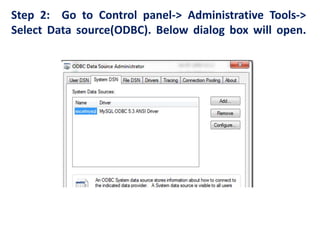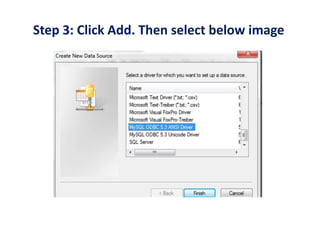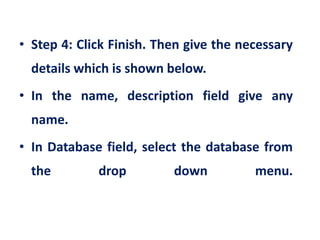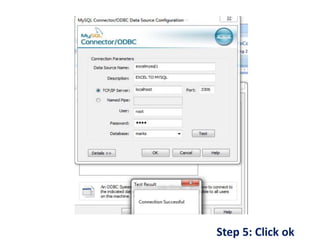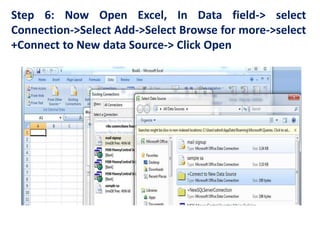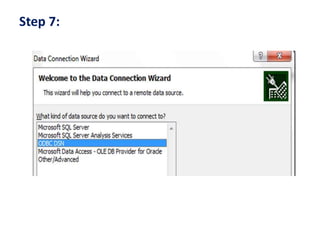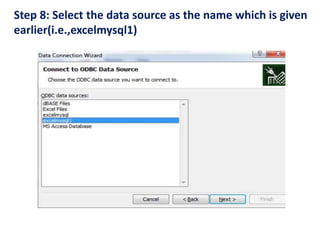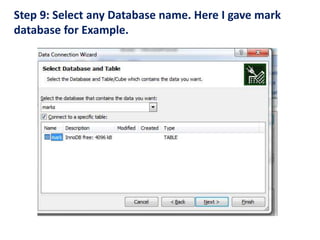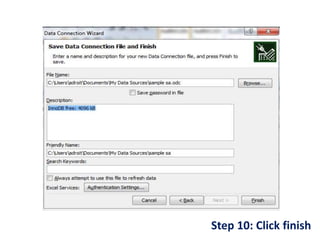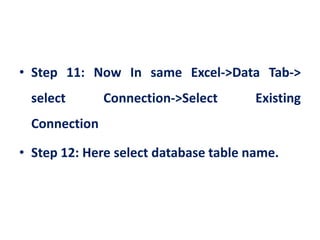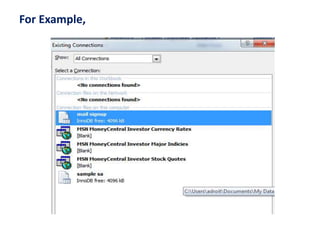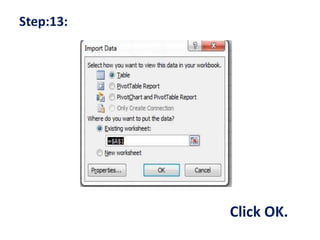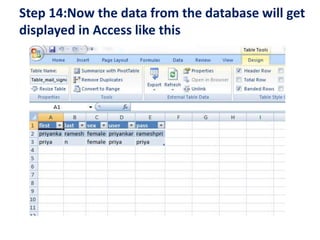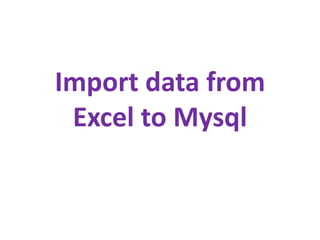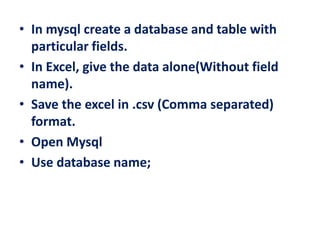Import data MySQL to Excel & Excel to MySQL
- 1. Import data from Mysql to Excel Presented by, Thooyavan V
- 2. Step 1: Download the driver from the website which is given below. First drive(8.0 M). After downloading, install it in your system
- 3. Step 2: Go to Control panel-> Administrative Tools-> Select Data source(ODBC). Below dialog box will open.
- 4. Step 3: Click Add. Then select below image
- 5. ŌĆó Step 4: Click Finish. Then give the necessary details which is shown below. ŌĆó In the name, description field give any name. ŌĆó In Database field, select the database from the drop down menu.
- 6. Step 5: Click ok
- 7. Step 6: Now Open Excel, In Data field-> select Connection->Select Add->Select Browse for more->select +Connect to New data Source-> Click Open
- 8. Step 7:
- 9. Step 8: Select the data source as the name which is given earlier(i.e.,excelmysql1)
- 10. Step 9: Select any Database name. Here I gave mark database for Example.
- 11. Step 10: Click finish
- 12. ŌĆó Step 11: Now In same Excel->Data Tab-> select Connection->Select Existing Connection ŌĆó Step 12: Here select database table name.
- 13. For Example,
- 15. Step 14:Now the data from the database will get displayed in Access like this
- 16. Import data from Excel to Mysql
- 17. ŌĆó In mysql create a database and table with particular fields. ŌĆó In Excel, give the data alone(Without field name). ŌĆó Save the excel in .csv (Comma separated) format. ŌĆó Open Mysql ŌĆó Use database name;
- 18. ŌĆó Give the Query to import from excel to mysql: ŌĆó load data infile ŌĆśGive the path of ur .csv fileŌĆÖ into table table_name fields terminated by ŌĆś,ŌĆÖ lines terminated by ŌĆśnŌĆÖ; ŌĆó Then see the data by the query: select * from table name;