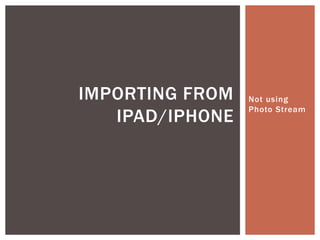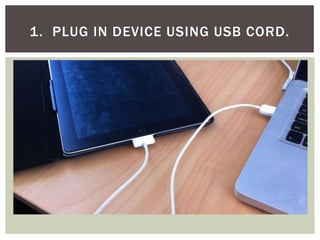Importing from device
- 1. IMPORTING FROM Not using Photo Stream IPAD/IPHONE
- 2. 1. PLUG IN DEVICE USING USB CORD.
- 3. 2. IPHOTO WILL AUTOMATICALLY OPEN. ? If iPhoto doesnĪ»t open automatically, double -click the icon on your desktop.
- 4. 3. CHOOSE PHOTOS TO IMPORT. If you want to import all photos, click this button If you want to import selected photos, highlight the photos you want then click this button
- 5. 4. WAIT FOR IPHOTO TO IMPORT THE PHOTOS.
- 6. 5. DECIDE WHETHER YOU WANT TO KEEP OR DELETE THE PHOTOS ON YOUR DEVICE.
- 7. 6. CHOOSE WHERE YOU WANT YOUR PHOTOS TO GO. Click and drag your photos to an album. To make a new album, push the command+N keys. If you choose not to put your photos in an album, you can find them in the Library ©C under Events or Photos (top left of your screen).