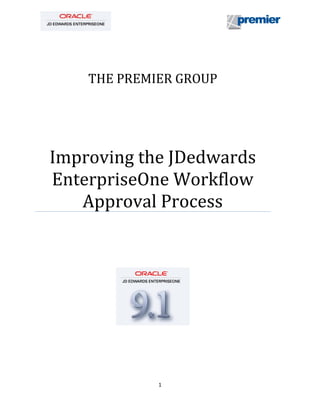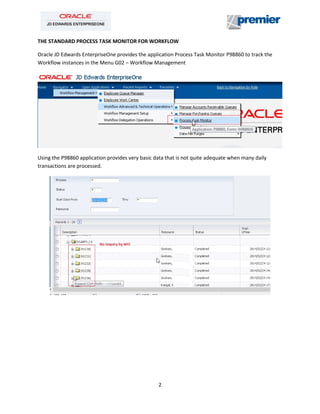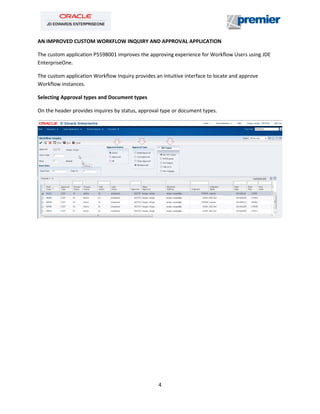Improving the Oracle JDEdwards Enterpriseone Workflow approval process in 9.1
- 1. 1 THE PREMIER GROUP Improving the JDedwards EnterpriseOne Workflow Approval Process
- 2. 2 THE STANDARD PROCESS TASK MONITOR FOR WORKFLOW Oracle JD Edwards EnterpriseOne provides the application Process Task Monitor P98860 to track the Workflow instances in the Menu G02 – Workflow Management Using the P98860 application provides very basic data that is not quite adequate when many daily transactions are processed.
- 3. 3 In order to get detailed information need to expand the instance When there are several WorkFlow processes activated, locating and approving Workflow transactions is quite difficult using the JDE Work Centre.
- 4. 4 AN IMPROVED CUSTOM WORKFLOW INQUIRY AND APPROVAL APPLICATION The custom application P5598001 improves the approving experience for Workflow Users using JDE EnterpriseOne. The custom application Workflow Inquiry provides an intuitive interface to locate and approve Workflow instances. Selecting Approval types and Document types On the header provides inquires by status, approval type or document types.
- 5. 5 Inquiring the approval history By selecting: Approval Status <ALL> for a specific Work Order the approval history is displayed Inquiring the Work Order Part List By select the row or clicking on document number, the part list is displayed
- 6. 6 Extra information available in the Grid The grid shows very useful information regarding the Work Order like Originator, Failure Description, Estimated Labor, Estimated Material, and Estimated Amount for Cost Approvals, Work Order Type and Work Order Status. Approving the Workflow Instance By selecting the row: Approve Work Order, the application will dispatch the approval process.
- 7. 7 Accept or Reject the Workflow instance will post a confirmation email and the optional reason will be attached to the email. Email sample:
- 8. 8 Approval Error When a user intends to approve a Workflow Instance where the approver is not included in the distribution list, then an error is displayed.
- 9. 9 Work Order Status Change The Work Order will advance to next status in the case of all approvers in the Distribution List had acted upon. In case the Work Order keeps the status unchanged, find who other approvers are in the distribution list, to act upon: Select the Document Number, select Approval Status: Active. When a Work Order is delegated If the Work Order was delegated to another employee, a new action from the responsible is required and the Work Order status will not changes unless the new assignee acts upon. By inquiring as explained in the previous section, you can find who is user in the approval list.
- 10. 10 Sergio Vargas Sr. Technical Consultant Premier Group 5201 Blue Lagoon Drive 5th Floor - Suite 560 Miami, FL 33126 Sergio_vargas@premierway.com Telephone +1-305-567-3188 linkedin.com/in/sergiovargascnc/