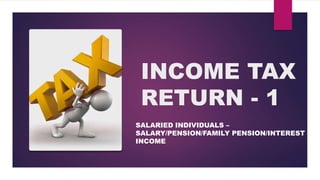Income tax return
- 1. INCOME TAX RETURN - 1 SALARIED INDIVIDUALS â SALARY/PENSION/FAMILY PENSION/INTEREST INCOME
- 2. INCOME TAX RETURN - 1 ïĩ Income tax return is a document you file with the Internal Revenue Service or the state tax board reporting your income, profits and losses of your business and other deductions as well as details about your tax refund or tax liability.
- 3. E - FILING ïĩ Electronic tax filing, or e-filing, is a system for submitting tax documents to a revenue service electronically, often without the need to submit any paper documents.
- 4. ELIGIBILE INDIVIDUALS FOR ITR -1 ïĩ Income from Salary/ Pension; or ïĩ Income from One House Property (excluding cases where loss is brought forward from previous years); or ïĩ Income from Other Sources (excluding winning from lottery and income from Race Horses)
- 5. CHECKLIST FOR E - FILING âĒ Check your tax credit - Form 26AS vs. Form 16 âĒ Claim 80G, savings certificates and other deductions ïĩ In addition to the above, have the following at hand. âĒ Last year's tax returns âĒ Bank statements âĒ TDS (Tax Deducted at Source) certificates ïĩ Ensure your system is equipped with the below. âĒ Java Runtime Environment Version 7 Update 6 or above
- 6. DOCUMENTS REQUIRED ïĩ General details: âĒ Bank account details âĒ PAN Number ïĩ Reporting salary income: âĒ Rent receipts for claiming HRA âĒ Form 16 âĒ Pay slips
- 7. PROCEDURE FOR FILING ITR - 1 ONLINE MODE ïĩ Step 1 â PROFILE REGISTRATION ïĩ Step 2 - FILL & SUBMIT ITR-1 FORM ONLINE ïĩ STEP 3 â DOWNLOAD THE ACKNOWLEDGEMENT RECIEPT
- 8. PROCEDURE FOR FILING ITR - 1 STEP 1 â PROFILE REGISTRATION Type in the URL of e filing application - https://incometaxindiaefiling.gov.in/
- 10. Click on the 'Register Yourself' tab and select 'Individual' against the radio button found under âIndividual/HUFâ
- 12. Click on the âContinueâ button. The registration details page should be displayed
- 13. The user will be directed to the registration page and the user will fill the following fields for further validation. ïĩ PAN â Mandatory, should be valid PAN. ïĩ Surname â Mandatory, should be as per the PAN details. ïĩ First Name â Not mandatory, should be as per the PAN details. ïĩ Middle Name - Not mandatory, should be as per the PAN details. ïĩ Date of Birth â Mandatory, should be as per the PAN details.
- 15. B. Personal Details These details could be automatically populated by previously entered basic details
- 17. Current Address Flat/Door/Building â Mandatory. Road/Street â Non-mandatory. Area/Locality â Mandatory. Town/City/District â Mandatory. State â Mandatory, user selects from the drop down provided. Pin code â Mandatory. Country- Mandatory, user selects from the drop down provided
- 19. ïĩ Click on âSUBMITâ. If it is success, user will be navigated to the âRegistration Successful â screen
- 20. ïĩ The user receives a confirmation e-mail with an activation link to the registered Email ID. An SMS along with OTP (One time Password) is also sent to the registered mobile number. ïĩ In order to activate the account, the user should click on the Activation link and enter the Mobile PIN. On success, the user account is activated and the database is updated.
- 21. In e-Filing application home page, click âLogin Hereâ button.
- 22. STEP - 2 ïĩ CLICK ON E â FILE ïĩ AND THEN CLICK ON â PREPARE AND SUBMIT ONLINE â
- 39. STEP 3 - SUBMIT ïĩ SUBMIT THE FORM ïĩ AN ACKNOWLEDGEMENT RECIEPT IS DISPLAYED
Editor's Notes
- #29: BHARGAVA