Installing and running qimo
1 like7,450 views
This document provides instructions for installing Qimo, a kid-friendly Linux distribution, on computers either from a USB or installed alongside Windows. Key steps include downloading the Qimo ISO file and Universal USB Installer, using the installer to prepare the USB drive, changing the BIOS settings to make the USB drive the first boot option, and choosing the "install side-by-side" option to allow dual-booting into either Qimo or Windows on startup. The process allows Qimo to be easily installed on classroom or home computers to provide educational activities for young children.
1 of 27




















![’üĮ Change the boot order using the PAGE UP and PAGE DOWN
keys on your keyboard (read the keyboard shortcuts to
find out which keys are for your BIOS screen.) The idea is
to set the USB as the first boot device and the HARD DISK
DRIVE as the second boot device, so when your computer
starts, it looks for what's inside the USB and if it doesn't
find a boot disk, then it will move on the hard drive and
start Windows. It doesn't matter what the third boot device
is; you can leave it as it is or disabled, just make sure that
you set the HDD-0 as any of the devices or your computer
will not boot into Windows when the Ubuntu USB is not in
the drive. The options on your screen should look like this:
’üĮ First Boot Device [USB]
’üĮ Second Boot Device [HDD-0]
’üĮ Third Boot Device [Disabled]](https://image.slidesharecdn.com/installingandrunningqimo-101107025439-phpapp01/85/Installing-and-running-qimo-21-320.jpg)






Recommended
Magazine elements



Magazine elementsBriana VanBuskirk
╠²
The document discusses key elements in magazine layout and design, including headlines, kickers, body copy, pull quotes, subheads, images, captions, bylines, folios, and flatplans. It provides guidance on using elements like kickers to summarize articles, designing body copy for readability, and placing captions below images. The document also covers magazine structure, such as front page sections, features, and ads in the back; and best practices for magazine spreads considering a reader's eye movement across facing pages.Web Design Basics for Kids: HTML & CSS



Web Design Basics for Kids: HTML & CSSAnnMarie Ppl
╠²
A presentation I'm giving tomorrow to our Kids' Coding Club, a group of tweens who come to Pasadena Public Library to learn about coding and computer science. Basic Html Tags Tutorial For Kids



Basic Html Tags Tutorial For KidsOlivia Moran
╠²
A tutorial which introduces kids to the basic html tags including title, heading, paragraph, bold, break and body.nato alphabet



nato alphabetAdrian Marta
╠²
This document provides information on NATO's standardized phonetic alphabet and communication codes. It includes a table listing the NATO phonetic alphabet pairs each letter of the alphabet with a word for clear pronunciation over radio. It also lists numbers in phonetic code and describes some visual communication methods like flag signals, hand signals, and light panels that NATO standardized to ensure understanding between multinational forces. The standardization of communication codes and signals through NATO enables military and civilian groups from different countries to understand each other in crucial situations.Web Design 101



Web Design 101vegdwk
╠²
This document provides information about creating a basic website using HTML tags. It explains what a website is, why someone may need one, and how to make one using HTML tags. It then goes on to describe many common HTML tags for formatting text, adding images, creating links, and arranging content in tables. Examples are provided for each tag described.How to wrap text around images



How to wrap text around imagesMichelle Campbell-Scott
╠²
This document discusses different options for wrapping text around images in a document, including in line with text, square, tight, behind text, in front of text, through, and top and bottom. It provides examples of square wrapping, through wrapping, and top and bottom wrapping. It also notes that the top and bottom wrapping option can be modified by adding extra lines above and below the image with no spacing.Creating an infographic



Creating an infographicadamzurn
╠²
The document discusses creating visually appealing infographics to share information on topics in an engaging way. It provides tips for making effective infographics, such as defining the purpose, choosing a clear theme, favoring simplicity over excessive details, relying on reliable data sources, using visual storytelling techniques, and including citations. Various types of infographics are also highlighted that can be used to compare data and illustrate complex issues simply through images and limited text. The overall goal of infographics is to concisely yet beautifully communicate information and ideas to viewers.CSS for Beginners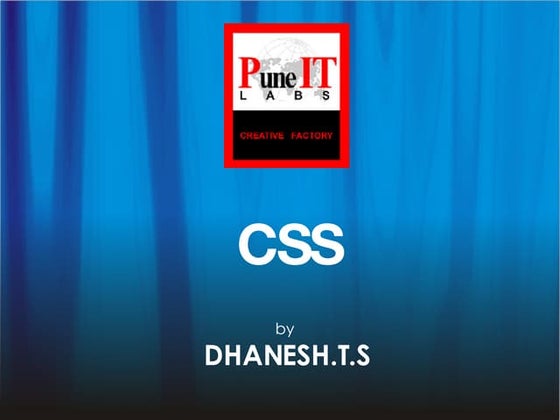
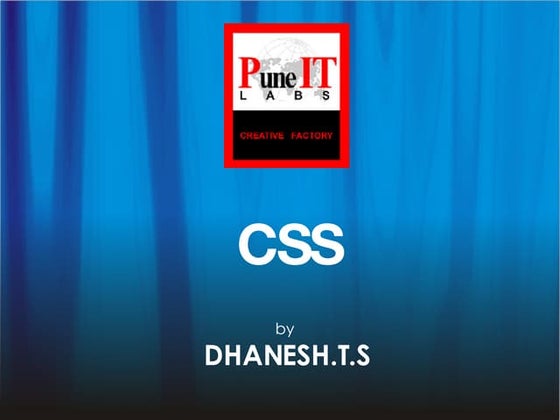
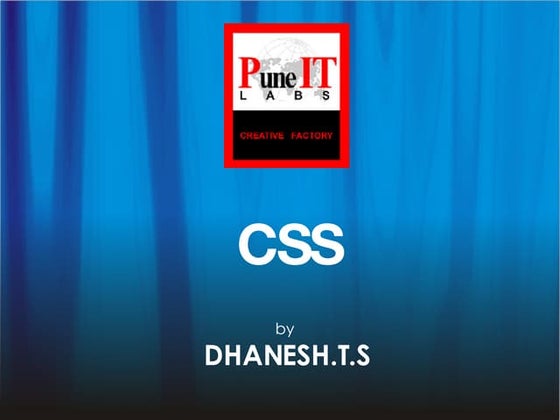
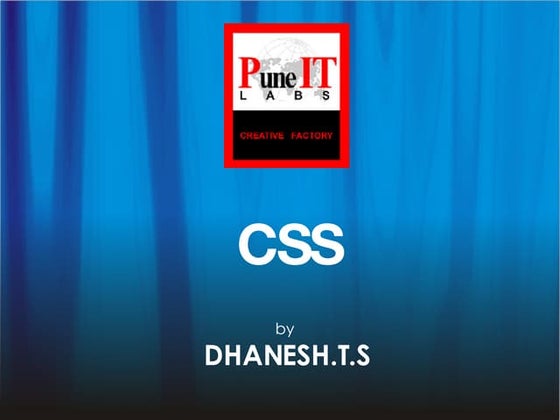
CSS for BeginnersAmit Kumar Singh
╠²
Cascading Style Sheets (CSS) is a mechanism for adding style to HTML documents. CSS allows complete control over layout, design and formatting of web pages. CSS properties can be applied inline, internally via <style> tags, or externally via linked style sheets. CSS uses selectors to apply styles to HTML elements based on their id, class, type and other attributes. Declarations are made up of properties and values to specify styles.The Super Awesome Grade 8 art Character Design Challenge



The Super Awesome Grade 8 art Character Design ChallengeFrank Curkovic
╠²
The document provides instructions for a character design challenge where students are asked to create a cartoon character for a new animated series within 20 minutes. It then describes a gallery walk where students can view each other's characters and provide feedback. Several reflection questions are posed to help students evaluate the task, their expectations, what could be improved, and the character design process which includes investigating, designing, planning, creating, and evaluating a character.Learning to Create a Power Point basics



Learning to Create a Power Point basicslisa110777
╠²
With this post you can:
Create a Power Point
Change the theme of the presentation
Add text
Add pictures
Animate the transitions between screens
and how to view your Power Point in a slide show3 step photoshop basics pen tool



3 step photoshop basics pen toolAdrian Tan
╠²
This document provides a 3-step process for selecting images in Photoshop using the pen tool: 1) Open an image and click around the object with the pen tool to add points and create a path; 2) Use the convert anchor point tool to shape the curve by dragging points and control handles; 3) With the pen tool still selected, right click and choose "make selection" to transform the path into a selection of the object.General narrative illustration project (3)



General narrative illustration project (3)Melanie Powell
╠²
This document provides guidance and examples for a narrative illustration project. It discusses key concepts for narrative illustrators such as representing the meaning of text visually, setting mood and atmosphere, developing characters. It also provides exercises on compositional elements, developing visual references, and techniques like cross-hatching. Examples of illustrators' work are referenced like Geoff Grandfield, David Hockney, and Andrew Scott Ross who create images that heighten the narrative.Superstar



Superstarillustraice
╠²
This document provides an excerpt from a novel and discusses super star clusters (SSCs) and globular clusters (GCs). It summarizes that SSCs, which are luminous and compact star clusters, seem to signify intense star formation, particularly in interacting galaxies. Their properties are consistent with young Milky Way globular clusters. It questions whether SSCs are truly "super" in terms of luminosity or mass compared to GCs, or if their high luminosities at young ages simply conform to stellar population theories.Paper 2 iGCSE Revision Guide



Paper 2 iGCSE Revision GuideBradonEnglish
╠²
Here are the key features of a newspaper article:
- A catchy headline that summarizes the main event or topic
- An opening paragraph that provides context and summarizes the key details
- Short, direct quotes from relevant individuals to add authenticity
- Facts, statistics, and details about what happened presented in a formal, objective tone
- May include background information as needed
- Paragraphs are typically 3-5 sentences with a topic sentence followed by supporting details
- Uses the inverted pyramid structure with most important details up front
Make sure to incorporate these elements if the question asks you to write a newspaper article response. Pay close attention to tone, structure, and including relevant details and quotes from the passage.Adobe photoshop cs6



Adobe photoshop cs6ilaazmil2
╠²
This document provides an overview of the Adobe Photoshop CS6 interface and basic tools. It explains how to open and set up a new document, including page size and orientation options. It then describes the main interface elements like the menu bar, toolbox, image window and palettes for adjusting colors, layers and more. Finally, it provides details on the selection, alteration and drawing tools available and how to use basic editing functions like cropping and resizing images.Introduction to HTML



Introduction to HTMLAmit Tyagi
╠²
This document provides an introduction to HTML, including:
- HTML is a markup language used to describe web pages
- HTML tags are used to structure and layout content and are written with angle brackets
- The basic HTML page structure includes the <head> for metadata and <body> for visible content
- HTML elements can be styled using CSS with properties like display, position, float, and more
- Common tags include headings, paragraphs, lists, links, and div containers to group and style blocks of contentResearch into existing sport magazines



Research into existing sport magazinesandrasmediastudies
╠²
The document summarizes the student's research into existing sports magazines to help design their own sports magazine. They analyzed layout, colors, images, language and typography of front covers, content pages, and articles from different magazines. Through this research, the student gained an understanding of the effort required to produce magazines and learned that front covers need attractive images and text to attract readers, while content pages and articles must have pleasing designs and formatting to make the content easily readable.Adobe Photoshop CS6 tutorial 2013



Adobe Photoshop CS6 tutorial 2013Jessie Doan
╠²
Adobe Photoshop CS6 tutorial 2013
Hope you guys find it helpful.
Can reach me at: http://www.linkedin.com/in/jessiedoanDesigning Magazines: Part 1



Designing Magazines: Part 1Jennifer Janviere
╠²
The document discusses magazine cover design. It states that the goal of a magazine cover is to visually stand out and represent the magazine's contents. It notes that the standard size for magazines in the US is letter size (8.5x11 inches), which is folded in half from tabloid size. Key elements of an effective magazine cover mentioned include the masthead, selling line, date, cover image, cover lines, and bar code. Bleed is also discussed as extending past the edge to allow for trimming during printing.Intro to Adobe Illustrator



Intro to Adobe IllustratorDUSPviz
╠²
This document provides an introduction to Adobe Illustrator by explaining its main features and interface. It describes Illustrator as a vector graphics program used to create crisp, scalable artwork like logos and diagrams. The document then guides the user through setting up a new document, exploring the interface such as tools and panels, navigating artwork, and introduces the process of creating a movie poster flier as a tutorial project.

La barra de herramientas de flashpene222
╠²
El documento describe las principales herramientas de la barra de herramientas de Flash, incluyendo la herramienta de selecci├│n, l├Łnea, texto, ├│valo, rect├Īngulo, l├Īpiz, brocha, cubo de pintura, borrador, lazo y pluma. Explica brevemente las funciones de cada herramienta y c├│mo se usan para dibujar, seleccionar objetos, aplicar colores y m├Īs.coreldrawX7_qucik_guide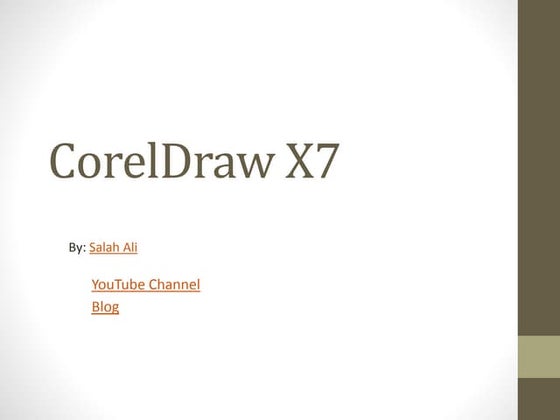
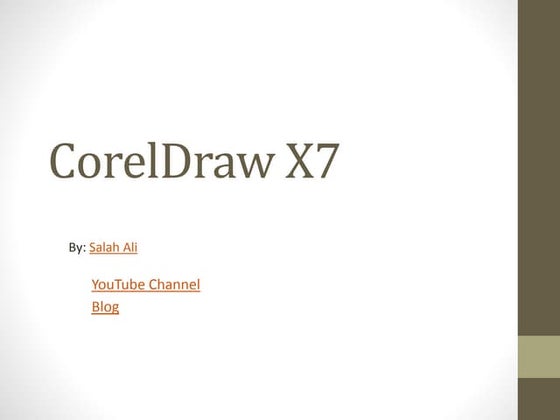
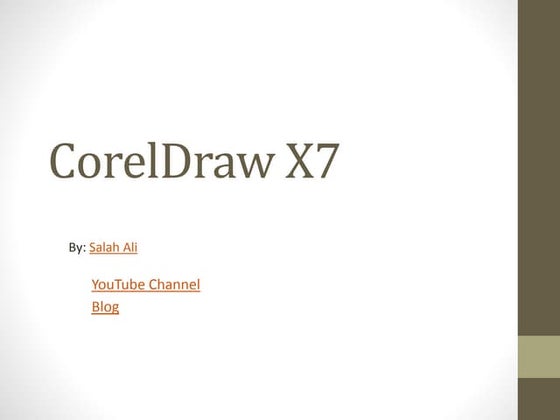
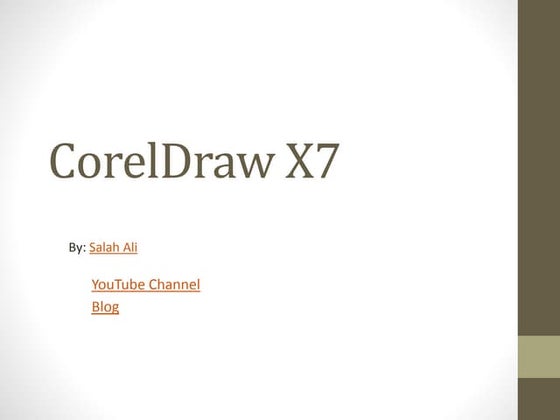
coreldrawX7_qucik_guideSalah Ali
╠²
Trim and weld objects, trace bitmaps, manipulate text, and add 3D effects are some of the capabilities of CorelDraw X7 covered in this document. It provides steps for trimming and welding shapes, automatically and manually tracing bitmaps into vectors, fitting and enveloping text, and creating a 3D ball object using gradients and transparency tools. More information on these CorelDraw topics can be found on the author's YouTube channel and blog.Basic Photoshop Tutorial



Basic Photoshop TutorialMarc Dy
╠²
The document provides an overview of the Photoshop workspace and basic tools. It describes the five main components of the Photoshop workspace: the Application Bar, Tools Panel, Options Bar, Document Window, and Panel Dock. It also summarizes key tools for creating images, working with text, drawing, painting, and layers. Basic functions of tools like the Pen, Shape, Brush, Eraser, and Layer tools are outlined.HTML5 - Insert images and Apply page backgrounds



HTML5 - Insert images and Apply page backgroundsGrayzon Gonzales, LPT
╠²
Insert Images, Insert Background Color, Insert Background Image, Image Formatting, Importance of Image in HTML Introduction To Photoshop



Introduction To PhotoshopChandigarh university
╠²
Introduction to
Adobe Photoshop
By BijuComax
bijucomax@gmail.com
www.bijucomax.blogspot.com
Copyright@bijucomax 2010
Do you remember those days ..................?
....of childhood when we played with Drawing
Do you remember those days ..................?
....of childhood when we played with Colour
ADOBE CREATIVE SUITE 4
ADOBE CREATIVE SUITE 4 WEB PREMIUM
DREAMWEAVER CS4
FLASH CS4 PROFESSIONAL
PHOTOSHOP CS4 EXTENDED
ILLUSTRATOR CS4
FIREWORKS CS4
ACROBAT 9 PRO
What is Adobe Photoshop ?
Adobe Photoshop is an high end image Editing software
for Multimedia Professionals like Photographers,
Web Designers, Graphic Designers, Animatores ,
Graphic Producers and Artists World Wild.
The Role of Photoshop in Multimedia Industry
Photographers use for Photoshop
Photo Retouch
Photo Re-Copy
Colorizing Black And White Photographs
Digital Album Designing
Web Designers Use For Photoshop
Web-Templates
Web Buttons
Image Editing
Graphic Designers Use For Photoshop
Graphic Designing
Digital Painting
Logo Designing
Image Editing
Animation Industry Use For Photoshop
Matte Painting
Character Designing
Digital Painting
Texturing,UV Editing
Face Mapping
Concept Art
Special Makeup With Photoshop
Computer Graphics
There are Two Type Of Computer Graphics
Vector Graphics and Raster Graphics
Vector Graphics and Raster Graphics Difference
Fun With Photoshop
Cool Photoshop
Vector Graphics and Raster Graphics Difference
Image Editor
Digital Album Designer
Web Designer
Graphic Designer
Texturing Artist
Matte Painter
Digital illustrator
Digital Painter
What Talent or Skills Do I Need ?
Drawing
Anatomy
Imagination
Creativity
Patience
Practice
Thank You
BijuComax
bijucomax@gmail.com
www.bijucomax.blogspot.com
Copyright@bijucomax 2010
Photoshop intro to basics



Photoshop intro to basicsNatalie Hurd
╠²
The document provides an overview of the Photoshop workspace and basic tools. It describes the five main components of the Photoshop workspace: the Application Bar, Tools Panel, Options Bar, Document Window, and Panel Dock. It also summarizes key tools like the Type Tool for adding text, the drawing tools for creating shapes and paths, and the various painting tools for editing images. Finally, it outlines the concept of layers, how to view and manipulate layers in the Layers Panel, and how layers allow for building up an image through overlapping elements.Illustrator Basics



Illustrator BasicsMikaela Ehly
╠²
This document provides tips for learning Adobe Illustrator. It begins by explaining the differences between vector and raster files, and how Illustrator files are generally smaller than Photoshop files. It then discusses basic Illustrator setup like creating a new file, workspaces, and tool selection. The document provides many tips, including how to use the selection and direct selection tools, how to scale and duplicate objects using shift and alt, how to align and distribute objects, how to create and format text, how to create text on a path, and how to apply effects like rounded corners and warping. It also covers the pathfinder tool and tips for cutting shapes in half. The document aims to help new Illustrator users learn essential functionsAdobe Photoshop



Adobe PhotoshopDoncho Minkov
╠²
This document discusses processing and exporting images in Adobe Photoshop. It covers Photoshop toolboxes including tools, layers and groups, history, and type. It also discusses must-know concepts for slicing images like backgrounds, tiles, formats, and feathering. The document provides examples for slicing buttons and creating shadows and menus from image assets. It emphasizes using layers, groups, and the save for web option for exporting optimized images.Installing edubuntu



Installing edubuntuMichael Ying Kit Mak
╠²
This document provides instructions for installing Edubuntu, an educational version of Ubuntu Linux, on computers alongside existing Windows installations. It describes downloading the Edubuntu ISO file, using Universal USB Installer to create an install USB drive, adjusting BIOS settings to allow booting from USB, and walking through the installation process. The process allows users to choose whether to boot Edubuntu or Windows at startup.Ubuntu 14.04 installation with windows8 with legacy mode



Ubuntu 14.04 installation with windows8 with legacy modeRakesh Gunderi
╠²
The document provides step-by-step instructions for installing Ubuntu 14.04 in dual boot mode with Windows 8 or 8.1, including disabling fast startup in Windows, changing BIOS settings to enable legacy mode and select the Ubuntu install media as the first boot device, using the Ubuntu installer to create Linux partitions and install Ubuntu, and instructions for selecting Ubuntu at startup.More Related Content
What's hot (20)
The Super Awesome Grade 8 art Character Design Challenge



The Super Awesome Grade 8 art Character Design ChallengeFrank Curkovic
╠²
The document provides instructions for a character design challenge where students are asked to create a cartoon character for a new animated series within 20 minutes. It then describes a gallery walk where students can view each other's characters and provide feedback. Several reflection questions are posed to help students evaluate the task, their expectations, what could be improved, and the character design process which includes investigating, designing, planning, creating, and evaluating a character.Learning to Create a Power Point basics



Learning to Create a Power Point basicslisa110777
╠²
With this post you can:
Create a Power Point
Change the theme of the presentation
Add text
Add pictures
Animate the transitions between screens
and how to view your Power Point in a slide show3 step photoshop basics pen tool



3 step photoshop basics pen toolAdrian Tan
╠²
This document provides a 3-step process for selecting images in Photoshop using the pen tool: 1) Open an image and click around the object with the pen tool to add points and create a path; 2) Use the convert anchor point tool to shape the curve by dragging points and control handles; 3) With the pen tool still selected, right click and choose "make selection" to transform the path into a selection of the object.General narrative illustration project (3)



General narrative illustration project (3)Melanie Powell
╠²
This document provides guidance and examples for a narrative illustration project. It discusses key concepts for narrative illustrators such as representing the meaning of text visually, setting mood and atmosphere, developing characters. It also provides exercises on compositional elements, developing visual references, and techniques like cross-hatching. Examples of illustrators' work are referenced like Geoff Grandfield, David Hockney, and Andrew Scott Ross who create images that heighten the narrative.Superstar



Superstarillustraice
╠²
This document provides an excerpt from a novel and discusses super star clusters (SSCs) and globular clusters (GCs). It summarizes that SSCs, which are luminous and compact star clusters, seem to signify intense star formation, particularly in interacting galaxies. Their properties are consistent with young Milky Way globular clusters. It questions whether SSCs are truly "super" in terms of luminosity or mass compared to GCs, or if their high luminosities at young ages simply conform to stellar population theories.Paper 2 iGCSE Revision Guide



Paper 2 iGCSE Revision GuideBradonEnglish
╠²
Here are the key features of a newspaper article:
- A catchy headline that summarizes the main event or topic
- An opening paragraph that provides context and summarizes the key details
- Short, direct quotes from relevant individuals to add authenticity
- Facts, statistics, and details about what happened presented in a formal, objective tone
- May include background information as needed
- Paragraphs are typically 3-5 sentences with a topic sentence followed by supporting details
- Uses the inverted pyramid structure with most important details up front
Make sure to incorporate these elements if the question asks you to write a newspaper article response. Pay close attention to tone, structure, and including relevant details and quotes from the passage.Adobe photoshop cs6



Adobe photoshop cs6ilaazmil2
╠²
This document provides an overview of the Adobe Photoshop CS6 interface and basic tools. It explains how to open and set up a new document, including page size and orientation options. It then describes the main interface elements like the menu bar, toolbox, image window and palettes for adjusting colors, layers and more. Finally, it provides details on the selection, alteration and drawing tools available and how to use basic editing functions like cropping and resizing images.Introduction to HTML



Introduction to HTMLAmit Tyagi
╠²
This document provides an introduction to HTML, including:
- HTML is a markup language used to describe web pages
- HTML tags are used to structure and layout content and are written with angle brackets
- The basic HTML page structure includes the <head> for metadata and <body> for visible content
- HTML elements can be styled using CSS with properties like display, position, float, and more
- Common tags include headings, paragraphs, lists, links, and div containers to group and style blocks of contentResearch into existing sport magazines



Research into existing sport magazinesandrasmediastudies
╠²
The document summarizes the student's research into existing sports magazines to help design their own sports magazine. They analyzed layout, colors, images, language and typography of front covers, content pages, and articles from different magazines. Through this research, the student gained an understanding of the effort required to produce magazines and learned that front covers need attractive images and text to attract readers, while content pages and articles must have pleasing designs and formatting to make the content easily readable.Adobe Photoshop CS6 tutorial 2013



Adobe Photoshop CS6 tutorial 2013Jessie Doan
╠²
Adobe Photoshop CS6 tutorial 2013
Hope you guys find it helpful.
Can reach me at: http://www.linkedin.com/in/jessiedoanDesigning Magazines: Part 1



Designing Magazines: Part 1Jennifer Janviere
╠²
The document discusses magazine cover design. It states that the goal of a magazine cover is to visually stand out and represent the magazine's contents. It notes that the standard size for magazines in the US is letter size (8.5x11 inches), which is folded in half from tabloid size. Key elements of an effective magazine cover mentioned include the masthead, selling line, date, cover image, cover lines, and bar code. Bleed is also discussed as extending past the edge to allow for trimming during printing.Intro to Adobe Illustrator



Intro to Adobe IllustratorDUSPviz
╠²
This document provides an introduction to Adobe Illustrator by explaining its main features and interface. It describes Illustrator as a vector graphics program used to create crisp, scalable artwork like logos and diagrams. The document then guides the user through setting up a new document, exploring the interface such as tools and panels, navigating artwork, and introduces the process of creating a movie poster flier as a tutorial project.

La barra de herramientas de flashpene222
╠²
El documento describe las principales herramientas de la barra de herramientas de Flash, incluyendo la herramienta de selecci├│n, l├Łnea, texto, ├│valo, rect├Īngulo, l├Īpiz, brocha, cubo de pintura, borrador, lazo y pluma. Explica brevemente las funciones de cada herramienta y c├│mo se usan para dibujar, seleccionar objetos, aplicar colores y m├Īs.coreldrawX7_qucik_guide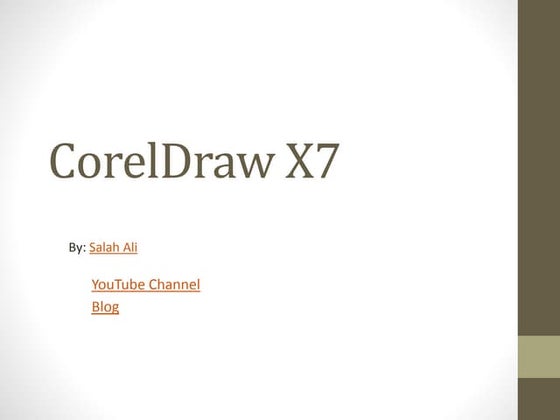
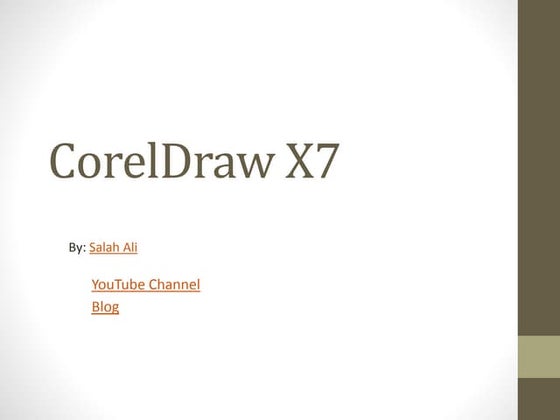
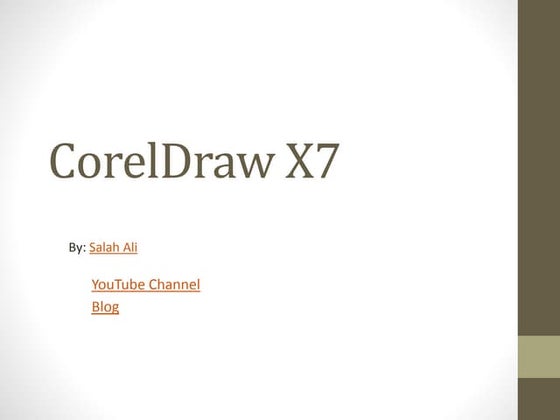
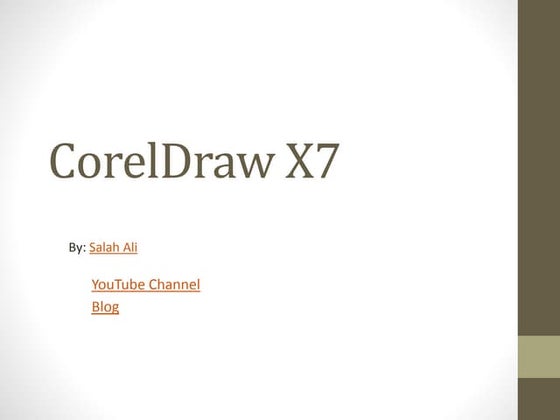
coreldrawX7_qucik_guideSalah Ali
╠²
Trim and weld objects, trace bitmaps, manipulate text, and add 3D effects are some of the capabilities of CorelDraw X7 covered in this document. It provides steps for trimming and welding shapes, automatically and manually tracing bitmaps into vectors, fitting and enveloping text, and creating a 3D ball object using gradients and transparency tools. More information on these CorelDraw topics can be found on the author's YouTube channel and blog.Basic Photoshop Tutorial



Basic Photoshop TutorialMarc Dy
╠²
The document provides an overview of the Photoshop workspace and basic tools. It describes the five main components of the Photoshop workspace: the Application Bar, Tools Panel, Options Bar, Document Window, and Panel Dock. It also summarizes key tools for creating images, working with text, drawing, painting, and layers. Basic functions of tools like the Pen, Shape, Brush, Eraser, and Layer tools are outlined.HTML5 - Insert images and Apply page backgrounds



HTML5 - Insert images and Apply page backgroundsGrayzon Gonzales, LPT
╠²
Insert Images, Insert Background Color, Insert Background Image, Image Formatting, Importance of Image in HTML Introduction To Photoshop



Introduction To PhotoshopChandigarh university
╠²
Introduction to
Adobe Photoshop
By BijuComax
bijucomax@gmail.com
www.bijucomax.blogspot.com
Copyright@bijucomax 2010
Do you remember those days ..................?
....of childhood when we played with Drawing
Do you remember those days ..................?
....of childhood when we played with Colour
ADOBE CREATIVE SUITE 4
ADOBE CREATIVE SUITE 4 WEB PREMIUM
DREAMWEAVER CS4
FLASH CS4 PROFESSIONAL
PHOTOSHOP CS4 EXTENDED
ILLUSTRATOR CS4
FIREWORKS CS4
ACROBAT 9 PRO
What is Adobe Photoshop ?
Adobe Photoshop is an high end image Editing software
for Multimedia Professionals like Photographers,
Web Designers, Graphic Designers, Animatores ,
Graphic Producers and Artists World Wild.
The Role of Photoshop in Multimedia Industry
Photographers use for Photoshop
Photo Retouch
Photo Re-Copy
Colorizing Black And White Photographs
Digital Album Designing
Web Designers Use For Photoshop
Web-Templates
Web Buttons
Image Editing
Graphic Designers Use For Photoshop
Graphic Designing
Digital Painting
Logo Designing
Image Editing
Animation Industry Use For Photoshop
Matte Painting
Character Designing
Digital Painting
Texturing,UV Editing
Face Mapping
Concept Art
Special Makeup With Photoshop
Computer Graphics
There are Two Type Of Computer Graphics
Vector Graphics and Raster Graphics
Vector Graphics and Raster Graphics Difference
Fun With Photoshop
Cool Photoshop
Vector Graphics and Raster Graphics Difference
Image Editor
Digital Album Designer
Web Designer
Graphic Designer
Texturing Artist
Matte Painter
Digital illustrator
Digital Painter
What Talent or Skills Do I Need ?
Drawing
Anatomy
Imagination
Creativity
Patience
Practice
Thank You
BijuComax
bijucomax@gmail.com
www.bijucomax.blogspot.com
Copyright@bijucomax 2010
Photoshop intro to basics



Photoshop intro to basicsNatalie Hurd
╠²
The document provides an overview of the Photoshop workspace and basic tools. It describes the five main components of the Photoshop workspace: the Application Bar, Tools Panel, Options Bar, Document Window, and Panel Dock. It also summarizes key tools like the Type Tool for adding text, the drawing tools for creating shapes and paths, and the various painting tools for editing images. Finally, it outlines the concept of layers, how to view and manipulate layers in the Layers Panel, and how layers allow for building up an image through overlapping elements.Illustrator Basics



Illustrator BasicsMikaela Ehly
╠²
This document provides tips for learning Adobe Illustrator. It begins by explaining the differences between vector and raster files, and how Illustrator files are generally smaller than Photoshop files. It then discusses basic Illustrator setup like creating a new file, workspaces, and tool selection. The document provides many tips, including how to use the selection and direct selection tools, how to scale and duplicate objects using shift and alt, how to align and distribute objects, how to create and format text, how to create text on a path, and how to apply effects like rounded corners and warping. It also covers the pathfinder tool and tips for cutting shapes in half. The document aims to help new Illustrator users learn essential functionsAdobe Photoshop



Adobe PhotoshopDoncho Minkov
╠²
This document discusses processing and exporting images in Adobe Photoshop. It covers Photoshop toolboxes including tools, layers and groups, history, and type. It also discusses must-know concepts for slicing images like backgrounds, tiles, formats, and feathering. The document provides examples for slicing buttons and creating shadows and menus from image assets. It emphasizes using layers, groups, and the save for web option for exporting optimized images.Similar to Installing and running qimo (20)
Installing edubuntu



Installing edubuntuMichael Ying Kit Mak
╠²
This document provides instructions for installing Edubuntu, an educational version of Ubuntu Linux, on computers alongside existing Windows installations. It describes downloading the Edubuntu ISO file, using Universal USB Installer to create an install USB drive, adjusting BIOS settings to allow booting from USB, and walking through the installation process. The process allows users to choose whether to boot Edubuntu or Windows at startup.Ubuntu 14.04 installation with windows8 with legacy mode



Ubuntu 14.04 installation with windows8 with legacy modeRakesh Gunderi
╠²
The document provides step-by-step instructions for installing Ubuntu 14.04 in dual boot mode with Windows 8 or 8.1, including disabling fast startup in Windows, changing BIOS settings to enable legacy mode and select the Ubuntu install media as the first boot device, using the Ubuntu installer to create Linux partitions and install Ubuntu, and instructions for selecting Ubuntu at startup.Samsung laptop boot from usb



Samsung laptop boot from usbssuser1eca7d
╠²
How to boot Samsung laptop from USB? Why need to boot from USB? How to fix it if you canŌĆÖt boot from USB? How to create a bootable USBŌĆ”All answers are here!USN from USB



USN from USBJeffIrwin9
╠²
This document provides step-by-step instructions for loading USN software from a USB thumb drive onto a Point of Sale terminal. It details rebooting the terminal, entering the BIOS, changing secure boot settings to allow booting from the USB drive, initiating the Windows PE environment from the drive, selecting installation options, and imaging the new software. Upon completion, the document specifies one additional post-installation task to edit a configuration file to resolve device listing issues.Puspita rini s



Puspita rini sRiki Muhamad Rizik
╠²
This document provides instructions for installing Linux Ubuntu alongside existing Windows 10 using disk partitioning. It describes resizing the Windows partition to make unallocated space, booting from a Ubuntu install USB, selecting "Something else" to customize partitions, installing Ubuntu to the unallocated space, and completing the installation process. Upon finishing, the user can access files on the Windows partition from within Ubuntu.CSS 4th Quarter Lessons.pptx



CSS 4th Quarter Lessons.pptxRGSMags
╠²
This document discusses different methods for creating bootable devices, including USB drives, CDs, and DVDs, that allow a computer to boot from that device and install an operating system. It describes using tools like WinISO, Rufus, and Diskpart commands to make ISO image files bootable and copy them to removable media, formatting the drives, and setting the boot information and partitions to make the devices bootable. Specifically, it provides step-by-step instructions for using these tools to make Windows 10, 7, and 8 installation media bootable on common device types to facilitate installing an OS from that bootable device.How to install windows 7 operating system 



How to install windows 7 operating system MLG College of Learning, Inc
╠²
1) An operating system manages a computer's memory, processes, software and hardware to allow users to interact with the computer. Installing Windows 7 involves booting from the installation disc and following steps to select the installation location and install Windows.
2) The steps include entering the BIOS to set the CD-ROM as the first boot device, shutting down to insert the Windows 7 disc, selecting installation options, accepting license terms, and installing Windows on the chosen hard drive and partition.
3) Precisely following the installation process ensures a successful clean install of Windows 7.cssl07-preparingyourbootabledrive-180816061937 (1).pdf



cssl07-preparingyourbootabledrive-180816061937 (1).pdfJohnRebenRequinto1
╠²
This document provides instructions on how to create a bootable USB drive from an ISO file in order to install an operating system. It discusses selecting the correct ISO file, using software like Rufus to write the ISO to the USB drive, and ensuring the correct partition scheme and file system is selected depending on whether the motherboard uses legacy BIOS or UEFI. Additional tips are provided on downloading drivers, booting from the USB drive by selecting it as the first boot device, and popular software that can be used to create bootable USB drives like Rufus, RMPrepUSB, Universal USB Installer, YUMI and UNetbootin.CSS L07 - Preparing the Installer



CSS L07 - Preparing the InstallerMarvin Bronoso
╠²
CSS LO7 - PREPARING THE INSTALLER
LEARNING OUTCOME:
AT THE END OF THIS LESSON THE LEARNERS WILL BE ABLE TO . . .
1. Prepare their usb bootable drive installer according to the manufacturer procedure.
2. Prepare their usb drive containing drivers and application software.
3. Learn and experience to install Window 7 operating system.
4. Discover and prepare the basic applications needed to be installed. Installation of OS



Installation of OSOriginalGSM
╠²
George Smith-Moore provides steps to install Windows 7 from a USB drive. The steps include:
1) Preparing the USB drive with the Windows 7 ISO files and booting the PC from the USB drive.
2) Navigating the boot menu to select the USB drive and restarting.
3) Starting the Windows 7 installation and selecting language, time format, and keyboard settings.
4) Partitioning the hard drive by formatting it if needed and installing Windows 7 to the unallocated space.How to install windows 7



How to install windows 7Ahsan Beyg
╠²
To install Windows 7, first enter the system BIOS and set the boot device priority to boot from the installation DVD or CD. Insert the installation media and select the language and keyboard settings. Choose between an upgrade or custom installation and select the partition to install Windows to. The setup will then copy files and create a user account. Finally, configure the date and time, network settings, and protection options before completing the installation.How to create windows 10 bootable usb drive from iso using Command Prompt



How to create windows 10 bootable usb drive from iso using Command PromptViney Dhiman
╠²
In this slideshow, you will check slides showing you step by step instructions on how to create Windows 10 bootable USB drive from ISO using a command prompt.
║▌║▌▀Żs Credit: https://geekermag.com/how-to-make-windows-10-bootable-usb/
Note: If you want to use this slideshow anywhere, you're free to use it by giving credit to ║▌║▌▀Ż's Credit link.How to Change Boot Orders in BIOS



How to Change Boot Orders in BIOSJaff Tiger
╠²
To install an operating system from a USB drive, you must first change the boot order in the BIOS. The boot order determines which device the computer checks first during startup. In the BIOS, navigate to the Boot menu and use the arrow keys to move the Removable Devices option above the internal hard drive. Save the changes and exit to restart the computer, which will now check the USB drive first during startup.Dual Booting Win7 and ubuntu



Dual Booting Win7 and ubuntuRavi Malik
╠²
This document provides instructions for dual booting Windows 7 and Ubuntu Linux on a single computer. It involves 9 steps: 1) getting prepared by ensuring sufficient storage and backups, 2) selecting Ubuntu as the Linux distribution, 3) preparing an installation USB or disc, 4) backing up Windows, 5) using Disk Management to partition the hard drive and make space for Ubuntu, 6) booting from the installation media, 7) installing Ubuntu alongside Windows, 8) changing the boot device back to the hard drive, and 9) rebooting and configuring Ubuntu. Dual booting allows experimenting with Linux without replacing Windows entirely.How to reset lenovo password



How to reset lenovo passwordjohnsmith101010
╠²
Stage 1: Download and install the password reset program on another working PC.
Stage 2: Create a bootable USB drive or CD using the program and insert it into the locked Lenovo laptop.
Stage 3: Boot the Lenovo laptop from the USB/CD and use the program to select the user account and reset the forgotten password. The laptop can then be restarted without needing the password.Install ubuntu



Install ubuntupramoddps
╠²
This document provides instructions for installing Ubuntu Linux. It begins by having the user download Ubuntu, check if their computer can boot from USB, make any necessary BIOS changes to allow booting from USB, and create a bootable Ubuntu USB installer. It then guides the user through installing Ubuntu which involves selecting options to erase the disk and install Ubuntu. The user then sets their time zone, keyboard, and creates a username, password, and computer name to use after installation completes and the computer restarts.Computer repair Services in newburgh 



Computer repair Services in newburgh marcusantony2
╠²
In the day and age that we live in, a contrivance that's extensively used in the home or the office is the laptop.
Call us for more information on computer repair +1(820)999ŌĆō3724IMRAN PPT



IMRAN PPTimranahmedf123
╠²
The document provides step-by-step instructions for reformatting a hard drive and reinstalling Windows XP using an installation CD. It warns that reformatting will erase all data unless partitions were used, and recommends backing up files. The 14 steps include booting from the CD, deleting partitions, creating new partitions, formatting drives, installing Windows XP, and entering the product key.Recently uploaded (20)
Pushyabhuti Dynesty Vardhan Vamsha Early Rulers.pptx



Pushyabhuti Dynesty Vardhan Vamsha Early Rulers.pptxArya Mahila P. G. College, Banaras Hindu University, Varanasi, India.
╠²
Srikanth Bana describes a district named Srikanth in his Harshcharit. It included the modern Delhi and Haryana regions. This district was very prosperous and happy. But Hiuen Tsang criticizes the residents here. According to him, they were superstitious, narrow-minded and intolerant. It seems that non-Buddhist residents were in majority in Srikanth district. Hiuen Tsang has termed the religious beliefs of these residents as superstition, narrow-mindedness and intolerant.How to configure the retail shop in Odoo 17 Point of Sale



How to configure the retail shop in Odoo 17 Point of SaleCeline George
╠²
Odoo's Retail Shop is managed by the module Point of Sale(POS). It is a powerful tool designed to streamline and optimize the operations of retail businesses. It provides a comprehensive solution for managing various aspects of a retail store, from inventory and sales to customer management and reporting.Anti-Protozoal Agents.pptx by Mrs. Manjushri P. Dabhade



Anti-Protozoal Agents.pptx by Mrs. Manjushri P. DabhadeDabhade madam Dabhade
╠²
Describe the information about classification, MOA and structures of antiprotozoal agents URINE SPECIMEN COLLECTION AND HANDLING CLASS 1 FOR ALL PARAMEDICAL OR CLINICA...



URINE SPECIMEN COLLECTION AND HANDLING CLASS 1 FOR ALL PARAMEDICAL OR CLINICA...Prabhakar Singh Patel
╠²
1. Urine analysis provides important information about renal and metabolic function through physical, chemical, and microscopic examination of urine samples.
2. Proper collection, preservation and timely testing of urine samples is necessary to obtain accurate results and detect abnormalities that can indicate underlying diseases.
3. BUSINESS QUIZ | THE QUIZ CLUB OF PSGCAS | 17TH MARCH 2025 .pptx



BUSINESS QUIZ | THE QUIZ CLUB OF PSGCAS | 17TH MARCH 2025 .pptxQuiz Club of PSG College of Arts & Science
╠²
The Quiz club of PSGCAS brings you another fun-filled trivia ride. Presenting you a Business quiz with 20 sharp questions to feed your intellectual stimulus. So, sharpen your business mind for this quiz set
Quizmaster: Thanvanth N A, BA Economics, The Quiz Club of PSG College of Arts & Science (2023-26 batch)Enhancing SoTL through Generative AI -- Opportunities and Ethical Considerati...



Enhancing SoTL through Generative AI -- Opportunities and Ethical Considerati...Sue Beckingham
╠²
This presentation explores the role of generative AI (GenAI) in enhancing the Scholarship of Teaching and Learning (SoTL), using FeltenŌĆÖs five principles of good practice as a guiding framework. As educators within higher education institutions increasingly integrate GenAI into teaching and research, it is vital to consider how these tools can support scholarly inquiry into student learning, while remaining contextually grounded, methodologically rigorous, collaborative, and appropriately public.
Through practical examples and case-based scenarios, the session demonstrates how generative GenAI can assist in analysing critical reflection of current practice, enhancing teaching approaches and learning materials, supporting SoTL research design, fostering student partnerships, and amplifying the reach of scholarly outputs. Attendees will gain insights into ethical considerations, opportunities, and limitations of GenAI in SoTL, as well as ideas for integrating GenAI tools into their own scholarly teaching practices. The session invites critical reflection and dialogue about the responsible use of GenAI to enhance teaching, learning, and scholarly impact.
Introduction to Karnaugh Maps (K-Maps) for Simplifying Boolean Expressions



Introduction to Karnaugh Maps (K-Maps) for Simplifying Boolean ExpressionsGS Virdi
╠²
Presentation by Dr. G.S. Virdi: Explore the Karnaugh Map (K-Map) technique for simplifying and manipulating Boolean expressions. Dr. Virdi provides an in-depth look at why K-Maps are essential in digital design and how they can streamline logical operations for circuits of varying complexity.
Key Takeaways:
ŌĆó Learn the tabular structure of K-Maps and how to systematically group terms
ŌĆó Discover practical tips for reducing Boolean equations with a visual approach
ŌĆó Gain insights into designing more efficient, cost-effective digital systems
Target Audience: This presentation is ideal for electronics enthusiasts, students of digital logic, and seasoned professionals looking for a straightforward approach to Boolean simplification and circuit optimization.Code a Strategy on Pine Script With the Help of ChatGPT by Akshay Choudhary



Code a Strategy on Pine Script With the Help of ChatGPT by Akshay ChoudharyQuantInsti
╠²
This presentation is from a power-packed webinar on AI-driven trading and automation, bringing together leading experts and a community of over 6000 traders, analysts, developers, and students.
Session 2 features a hands-on experience with Akshay Choudhary and Varun Pothula, who demonstrate how to build and deploy real-world trading bots using Python and Pine Script on MetaTrader5 and TradingView.
Participants got the chance to interact live with experts, ask questions, and gain practical, actionable skills in automated tradingŌĆömaking this webinar a useful resource for anyone serious about the future of trading technology.
About the Author:
Akshay, a Quantitative Analyst at QuantInsti, completed his undergraduate studies at IIT Kanpur. Before joining QuantInsti, he served as a Data Scientist at Jio, where he honed his analytical expertise. With a passion for options trading and a keen interest in market psychology, Akshay brings practical insights into designing effective automated strategies.
Introduction to Drug Design.pptx by Mrs. Manjushri P. Dabhade



Introduction to Drug Design.pptx by Mrs. Manjushri P. DabhadeDabhade madam Dabhade
╠²
introduction to drug design Using GenAI for Universal Design for Learning



Using GenAI for Universal Design for LearningDamian T. Gordon
╠²
Using GenAI for Universal Design for Learning "The Write Path: Navigating Research Writing, Publication, and Professional G...



"The Write Path: Navigating Research Writing, Publication, and Professional G...neelottama
╠²
To understand the meaning of publication
Using social media to learn from conferences



Using social media to learn from conferencesSue Beckingham
╠²
This infographic shows how social media can be used before, during and after a conference. It can be used to promote the event and to start to build a community prior to the conference. It can be used during the conference to develop connections, share insights of what's going on and as a space to ask and answer questions. It also has the potential to be used post conference to keep the conference conversations going. Combinatorial_Chemistry.pptx by Mrs. Manjushri P. Dabhade



Combinatorial_Chemistry.pptx by Mrs. Manjushri P. DabhadeDabhade madam Dabhade
╠²
Introduction to combinatorial chemistry Pushyabhuti Dynesty Vardhan Vamsha Early Rulers.pptx



Pushyabhuti Dynesty Vardhan Vamsha Early Rulers.pptxArya Mahila P. G. College, Banaras Hindu University, Varanasi, India.
╠²
URINE SPECIMEN COLLECTION AND HANDLING CLASS 1 FOR ALL PARAMEDICAL OR CLINICA...



URINE SPECIMEN COLLECTION AND HANDLING CLASS 1 FOR ALL PARAMEDICAL OR CLINICA...Prabhakar Singh Patel
╠²
BUSINESS QUIZ | THE QUIZ CLUB OF PSGCAS | 17TH MARCH 2025 .pptx



BUSINESS QUIZ | THE QUIZ CLUB OF PSGCAS | 17TH MARCH 2025 .pptxQuiz Club of PSG College of Arts & Science
╠²
Installing and running qimo
- 2. ’üĮ Qimo (pronounced ŌĆ£kim-ohŌĆØ, as in ŌĆ£EskimoŌĆØ) is a kid-friendly desktop environment that comes preinstalled with educational activities for kids including TuxPaint, Laby, GCompris, Tuxmath, and Tuxtyping. ’üĮ Large colourful icons and menus that can help young users navigate easily through it, and it is aimed for early elementary school-aged children, ages 3 and up. ’üĮ Unlike QIMO, Qimo not only targets a separate age group but can also be easily installed on a separate stand alone computer for classrooms and homes.
- 3. ’üĮ Qimo needs a minimum of 256MB of memory to run from the CD, or 192MB to install. At least 6 GB of hard drive space is recommended, and a 400MHz or faster CPU. ’üĮ Most ŌĆ£olderŌĆØ computers can run QIMO quite well!
- 4. Create your QIMO USB Change your BIOS Settings Install on Computers!
- 5. ’üĮ 2 GB or Higher USB stick ’üĮ QIMO ISO file ŌŚ” (download here at: http://ftp.usf.edu/pub/qimo/qimo-2.0- desktop.iso ) ’üĮ Download the Universal USB Creator ŌŚ” (download here at: http://www.pendrivelinux.com/downloads/Univers al-USB-Installer/Universal-USB-Installer.exe) ’üĮ A Computer/Laptop!
- 6. ’üĮ Download the ISO file first. Depending on your internet connection, this may take up to an hour or more. ŌŚ” http://ftp.usf.edu/pub/qimo/qimo-2.0- desktop.iso ŌŚ” Save the ISO file on your desktop.
- 7. ’üĮ Download the Universal USB Creator ŌŚ” (download here at: http://www.pendrivelinux.com/downloads/Univers al-USB-Installer/Universal-USB-Installer.exe) ’üĮ Save the file to your desktop ’üĮ Run the File
- 9. ’üĮ If the security dialogue appears, click run
- 10. ’üĮ Click 'Browse' and open the downloaded ISO file which you saved on your desktop.
- 11. ’üĮ Choose the USB drive and click 'CreateŌĆś ’üĮ If you wish to have ONLY QIMO on your USB, check the ŌĆ£formatŌĆØ box
- 12. ’üĮ Wait for your USB to finish! ’üĮ When USB creator is complete, remove your USB. ’üĮ Now, we are going to install QIMO side by side with Windows.
- 13. ’üĮ What we are going to do install QIMO side- by-side with Windows ’üĮ Please restart your computer
- 14. ’üĮ Most newer computers can boot from USB. You should see a welcome screen prompting you to choose your language and giving you the option to install Ubuntu or try it from the CD. ’üĮ If your computer does not automatically do so, you might need to edit the BIOS settings. Restart your computer, and watch for a message telling you which key to press to enter the BIOS setup. It will usually be one of F1, F2, DEL, ESC or F10. Press this key while your computer is booting to edit your BIOS settings. ’üĮ An example of editing BIOS is as follows:
- 15. ’üĮ Restart your computer. On the first screen that appears, look for a notice that will let you know the magic key you must press to enter the BIOS setup screen. ’üĮ For example, this AWARD BIOS screen shows to hit DEL to enter setup:
- 16. ’üĮ And this Dell BIOS screen shows to enter F2 to enter setup:
- 17. ’üĮ Press the ŌĆ£magic keyŌĆØ before the notice disappears. (You have to act quickly or press the PAUSE key on the keyboard so the screen freezes and you have all the time to look for the notice and press the ŌĆ£magic keyŌĆØ. Most of the time the ŌĆ£magic keyŌĆØ is DEL, but sometimes it can be F2 or other. If you can't find it, you can press all the F keys until one works for you. You will know when you're in the BIOS setup when your screen changes into a blue or gray one with lots of options.
- 18. ’üĮ Inside the BIOS, you will not be able to use your mouse to point and click on the menus; therefore, you have to move over the options using your keyboard (arrow keys). Read the keyboard shortcuts at the bottom of the screen so you know what you can do with your keyboard. ’üĮ This screen shows the keyboard shortcuts available in one BIOS version:
- 19. ’üĮ Look for the boot sequence options. ’üĮ This screen shows the boot sequence options on one machine:
- 20. ’üĮ If your computer has AWARD BIOS, move to the Advanced BIOS Features option and press ENTER. (If you don't have AWARD BIOS, then look for an option that says something like boot order or boot devices sequence.)
- 21. ’üĮ Change the boot order using the PAGE UP and PAGE DOWN keys on your keyboard (read the keyboard shortcuts to find out which keys are for your BIOS screen.) The idea is to set the USB as the first boot device and the HARD DISK DRIVE as the second boot device, so when your computer starts, it looks for what's inside the USB and if it doesn't find a boot disk, then it will move on the hard drive and start Windows. It doesn't matter what the third boot device is; you can leave it as it is or disabled, just make sure that you set the HDD-0 as any of the devices or your computer will not boot into Windows when the Ubuntu USB is not in the drive. The options on your screen should look like this: ’üĮ First Boot Device [USB] ’üĮ Second Boot Device [HDD-0] ’üĮ Third Boot Device [Disabled]
- 22. ’üĮ Save the changes, exit the setup and restart your computer. Once you have changed the boot order, look for the keyboard shortcut that will let you save the changes and exit. Most of the time it will be the F10 key on your keyboard. When you're asked: ŌĆ£Save to CMOS and EXIT (Y/N)ŌĆØ: ’üĮ you must press the Y letter on your keyboard and your computer will restart and start from the Ubuntu USB
- 23. ’üĮ Restart your computer. You should see this screen. Choose to install QIMO.
- 24. ’üĮ Follow the prompts till step 4 ’üĮ At step 4, choose ŌĆ£install them side by side, choosing between them at each startupŌĆØ ’üĮ Choose how much you want to ŌĆ£giveŌĆØ QIMO on your harddisk. I would recommend anything greater than 15 GB. ’üĮ Proceed.
- 25. ’üĮ Follow the prompts to completion. ’üĮ Click ŌĆ£installŌĆØ at the last step ’üĮ Watch the slideshow explaining the different features on QIMO ’üĮ When prompted to restart, restart
- 26. ’üĮ Upon rebooting, your computer will now allow you to choose between QIMO or Windows.
- 27. ’üĮ Please email Michael Mak at makamizz@gmail.com ’üĮ More information at www.elderproject.knet.ca









