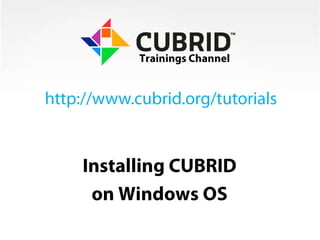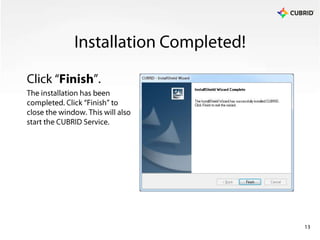Installing CUBRID on Windows
- 2. Download CUBRID for WindowsVisithttp://www.cubrid.org/windows_downloadsDownload the latest Installation packageCUBRID-Windows-x86-<version>.exeCUBRID-Windows-x64-<version>.exeDouble click on the file and run the installer.2
- 3. 3Preparing SetupPlease Wait.CUBRID Setup is preparing the Wizard, which will guide you through the installation process.
- 4. 4General InformationClick ŌĆ£NextŌĆØ.If you have data from the previous version of CUBRID, the data migration process is required.Refer to CUBRID Tutorials at http://www.cubrid.org/tutorials
- 5. 5Destination DirectoryClick ŌĆ£NextŌĆØ.It is recommended to leave the default installation location as ŌĆ£C:\CUBRIDŌĆØ.In case of a different location, the path should not contain a space.
- 6. 6License AgreementSelect ŌĆ£I acceptŌĆØClick ŌĆ£NextŌĆØ.If you agree to the license terms, continue the installation process by clicking the ŌĆ£NextŌĆØ button.
- 7. 7Setup TypeSelect ŌĆ£CompleteŌĆØClick ŌĆ£NextŌĆØ.It is recommended to select the Complete installation, which will install the CUBRID Database Server together with its APIs (OLE DB, ODBC, JDBC, and C).Install Interface Driverswill install only the CUBRID APIs without the CUBRID Database Server.
- 8. 8Compatibility InformationClick ŌĆ£YesŌĆØ.This message box is to let the user know that to connect to CUBRID 8.4.0 Database Server, they must use client applications/APIs compatible with 8.4.0.
- 9. 9Additional OptionsClick ŌĆ£NextŌĆØ.Select the necessary options based on your preferences.
- 10. 10Installation SummaryClick ŌĆ£NextŌĆØ.The installation summary is displayed in this step.
- 11. 11Setup StatusŌĆ”Please Wait.The setup wizard is installing CUBRID.
- 12. 12Demo DatabaseClick ŌĆ£YesŌĆØ.It is recommended to install the sample demodbdatabase, which can be later used to get acquainted with CUBRID.
- 13. 13Installation Completed!Click ŌĆ£FinishŌĆØ.The installation has been completed. Click ŌĆ£FinishŌĆØ to close the window. This will also start the CUBRID Service.
- 14. 14Need Help?Visit http://cubrid.org/forumCUBRID Official Forum has a dedicated thread for CUBRID Installation where you can ask any questions.Visit http://www.cubrid.org/tutorialsVarious tutorials to help and improve your database knowledge and skills.
Editor's Notes
- #13: C:\\CUBRID\\bin>set CUBRID_DISABLE_JAVA_STORED_PROCEDURE=1C:\\CUBRID\\bin>set DBNAME=demodbC:\\CUBRID\\bin>if not "demodb" == "" (set DBNAME=demodb if exist "C:\\CUBRID\\" (set CUBRID=C:\\CUBRID\\ set CUBRID_DATABASES=C:\\CUBRID\\\\Databases set CUBRID_LANG=en_US set CUBRID_MODE=client))C:\\CUBRID\\bin>if exist demodbgoto doneC:\\CUBRID\\bin>cd C:\\CUBRID\\\\Databases\\demodbC:\\CUBRID\\databases\\demodb>echo Creating database demodb ... Creating database demodb ...C:\\CUBRID\\databases\\demodb>C:\\CUBRID\\\\bin\\cub_admin createdb --replace demodbCreating database with 25000 pages.