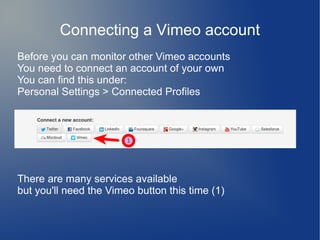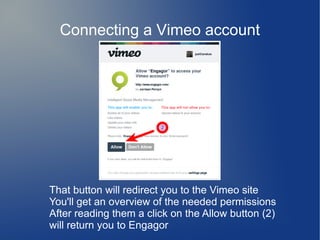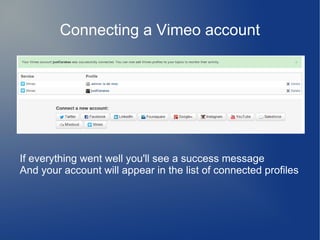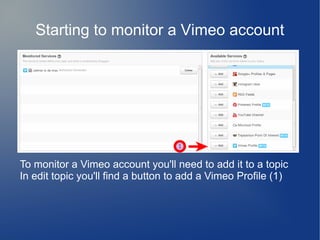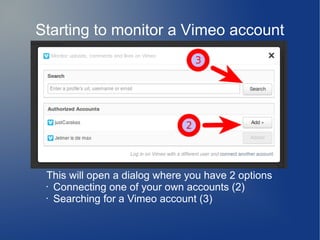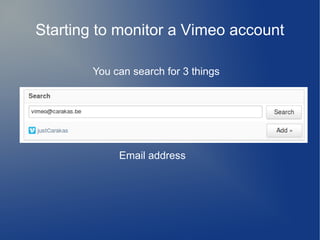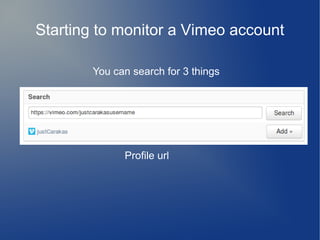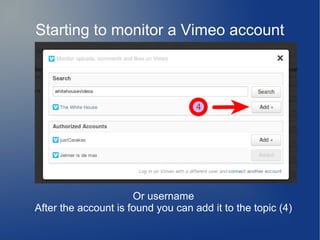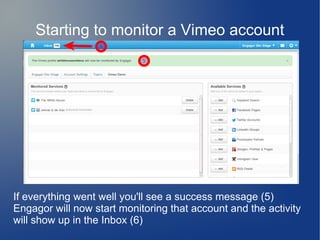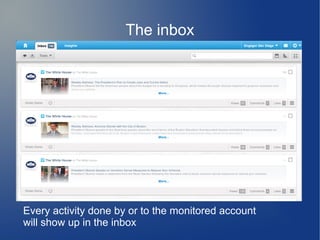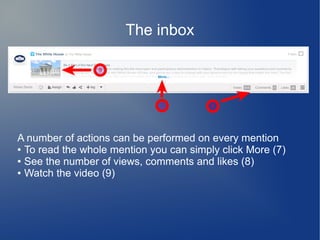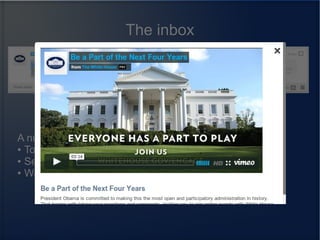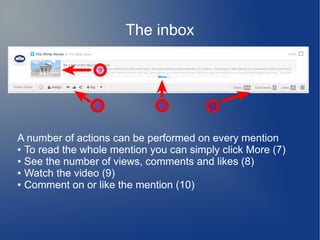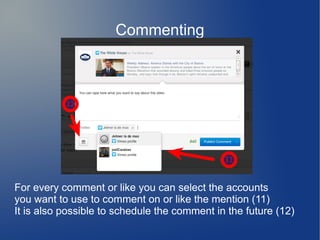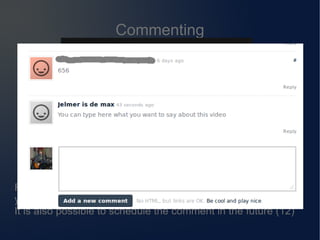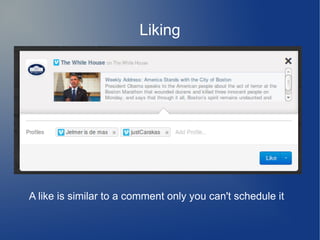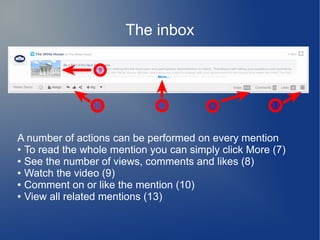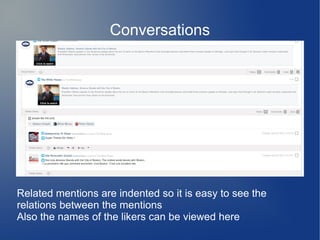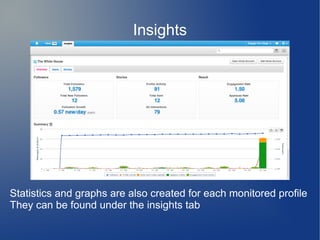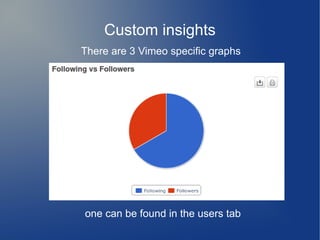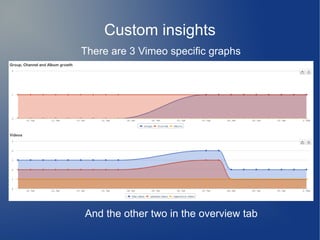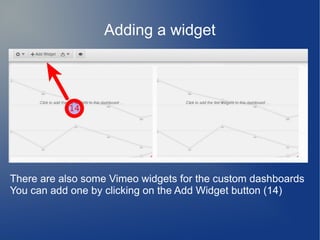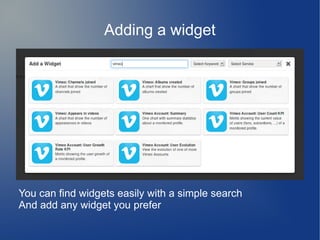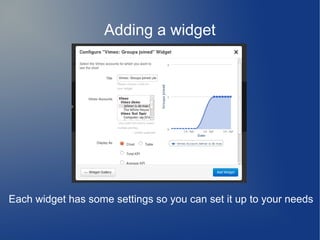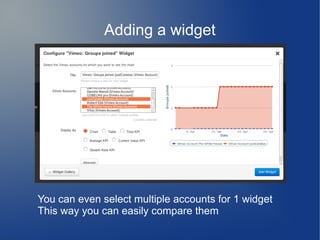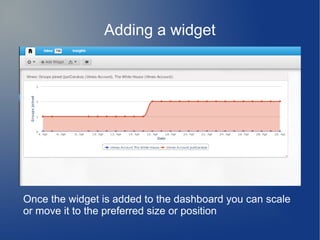Integration of Vimeo in Engagor
- 2. Connecting a Vimeo account Before you can monitor other Vimeo accounts You need to connect an account of your own You can find this under: Personal Settings > Connected Profiles There are many services available but you'll need the Vimeo button this time (1)
- 3. Connecting a Vimeo account That button will redirect you to the Vimeo site You'll get an overview of the needed permissions After reading them a click on the Allow button (2) will return you to Engagor
- 4. Connecting a Vimeo account If everything went well you'll see a success message And your account will appear in the list of connected profiles
- 5. Starting to monitor a Vimeo account To monitor a Vimeo account you'll need to add it to a topic In edit topic you'll find a button to add a Vimeo Profile (1)
- 6. Starting to monitor a Vimeo account This will open a dialog where you have 2 options • Connecting one of your own accounts (2) • Searching for a Vimeo account (3)
- 7. Starting to monitor a Vimeo account You can search for 3 things Email address
- 8. Starting to monitor a Vimeo account You can search for 3 things Profile url
- 9. Starting to monitor a Vimeo account Or username After the account is found you can add it to the topic (4)
- 10. Starting to monitor a Vimeo account If everything went well you'll see a success message (5) Engagor will now start monitoring that account and the activity will show up in the Inbox (6)
- 11. The inbox Every activity done by or to the monitored account will show up in the inbox
- 12. The inbox A number of actions can be performed on every mention â—Ź To read the whole mention you can simply click More (7) â—Ź See the number of views, comments and likes (8) â—Ź Watch the video (9)
- 13. The inbox A number of actions can be performed on every mention â—Ź To read the whole mention you can simply click More (7) â—Ź See the number of views, comments and likes (8) â—Ź Watch the video (9)
- 14. The inbox A number of actions can be performed on every mention â—Ź To read the whole mention you can simply click More (7) â—Ź See the number of views, comments and likes (8) â—Ź Watch the video (9) â—Ź Comment on or like the mention (10)
- 15. Commenting For every comment or like you can select the accounts you want to use to comment on or like the mention (11) It is also possible to schedule the comment in the future (12)
- 16. Commenting For every comment or like you can select the accounts you want to use to comment on or like the mention (11) It is also possible to schedule the comment in the future (12)
- 17. Liking A like is similar to a comment only you can't schedule it
- 18. The inbox A number of actions can be performed on every mention â—Ź To read the whole mention you can simply click More (7) â—Ź See the number of views, comments and likes (8) â—Ź Watch the video (9) â—Ź Comment on or like the mention (10) â—Ź View all related mentions (13)
- 19. Conversations Related mentions are indented so it is easy to see the relations between the mentions Also the names of the likers can be viewed here
- 20. Insights Statistics and graphs are also created for each monitored profile They can be found under the insights tab
- 21. Custom insights There are 3 Vimeo specific graphs one can be found in the users tab
- 22. Custom insights There are 3 Vimeo specific graphs And the other two in the overview tab
- 23. Adding a widget There are also some Vimeo widgets for the custom dashboards You can add one by clicking on the Add Widget button (14)
- 24. Adding a widget You can find widgets easily with a simple search And add any widget you prefer
- 25. Adding a widget Each widget has some settings so you can set it up to your needs
- 26. Adding a widget You can even select multiple accounts for 1 widget This way you can easily compare them
- 27. Adding a widget Once the widget is added to the dashboard you can scale or move it to the preferred size or position