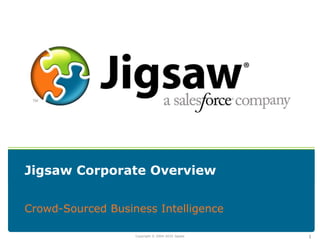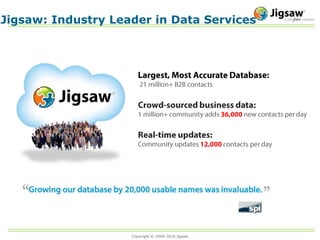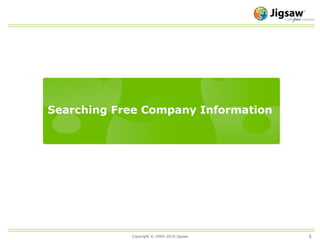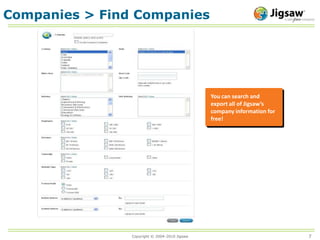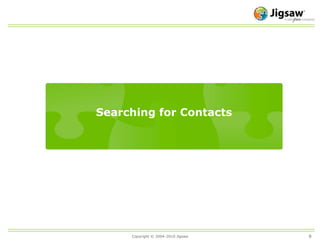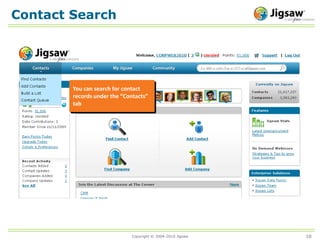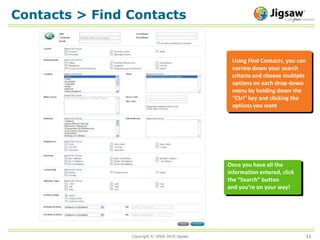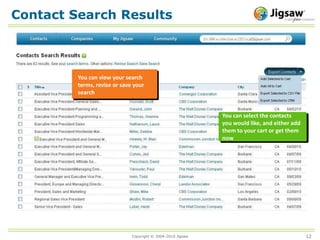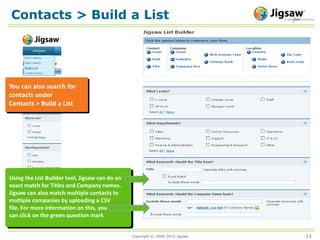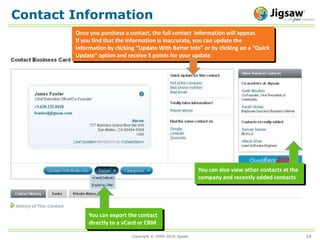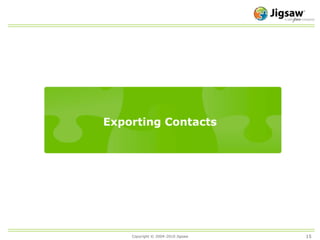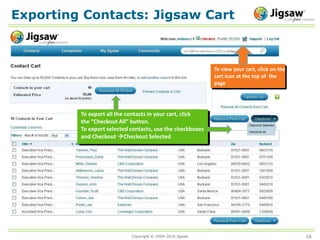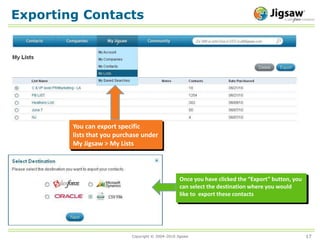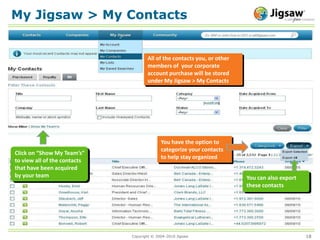Jigsaw Data Cloud Overview
- 1. 1Jigsaw Corporate OverviewCrowd-Sourced Business Intelligence
- 2. Jigsaw: Industry Leader in Data ServicesLargest, Most Accurate Database: 21 million+ B2B contactsCrowd-sourced business data: 1 million+ community adds 36,000new contacts per dayReal-time updates:Community updates 12,000contacts per day
- 3. Logging into Jigsaw3Log into jigsaw.com when you are ready to start prospecting!
- 4. Jigsaw Home Page4When you log in, you will always see yourscreen name, member rating, and point total. You will also be able to see thenumber of contacts and companies currentlyin the Jigsaw database
- 5. 5Searching Free Company Information
- 6. Company Search6You can search for companyrecords under the âCompaniesâtab
- 7. Companies > Find Companies7You can search and export all of Jigsawâs company information for free!
- 8. Company Search Results8You are able to export up to 50,000 records at one time to a CSV file and 50 records at a time to SalesforceYou can view your search terms, revise or save your search
- 10. Contact Search10You can search for contact records under the âContactsâtab
- 11. Contacts > Find Contacts11Using Find Contacts, you can narrow down your search criteria and choose multiple options on each drop-down menu by holding down the âCtrlâ key and clicking the options you wantOnce you have all the information entered, click the âSearchâ button and youâre on your way!
- 12. Contact Search Results12You can view your search terms, revise or save your searchYou can select the contacts you would like, and either add them to your cart or get them now
- 13. Contacts > Build a List13You can also search forcontacts under Contacts > Build a ListUsing the List Builder tool, Jigsaw can do anexact match for Titles and Company names.Jigsaw can also match multiple contacts tomultiple companies by uploading a CSVfile. For more information on this, youcan click on the green question mark
- 14. Contact Information 14Once you purchase a contact, the full contact information will appear.If you find that the information is inaccurate, you can update the information by clicking âUpdate With Better Infoâ or by clicking on a âQuickUpdateâ option and receive 5 points for your updateYou can also view other contacts at the company and recently added contactsYou can export the contact directly to a vCard or CRM
- 16. Exporting Contacts: Jigsaw Cart16To view your cart, click on thecart icon at the top of the pageTo export all the contacts in your cart, clickthe âCheckout Allâ button. To export selected contacts, use the checkboxes and Checkout ï Checkout Selected
- 17. Exporting Contacts17You can export specificlists that you purchase underMy Jigsaw > My ListsOnce you have clicked the âExportâ button, youcan select the destination where you wouldlike to export these contacts
- 18. My Jigsaw > My Contacts18All of the contacts you, or other members of your corporateaccount purchase will be stored under My Jigsaw > My ContactsYou have the option tocategorize your contactsto help stay organizedClick on âShow My Teamâsâto view all of the contactsthat have been acquiredby your teamYou can also export these contacts
- 19. Jigsaw Business IntelligenceYour Success.Our Cloud.Chris CranisSr. Account ExecutiveEnterprise Corporate Sales415.830.4129ccranis@salesforce.com