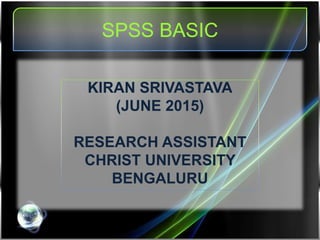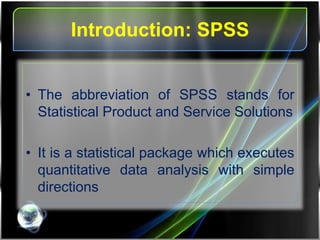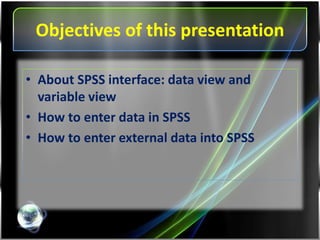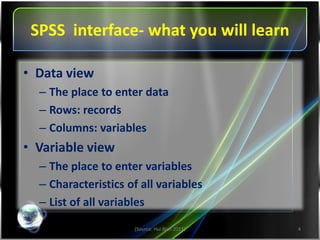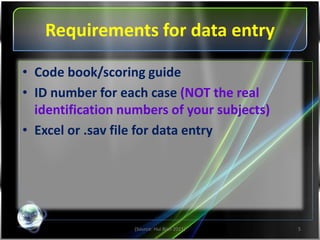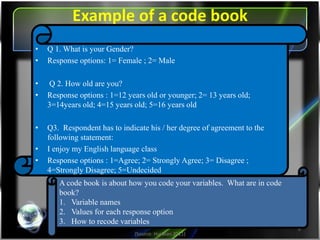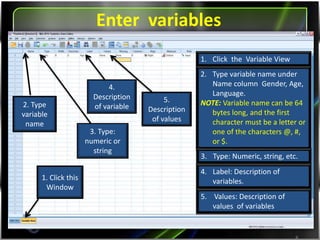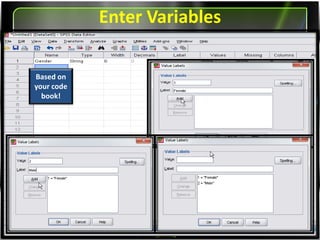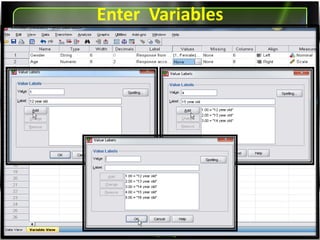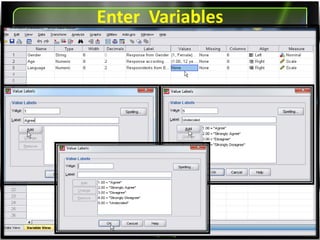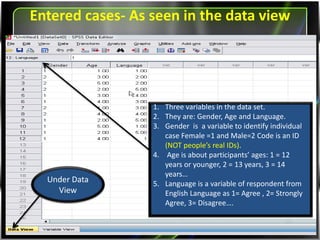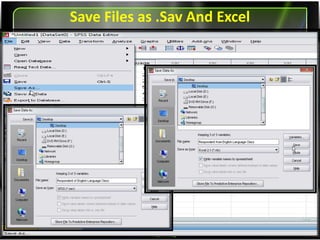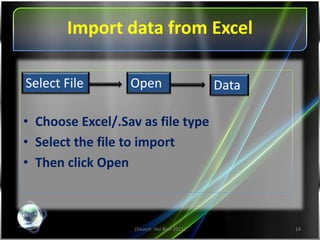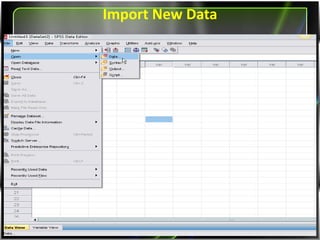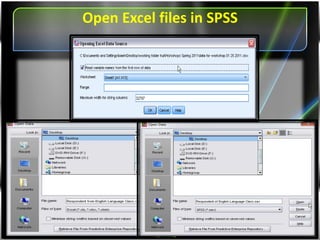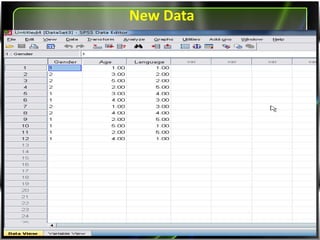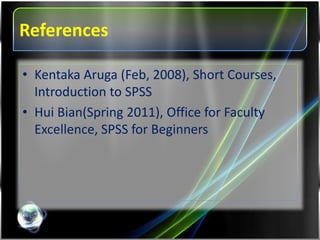June 2015
- 1. SPSS BASIC KIRAN SRIVASTAVA (MAY 2015) RESEARCH ASSISTANT CHRIST UNIVERSITY BENGALURU
- 2. Introduction: SPSS âĒ The abbreviation of SPSS stands for Statistical Product and Service Solutions âĒ It is a statistical package which executes quantitative data analysis with simple directions
- 3. Objectives of this presentation âĒ About SPSS interface: data view and variable view âĒ How to enter data in SPSS âĒ How to Enter external data into SPSS
- 4. SPSS interface- what you will learn (Source: Hui Bian 2011) 4 âĒ Data view â The place to enter data â Rows: records â Columns: variables âĒ Variable view â The place to enter variables â Characteristics of all variables â List of all variables
- 5. Requirements for data entry (Source: Hui Bian 2011) 5 âĒ Code book/scoring guide âĒ ID number for each case (NOT the real identification numbers of your subjects) âĒ Excel or .sav file for data entry
- 6. Example of a code book (Source: Hui Bian 2011) 6 A code book is about how you code your variables. What are in code book? 1.Variable names 2.Values for each response option 3.How to recode variables âĒ Q 1. What is your Gender? âĒ Response options: 1= Female ; 2= Male âĒ Q 2. How old are you? âĒ Response options : 1=12 years old or younger; 2= 13 years old; 3=14years old; 4=15 years old; 5=16 years old âĒ Q3. Respondent has to indicate his / her degree of agreement to the following statement: âĒ I enjoy my English language class âĒ Response options : 1=Agree; 2= Strongly Agree; 3= Disagree ; 4=Strongly Disagree; 5=Undecided
- 7. Entering data in SPSS 19.0 (Source: Hui Bian 2011) 7 Columns: variables Rows: cases Under Data View
- 8. Entering variables 8 2. Type variable name 3. Type: numeric or string 4. Description of variable 1. Click this Window 1. Click the Variable View 2. Type variable name under Name column Gender, Age, Language). NOTE: Variable name can be 64 bytes long, and the first character must be a letter or one of the characters @, #, or $. 3. Type: Numeric, string, etc. 4. Label: Description of variables. 5. Description of values 5. Values: Description of values of variables
- 9. Entering Variables Based on your code book!
- 12. Entered cases- As seen in the data view Under Data View 1. Three variables in the data set. 2. They are: Gender, Age and Language. 3. Gender is a variable to identify individual case Female =1 and Male=2 Code is an ID (NOT peopleâs real IDs). 4. Age is about participantsâ ages: 1 = 12 years or younger, 2 = 13 years, 3 = 14 yearsâĶ 5. Language is a variable of respondent from English Language as 1= Agree , 2= Strongly Agree, 3= DisagreeâĶ.
- 13. Saving Files as Sav. And Excel
- 14. Importing data from Excel (Source: Hui Bian 2011) 14 âĒ Choose Excel/Sav. as file type âĒ Select the file to import âĒ Then click Open Select File Open Data
- 16. Opening Excel files in SPSS
- 17. Data
- 18. References âĒ Kentaka Aruga (Feb, 2008), Short Courses, Introduction to SPSS âĒ Hui Bian(Spring 2011), Office for Faculty Excellence, SPSS for Beginners