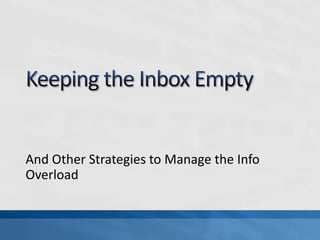Keeping the inbox empty
- 1. Keeping the Inbox EmptyAnd Other Strategies to Manage the Info Overload
- 2. Sometimes any excuse for not responding to email will do!
- 3. Email and Information Overloadhttp://www.youtube.com/watch?v=CXFEBbPIEOI&feature=pyv&ad=3154774824&kw=emailLife Before Emailhttp://www.youtube.com/watch?v=7u6PDDGWe2I
- 4. Email Facts of InterestEmail overload is the leading cause of preventable productivity loss in organizations today.Basex Research recently estimated businesses lose $650 million annually due to unnecessary email interruptions.When they are at work, 37% of those with email accounts check them constantly.
- 5. Overview of the 5 Email StrategiesStrategy 1: Keeping the Inbox EmptyStrategy 2: Use a 3-Folder Email Management SystemStrategy 3: Use Google Mail Search as Tool to Retrieve EmailsStrategy 4: Follow 4 Simple Email Response Rules Strategy 5: Compose Email with Efficiency in Mind
- 6. Strategy 1Keeping the Inbox Empty
- 7. 3 Principles to Keep the Inbox EmptyChange your perspective on the Inbox: “It is a temporary holding pen for unprocessed email.”Make it a habit to immediately decide the fate of an email once it is read. NEVER LEAVE AN EMAIL IN THE INBOX.Use a simple 3-Folder Email Management system
- 8. Strategy 2 Use a 3-Folder Email ManagementSystem
- 9. The 3-Folder Email Management SystemCreate and maintain the following folders (labels):Archive (Gmail actually has this folder “All Mail”Follow UpHold
- 10. Contents of Archive (All Mail)Eventual final destination of every email.Use this Email group as a “long-term” reference library.Should be single folder (label) with NO SUBFOLDERS (LABELS).Fully searchable using mail search,
- 11. Contents of Follow Up Folder (Label)Messages that have a task or requires response that can’t be done in 2 minutes or less.Each message in this folder (label) has a corresponding task in Task List.
- 12. Contents of Hold Folder (Label)Email placed here does not require a task or response, but it provides information needed in the next two weeks.
- 13. Strategy 3Use Google Mail Search toRetrieve Email
- 14. Features of Google Mail SearchAll of your Gmail is fully searchable.Search results returned with search terms highlighted in yellow.Use Google Desktop to add additional functionality to mail search.Advanced search options make it possible to zero in on that message you wish to find.
- 15. How to Conduct Basic Mail SearchThe search mail bar is located at top of your gmail screen. Type search word or phrase here.
- 16. How to Conduct Basic Mail SearchYour search results will appear in the email list box. Just right-click on the message to preview it. Double-click to open it.
- 17. How to Conduct an Advanced Email SearchTo begin an Advanced Email search, click on the “Show Search Options” link to right of the Search the Web Button.Show Search Options Link
- 18. How to Conduct an Advanced Email SearchThe Search Options screen will appear. Search Options
- 19. How to Conduct an Advanced Email SearchFrom this screen, you have the ability to search your email by any of the following criteria:From: (Who sent it)To: (Who you sent it to)SubjectHas the Words: (Looks for Keywords or phrases)Doesn’t Have: (Exclude words that you want)Has Attachment: Narrow it Down to those with Attachments)Within a Time Period
- 20. How to Conduct an Advanced Email SearchType in your search criteria and click on the Search Mail button.Looking for email sent to “Benfield”
- 21. How to Conduct an Advanced Email SearchGmail then returns the results. Right-click to preview or double-click to open.
- 22. How to Use Google Desktop to Search for EmailPress CTRL twice to activate Google Desktop.NOTE: Google Desktop must be installed on computer. You also can activate Google Desktop from gadget, from task bar and from start menu.
- 23. How to Use Google Desktop to Search for EmailOnce search box is activated, type search word or phrase in box. Results appear below. If you see one of interest, select it.Emails indicated with letter icon.
- 24. Strategy 4Follow 4 Simple Email Response Rules
- 25. Rule 1: Process emails in groups.Conduct 2-4 email sessions per day.Only retrieve your email every 1 to 2 hours.
- 26. Rule 2: Follow the 1-Minute Rule Start processing email from oldest first.If message takes 1 minute or less for response, do it immediately.If message requires longer, more involved response, note it in your task list, and place it in follow up.
- 27. Rule 3” Respond to Task RequestsAlways acknowledge receipt of email.Note task on your to do list, and move to follow up.
- 28. Rule 4: Never leave an email in the inbox.Decide an email’s fate on the spot.Immediate responseAcknowledged response and placed in follow up.Placed in Hold folder for future reference.Archived.Only deal with a message once in the inbox.
- 29. Rule 5: Compose Emails with Efficiency in MindMake your emails sizzle.Informative subject line.Put your messages on a diet. Be Succinct.Make the “Why” clear.Include the Attachment.Reply to Your Emails Efficiently.Know when not to send and when not to respond.
- 30. Five Strategies for Managing EmailKeep the Inbox Empty.Use a 3-Folder Email Management System.Use Google Mail Search to Find Email.Follow 4 Simple Rules When Responding to EmailCompose Email with Efficiency in Mind.