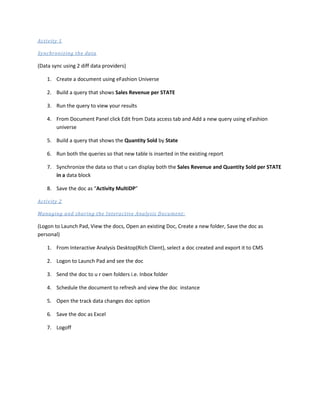Lab5
- 1. Activity 1 Synchronizing the data (Data sync using 2 diff data providers) 1. Create a document using eFashion Universe 2. Build a query that shows Sales Revenue per STATE 3. Run the query to view your results 4. From Document Panel click Edit from Data access tab and Add a new query using eFashion universe 5. Build a query that shows the Quantity Sold by State 6. Run both the queries so that new table is inserted in the existing report 7. Synchronize the data so that u can display both the Sales Revenue and Quantity Sold per STATE in a data block 8. Save the doc as “Activity MultiDP” Activity 2 Managing and sharing the Interactive Analysis Document: (Logon to Launch Pad, View the docs, Open an existing Doc, Create a new folder, Save the doc as personal) 1. From Interactive Analysis Desktop(Rich Client), select a doc created and export it to CMS 2. Logon to Launch Pad and see the doc 3. Send the doc to u r own folders i.e. Inbox folder 4. Schedule the document to refresh and view the doc instance 5. Open the track data changes doc option 6. Save the doc as Excel 7. Logoff