Lec02
- 1. Lecture 2: Introduction to Visual Basic (VB) Zeyad Al-Qady
- 2. Topics âĒ âĒ âĒ âĒ âĒ âĒ âĒ âĒ âĒ 1. What is VB? 2. What is Event-Driven? 3. What is Object-Orientation? 4. Objects used in VB 5. VB objects naming practice 6. Files in VB 7. OOED Programming process 8. VB statements 9. VB Help
- 3. What is VB? âĒ A windows-based system using objects responding to events âĒ An objected-oriented event-driven programming language
- 4. Event-Driven âĒ Procedural languages â run from start to finish with no human intervention â Basic, COBOL, FORTRAN, C âĒ Event driven languages - waits for an event to occur before taking any action âĒ Example of event â The press of a key on the keyboard â Movement of the mouse â The click of a mouse button âĒ Programming in Windows is usually termed event-driven programming
- 5. Objects âĒ Reusable software components that model items in the real world â e.g. GPA calculator, Tax calculator âĒ They are self-contained modules that combine data and program code which pass strictly defined messages to one another
- 6. Encapsulation âĒ The capability of an object to hide its internal workings from other objects. âĒ In VB, programmers does not need to know what is going on inside the object, but only need to know how to work with the objectâs properties and methods â How many drivers are mechanics?
- 7. Object-Oriented Event-Driven Programming (OOED) âĒ OOED uses objects in the program and runs only after the Events occur âĒ OOED is easier to work with âĒ Users can combine multiple objects to create new systems or extend existing ones
- 8. Starting VB from your computer âĶ âĒ âĒ âĒ âĒ âĒ âĒ Toolbox [p. 27] Project Window [p. 28] useful icons Properties windows [p. 30] How to Add Controls [p. 36] How to Add Code [p. 39] The toolbar icons [p. 43]
- 9. 1st Project (ShowName) âĒ A Form âĒ Three Command Buttons â Show Name â Click Me â Exit âĒ One Text Box âĒ One Label
- 10. Forms and Controls as Objects âĒ Forms and Controls are two kinds of objects you may use in VB âĒ A form is a virtual blank space to design the user interface for a VB application âĒ The tools that you use to construct the user interface are controls â E.g. command button and textbox etc.
- 11. VB objects naming practice: âĒ Start the name with a standard object abbreviation â âĒ âĒ âĒ cmd = command button, txt = text box, frm = form. Finish the name with a descriptive word of the objects purpose Spaces and special characters are not allowed in an objects name. (E.g. cmdCancel) Examples might be: â â frmMain.BackColor = vbRed txtState.Text = ""
- 12. Features of Objects âĒ The programmer can manipulate the object through the use of three key object features: â properties â methods â events
- 13. Object Properties âĒ A property is a named attribute of an object. âĒ Using an analogy to English grammar, if an object is thought of as a noun, then a property may be thought of as an adjective. âĒ Used to change the appearance of objects. âĒ An example of the relationship between objects and properties using an everyday object: â shirt.color = "Greenâ â shirt.launder = "Cleanâ
- 14. Setting Values of Properties âĒ During design time, properties may be set in the Properties Window. â You are in âDesign Timeâ when you are designing the project and adding code âĒ Some properties may be set or modified during run time. â You are in âRun Timeâ when you click the VCR Run icon
- 15. Object Methods âĒ A set of predefined activities that an object can carry out. âĒ The syntax for using an objects method is: â object.method âĒ A method is a verb that can be carried out by the object. âĒ For the various VB objects, there are usually several methods already available. âĒ Or advanced programmers can create their own methods.
- 16. Methods Example âĒ Real life example â dog.eat â dog.bark â dog.run âĒ A Visual Basic example â E.g. frmMain.hide
- 17. Object Event âĒ An action taken by the object when notified by a message âĒ Or, user actions taken on the object that provokes a response from the object. âĒ Examples â Soccer ball: kicking, throwing, holding etc. â Cat: feeding, hitting, calling etc. â mouse click, form load, or key press. âĒ VB example Private Sub cmdsubmit_Click() âĶ End Sub
- 18. Files in Visual Basic âĒ All projects in VB have a .vbp (project) file and at least one .frm (form file) file. âĒ Always save .frm files first and then save project files. Use File|Save or File|Save asâĶ commands for this purpose or click Disk icon on toolbar. âĒ Projects with graphics also have .frx (binary form) files. They are saved automatically. âĒ Module files have a .bas extension and are pure code files.
- 19. Save files Important! ïžSave early. ïžAll three types can and should have same names. ïžEliminate prefix (eg.frm)
- 20. Add graphic âĒ âĒ âĒ âĒ Retrieve your 1st project from your disk Use image control Select a graphic Change the size of graphic â Stretch property of image control âĒ Save the project
- 21. Save it âĒ Use your last name âĒ Eg. chen.frm, chen.vbp, chen.frx âĒ Create a folder in your disk composed of your name âĒ Copy files to your folder âĒ Drag the folder to: âĒ W:appsclassesmist4600homework Dchentestfile folder
- 22. OOED Programming Process âĒ A six step process for writing an OOED computer program: 1. Define problem. 2. Create interface 3. Develop logic for action objects 4. Write and test code for action objects 5. Test overall project 6. Document project in writing
- 23. More Practice (step 1 to 3 only) 1. Circle problem revisit â â â I: radius P: calculate circumference, calculate area O: radius, circumference, area 1. Payroll problem revisit â â â I: employee name, pay rate, and hours worked P: calculate gross pay O: gross pay
- 24. Comments âĒ To explain the purpose of a program, or a statement, a comment statement is added â For yourself and others âĒ Any statement beginning with an apostrophe or REM is a comment âĒ Comments can be added to end of statements using apostrophe
- 25. VB Statements âĒ A statement is a reserved word âĒ Statements are instructions that are built into the Visual Basic language âĒ Some examples are: End Option Explicit Private Sub Dim
- 26. Visual Basic Help âĒ There are three types of Help: â Help menu option â context-sensitive help â and Auto Help âĒ In VB 6, Help uses the familiar Internet Explorer browser interface for the first two types of help. âĒ You can seek help by selecting Contents, Index, or Search from the Help menu item
- 27. Context-Sensitive and Auto Help âĒ With context-sensitive help, pressing the F1 key provides help on whatever item the cursor is located. âĒ With Auto Help, VB tries to help you with a code statement by providing: â A list of items to complete the statement â Info on the statement you have started â Tips on the type of data you are working with
Editor's Notes
- #14: We use dot (â.â) notation

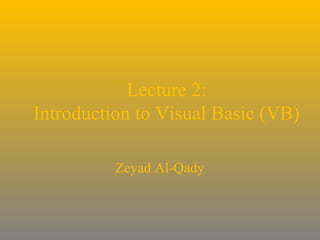






![Starting VB from your computer
âĶ
âĒ
âĒ
âĒ
âĒ
âĒ
âĒ
Toolbox [p. 27]
Project Window [p. 28] useful icons
Properties windows [p. 30]
How to Add Controls [p. 36]
How to Add Code [p. 39]
The toolbar icons [p. 43]](https://image.slidesharecdn.com/lec02-131030032755-phpapp02/85/Lec02-8-320.jpg)


















