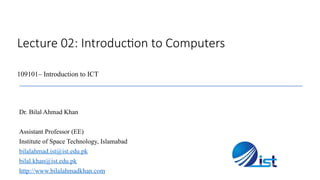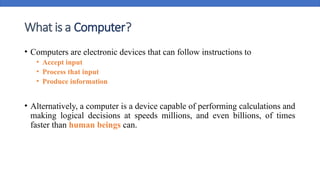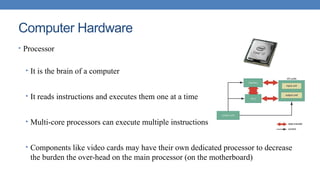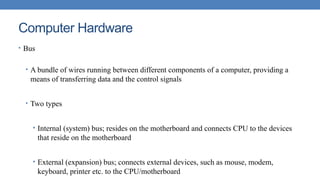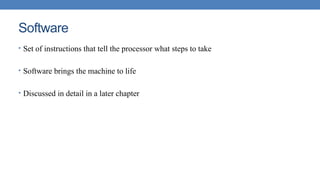Lecture 02 - Introduction to Computers.pptx
- 1. Lecture 02: Introduction to Computers 109101– Introduction to ICT Dr. Bilal Ahmad Khan Assistant Professor (EE) Institute of Space Technology, Islamabad bilalahmad.ist@ist.edu.pk bilal.khan@ist.edu.pk http://www.bilalahmadkhan.com
- 2. • Computers are electronic devices that can follow instructions to • Accept input • Process that input • Produce information • Alternatively, a computer is a device capable of performing calculations and making logical decisions at speeds millions, and even billions, of times faster than human beings can. What is a Computer?
- 3. For example • Many of today’s Personal Computers can perform tens of millions of additions per second. • A person operating a desk calculator might require decades to complete the same number of calculations a powerful personal computer can perform in one second. • Supercomputers can perform hundreds of billions of additions per second. • And trillions-instructions per second computer are already functioning in research laboratories.
- 4. • 1950's • Large devices, accessible to few people • 1960's • Commercial usage emerges • Operated by experts • 1970's • Computers cheaper, smaller • 1990's • Computers fast, small, inexpensive • Owned and used by many people Computer History
- 6. The Language of a Computer • Uses digital signals • all 0's and 1's (binary) • bits (BInary digiTs) • Data and commands stored in binary • 8 bits in a byte • ASCII character stored in a byte • Integers stored in 2 or 4 bytes
- 7. Binary Units
- 8. Components of a Computer • Hardware • The physical components of a computer • keyboard • mouse • monitor • speakers • Software • The programs that run on a computer • Word-processor • Calculator • Spread-sheets • Firmware • Programs permanently stored in computer ROM
- 9. Computer Hardware • Each Hardware component of a computer falls in one of these four categories: • Processor • Memory • Input/ Output • Storage • Buses (Bundles of wires)
- 10. Computer Hardware • Processor • It is the brain of a computer • It reads instructions and executes them one at a time • Multi-core processors can execute multiple instructions • Components like video cards may have their own dedicated processor to decrease the burden the over-head on the main processor (on the motherboard)
- 11. Computer Hardware • Processor (continued) • The overall performance of a computer is greatly dependent on the processor’s speed • Memory • It serves as a temporary store-room for the programs being run. e.g., when a game is started, it is first loaded into Memory • ANALOGY: Books are kept in the shelf, while the one to be studied is placed on the table
- 12. Computer Hardware • Memory (continued) • RAM serves as the ‘Main Memory’ for the system • The OS reserves a portion of RAM for itself • Every subsequent program is given a share in RAM • Devices like video cards have their own dedicated memory to share burden with RAM
- 13. Computer Hardware • Cache • Moving data from RAM is very much time consuming because RAM is very slow • Hence cache is used; much faster • CPU first looks in the cache, if the required instructions aren’t present there, it fetches it from RAM and saves a copy in the cache as well for future use
- 14. Computer Hardware • Cache (continued) • Cache is found; • Built into the CPU (L1 cache) • External cache on the CPU (L2 cache) • Cache on the motherboard (L3 cache) (in high-end systems) • Also found on Hard drives and Network cards etc. • Duties … • L1 cache holds the most recently used instructions • L2 cache holds the possibly upcoming instructions • L3 cache holds a number of possibly required instructions
- 15. Computer Hardware • Input Devices • Through which computer takes input from the user e.g., Mouse, Keyboard, microphone, camera etc. • Trackballs, trackpads, pens and touch screens are variants of mouse • In addition Game controllers, Bar Code Readers and Optical character Recognition (OCR) are other input devices
- 16. Computer Hardware • Output Devices • Used by the computer to give the results to the outside world • Examples include monitor, printer, speakers, headphones etc.
- 17. Computer Hardware • Storage Devices • Store the data permanently so that it isn’t lost by removing power • Examples: • Magnetic Storage Devices include Floppy Disks and Hard Disks • Optical Media include CD-ROMs, DVD-ROMs and now Blue-Ray are coming
- 18. Computer Hardware • Bus • A bundle of wires running between different components of a computer, providing a means of transferring data and the control signals • Two types • Internal (system) bus; resides on the motherboard and connects CPU to the devices that reside on the motherboard • External (expansion) bus; connects external devices, such as mouse, modem, keyboard, printer etc. to the CPU/motherboard
- 19. Computer Hardware • Bus (continued) • The system bus has two parts; • Data Bus • Connects CPU, RAM and other devices on the motherboard • Number of wires affects the number of bits that can be carried at a time, normally 16- bit, 32-bit and 64-bit buses are available • Like CPU, bus has its own clock-speed, normally 100MHz or 133 MHz. 800 MHz in high computers • Address Bus • Connects only the RAM and CPU, used for addressing
- 20. Computer Hardware • Bus Standards (continued) • AGP (Accelerated Graphics Port) • Based on a special architecture that allows the video card to access the RAM directly • Not supported by old PCs • USB (Universal Serial Bus) • Hot swappable • A "hot swap" is inserting or removing a component of a device while it is operating. "Hot-swappable" indicates an aspect of a device that allows such an operation.
- 21. Software • Set of instructions that tell the processor what steps to take • Software brings the machine to life • Discussed in detail in a later chapter
- 22. Firmware • Firmware is a set of very basic instructions to guide the computer through the initial steps on startup • Burnt permanently into the system • BIOS (Basic Input Output System) is an example
- 23. Components of a Computer Hardware • CPU • Memory • I/O Devices • Etc… Software • Application Software • System Software
- 24. A Typical Computer System Printer (output) Monitor (output) Speaker (output) Scanner (input) Mouse (input) Keyboard (input) System unit (processor, memory…) Storage devices (CD-RW, Floppy, Hard disk, zip,…)
Editor's Notes
- #5: Use of giant vacuum tubes for computers Small tansistors Nano – sized
- #6: ASCII is a 7-bit character set containing 128 characters. It contains the numbers from 0-9, the upper and lower case English letters from A to Z, and some special characters. The character sets used in modern computers, in HTML, and on the Internet, are all based on ASCII.
- #10: Firmware The programs that are permanently stored inside the computer and are run at every start-up automatically are called Firmware. These provide a means to load the Software
- #19: BLUE RAY:Â The Blue Ray technology was designed to create optical storage disks which would be an improvement over the DVD (Digital Versatile Disc) technology and developed by the 'Blue Ray Disc Association'. The Blue Ray disks are widely used today as data storage devices, that have a capacity of storing more than 25 GB of data on one disk. Single layered Blue Ray disks have a capacity to store up to 25 GB of data. Whereas, double layered Blue Ray disks have a capacity of storing 50 GB of data
- #21: Also called clock rate, the speed at which a microprocessor executes instructions. Every computer contains an internal clock that regulates the rate at which instructions are executed and synchronizes all the various computer components. The CPU requires a fixed number of clock ticks (or clock cycles) to execute each instruction. The faster the clock, the more instructions the CPU can execute per second.
- #24: Firmware is a combination of software and hardware. Computer chips that have data or programs recorded on them are firmware. These chips commonly include the following: ROMs (read-only memory) PROMs (programmable read-only memory) EPROMs (erasable programmable read-only memory) Firmware in PROM or EPROM is designed to be updated if necessary through a software upda